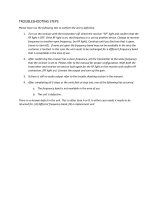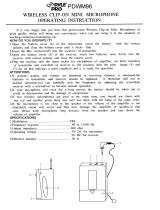Page is loading ...

8W-1KU
1000-Channel UHF Dual Receiver
Wireless System
OWNER’S MANUAL

Contents
2
Introduction ............................................................................................................................. 2
Using this Manual .................................................................................................................... 2
System Features ..................................................................................................................... 3
Quick User Controls Guide ...................................................................................................... 4
System Operation ................................................................................................................... 8
8W-1KU Receiver ................................................................................................................ 8
HT-1KU Handheld Microphone Transmitter ........................................................................12
BT-1KU Bodypack Transmitter ............................................................................................14
Specifications .........................................................................................................................17
Cautions and Troubleshooting ................................................................................................19
Miscellaneous Tips .................................................................................................................20
Frequency ...............................................................................................................................22
Accessories ............................................................................................................................22
Service Information ................................................................................................................22
Warranty .................................................................................................................................23
Introduction
Thank you for choosing the Nady 8W-1KU wireless system, and congratulations on your
choice. The Nady 8W-1KU wireless system has the best performance and price value in
professional UHF wireless, offering clear-channel, frequency-agile operation on the UHF
band for interference-free performance in any application or locale. The Nady 8W-1KU
wireless system has eight independent UHF receivers, each delivering 1000 user-selectable
channels with auto-scan for easy finding of clear channels, frequency synthesized in pre-
programmed 00-09 groups and 00-99 channels in the (U.S.) Band 1: 672.000-696.975MHz,
to (Int.) Band 2: 795.000-819.975MHz ranges. The Nady 8W-1KU wireless system features
proprietary companding and low-noise circuitry for an industry-best 120dB dynamic range,
and the clearest, most natural sound available in wireless today.
Using This Manual
This booklet provides instructions for the operation of the 8W-1KU and includes a
description of features, a quick user controls guide, a step-by-step guide to operations for
each unit, system specifications, a troubleshooting guide, miscellaneous tips, and servicing
information. Please refer to the Nady 8W-1KU frequency guide for the frequency band(s)
and channels utilized by your system.

System Features
8W-1KU System
•Unsurpassed state-of-the-art PLL UHF
performance with 120dB dynamic range
and operation up to500 ft. line-of-sight
•1000 user-selectable UHF frequencies
per band
8W-1KU Octo Receiver
•Unsurpassed state-of-the-art PLL UHF
performance with 120dB dynamic range
and operation up to 500 ft. line-of sight
•Eight complete, independent wireless
receivers with 1000 user-selectable UHF
frequencies
•Works with any combination of available
instrument, handheld and/or lavalier UHF
transmitters
•True Diversity circuitry with two complete
front ends per receiver for maximizing
range and most effective elimination of
signal dropouts
•Autoscan to easily locate clear channels
and ASC™ (Auto-Sync Channel) IR
download to send selected Group/Channel
information to transmitter via IR sender for
convenient frequency synchronization
•Sophisticated IF filtering for simultaneous
operation of multiple systems in the same
location
•Front panel touch control buttons and user-
friendly LCD configuration menus
•Front panel backlit LCD display indicates
selected Group, Channel, RF signal
strength meter and Audio Output Volume
level
•Separate A/B Diversity antenna selection
and audio peak LED displays provide
instantaneous antenna and audio level
status, which can easily be seen from a
distance
•Back panel Balanced XLR Mic level and
Unbalanced ¼” SUM Line level audio
output jacks, squelch control, RF BNC
connectors for dual removable ½ wave
antennas for all receivers, and DC power
supply input jack
•Externally powered (adapter included)
•Rugged all-metal housing—rack mountable
HT-1KU Handheld Microphone
Transmitter
•Internal antenna system
•Superior Nady DM-10D neodymium
microphonefor clear sound, powerful
audio, maximumfeedback rejection, and
minimal handling noise
•Backlit LCD display indicate Group,
Channel,Volume, and Battery levels
•Power On/Off switch; transmitting High/
LowRF power switch to optimize distance
operation depending on application
•Uses two AA alkaline or rechargeable
NiMHbatteries for reliable, economical
battery life
•Sleek, durable all-metal housing
BT-1KU Bodypack Transmitter
•Input Audio Level adjustment selectable
byUp/Down buttons
•Mini locking connector for choice of
lavalier (LT),headworn mic (HM), or
instrument (GT) operation (with internal
factory preset LT/HM/GT input mode)
•LCD display indicates selected Group,
Channel, and Input Volume levels, allowing
optimal audio gain adjustment; Battery
level status; TransmittingHigh/Low
RF power switch to optimize distance
operation depending on application
•Power On/Off switch
•Flexible external antenna rod
•Uses two AA alkaline or rechargeable
NiMHbatteries for reliable, economical
battery life
•Sleek, durable all-metal housing
3

4
Quick User Controls Guide
8W-1KU Receiver: Front View
1. POWER BUTTON Press for two seconds to turn
receivers ON-OFF
2. DIVERSITY A/B INDICATOR Indicates receiver A
or B is active when transmitter is on
3. AF PEAK LED Shows flickering GREEN LED is
normal or solid GREEN LED is for maximum
audio allowable
4. IR Infrared LED transmitter window for linking
the RX to the TX for download frequency
5. AUTO-SCAN/ASC (IR SYNC) BUTTON Long press
(hold ~2 seconds) for AUTO-SCAN to locate a
clear channel to use. Short press (~1 second)
to make IR link and download the receiver’s
selected frequency to the TX. To download,
positioning the HT-1KU/BT-1KU transmitters’
IR Window (34/43) by 6-12” away from the RX
IR LED (4). Press the ASC Button (5) once and
wait one second for the RX to respond. If the
download is successful, the RX will show one
of the Diversity A/B Antenna LED (2) and full RF
LCD Bars (12) on the LCD Display (8)
6. SET To scroll through the LCD menu and set
the selected program/function
7. UP BUTTON To change the receiver output VOL
level, GRP/CH, up by one step at a time
DOWN BUTTON To change the receiver output
VOL level, GRP/CH down by one step at a
time
8. LCD DISPLAY For indication of GRP (00-09)/CH
(00-99), RF signal strength indicator 1-6 bars,
and Volume Levels (0-63)
9. FREQUENCY GROUP Indicates selected GROUP
from 00-09
10. FREQUENCY CHANNEL Indicates selected
CHANNEL from 00-99
11. SUM VOLUME LEVEL Indicates selected LINE
output level from 00-63, (63 is loudest output)
12. RF SIGNAL METER Indicates received signal
strength levels from 1-6 bars, (6 bars show
excellent incoming RF signal)

Quick User Controls Guide
8W-1KU Receiver: Rear View
5
13. RACK EARS Left and Right rack ears are built
into the unit
13a. FAM-K2 ANTENNA EXTENSION CABLES (Optional)
Attach coax cables with BNC connectors from
back antenna jack to rack ear holes for front
antenna mounting configuration
14. RF CONNECTORS Antenna jack A for RF True
Diversity reception
15. BALANCED MIC OUT Audio output connection
for each receiver—fixed Mic level
16. MUTE (SQUELCH) CONTROLS Control the mute
level for each receiver—turn CW for maximum
range; turn CCW for minimum range, if
needed, to minimize noises from outside RF
interference upon muting
17. UNBALANCED AUDIO OUT SUM Volume Level
audio output for eight receivers—adjustable
LINE level
18. DC INPUT JACK For using external DC adapter
to power the receivers
19. RF CONNECTORS Antenna jack B for RF True
Diversity reception
20. DC POWER SUPPLY UNIT DC Adaptor connects
to DC Input Jack (18)
21. ANTENNAS ½ wave antennas connect to A/B
Antenna Jacks (14, 19)

6
Quick User Controls Guide
HT-1KU Handheld Transmitter
22. BATTERY COVER Unscrew CW and pull down to
insert two AA alkaline batteries
23. MIC BALL Windscreen/dust cover
24. LCD DISPLAY For indication of GRP (00-09)/ CH
(00-99), AUDIO INPUT LEVEL (0dB to -30dB),
and BATTERY status (5 bars and “BATT.”)
See 30/31/32/33 in HT-1KU transmitter diagram
above for detail LCD display indicators.
25. UP BUTTON To change the GRP/CH or VOL
level up by one step at a time or to light up the
display
DOWN BUTTON To change the GRP/CH or VOL
level down by one step at a time or to light up
the display
26. SET To scroll through the LCD menu and set
the selected program/function
27. RF POWER SWITCH Select the TX power output
level high or low
28. POWER ON/OFF SWITCH Slide power switch up/
down to turn ON-OFF
29. INTERNAL ANTENNA Built-in antenna
30. FREQUENCY GROUP Indicates selected GROUP
from 00-09
31. FREQUENCY CHANNEL Indicates selected
CHANNEL from 00-99
32. INPUT VOLUME LEVEL Indicates input audio level
ranging from 00dB to -30dB
33. BATTERY METER Indicates battery status (5
bars=100%, 1 bar=20%). Change batteries
when flashing “BATT”)
34. IR RECEPTOR SENSOR/WINDOW Infrared LED
sensor for IR frequency download from RX
35. BATTERY COMPARTMENT
36. TWO AA ALKALINE BATTERIES

7
Quick User Controls Guide
BT-1KU Bodypack Transmitter (LT, LT/HM or GT)
37. INPUT JACK 3.5mm locking mini jack for
connecting audio input cord from lapel mic
(LT), Headmic™ (LT/HM), or instrument (GT)
38. POWER OFF/MUTE/ON SWITCH Slide power
switch to ON or OFF to turn ON-OFF, set to
MUTE to turn power on with audio muted
39. ANTENNA Permanently attached antenna
40. LCD DISPLAY For indication of GRP (00-09)/CH
(00-99), AUDIO INPUT LEVEL (0dB to -30dB),
and BATTERY status (5 bars and “BATT.”)
See 30/31/32/33 in HT-1KU transmitter diagram
above for detail LCD display indicators.
41. UP BUTTON To change the GRP/CH or VOL
level up by one step at a time or to light up the
display
DOWN BUTTON To change the GRP/CH or VOL
level down by one step at a time or to light up
the display
42. SET BUTTON To scroll LCD menu and set the
selected program/function
43. IR RECEPTOR SENSOR Infrared LED sensor for
linking the TX to the RX during IR frequency
download
44. RF POWER HI/LOW SWITCH Select the TX power
output level high or low
45. BATTERY COMPARTMENT
46. LATCHING BATTERY COMPARTMENT DOOR
47. TWO AA ALKALINE BATTERIES
48. BELT CLIP (on back of unit)—removable clip can
be set for top of transmitter pointing either up
or down

Installing Antennas
Install antennas on back by connecting the
two Antennas (21) included with your system
onto the two RF Connectors (14/19) located on
the back of the 8W-1KU receivers. The two
antennas must be installed in order for the
diversity circuit to work properly. The optimal
positions of the antennas are 45° from
the receiver and 90° from each other. For
maximum range, it is always best to maintain
a line-of-sight (no obstructions) between the
receiver antennas and the transmitter at all
times whenever possible.
For front antenna installation, first install
optional FAMK-2 Antenna Extension Cables (13a),
insert one end of each BNC cables into a
rack ear hole and secure using the removable
nuts. Lock other end of the BNC cables to an
RF Connector (14/19) on the back of the unit.
Then connect the two antennas to the front
of the receiver.
Rack-mounting the Receiver
The Nady 8W-1KU receiver wireless system
has built-In Rack Ears (13). Simply attach the
rackears with supplied screws on both sides
and install the receiver onto the rack.
Note:
Do not mount the receiver on a rack directly
above an amplifier or other source of high heat.
This could degrade the performance of the
8W-1KU. Always ensure adequate airflow and heat
dissipation in any rack configuration.
Powering the Receiver
To power the receivers, plug the provided AC/
DC Power Supply (20) adapter into the DC Input
Jack (18) on the back of the receivers, then
plug the adapter into an AC outlet.
Note:
Any regulated +12VDC source with minimum
2500mA capacity can also be used.
8
System Operation
8W-1KU Receiver
Once the receiver is connected to the power
source, press the Power Button (1) for two
seconds. The LCD Displays (8) will light
(showing Group, Channel, RF Level Meter,
and Output Volume). The Diversity A/B (2) and
the AF PEAK LED (3) are off at this time and
will display when the transmitter is on and
the audio is transmitted. To turn off, press the
Power button for two seconds. The LCD will
display “OFF” then the backlight will turn off
indicating the receivers are off.
Connect either the ¼” Unbalanced Audio Out
(17) or each XLR Balanced Mic Outs (15) to
your mixing board, effect, or amplifier inputs
(See Connecting the Audio Outputs section).
Button Function on the Receiver
The Power Button (1) is used to turn ON or
OFF all receivers at the same time. When this
power button is pressed for two seconds, the
blue backlights on the LCD Displays (8) will light
up indicating the receivers are on. Press the
Power button again for two seconds to turn
off the receivers. The backlight on the LCD
will display “OFF” indicating the receivers are
off. At power-off the 8W-1KU receivers will
store the last settings entered and re-display
them at power-on. It can be reprogrammed
to any new Group/Channel, or Volume level.
The default factory setting is Group 01
(Receiver 1) and 02 (Receiver 2), 03 (Receiver
3) and 04 (Receiver 4), Group 05 (Receiver 5)
and 06 (Receiver 6), 07 (Receiver 7) and 08
(Receiver 8), Channel 00 and Volume 63 for all
receivers.
The (Up) or (Down) Buttons (7)
are active
while in the Set mode, or can be used to
change Volume Level (11) at anytime.
When the
Set Button (6)
is repeatedly pressed
the LCD Display (8) menus will cycle in the
following order:
MAIN MENU
>
GROUP
>
CHANNEL
>
VOLUME
>
MAIN MENU
(repeats)

9
During manual programming, the selected
function will flash for five seconds or press
the Set button to confirm the selection and
the display will return to the main menu.
The AUTO-SCAN / ASC (IR Sync) Button (2)
has two functions:
•Long press (hold ~2 seconds) for AUTO-
SCAN for finding a clear channel within
the frequency band (with all TXs turned off
at this time). Clockwise running segments
on the LCD display show the scanning
is in progress which normally takes ten
seconds. When it finds an interference-
free channel, it will display and store that
channel for use. Then ASC IR Sync the TX
as described below.
•Short press (hold ~ 1 second) to transfer
the selected frequency information from
the receiver to the transmitter for easy
synchronization prior the transmitter can
be used. When short pressing the ASC
IR Sync button while the main menu is
displayed, the IR LED (4) will light up red
and stay for about five seconds. This
indicates IR transmission is in progress
and IR data is transferring during this
period. A transmitter should be used
at this time to receive data from the
receiver (see IR Sync Programming in
Programming sections of HT-1KU and
BT-1KU transmitter sections). Upon
successful data transferred (usually in
about three seconds) the IR LED stops
and the transmitter’s backlight will light
up and the transmitter will transmit a
radio signal on the same channel as the
receiver. The Signal Strength and Diversity
Indicators on the receiver’s display will
then light up, indicating that the IR link is
completed. If manual channel selection is
preferred, skip this selection.
Note: If you are using multiple transmitters at
the same location, set up the first transmitter
and leave it ON and keep it 3 ft. away from
the receivers. Then start AUTO-SCAN on the
second receiver. This avoids duplicate selection
of the same channel as already selected for the
first receiver. Repeat these procedures for the
remaining receivers to be used with the system.
If you are not satisfied with a channel after
scanning, repeat anytime for locating another free
channel.
Selecting the 8W-1KU Receiver
Volume Level / Group / Channel
This section will also aid in finding desired
channel(s) of operation when setting up
your system(s).
Press the Set Button (6) 3 times to check
the current Volume Levels (12) setting. To
change the Volume Levels, press the
(Up) or (Down) Buttons (7) anytime for
single stepping, or hold the Up/Down button
continuously for faster level selection.
Select 1 of 63 (soft to loud sound) levels
from the Volume menu and advance to exit
Setup Mode by pressing the Set Button
one more time. Selecting 0 should mute the
receiver and no output for the Line Out only.
The XLR out is unaffected.
Choose the 8W-1KU operating frequency
by selecting one of 10 Groups (9) and one
of 100 Channels (10) that are determined to
be desirable open channels. Press the Set
button to enter the Group setup mode and
the Group icon will flash, then press the
Up/Down button once for single stepping
through the groups, or hold continuously
for faster group selection. Select 1 of 10
groups available from the Group menu and
then press the Set button again to Channel
Setup Mode and the Channel icon will flash,
or press the Set button three times to skip
changing the Channel or Volume. Within the
Channel Setup menu, press the Up/Down
button once for single stepping through the
channels, or hold continuously for faster
channel selection. Select 1 of 100 channels
available from the Channel menu or press
the Set button twice to skip Volume Level
setting and exit to main menu. During
manual programming, the selected function

will flash for five seconds or press the Set
button to confirm the selection and the
display will return to the main menu. For
detail how to IR Sync the TX, see IR Sync
Programming in Programming sections of
HT-1KU and BT-1KU transmitter sections.
Adjusting the Squelch
In normal operation, each 8W-1KU receiver’s
Mute Control (16) works independently and
should be adjusted clockwise (CW) to the
minimum RF squelch setting at which
the RF Level Meter (12) and one of the LED
Diversity A/B Indicators (2) will remain on
while your transmitter is in normal use, up
to the maximum operating range anticipated
in use for your application. However, in
areas of high RF activity, the MUTE control
may need to be adjusted counterclockwise
(CCW). If the transmitter is off, the receiver
signal and the RF Signal Meter (12) and one
of the LED Diversity A/B Indicators (2) is
flickering or stay on continuously, the MUTE
level should be adjusted higher level CCW
(counterclockwise for less mute sensitivity
level) to stop the flickering. Be careful not
to adjust too high CCW setting as this may
reduce the operating range to below what
is needed. A range walk test will help in
selecting the proper level. If the range is
not critical, note that a counterclockwise
(maximum mute) setting will also yield
a quieter mute function, which might be
desired in certain applications. The MUTE
level is factory preset at clockwise (CW) for
maximum sensitivity and operating range
(i.e. clockwise (CW) for minimum squelch
level—maximum usable range).
Audio Level and Peak LED Indicator
The 8W-1KU receiver has an AF Peak LED (3)
display for each receiver and each works
independently per channel. The AF Peak
LED occasional flickering green on normal
or loud inputs to the transmitter is normal. If
the AF Peak LED lights green continuously,
you might overload the system. Decrease
the audio level input to the transmitter or
overload distortion sound may result.
Connecting the Audio Outputs
8W-1KU receiver has one Unbalanced Audio
Out (17) (adjustable Line level) SUM audio
output and eight Balanced Mic Out (15) (fixed
level) XLR jacks and each output works
independently per receiver. The Unbalanced
Audio Out is controlled by
(Up) or
(Down) Buttons (7) for volume control and
the receiver Sum Volume Meter (11) will
indicate the level selected. For unbalanced
output, plug a ¼” mono (Tip/Sleeve) audio
cable into the Unbalanced Audio Out (17)
and plug the other end into your mixing
board or amplifier. When using the BT-1KU
instrument transmitter system, connect
the Unbalanced Audio Out directly to your
instrument amp or preamp. At maximum
receiver volume setting, as indicated by
the Sum Volume Level display, the system
output is approximately +4dB higher than
a direct cord-to-amp connection. Note that
all receivers output will be mixed together
as per the individual receivers’ volume
settings as selected by the up/down volume
controls. If separate signals are required for
each instrument then the Balanced Mic Out
sockets must be used. However, they are
not line level or adjustable. The SUM out is
best utilized for switching between separate
transmitters during performance with
only one audio signal at a time fed to the
instrument amplifier. For balanced output,
plug an audio cable with an XLR connector
into each receiver and plug the other end
into your mixing board or amplifier inputs
accordingly.
Note: As when making any connection, make sure
the amplifier or mixing board volume is at the
minimum level before plugging in the receiver to
avoid possible sound system damage.
10

11
Your 8W-1KU receiver is now operational
and ready to use. Once you have completed
the above steps, proceed to the following
instructions for the HT-1KU Handheld or BT-
1KU Instrument transmitter.
Note: Only one transmitter can be used with one
receiver. It is not possible to use two transmitters
on the same frequency and mix the output of
these transmitters into one wireless receiver.
However, as this is an eight receiver unit, eight
transmitters on separate frequencies can be
utilized, one with each receiver.

HT-1KU Handheld
Microphone Transmitter
Setting up the Transmitter
The HT-1KU requires two AA size batteries
to operate. To install the batteries onto
the battery compartment, unscrew the
Battery Compartment Cover (22) by turning
counterclockwise until loose and slide down
the cover, exposing the Battery Compartment
(35). Insert two fresh AA batteries (36)
according to the correct polarity as indicated
on the transmitter body. Screw the battery
cover back onto the microphone, making
sure it is securely tightened. Fresh alkaline
batteries can provide up to 8-10 hours of
operation, but in order to ensure optimal
performance it is recommended that the
batteries be replaced after 6-8 hours of
use or as indicated to be necessary by the
flashing “BATT” Battery Meter Icon (33).
Buttons Function
The RF Power Level Switch (27) is used to
select Hi/Low power transmission.
Each time the Set Button (26) is pressed, the
LCD menu will cycle in the following order
MAIN MENU
>
VOLUME
>
GROUP
>
CHANNEL
>
MAIN MENU
(repeats)
The
(Up) or (Down) Buttons (31) works in
the SET mode only and they can be used
to change any Group/Channel as selected
(if not using IR Sync from receiver). They
can also be used to select the desired Input
audio level VOL setting. Or they can be
used to turn on the LCD display.
During manual programming, the selected
function will flash for five seconds, or press
the Set button to confirm the selection and
the display will return to the main menu.
Powering the Transmitter On/Off
To turn on the transmitter, slide the Power
On/Off Switch (28) to the “ON” position.
The LCD backlight will light up, indicating
the unit is now on. After five seconds
the backlight will automatically turn off to
conserve battery life. The Group (30), Channel
(31), Input Volume Level (32), and Battery
Meter (33) indicator icons stay on for normal
operation.
As many of the LCD battery meter levels
should stay lit as possible as they indicate
usable battery strength. As the batteries
weaken, fewer of the level indicators will
stay lit until only one bar shows, which will
then flash to warn that the batteries are now
too low and should be replaced as soon as
possible with fresh ones.
To preserve battery life, turn the transmitter
off when not in use. To turn the transmitter
off, slide the power on/off switch to the
“OFF” position. The LCD will display “OFF,”
no LCD or backlight is lit up and the unit will
be off.
At Power Off the transmitter will store
the last settings entered and re-display
them at the next power on where it can be
reprogrammed to any new Group/Channel
or Volume level at the first time of use or
anytime later. The factory default setting for
Volume -10dB is same for all transmitters.
These settings are optimal for most
applications.
Programming the HT-1KU
to the Selected Channel
The transmitter can be programmed to the
same frequency as selected for the receiver,
either via automatic synchronization using
the IR Sync function or manually on the
transmitter itself.
12

13
IR Sync Programming:
Use the wireless IR LED Receptor Sensor (34)
to download pre-programmed channels
from the receiver. Start programming by
holding the IR Receptor Sensor/Window
about 6” in front the receiver to be used.
On the receiver, when short pressing the
ASC IR Sync Button (5), while the main menu
is displayed, the IR Infrared LED (4) will light
up red and stay for about five seconds. This
indicates IR transmission is in progress and
IR data is transferring during this period.
Upon successful data transfer (usually in
about three seconds) the IR LED stops and
the transmitter’s backlight will light up and
the transmitter will transmit a radio signal
on the same channel as the receiver. The
Signal Strength and Diversity Indicators on
the receiver’s LCD display will then light
up, indicating that the IR link is completed.
Note, if procedure is not done correctly
during the three seconds of active data
transfer, the receiver and the transmitter
do not link and transmitter’s previous
programmed channel remains unchanged.
Note: The IR link is infrared light and thus works
best when this data transfer is accomplished in a
light-shielded or darker environment. It may not
be successful in a brightly lit area. If the transfer
fails, repeat the procedure in a darker location
or somehow shield the link from outside light to
successfully program the transmitter with the
pre-programmed group and channel info from the
receiver.
Manual Programming (GRP/CH and Volume):
The transmitter’s frequency is set using the
Set Button (26) and then the (Up) or (Down)
Buttons (25). During manual programming,
press the Set button to confirm the
selection or the selected function will flash
for five seconds and the display will return
to the main menu. To start, press the Set
button once. The backlight on the LCD (24)
will light up and the Group Icon (30) will flash.
Use the Up/Down button to change the
group. When a group selection is finished,
press the Set button again for the channel
selection. The Channel Icon (31) will now
flash. Again, use the Up/Down button to
change the channel as desired. When the
Group/Channel selection is done, press the
Set button again to enter the Volume Level
Input (32) setting and then press Up/Down
to change in four steps from 0dB to -30dB
(for loudest input) or press the Set button a
second time to exit to the main menu.
To change the volume input level only,
press the Set button three times to select
the volume input level setting. Use the Up/
Down button to change in four steps from
0dB to -30dB (for loudest input). The level
is preset at -10dB for the HT-1KU, which is
best for most applications.
For normal operation, the transmitter should
have the same Group/Channel as displayed
on the receiver. The default factory setting
is Group 01 (Receiver 1) and 02 (Receiver
2), 03 (Receiver 3) and 04 (Receiver 4),
Group 05 (Receiver 5) and 06 (Receiver 6),
07 (Receiver 7) and 08 (Receiver 8) for all
receivers.
After programming is finished, slide the
battery cover back then turn the Mic Ball (23)
counterclockwise to secure the housing.
The HT-1KU is now ready for use.
Note: If you are using multiple transmitters at
the same location, set up the first transmitter
and leave it ON and keep it 3 ft. away from the
receivers. Then start AUTO-SCAN on the second
receiver. This avoids duplicate selection of the
same channel as already selected for the first
receiver.
If you are not satisfied with a channel after
scanning, repeat again anytime for selecting
another free channel.
Operating the HT-1KU
Handheld Transmitter
During normal operation with the unit
powered on, the transmitter power level can
be changed by sliding the RF Power Switch
(27) to “H” to increase the transmitted
RF power (for longer range) or to “L” to

14
decrease the RF power (reduced range).
This is a useful feature as the “L” setting
increases battery life and also optimizes
the number of channels that can be used
simultaneously in a given location. Use
this setting for normal use not requiring
maximum operating range. A range walk
test before use will determine which setting
is best for your application.
Slide the On/Off switch to the “ON”
position and the microphone is now ready
to use. The receiver’s RF Signal Meter (12)
and one Diversity A or B Indicator (2) should
now be on, indicating a received signal from
the transmitter. Adjust the volume of the
receiver per Connecting Audio Output.
Note: Avoid acoustic feedback (howling or
screeching) by taking care in selecting PA volume,
transmitter location and speaker placement.
The RF Signal meter and the Diversity A or B
indicator on the receiver’s LCD display should be
“ON” in normal operation.
BT-1KU Bodypack Transmitter
(LT, LT/HM or GT)
Setting up the Transmitter
The BT-1KU bodypack requires two AA
Batteries (50) to operate. To install the
batteries into the battery compartment, lift
the Battery Compartment Door (46) by grabbing
the two spring-loaded locking tabs and pull
out, exposing the Battery Compartment (45).
Insert two fresh AA batteries according
to the correct polarity as indicated on the
transmitter body. Close the battery cover,
ensuring the cover is snapped shut. Fresh
alkaline batteries can last provide up to 8-10
hours of operation, but in order to ensure
optimum performance it is recommended
that the batteries be replaced after 6-8 hours
of use or as indicated necessary by the
flashing Battery Meter “BATT” Icon (33).
Buttons Function
The RF Power Level Switch (44) is used to
select Hi/Low power transmission.
When the Set Button (42) is pressed, the LCD
main menu will cycle in the following order:
MAIN MENU
>
VOLUME
>
GROUP
>
CHANNEL
>
MAIN MENU
(repeats)
The
(Up) or (Down) Buttons (43) work in
the set mode only. They can be used to
change any Group/Channel as selected
(if not using IR Sync from receiver). They
can also be used to select the desired Input
audio level VOL setting. Or they can be
used to turn on the LCD display.
During manual programming, the selected
function will flash for five seconds or press
the Set button to confirm the selection and
the display will return to the main menu.
Connecting Input Audio Source
Use the Audio Input (37) 3.5mm locking mini
jack for connecting the audio input cord
from lapel mic (LT), Headmic
™
(LT/HM),
or instrument (GT), depending on which
version transmitter is being used. Secure
the connection to the cable by lining up
the slot of the 3.5mm mini connector and
turning the ring to securely lock in.
Powering the Transmitter On/Off
To turn on the transmitter, slide the
Power Off/Mute/On Switch (38) to the “MUTE”
(middle) position (transmitter on, audio
muted). The LCD backlight will light up.
The unit is now on. After ten seconds the
backlight will automatically turn off. The
Group (30), Channel (31), Input Volume Level (32)
and Battery Meter (33) remain on in normal
operation.
As many of the five LCD battery levels

15
should stay lit as possible, indicating usable
battery strength. As the batteries weaken,
fewer of the level indicators stay lit until
only one bar shows, which will then flash to
warn that the batteries are now too low and
should be replaced as soon as possible. To
preserve battery life, turn the transmitter off
when not in use. To turn the transmitter off,
slide the Off/Mute/On switch to “MUTE”
and then “OFF”. The LCD will display
“OFF”, no LCD or backlight is lit up and the
unit will be off.
At Power Off the transmitter will store
the last settings entered and re-display
them at the next power on where it can be
reprogrammed to any new Group/Channel
or Volume level at the first time of use or
anytime later. The factory default setting
for Volume 0dB is same for all transmitters.
These settings are optimal for most
applications.
Programming the BT-1KU
to the Selected Channel
The transmitter can be programmed to the
same frequency as selected for the receiver,
either via automatic synchronization using
the IR Sync function or manually on the
transmitter itself.
IR Sync Programming:
Use the wireless IR LED Receptor Sensor (43)
to download pre-programmed channels from
the receiver. Start programming by holding
the IR LED Receptor about 6”-12” from
the receiver’s IR LED Window (4), then press
the IR Sync Button (5) on the receiver to be
used. When short pressing the ASC IR Sync
Button, while the main menu is displayed,
the IR LED will light up red for about five
seconds. This indicates IR transmission is in
progress and IR data is transferring during
this period. Upon successful data transfer
(usually in about three seconds) the IR LED
stops and the transmitter’s backlight will
light up and the transmitter will transmit
a radio signal on the same channel as the
receiver. The Signal Strength and Diversity
Indicators on the receiver’s LCD display will
then light up, indicating that the IR link is
completed.
Note: If procedure is not done correctly during the
three seconds of active data transfer, the receiver
and the transmitter do not link and transmitter’s
previous programmed channel remains
unchanged.
The IR link is infrared light and thus works best
when this data transfer is accomplished in a
light-shielded or darker environment. It may not
be successful in a brightly lit area. If the transfer
fails, repeat the procedure in a darker location
or somehow shield the link from outside light to
success-fully program the transmitter with the
pre-programmed group and channel info from the
receiver.
Manual Programming (GRP/CH and Volume):
The transmitter’s frequency is set using the
Set Button (42) and then the
(Up) or (Down)
Buttons (41). During manual programming,
the selected function will flash for five
seconds, or press the Set button to confirm
the selection and the display will return
to the main menu. To start, press the Set
button once. The backlight on the LCD (40)
will light up and the Group (30) icon will flash.
Use the Up/Down buttons to change the
group. When a group selection is finished,
press the Set button again for the channel
selection. The Channel Icon (31) will now
flash. Again, use the Up/Down buttons to
change the channel as desired. When the
group/channel selection is done, press the
Set button again to enter volume level input
setting and then press Up/Down button to
change in four steps from 00dB to -30dB
(for loudest input) or press the Set button a
second time to exit to the main menu.
To change volume input level only, press the
Set button three times to select the volume
input level setting. Use the Up/Down to
change in four steps from 0dB to -30dB
(-30dB for loudest input). The level is preset

16
at -10dB for LT/HM and 0dB for GT. These
settings are optimal for most applications.
For normal operation, the transmitter should
have the same Group/Channel as displayed
on the receiver. The default factory setting
is Group 01 (Receiver 1) and 02 (Receiver
2), 03 (Receiver 3) and 04 (Receiver 4),
Group 05 (Receiver 5) and 06 (Receiver 6),
07 (Receiver 7) and 08 (Receiver 8) for all
receivers. After programming is finished,
close the battery compartment door,
ensuring that it latches. The BT-1KU is now
ready for use.
Note: If you are using multiple transmitters at
the same location, set up the first transmitter
and leave it ON and keep it 3 ft. away from the
receivers. Then start AUTO-SCAN on the second
receiver. This avoids duplicate selection of the
same channel as already selected for the first
receiver.
If you are not satisfied with a channel after
scanning, repeat again anytime for selecting
another free channel.
Operating the BT-1KU
Bodypack Transmitter
During normal operation with the unit
powered on, the transmitter power level can
be changed by sliding the RF Power Switch
(44) to “H” to increase the transmitted
RF power (for longer range) or to “L” to
decrease the RF power (reduced range).
This is a useful feature as the “L” setting
increases battery life and also optimizes
the number of channels that can be used
simultaneously in a given location. Use
this setting for normal use not requiring
maximum operating range. A range walk
test before use will determine which setting
is best for your application.
The Power Off/Mute/On Switch (38) has three
positions and functions as a power on/off
and an audio mute on/off switch. After the
unit is powered on, slide the power switch
to the “ON” position to un-mute the audio.
With Power Off/Mute/On switch in either
in “MUTE” or ON” position the receiver’s
RF Signal Meter (12) and one Diversity A or B
(3) indicator should now be on, indicating a
received signal from the transmitter. When
ready to transmit audio, slide the power
switch to “ON” position to un-mute. To
mute, slide the power switch to “MUTE”
again. Adjust the volume of the receiver per
Connecting Audio Outputs section above.
Note: Avoid acoustic feedback (howling or
screeching) by taking care in selecting PA volume,
transmitter location and speaker placement.
The RF Signal meter and the Diversity A/B
indicator on the receiver’s LCD display should be
“On” in normal operation.
Instrument Use (BT-1KU/GT only)
Secure the connection of the GT
(instrument) cable by lining up the slot
of the 3.5mm mini locking Input Jack (37)
connector and turning the ring to securely
lock in. When ready to play, slide the Power
Off/Mute/On Switch (38) to “ON” position
to un-mute the audio. Adjust the volume
lower on the receiver’s Unbalanced Audio
Output (17) for one-to-one unity gain with a
hardwired cord or select up to an added
4-5dB boost by leaving the receiver volume
to maximum for normal use with guitars
and bass guitars. Note this function is best
when using two transmitters for switching
during performance as these is only a single
mixed output from the two receivers. If an
individual output per receiver is desired, use
the XLR Mic Outputs (15), noting that those are
only fixed Mic level outputs.
Note: The audio level should be adjusted on the
instrument as when using a hard-wired cord.
For most applications the transmitter’s Input
Volume Level (32) should be set at 0dB for optimal
performance. Use attenuation levels (-10dB,
-20dB, -30dB) only for higher output instruments,
such as bass guitars with active pickups, and then
only if needed for cleaner sound.

17
Specifications
SYSTEM OVERALL SPECIFICATIONS
Operating Frequency Range (U.S.) Band 1: 672.000-696.975MHz, (Int.) Band 2: 795.000-
819.975MHz
Freq. Synthesized (1000 channels switchable) 25kHz/ step
PLL System Frequency Stability <0.005%
Frequency Response 30Hz-18kHz +/-3dB
Dynamic Range 120dB
Harmonic Distortion <0.5%
Modulation FM (F3E) +/-25kHz normal, +/-75kHz max
Operating Range 150-250 feet typical, 500+feet max line-of-sight
8W-1KU RECEIVER SPECIFICATIONS
Receiver System Dual conversion Super Heterodyne with True Diversity
(Two complete receiver sections with optimum audio selected)
Selectivity 60dB, normal +/-75kHz offset
Image Rejection -70dB, minimum
Sensitivity -107dBm, normal
Spurious Rejection 65dB, normal
Mute Threshold -65dBm to -95dBm (adjustable)
Controls UP/DOWN selection, SET, IR Sync, Power ON/OFF buttons,
and MUTE Level control
LCD Display Backlight LCD panels indicating selected Group/Channel, Received
RF levels, and unbalanced Line out Volume levels
LED Display A/B diversity LEDs indicating received signal from transmitter
AF/Peak LED indicating received audio levels from transmitter
Audio Output Level Unbalanced output: LINE Level output adjustable
Balanced output: MIC level output fixed
Output Impedance Balanced: 600 Ω and unbalanced: 1.0k Ω
Power Requirement Regulated
+12VDC/2500mA
Antennas Dual BNC right angle
Dimensions 17”W x 11.5”D x 3.75”H (43.2cm x 29.2cm x 9.53cm)
Weight 10.75 lbs (4.88 Kg)
Housing Construction Metal
HT-1KU HANDHELD TRANSMITTER SPECIFICATIONS
RF Output Power HI/LOW selectable
HI: +14dBm (25mW typical), LOW: +4dBm (2.5mW typical)
Harmonic and Spurious Emission -50dBc normal
Audio Input Levels 24mV for +/- 25 KHz deviation
Impedance 6.0 kΩ
Controls Power ON/OFF, RF Power HI/LOW switches, Set/Up/Down
LCD Display Group/Channels/ Input Volume/ Battery Levels
Antenna Type Integral
Battery Type 2 x AA alkaline batteries operation
Battery Life 8-10 hours typical
Dimensions 10”L x 2”D (25.4 cm x 5.1 cm)
Weight (w/o batteries) 11 oz (0.312 kg)
Housing Construction Metal
BT-1KU BODYPACK TRANSMITTER SPECIFICATIONS
RF Output Power Hi/Lo selectable
HI: +14dBm (25mW typical), LOW: +4dBm (2.5mW typical)
Harmonic and Spurious Emission -50dBc normal
Audio Input Levels (Lapel/Lavaliere—LT)/ (Headmic™ LT/HM)/ (Instrument—GT)
Input Impedance 5kΩ (Lav Mic), 500 kΩ (Instr.)
Controls Power OFF/MUTE/ON, RF Power HI/LOW switches, Set/Up/Down
Input Connector Mini 3.5mm with locking nut

18
LCD Display Group/ Channels/ Input Volume/ Battery Levels
Antenna Type External fixed
Battery Type 2 x AA alkaline batteries operation
Battery Life 8-10 Hours typical
Dimensions 2.5”W x 3.25”H x 1-13/16”D (6.35cm x 8.3cm x 1.82cm)
Weight (w/o batteries) 3.8 oz (0.108 kg)
Housing Construction Metal
(25mW typical), LOW: +4dBm (2.5mW typical)
Harmonic and Spurious Emission -50dBc normal
Audio Input Levels (Lapel/Lavaliere—LT)/ (Headmic™ LT/HM)/ (Instrument—GT)
Input Impedance 5kΩ (Lav Mic), 500 kΩ (Instr.)
Controls Power OFF/MUTE/ON, RF Power HI/LOW switches, Set/Up/Down
Input Connector Mini 3.5mm with locking nut
LCD Display Group/ Channels/ Input Volume/ Battery Levels
Antenna Type External fixed
Battery Type 2 x AA alkaline batteries operation
Battery Life 8-10 Hours typical
Dimensions 2.5”W x 3.25”H x 1-13/16”D (6.35cm x 8.3cm x 1.82cm)
Weight (w/o batteries) 3.8 oz (0.108 kg)
Housing Construction Metal
Specifications subject to change at any time without prior notice for purposes of product improvement
Consumer Alert
Most users do not need a license to operate this wireless microphone system. Nevertheless, operating
this microphone system without a license is subject to certain restrictions: the system may not cause
harmful interference; it must operate at a low power level (not in excess of 50mW); and it has no
protection from interference received from any other device. Purchasers should also be aware that the
FCC is currently evaluating use of wireless microphone systems, and these rules are subject to change.
For more information, call the FCC at 1-888-CALL-FCC (TTY: 1-888-TELL-FCC)
or visit www.fcc.gov/cgb/consumerfacts/wirelessmic_factsheet.html.

19
Feedback
Avoid acoustic feedback (howling or
screeching) by taking care in selecting PA
volume, transmitter location and speaker
placement.
Please also note the pickup pattern
characteristics of the microphone selected.
Unidirectional mics are more resistant to
feedback. However, they pick up sound
sources best that are directly in front of the
mic. Also mics that are farther from the
sound source require more acoustic gain
and thus are also more prone to feed back
than close-source mics such as handheld.
No or Low Audio
If you are not getting audio through the
system, carefully re-check all setups.
Especially note that the receiver and
transmitter must be set to operate on the
same RF channel. For BT-1KU bodypack
transmitter, also confirm that the Power
Off/Mute/On Switch (38) is not in the Mute
position. The receiver’s Unbalanced Line
Level Out (17) is adjustable so make sure the
Volume (11) is set properly.
RF Interference and Finding Open
Channels
If you encounter slight receiving
interference when the transmitter is
far from the receiver (from other than
an operating TV station on the same
frequency), often it can be overcome by
adjusting the receiver‘s Squelch Control (16)
(see Adjusting the Squelch). If receiving
interference on a selected channel with
the transmitter off, you must reprogram
the receiver and transmitter to a different
channel.
See: Selecting the 8W-1KU Receiver Volume
Level / Group / Channel
Programming the HT-1KU/BT-1KU to the
Selected Channel
To reprogram, you must first find an open
channel. To do this, follow the operating
procedure outlined in Selecting the 8W-1KU
Volume Level / Group / Channel. With the
associated transmitter off, scroll through
the groups/channels to find one that
shows no received signal on the receiver’s
RF Signal Meter (12) (no bars). Also, there
must be no bars either on each of the
three immediately adjacent channels both
above and below the selected channel for
optimum interference-free operation (i.e. in
a field of seven adjacent channel total—
with the channel used in the middle). If
operating multiple 8W-1KU Series systems
simultaneously, repeat this procedure
with every new channel being selected,
with previously tuned systems all on, both
transmitters and receivers.
Please note that wireless frequencies are
shared with other radio services. According
to FCC regulations, wireless microphone
operations are unprotected from
interference from other licensed operations
in the band. If any interference is received
by any Government or non-government
operation, the wireless microphone must
cease operation or change frequencies. The
above statement is valid only for use in the
U.S.A.
Note: More bars in the Received Signal (12) icon
indicate good signal strength in operation with the
transmitter on, but more than 1 bar showing with
the transmitter off also indicates the presence of
likely RF interfering signals at that location. If this
happens, select a different GRP/CH. One bar or
less is ideal for interference-free operation.
Cautions and Troubleshooting

• For optimal operation with external
antennas, low loss RF shielded cable
should be used and the length of the
cable should not exceed 10 ft. (3 m).
• The receiver antennas should be
kept away from any metal surfaces
whenever possible as they can reflect
away or shield the incoming RF signal.
• If the receiver’s volume control is set
too high, it may overdrive the input
of the attached audio mixer, causing
distortion. Conversely, if the output
is set too low, the overall signal-to-
noise ratio of the system may be
reduced, causing noticeable hiss. If
such noise occurs, adjust the output
level of the receiver so that highest
sound pressure level going into
the microphone transmitter causes
no input overload in the mixer, but
permits the mixer level control to
operate in the normal range (not too
high and not too low). This provides
the optimum signal-to-noise for the
entire system.
• Before inserting the batteries, ensure
that they are inserted with the correct
polarity.
• Before operation, confirm that the
receiver and associated transmitter are
tuned to the same frequency group
and channel number.
• After making a receiver channel
change, ensure that the corresponding
change is also made on the matching
transmitter.
• Use only brand new alkaline batteries.
Do not use “general purpose”
carbon batteries. When batteries are
weak, replace all the batteries at the
same time. Do not mix new and old
batteries.
• Position the receiver so that it has the
least possible obstructions between
it and the transmitter. Line-of-sight is
best!
• During operation, the transmitter and
the receiver should be as close as
possible for optimum results but never
closer than 3 ft. (1 m) as that may
overload the receiver’s input circuitry
and cause noises.
• For the best operation, the receiver
should be placed at least 3 ft. (1 m)
above the ground and 3 ft. (1 m) away
from a wall or metal surface. The
transmitter should also be at least 3 ft.
(1 m) from the receiver. Keep antennas
away from noise sources such as
motors, automobiles, neon lights,
signal processors, computers, as well
as large metal objects.
• A receiver cannot receive signals
from two or more transmitters
simultaneously.
• Turn the transmitter off when it is
not in use. For longest life, remove
the batteries if the unit is not to
be used for a long period as the
transmitters draw a tiny residual
current to maintain the programmed
settings, even when turned off. Also,
since batteries installed for a long
time can sometimes corrode and/or
leak, causing damage, it is generally
recommended that batteries be
removed whenever the transmitters
are not being used.
Miscellaneous Tips
20
/