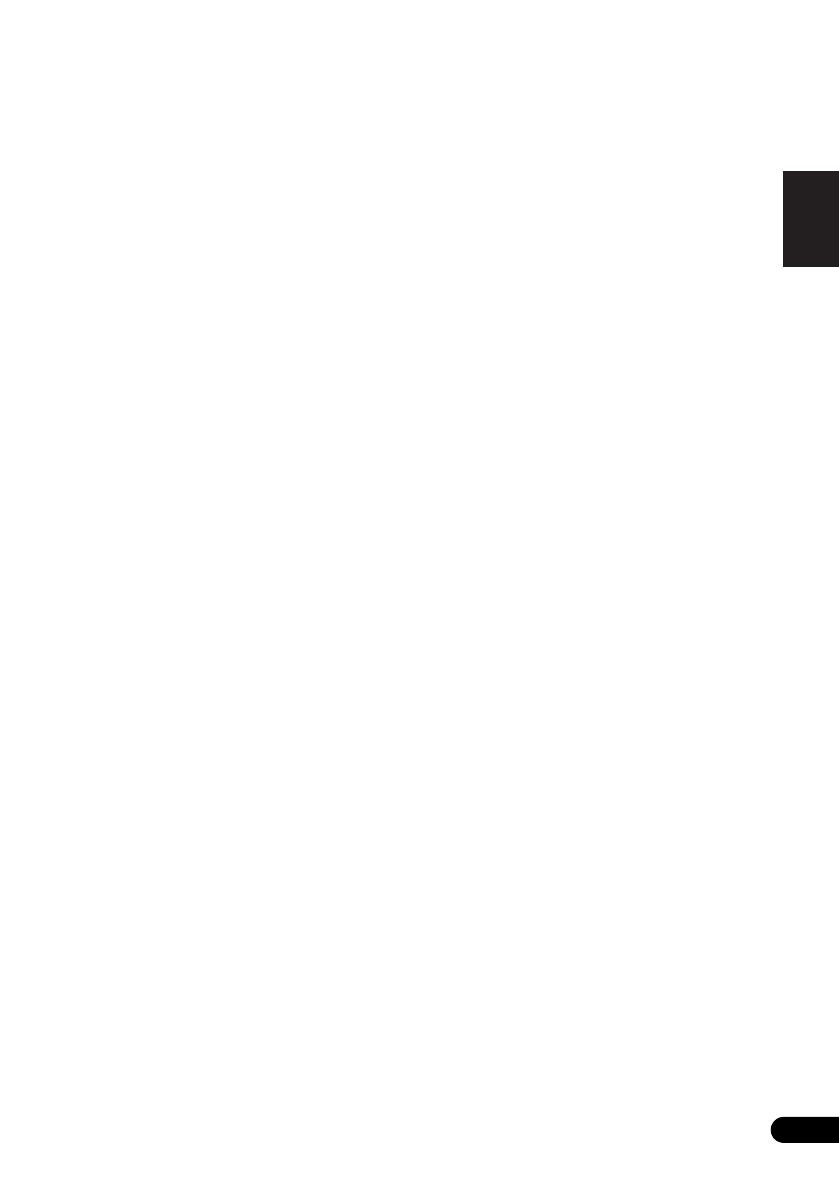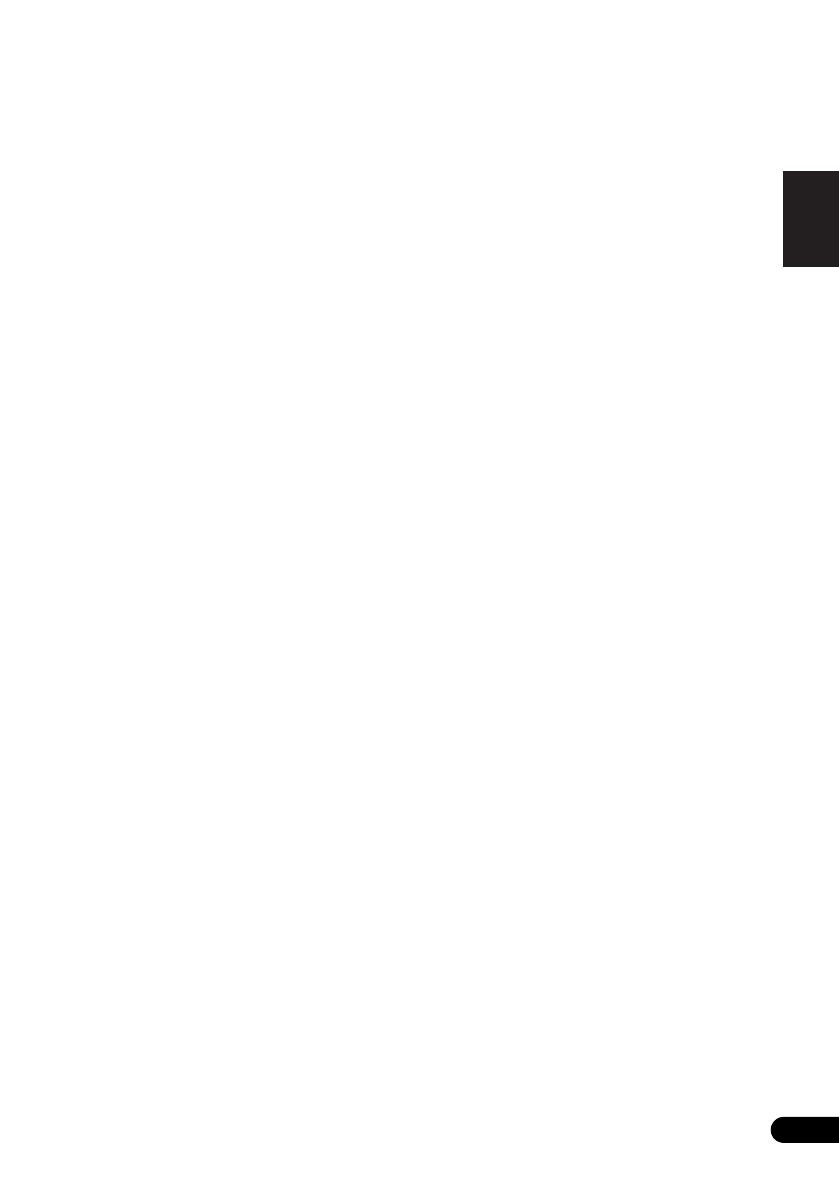
5
En
English
Français Español
Thank you for buying this Pioneer product.
Please read through these operating instructions so that you will know how to operate your model properly. After you have
finished reading the instructions, put them in a safe place for future reference.
Contents
01 Before you start
What’s in the box. . . . . . . . . . . . . . . . . . . . . . . . . . . . . . . .6
Loading the batteries in the remote control . . . . . . . . . .6
Using the remote control . . . . . . . . . . . . . . . . . . . . . . . . . . 6
02 Connections
Connecting the FM antenna. . . . . . . . . . . . . . . . . . . . . . .7
Connecting optional Bluetooth® adapter (optional) . . .7
Connecting USB storage devices . . . . . . . . . . . . . . . . . .7
Connecting your TV . . . . . . . . . . . . . . . . . . . . . . . . . . . . . .7
Connecting to the network through the LAN
interface . . . . . . . . . . . . . . . . . . . . . . . . . . . . . . . . . . . . . . .8
Connecting using LAN cable . . . . . . . . . . . . . . . . . . . . . . . 8
Connecting using wireless LAN. . . . . . . . . . . . . . . . . . . . . 8
Plugging in. . . . . . . . . . . . . . . . . . . . . . . . . . . . . . . . . . . . .9
03 Part names and functions
Remote control . . . . . . . . . . . . . . . . . . . . . . . . . . . . . . . .10
Top panel . . . . . . . . . . . . . . . . . . . . . . . . . . . . . . . . . . . . .11
Front panel . . . . . . . . . . . . . . . . . . . . . . . . . . . . . . . . . . . .12
Main display. . . . . . . . . . . . . . . . . . . . . . . . . . . . . . . . . . .13
04 Getting started
05 iPod/iPhone playback
Confirming what iPod/iPhone models are
supported . . . . . . . . . . . . . . . . . . . . . . . . . . . . . . . . . . . . .15
Connecting your iPod/iPhone . . . . . . . . . . . . . . . . . . . .15
Connecting your TV. . . . . . . . . . . . . . . . . . . . . . . . . . . . . . 16
Playing your iPod/iPhone . . . . . . . . . . . . . . . . . . . . . . . .16
06
Bluetooth
® Audio playback (optional)
Music playback using Bluetooth wireless
technology . . . . . . . . . . . . . . . . . . . . . . . . . . . . . . . . . . . .18
Remote control operation. . . . . . . . . . . . . . . . . . . . . . . . . 18
Connecting optional Bluetooth® adapter . . . . . . . . . . .18
Setting the PIN code . . . . . . . . . . . . . . . . . . . . . . . . . . . .19
Pairing Bluetooth® adapter and Bluetooth wireless tech-
nology device . . . . . . . . . . . . . . . . . . . . . . . . . . . . . . . . . .19
Listening to Music Contents of Bluetooth wireless tech-
nology device . . . . . . . . . . . . . . . . . . . . . . . . . . . . . . . . . .19
AIR JAM . . . . . . . . . . . . . . . . . . . . . . . . . . . . . . . . . . . . . .20
07 USB playback
Playing files stored on USB storage devices. . . . . . . . .21
08 Internet radio
Listening to the Internet radio . . . . . . . . . . . . . . . . . . . .22
Connecting to a LAN network . . . . . . . . . . . . . . . . . . . . . 22
Listening to the Internet radio for the first time . . . . . . . 22
Tune into a station. . . . . . . . . . . . . . . . . . . . . . . . . . . . . . . 22
Adding the stations to the Favorites . . . . . . . . . . . . . . .23
To delete the stations from the list . . . . . . . . . . . . . . . . . 23
Advanced operations for the Internet radio . . . . . . . . .23
Registering broadcast stations not on the vTuner list from
the special Pioneer site . . . . . . . . . . . . . . . . . . . . . . . . . . 23
09 Music server
Introduction . . . . . . . . . . . . . . . . . . . . . . . . . . . . . . . . . . .24
About playable DLNA network devices. . . . . . . . . . . . . . 24
Using AirPlay on iPod touch, iPhone, iPad and
iTunes. . . . . . . . . . . . . . . . . . . . . . . . . . . . . . . . . . . . . . . . . 24
About the DHCP server function. . . . . . . . . . . . . . . . . . . 24
Authorizing this unit . . . . . . . . . . . . . . . . . . . . . . . . . . . . . 24
Playing audio files stored on PCs or other
components. . . . . . . . . . . . . . . . . . . . . . . . . . . . . . . . . . .25
Connecting to the LAN network . . . . . . . . . . . . . . . . . . . 25
Playback with Music Server. . . . . . . . . . . . . . . . . . . . . . . 25
10 Using the tuner
Listening to the FM radio broadcasts . . . . . . . . . . . . . . 26
Saving stations . . . . . . . . . . . . . . . . . . . . . . . . . . . . . . . . . 26
Listening to station presets . . . . . . . . . . . . . . . . . . . . . .26
11 Other connections
Connecting auxiliary components . . . . . . . . . . . . . . . . .27
Listening to auxiliary components. . . . . . . . . . . . . . . . .27
12 Changing the settings
Using the timer . . . . . . . . . . . . . . . . . . . . . . . . . . . . . . . . 29
Setting the clock . . . . . . . . . . . . . . . . . . . . . . . . . . . . . . . . 29
Setting the wake-up timer . . . . . . . . . . . . . . . . . . . . . . . . 29
Turning on/off the wake-up timer . . . . . . . . . . . . . . . . . . 30
Using the wake-up timer . . . . . . . . . . . . . . . . . . . . . . . . . 30
Using the sleep timer . . . . . . . . . . . . . . . . . . . . . . . . . . . . 30
Network setting . . . . . . . . . . . . . . . . . . . . . . . . . . . . . . . .30
Wired Setting. . . . . . . . . . . . . . . . . . . . . . . . . . . . . . . . . . . 31
Wireless Setting . . . . . . . . . . . . . . . . . . . . . . . . . . . . . . . . 31
WPS connection setting . . . . . . . . . . . . . . . . . . . . . . . . .32
Connecting using PIN Input . . . . . . . . . . . . . . . . . . . . . . 33
Friendly Name . . . . . . . . . . . . . . . . . . . . . . . . . . . . . . . . .33
Parental lock setup . . . . . . . . . . . . . . . . . . . . . . . . . . . . .33
Turn on/off the parental lock . . . . . . . . . . . . . . . . . . . . . . 33
Changing the password . . . . . . . . . . . . . . . . . . . . . . . . . . 33
Software Update . . . . . . . . . . . . . . . . . . . . . . . . . . . . . . .34
Software Update messages . . . . . . . . . . . . . . . . . . . . . . . 34
Sound settings. . . . . . . . . . . . . . . . . . . . . . . . . . . . . . . . .34
Using the Virtual Surround/Sound Retriever . . . . . . . . . 34
Adjusting the bass and treble . . . . . . . . . . . . . . . . . . . . . 34
Resetting the system. . . . . . . . . . . . . . . . . . . . . . . . . . . .34
13 Additional information
Troubleshooting. . . . . . . . . . . . . . . . . . . . . . . . . . . . . . . .35
Playable file formats . . . . . . . . . . . . . . . . . . . . . . . . . . . .40
Cautions on use. . . . . . . . . . . . . . . . . . . . . . . . . . . . . . . .41
About network playback . . . . . . . . . . . . . . . . . . . . . . . . . 41
About iPod/iPhone . . . . . . . . . . . . . . . . . . . . . . . . . . . . .43
About Wi-Fi® . . . . . . . . . . . . . . . . . . . . . . . . . . . . . . . . . .43
Specifications . . . . . . . . . . . . . . . . . . . . . . . . . . . . . . . . . 44
• Illustrations featured in the Operating Instructions may
have been modified or simplified for ease of explanation,
and may therefore differ from the actual product
appearance.
X-SMC3_CUXZTSM_En.book 5 ページ 2011年6月7日 火曜日 午前4時47分