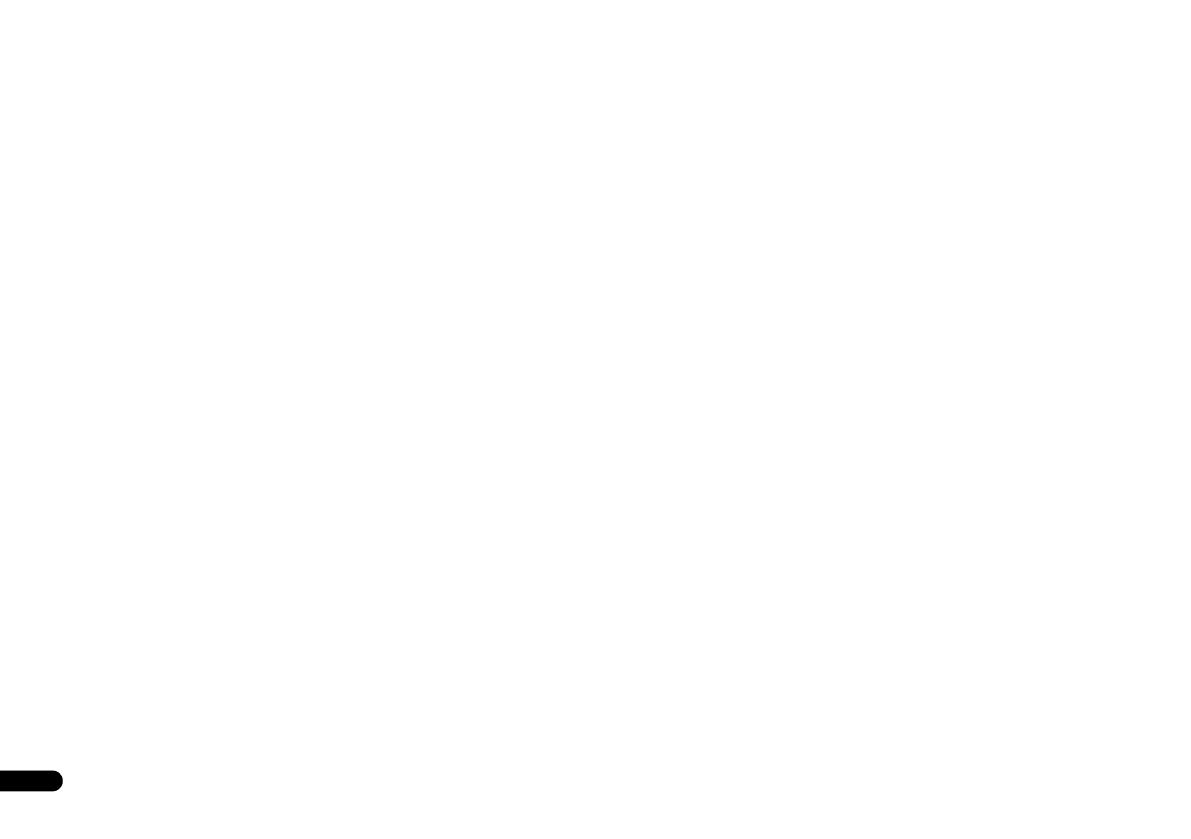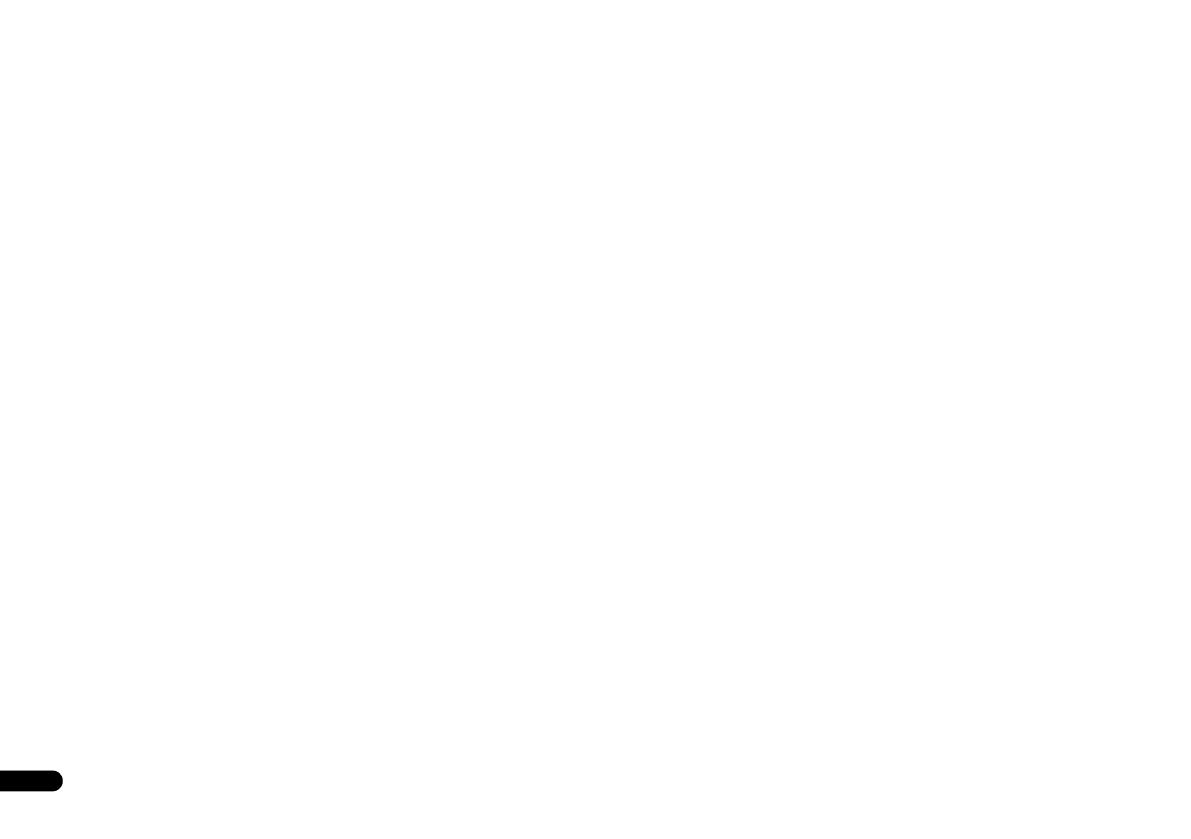
4
En
Thank you for buying this Pioneer product. Please read
through these operating instructions so you will know
how to operate your model properly. After you have
finished reading the instructions, put them away in a
safe place for future reference.
Contents
Before you start
. . . . . . . . . . . . . . . . . . . . . . . . . . . . 5
Checking what’s in the box . . . . . . . . . . . . . . . . . . . . . . . . 5
Installing the receiver . . . . . . . . . . . . . . . . . . . . . . . . . . . . 5
Flow of settings on the receiver
. . . . . . . . . . . . . . 5
01 Controls and displays
Front panel . . . . . . . . . . . . . . . . . . . . . . . . . . . . . . . . . . . . 6
Display. . . . . . . . . . . . . . . . . . . . . . . . . . . . . . . . . . . . . . 7
Remote control . . . . . . . . . . . . . . . . . . . . . . . . . . . . . . . . . 8
Loading the batteries . . . . . . . . . . . . . . . . . . . . . . . . . . . 9
Operating range of remote control. . . . . . . . . . . . . . . . . 9
02 Connecting your equipment
Determining the speakers’ application . . . . . . . . . . . . . . 10
Some tips for improving sound quality. . . . . . . . . . . . . 10
Connecting the speakers. . . . . . . . . . . . . . . . . . . . . . . . . 12
Switching the speaker terminal . . . . . . . . . . . . . . . . . . 12
Making cable connections . . . . . . . . . . . . . . . . . . . . . . . 13
HDMI cables . . . . . . . . . . . . . . . . . . . . . . . . . . . . . . . . 13
About HDMI. . . . . . . . . . . . . . . . . . . . . . . . . . . . . . . . . 13
Analog audio cables. . . . . . . . . . . . . . . . . . . . . . . . . . . 13
Digital audio cables . . . . . . . . . . . . . . . . . . . . . . . . . . . 13
Video cables. . . . . . . . . . . . . . . . . . . . . . . . . . . . . . . . . 14
About the video converter . . . . . . . . . . . . . . . . . . . . . . . . 14
Connecting a TV and playback components . . . . . . . . . . 15
Connecting using HDMI . . . . . . . . . . . . . . . . . . . . . . . 15
Connecting your TV with no HDMI input . . . . . . . . . . . 16
Connecting your DVD player with no HDMI output . . . 17
Connecting a satellite receiver or other digital
set-top box. . . . . . . . . . . . . . . . . . . . . . . . . . . . . . . . . . . . 18
Connecting an HDD/DVD recorder, Blu-ray Disc
recorder and other video sources . . . . . . . . . . . . . . . . . . 18
Using the component video jacks . . . . . . . . . . . . . . . . . . 19
Connecting other audio components . . . . . . . . . . . . . . . 19
Connecting optional Bluetooth
®
ADAPTER. . . . . . . . . . . 20
Connecting your SiriusConnect™ Tuner . . . . . . . . . . . . . 20
Connecting antennas . . . . . . . . . . . . . . . . . . . . . . . . . . . 20
Using external antennas . . . . . . . . . . . . . . . . . . . . . . . 21
Connecting to the front panel video terminal. . . . . . . . . . 21
Connecting an iPod . . . . . . . . . . . . . . . . . . . . . . . . . . . . 21
Connecting a USB device . . . . . . . . . . . . . . . . . . . . . . . . 22
Plugging in the receiver . . . . . . . . . . . . . . . . . . . . . . . . . 22
03 Basic Setup
Canceling the demo display . . . . . . . . . . . . . . . . . . . . . . 23
Automatically setting up for surround sound (MCACC)
. . . 23
Other problems when using the Auto MCACC setup
. . . 24
04 Basic playback
Playing a source . . . . . . . . . . . . . . . . . . . . . . . . . . . . . . . 25
Selecting the audio input signal . . . . . . . . . . . . . . . . . 25
Playing an iPod. . . . . . . . . . . . . . . . . . . . . . . . . . . . . . . . 26
Playing back files stored on an iPod . . . . . . . . . . . . . . 27
Basic playback controls. . . . . . . . . . . . . . . . . . . . . . . . 27
Watching photos and video content . . . . . . . . . . . . . . 27
Playing a USB device . . . . . . . . . . . . . . . . . . . . . . . . . . . 27
Basic playback controls. . . . . . . . . . . . . . . . . . . . . . . . 28
Compressed audio compatibility . . . . . . . . . . . . . . . . . 28
Bluetooth
®
ADAPTER for Wireless Enjoyment
of Music . . . . . . . . . . . . . . . . . . . . . . . . . . . . . . . . . . . . . 28
Wireless music play . . . . . . . . . . . . . . . . . . . . . . . . . . 28
Pairing the Bluetooth ADAPTER and Bluetooth wireless
technology device . . . . . . . . . . . . . . . . . . . . . . . . . . . . 29
Listening to Music Contents of Bluetooth wireless
technology device with Your System . . . . . . . . . . . . . . 29
Listening to Satellite Radio . . . . . . . . . . . . . . . . . . . . . . . 29
Listening to SIRIUS Radio. . . . . . . . . . . . . . . . . . . . . . . . 30
Saving channel presets . . . . . . . . . . . . . . . . . . . . . . . . 30
Using the SIRIUS Menu. . . . . . . . . . . . . . . . . . . . . . . . 30
Listening to the radio . . . . . . . . . . . . . . . . . . . . . . . . . . . 31
Improving FM sound . . . . . . . . . . . . . . . . . . . . . . . . . . 31
Saving station presets . . . . . . . . . . . . . . . . . . . . . . . . . 31
Listening to station presets . . . . . . . . . . . . . . . . . . . . . 31
Naming preset stations . . . . . . . . . . . . . . . . . . . . . . . . 31
05 Listening to your system
Choosing the listening mode . . . . . . . . . . . . . . . . . . . . . 32
Auto playback . . . . . . . . . . . . . . . . . . . . . . . . . . . . . . . 32
Listening in surround sound . . . . . . . . . . . . . . . . . . . . 32
Using the Advanced surround . . . . . . . . . . . . . . . . . . 33
Using Stream Direct . . . . . . . . . . . . . . . . . . . . . . . . . . 33
Using the Sound Retriever . . . . . . . . . . . . . . . . . . . . . . . 33
Listening with Acoustic Calibration EQ. . . . . . . . . . . . . . 33
Better sound using Phase Control . . . . . . . . . . . . . . . . . 34
Using surround back channel processing . . . . . . . . . . . 34
Setting the Up Mix function . . . . . . . . . . . . . . . . . . . . . . 34
Setting the Audio options . . . . . . . . . . . . . . . . . . . . . . . . 35
Making an audio or a video recording. . . . . . . . . . . . . . . 36
06 The System Setup menu
Using the System Setup menu. . . . . . . . . . . . . . . . . . . . 37
Manual speaker setup . . . . . . . . . . . . . . . . . . . . . . . . . . 37
Speaker Setting . . . . . . . . . . . . . . . . . . . . . . . . . . . . . 37
Crossover Network . . . . . . . . . . . . . . . . . . . . . . . . . . . 38
Channel Level . . . . . . . . . . . . . . . . . . . . . . . . . . . . . . . 38
Speaker Distance . . . . . . . . . . . . . . . . . . . . . . . . . . . . 39
The Input Assign menu . . . . . . . . . . . . . . . . . . . . . . . . . 39
The Speaker System setting . . . . . . . . . . . . . . . . . . . . . . 40
The Video Parameter setting . . . . . . . . . . . . . . . . . . . . . 40
Video Converter . . . . . . . . . . . . . . . . . . . . . . . . . . . . . 40
Resolution . . . . . . . . . . . . . . . . . . . . . . . . . . . . . . . . . 40
Aspect . . . . . . . . . . . . . . . . . . . . . . . . . . . . . . . . . . . . 41
The Auto Power Down menu . . . . . . . . . . . . . . . . . . . . . 41
The FL Demo Mode menu . . . . . . . . . . . . . . . . . . . . . . . 41
07 Control with HDMI function
Making Control with HDMI connections . . . . . . . . . . . . 42
HDMI Setup . . . . . . . . . . . . . . . . . . . . . . . . . . . . . . . . . . 42
Before using synchronization. . . . . . . . . . . . . . . . . . . . . 43
About synchronized operations . . . . . . . . . . . . . . . . . . . 43
About connections with a product of a different brand
that supports the Control with HDMI function . . . . . . 43
Cautions on the Control with HDMI function . . . . . . . . . 43
08 Controlling the rest of your system
Setting the remote to control other components . . . . . . 44
Selecting preset codes directly . . . . . . . . . . . . . . . . . . . 44
Clearing all the remote control settings . . . . . . . . . . . . . 44
Controls for TVs . . . . . . . . . . . . . . . . . . . . . . . . . . . . . . . 45
Controls for other components . . . . . . . . . . . . . . . . . . . 45
Preset Code List. . . . . . . . . . . . . . . . . . . . . . . . . . . . . . . 45
09 Additional information
Troubleshooting. . . . . . . . . . . . . . . . . . . . . . . . . . . . . . . 48
General . . . . . . . . . . . . . . . . . . . . . . . . . . . . . . . . . . . . 48
HDMI . . . . . . . . . . . . . . . . . . . . . . . . . . . . . . . . . . . . . 49
Important information regarding the HDMI
connection . . . . . . . . . . . . . . . . . . . . . . . . . . . . . . . . . 50
iPod messages . . . . . . . . . . . . . . . . . . . . . . . . . . . . . . 50
USB messages . . . . . . . . . . . . . . . . . . . . . . . . . . . . . . 50
SIRIUS radio messages . . . . . . . . . . . . . . . . . . . . . . . 50
About iPod/iPhone/iPad. . . . . . . . . . . . . . . . . . . . . . . . . 50
Resetting the main unit . . . . . . . . . . . . . . . . . . . . . . . . . 50
Cleaning the unit . . . . . . . . . . . . . . . . . . . . . . . . . . . . . . 51
Specifications . . . . . . . . . . . . . . . . . . . . . . . . . . . . . . . . 51
VSX-921_UCSMXCN_En.book 4 ページ 2011年1月6日 木曜日 午後4時34分