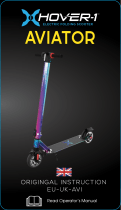Page is loading ...

GDL 69/69A
XM
™
Satellite Radio
Activation Instructions
190-00355-04 ©2008 Rev. H

This Page Intentionally Left Blank

© 2004-2008
Garmin Ltd. or its subsidiaries
All Rights Reserved
Except as expressly provided herein, no part of this manual may be reproduced, copied, transmitted,
disseminated, downloaded or stored in any storage medium, for any purpose without the express prior
written consent of Garmin. Garmin hereby grants permission to download a single copy of this manual
and of any revision to this manual onto a hard drive or other electronic storage medium to be viewed and
to print one copy of this manual or of any revision hereto, provided that such electronic or printed copy of
this manual or revision must contain the complete text of this copyright notice and provided further that
any unauthorized commercial distribution of this manual or any revision hereto is strictly prohibited.
Hardware and required monthly subscription sold separately. Subscription fee is consumer only. Other
fees and taxes, including a one-time activation fee may apply. All programming fees and weather data
subject to change. XM WX weather data displays and individual product availability vary by hardware
equipment. Reception of the XM signal may vary depending on location. Subscriptions subject to
Customer Agreement included with the XM Welcome Kit and available at xmradio.com. Available only
in the 48 contiguous United States. XM WX is a trademark of XM Satellite Radio Inc. © 2005 XM
Satellite Radio Inc. All rights reserved.
Garmin International, Inc.
1200 E. 151
st
Street
Olathe, KS 66062 USA
Telephone: 913.397.8200
Aviation Panel-Mount Technical Support Line (Toll Free) 1.888.606.5482
www.garmin.com
Garmin (Europe) Ltd.
Liberty House
Bull Copse Road
Hounsdown Business Park
Southampton, SO40 9RB, UK
Telephone: +44 (0) 870 850 1243
Garmin AT, Inc.
2345 Turner Rd., SE
Salem, OR 97302 USA
Telephone: 503.581.8101
Toll Free: 800.525.6726 (US) or 800.654.3415 (Canada)
XM Activation Procedures Page iii
190-00355-04 Rev. H

UTABLEU OF CONTENTS
1
Overview ................................................................................................................................................ 1
1.1 Introduction ................................................................................................................................. 1
1.2 Gather Information ...................................................................................................................... 1
2 MX20 - GDL 69/69A Activation ........................................................................................................... 2
2.1 Activation Steps........................................................................................................................... 2
2.2 Refreshing.................................................................................................................................... 4
2.3 Deactivating and Reactivating the GDL 69/69A......................................................................... 5
3 G1000 – GDL 69/69A Activation .......................................................................................................... 7
3.1 Verify the Radios are Ready to be Activated .............................................................................. 8
3.2 Activating the Radio.................................................................................................................... 9
3.3 Verifying Subscribed Services .................................................................................................... 9
3.4 Refreshing.................................................................................................................................. 11
3.5 Deactivating and Reactivating the GDL 69/69A....................................................................... 11
4 GNS 430/530 – GDL69 Activation...................................................................................................... 13
4.1 Activation Steps......................................................................................................................... 13
4.2 Verify Signal Reception ............................................................................................................ 13
4.3 Verify XM Subscribed Services ................................................................................................ 14
4.3.1 Verify NEXRAD...................................................................................................................15
4.3.2 Verify Graphical METAR..................................................................................................... 15
4.3.3 Verify Textual METAR ........................................................................................................16
4.3.4 Verify Wind .......................................................................................................................... 16
4.3.5 Verify Temperature/Dewpoints............................................................................................. 17
4.4 Refreshing.................................................................................................................................. 17
4.5 Deactivating and Reactivating the GDL 69/69A....................................................................... 17
5 GNS 430W/530W – GDL69/GDL69A Activation ..............................................................................19
5.1 Activation Steps......................................................................................................................... 19
5.2 Verify Signal Reception ............................................................................................................ 19
5.2.1 Verify Textual METAR ........................................................................................................21
5.3 Refreshing.................................................................................................................................. 21
5.4 Deactivating and Reactivating the GDL 69/69A....................................................................... 21
6 GMX 200 - GDL 69/69A Activation ...................................................................................................23
6.1 Activation Steps......................................................................................................................... 23
6.2 Refreshing.................................................................................................................................. 25
6.3 Deactivating and Reactivating the GDL 69/69A....................................................................... 25
7 G600 – GDL 69/69A Activation .......................................................................................................... 27
7.1 Verify the Radios are Ready to be Activated ............................................................................ 28
7.2 Activating the Radio.................................................................................................................. 29
7.3 Verifying Subscribed Services .................................................................................................. 29
7.4 Refreshing.................................................................................................................................. 30
7.5 Deactivating and Reactivating the GDL 69/69A....................................................................... 30
LIST OF FIGURES
Figure 2-1. Data Radio ID and Audio Radio ID Locations .........................................................................3
Figure 2-2. MX20 with Full Channel List ................................................................................................... 3
Figure 2-3. Activation Refresh Page............................................................................................................ 4
Figure 2-4. Webpage Success Message ....................................................................................................... 5
Figure 2-5. Webpage Failure Message ........................................................................................................ 5
Figure 3-1. AUX - TRIP PLANNING Page ................................................................................................ 7
Figure 3-2. AUX-XM Information Page...................................................................................................... 8
Page iv XM Activation Procedures
190-00355-04 Rev. H

Figure 3-3. AUX – XM Radio Page ............................................................................................................ 8
Figure 3-4. Lock Activation Screen............................................................................................................. 9
Figure 3-5. Channel Listings Screen.......................................................................................................... 10
Figure 4-1. Data Link Menu Page.............................................................................................................. 13
Figure 4-2. Data Link Status Page ............................................................................................................. 14
Figure 4-3. Weather Page .......................................................................................................................... 15
Figure 4-4. Graphical METAR Page ......................................................................................................... 15
Figure 4-5. Textual METAR Page............................................................................................................. 16
Figure 4-6. Wind Data Page....................................................................................................................... 16
Figure 4-7. Temperature/Dewpoints Page ................................................................................................. 17
Figure 5-1. XM Information Page.............................................................................................................. 19
Figure 5-2. XM Information Page Menu ................................................................................................... 20
Figure 5-3. Textual METAR Page............................................................................................................. 21
Figure 6-1. Data Radio ID and Audio Radio ID Locations ....................................................................... 24
Figure 6-2. GMX 200 with Full Channel List ........................................................................................... 24
Figure 7-1. XM Information Page.............................................................................................................. 27
Figure 7-2. AUX – XM Radio Page .......................................................................................................... 28
Figure 7-3. Lock Activation Screen........................................................................................................... 29
Figure 7-4. Channel Listings Screen.......................................................................................................... 29
LIST OF
UTABLEUS
Table 1-1. Documents.................................................................................................................................. 1
Table 2-1. MX20 Weather Products Available in United States ................................................................. 4
Table 3-1. G1000 Weather Products Available in United States............................................................... 10
Table 3-2. G1000 Weather Products Available in Canada ........................................................................ 11
Table 4-1. Data Link Status ....................................................................................................................... 14
Table 5-1. GNS 430W/530W Weather Products Available in United States ............................................ 20
Table 6-1. GMX 200 Weather Products Available in United States ......................................................... 24
Table 7-1. G600 Weather Products Available in United States................................................................. 28
XM Activation Procedures Page v
190-00355-04 Rev. H

This Page Intentionally Left Blank
Page vi XM Activation Procedures
190-00355-04 Rev. H

1 0BOverview
1.1 7BIntroduction
Before the GDL 69/69A can be used, the unit must have services subscribed to and be activated by XM
Satellite Radio. This document will take you through the process. Please note that the GDL 69 is a
weather data link only. The GDL 69A is a weather data link AND audio receiver. This document covers
the GDL 69/69A - MX20 Activation, the GDL 69/69A – G1000 Activation, GDL 69 – GNS 430/530
Activation, the GDL 69/69A – GNS 430W/530W Activation, GDL 69/69A – G600 Activation, and lastly
the GDL 69/69A – GMX 200 Activation. There is a separate procedure for each type of installation.
Before activating, the GDL 69/69A must be installed in accordance with the installation manual
P/N 190-00355-02 Rev E or later.
It is essential to follow the activation instructions carefully, correctly, and completely.
Improper activation may result in an installation that receives an incomplete set of
weather products, or an installation that functions only part of the time.
1.2 8BGather Information
Your GDL 69 or GDL 69A is shipped with one or two radio hardware identifications, respectively (Radio
IDs). These IDs serve as identification codes for your XM-equipped GDL 69/69A and are needed in the
activation process. The Audio ID is for the XM radio service, and the Data ID is for the weather
products. The GDL 69 will have an Data ID whereas the GDL 69/69A with have an Audio ID AND a
Data ID. The ID information is attached to the last page of this document. It is also printed on a label on
the back of the unit. Be sure to visit http://www.garmin.com
and verify that you have the latest revision
of the documents listed in
XTable 1-1X that pertain to your equipment.
Table 1-1. Documents
Unit Document Part Number
MX 20 MFD MX 20 Pilot’s Guide 560-1026-( )
GNC 420(A) GNC 420(A) Pilot’s Guide and Reference 190-00140-20
GNS 430(A) GNS 430(A) Pilot’s Guide and Reference 190-00140-00
400W Series or 500W Series 400W/500W Series Pilot’s Guide Addendum 190-00356-30
GPS 400 GPS 400 Pilot’s Guide and Reference 190-00140-60
GPS 500 GPS 500 Pilot’s Guide and Reference 190-00181-60
GNS 530(A) GNS 530(A) Pilot’s Guide and Reference 190-00181-00
GMX 200 GMX 200 Pilot’s Guide 190-00607-02
GDU 620 G600 Pilot’s Guide 190-00601-02
G1000 Integrated Flight Deck G1000 Pilot’s Guide
See Dealers Only
website at
garmin.com
NOTE
If your aircraft has not been powered on for an extended period of time your XM
subscription may have been automatically deactivated. In the event that this happens you
will need to refresh the unit. Refer to Section
X2.2X (MX20), X3.4X (G1000), X4.4X (GNS
430/530),
X5.3X (GNS 430W/530W), 6.2 (GMX 200), or 7.2 (G600) for the procedure on
‘Refreshing’.
XM Activation Procedures Page 1
190-00355-04 Rev. H

2 1BMX20 - GDL 69/69A Activation
The MX20 must be correctly configured to accept information from a GDL 69/69A, in accordance with
the MX20 Multi-Function Display Installation Manual, P/N 560-1025-( ).
2.1 9BActivation Steps
1. Make sure that the aircraft's XM antenna has an unobstructed view of the southern sky.
It is highly recommended that the aircraft be outside of and away from the hangar.
2. Hook up the aircraft to external power if available.
The complete activation process may take 45-60 minutes or more, depending on the demand on the
XM activation system.
3. Power on the avionics and allow the MX20 and GDL 69/69A to power up.
Do not power cycle the units during the activation process.
4. Verify that the yellow “GDL 69” failure flag is not displayed.
The absence of a failure flag confirms that the MX20 is communicating with the GDL 69/69A.
5. Go to the XM Activation Page.
a) Press the FN key until the FIS function is displayed. Press the FIS smart key.
b) Press the fourth smart key until STATUS is displayed.
c) Press the MENU/ENT key.
d) Press the line select key next to Products. Diagnostics and Start Diag will be displayed. (in
software version 5.5, Start Diag will not be displayed.)
e) Press the line select key next to Diagnostics.
f) Activation will be displayed.
6. To activate service, call XM at 1.800.985.9200.
When activating the data service, specify Aviator LT, Aviator, or Aviator Pro. XM service should
activate in 45 to 60 minutes. During the activation process the unit may display several different
activation levels. This is normal and should be ignored. When the service class (Aviator LT,
Aviator, or Aviator Pro) and all of the weather products for the class that you subscribed to are
displayed, press the Accept smart key. See
XTable 2-1X for weather products available for the MX20.
Wait 10 to 30 seconds to allow the GDL 69/69A to process the accept command and lock in the
activation.
NOTE
During the activation process do not change channels or pages during this time.
Page 2 XM Activation Procedures
190-00355-04 Rev. H

Smart Keys
Line Select Keys
Data Radio ID
Audio Radio ID
Figure 2-1. Data Radio ID and Audio Radio ID Locations
Figure 2-2. MX20 with Full Channel List
7. For GDL 69A units, the audio portion is activated independently from the weather. The activations
will not be simultaneous. Once the data channel is activated, bring up the XM Radio page on the
MX20. This can be accomplished by pressing the FN key until XM is displayed. Press the XM
smart key. A non-activated unit will display only channel 0 (Radio ID), channel 1 (XM Preview) and
channel 247 (Emergency Alert). An activated unit will display the full list of XM channels. Tune to
channel 1, while waiting for audio activation. Wait for the XM display to become populated with the
XM channel list (see Figure 2.2 above for an example of what this looks like).
8. Select an XM channel in order to lock in the radio activation.
Channels 0, 1, and 247 are free preview channels and should not be used for this procedure. Press the
Chan smart key and then press either the Up or Down Arrow key to select a new channel. Wait for
the channel to be displayed in the Active Channel box at the top of the XM display. The XM radio
activation is complete when the channel is displayed.
XM Activation Procedures Page 3
190-00355-04 Rev. H

Table 2-1. MX20 Weather Products Available in United States
Product
Aviator Lite
(Aviator LT)
Subscription
Aviator
Subscription
Aviator Pro
Subscription
High Resolution NEXRAD Radar
Radar Coverage
Precipitation Type (at surface)
City Forcasts
TFRs
METARs
TAFs
County Warnings
Winds Aloft (at altitude)
Lightning
AIRMETs
SIGMETs
Echo Tops
Severe Weather Storm Tracks
Satellite Mosaic
2.2 10BRefreshing
If the unit is not activated after one hour (1.5 hours for the GNS 430/530 and GNS 430W/530W) a
‘refresh’ may be needed. To accomplish this go to the website www.xmradio.com/refresh
as pictured
below. Follow the instructions as described on the website. If you are refreshing both the data (weather)
package and the audio package, you’ll have to do the refresh steps twice.
Figure 2-3. Activation Refresh Page
After entering the radio ID, a success message or failure message will appear. Both are pictured below. If
a failure message is received, then the radio ID entered is not in the system or a refresh signal request has
already been entered into the XM system in the past 3 hours. Only one refresh signal can be sent over the
XM system in a given 3-hour period. Call XM to confirm the activation of the radio.
Page 4 XM Activation Procedures
190-00355-04 Rev. H

Figure 2-4. Webpage Success Message
Figure 2-5. Webpage Failure Message
After either receiving a success message or resolving the issue with XM, try the activation steps in
Section
X2.1X again. If you still are having trouble, call Garmin AT technical support.
2.3 11BDeactivating and Reactivating the GDL 69/69A
When the GDL 69/69A is not properly activated, in some cases it may be necessary to perform a full
deactivation and reactivation of the system in order to make it work properly. This procedure is
complicated and should never be attempted without the guidance of Garmin AT technical support
personnel. Please contact Garmin AT technical support using the telephone numbers listed on page iii.
XM Activation Procedures Page 5
190-00355-04 Rev. H

This Page Intentionally Left Blank
Page 6 XM Activation Procedures
190-00355-04 Rev. H

3 2BG1000 – GDL 69/69A Activation
Prior to contacting XM, the GDU must be on and operational. For activation you will need your XM
Audio Radio ID, XM Data Radio ID and your billing information. Your XM Audio Radio ID and Data
Radio ID can be found on the last page of this document. If for some reason you do not have your IDs,
you will be able to find your Radio IDs on the XM page in the AUX group. The steps below will take you
through the process.
1. Make sure that the aircraft's XM antenna has an unobstructed view of the southern sky. It is not
recommended for the aircraft to be in a hangar.
2. Hook up the aircraft to external power if available. The activation process may take 45-60 minutes or
more, depending on the demand on the XM activation system.
3. Power on the avionics and allow the G1000 to power up.
4. Rotate the outer FMS knob clockwise until the AUX - TRIP PLANNING page displays. See
XFigure
3-1
X.
Outer FMS Knob
Inner FMS Knob
Soft Keys
Figure 3-1. AUX - TRIP PLANNING Page
XM Activation Procedures Page 7
190-00355-04 Rev. H

5. Rotate the inner FMS knob clockwise until the AUX-XM INFORMATION page is displayed.
Press the INFO smart key to view your Audio Radio ID and Data Radio ID. See
XFigure 3-2X for
these locations.
6. A list of Weather Products will also be shown on the bottom half of the screen. Boxes filled in
green will correspond with the type of subscription you have access. For example, if the weather
subscription you have purchased allows NEXRAD, the box next to NEXRAD will be green.
Page Mode - Default mode
INFO
Figure 3-2. AUX-XM Information Page
3.1 12BVerify the Radios are Ready to be Activated
The AUX - XM INFORMATION page has two modes, Radio Information and Radio Operation. The
page should default to INFO mode (if the radio is not activated). You will need to be on this page when
you call for activation. You can change modes with the RADIO/INFO soft keys. The INFO page should
look like
XFigure 3-2X.
Pressing the RADIO smart key will display the AUX – XM RADIO page and will look similar to
XFigure
3-3
X If the radio is inactivated and working properly the G1000 will display the free-to-air channels,
which are channel 0 (Radio ID), channel 1 (XM Preview) and channel 247 (Emergency Alert). If you can
see the free-to-air channels and can hear channel 1, you are ready to activate your radios. Press the soft
key under INFO and the page will return to the INFO page.
Figure 3-3. AUX – XM Radio Page
Page 8 XM Activation Procedures
190-00355-04 Rev. H

3.2 13BActivating the Radio
The G1000 needs to be on the INFO page for activation. Call 1.800.985.9200 and the XM operator will
ask you for your Data Radio ID and Audio Radio ID. Activation should begin once the XM operator has
all your information. During activation the INFO page will show the various Weather Products being
activated. The activation process is not complete until a valid service class is shown. Once activation has
been completed, verify that the Service Class and Weather Products shown are the services that you
purchased. If you are satisfied that you received the products you requested, press the soft key under
LOCK. This will bring up a small inset window as shown in
XFigure 3-4X. Press the ENT key lock in your
activation.
NOTE
During the activation process do not change channels or pages during this time.
Figure 3-4. Lock Activation Screen
3.3 14BVerifying Subscribed Services
When the data radio (weather receiver) has been activated, the subscription level will be shown in the
service class field. To see what products are available with your subscription level, see
XTable 3-1X or
XTable 3-2X. You can see that the activation was successful by pressing the soft key under RADIO. You
should see a complete listing of all the channels of your subscription as shown in
XFigure 3-5X.
XM Activation Procedures Page 9
190-00355-04 Rev. H

Figure 3-5. Channel Listings Screen
Table 3-1. G1000 Weather Products Available in United States
Product
Aviator Lite
(Aviator LT)
Subscription
Aviator
Subscription
Aviator Pro*
Subscription
High Resolution NEXRAD Radar
Radar Coverage
Precipitation Type (at surface)
City Forcasts
TFRs
METARs
TAFs
County Warnings
Winds Aloft (at altitude)
Lightning
AIRMETs
SIGMETs
Echo Tops
Freezing Level
Severe Weather Storm Tracks
Surface Weather Maps
Satellite Mosaic
AIREPs
PIREPs
Turbulence
Current Icing Product (CIP)
Supercooled Large Droplets (SLD)
Hurricane Track
*Available for units that have V9.10 software or later.
Page 10 XM Activation Procedures
190-00355-04 Rev. H

Table 3-2. G1000 Weather Products Available in Canada
Product
Aviator
Subscription
Aviator Pro*
Subscription
High Resolution NEXRAD Radar
Radar Coverage
METARs
TAFs
Canadian Weather Warnings
Winds Aloft (at altitude)
AIRMETs
SIGMETs
Surface Weather Maps
PIREPs
*Available for units that have V9.10 software or later.
3.4 15BRefreshing
If the unit is not activated after one hour a ‘refresh’ may be needed. To accomplish this go to the website
www.xmradio.com/refresh
as explained in Section X2.2X. When asked for the Radio ID number on the
website, enter the ID number of the service you are refreshing, either your audio package or your data
(weather) package. If refreshing both, you’ll have the opportunity to ‘refresh another XM radio’. If you
still are having trouble, call Garmin technical support using the telephone numbers listed on page iii.
3.5 16BDeactivating and Reactivating the GDL 69/69A
When the GDL 69/69A is not properly activated, in some cases it may be necessary to perform a full
deactivation and reactivation of the system in order to make it work properly. This procedure is
complicated and should never be attempted without the guidance of Garmin AT technical support
personnel. Please contact Garmin AT technical support using the telephone numbers listed on page iii.
XM Activation Procedures Page 11
190-00355-04 Rev. H

This page intentionally left blank
Page 12 XM Activation Procedures
190-00355-04 Rev. H

4 3BGNS 430/530 – GDL69 Activation
For activation you will need your XM Data Radio ID and your billing information. If your unit is a GDL
69A, which comes with a Data Radio ID and an Audio Radio ID, only the Data Radio ID is displayed on
the GNS 430/530, since the GNS 430/530 does not support audio services. Your Data Radio ID can be
found on the last page of this document and on the 430/530 Data Link Status page (see Section
X4.2X
below).
4.1 17BActivation Steps
1. Make sure that the aircraft's XM antenna has an unobstructed view of the southern sky. It is not
recommended for the aircraft to be in a hangar.
2. Hook up the aircraft to external power if available. The activation process may take 45-60 minutes or
more, depending on the demand on the XM activation system.
3. Power on the avionics and allow the GNS 430/530 to power up.
4. Call XM Satellite Radio 1.800.985.9200. The XM operator will ask you for your Data Radio ID.
NOTE
During the activation process do not change channels or pages during this time.
4.2 18BVerify Signal Reception
1. Access the GDL 69 Data Link Status Page. This page can be found by rotating the outer knob until
the AUX menu page displays.
2. Rotate the inner knob until the DATA LINK page with the item DATA LINK STATUS is listed.
Figure 4-1. Data Link Menu Page
3. Press the CRSR knob. The first item on the page will blink. Turn either the outer knob or inner knob
clockwise until DATA LINK STATUS is blinking.
4. Press the ENT button. The following page will be displayed.
XM Activation Procedures Page 13
190-00355-04 Rev. H

Figure 4-2. Data Link Status Page
5. Refer to
XTable 4-1X to read the SAT ID/CONNECTIVITY information.
6. Verify radio IDs and signal quality is between 2 – 3. If signal quality is zero, check the antenna and
wiring.
Table 4-1. Data Link Status
SAT ID Field
‘- -‘ GDL 69/69A – 430/530 Series interface communications not yet established.
‘XM’
GDL 69/69A not yet communicating with internal satellite radio hardware (normal
during power-up).
‘X0’, ‘X1’, ‘X2’, or ‘X3’
‘X’ = Satellite radio service activated. Satellite signal quality is indicated by the
numbers 0, 1, 2, or 3; where 0=none, 1=poor, 2=good, and 3=excellent.
‘-0’, ‘-1’, ‘-2’, or ‘-3’
‘-’ = Satellite radio service is not activated. Satellite signal quality is indicated by
the numbers 0, 1, 2, or 3; where 0=none, 1=poor, 2=good, and 3=excellent.
Connectivity Field
“Searching...” No satellite is currently in view, signal quality is ‘0’.
“Satellite in view” Indicates a signal quality between 1 and 3.
4.3 19BVerify XM Subscribed Services
The 430/530 supports the following weather services: NEXRAD, graphical METAR, text-based METAR,
Wind, and Graphical Temperature/Dew Point. These services are available only in the United States.
Verify included services by displaying them on the unit, if applicable. If signal quality is between 1 and
3, but no data is displayed, contact XM Satellite Radio to verify subscription. Be sure that the unit is
updated with the most current software.
Page 14 XM Activation Procedures
190-00355-04 Rev. H
/