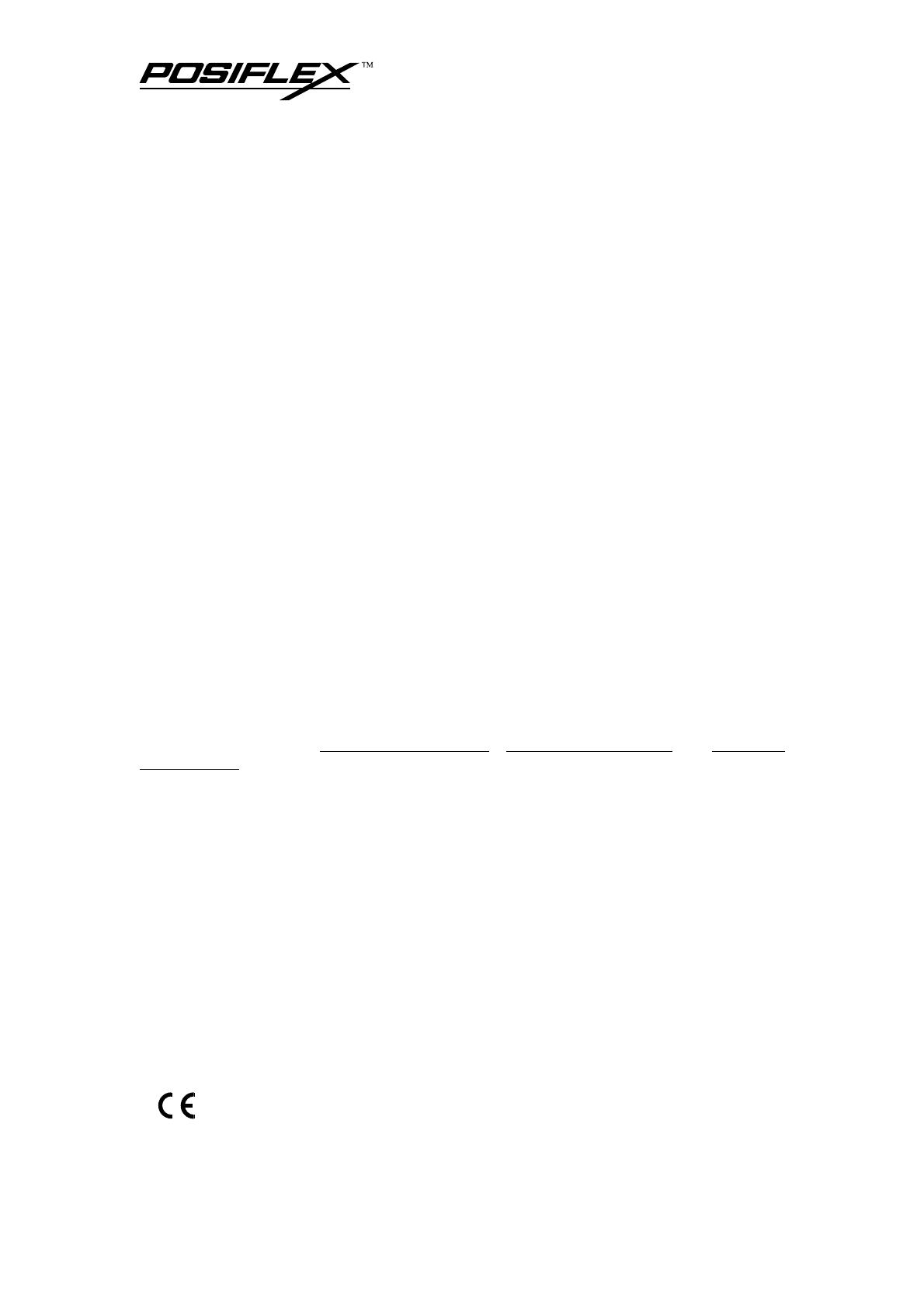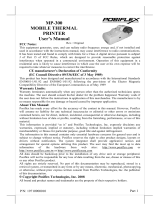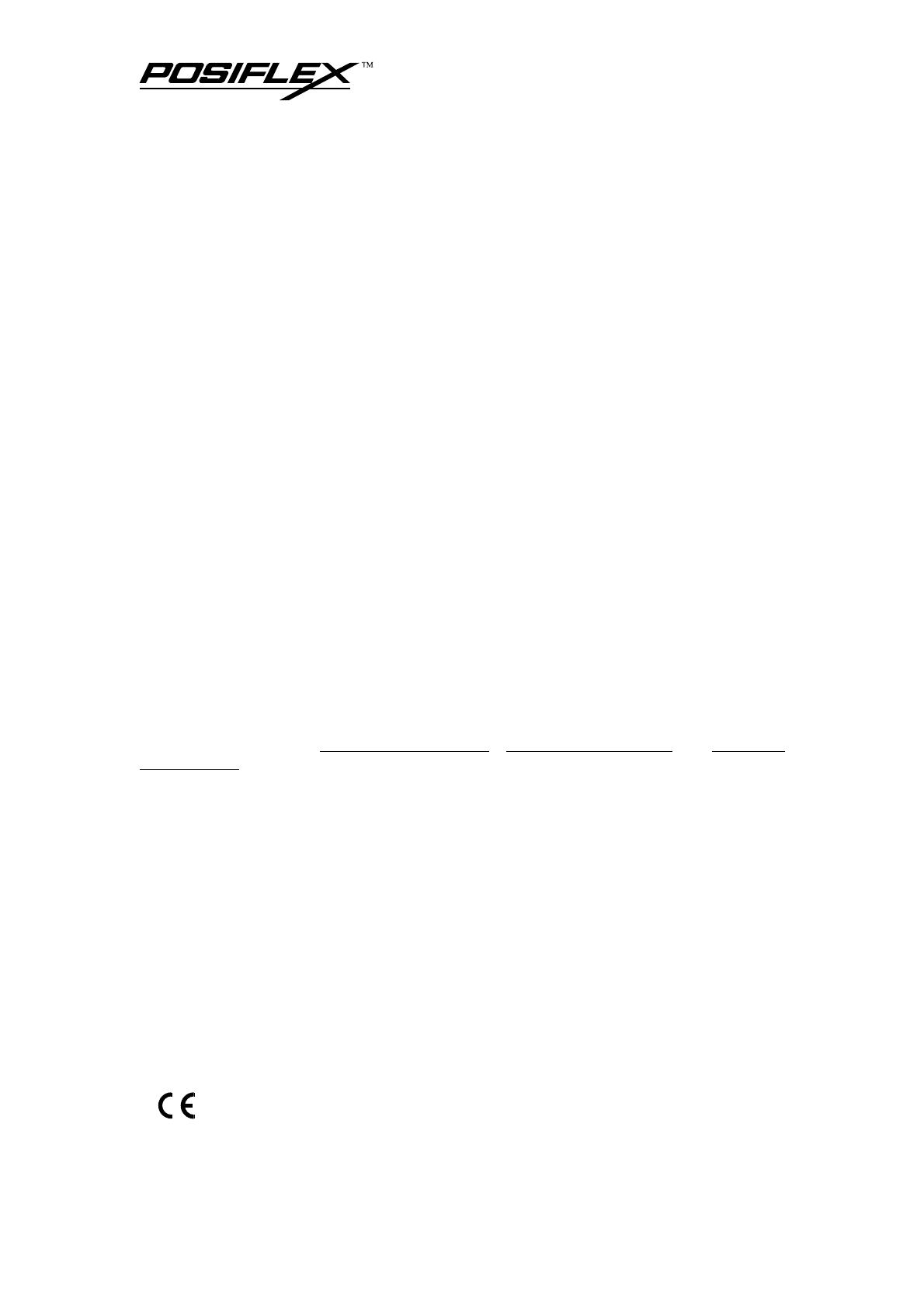
SOME IMPORTANT NOTES
FCC NOTES
This equipment generates, uses, and can radiate radio frequency energy and, if not installed
and used in accordance with the instructions manual, may cause interference to radio communications.
It has been tested and found to comply with limits for a Class A digital device pursuant to subpart J of
Part 15 of FCC Rules, which are designed to provide reasonable protection against interference when
operated in a commercial environment. Operation of this equipment in a residential area is likely to
cause interference in which case the user at his own expense will be required to take whatever
measures to correct the interference.
WARRANTY LIMITS
Warranty will terminate automatically when the machine is opened by any person other than
the authorized technicians. The user should consult his/her dealer for the problem happened. Warranty
voids if the user does not follow the instructions in application of this merchandise. The manufacturer
is by no means responsible for any damage or hazard caused by improper application.
ABOUT THIS MANUAL
This manual assists the user to utilize the hardware of the TP6000 series that is a member of
the POSIFLEX integrated point-of-sale terminal product family. The TP6000 is a compact point-of-
sale system that gives the most user friendly human interface by providing touch panel input and
combines the performance and affordability of personal computers with the elegance and reliability of
business machine. The TP6000 also provides the built-in networking capability for easy
communication among multiple terminals in addition to the data transfer and control through back
office server.
The manufacturer of the TP6000 series heartily apologizes to the user for reserving the right to
change or to modify this manual without notice due to the rapid and constant progress and
improvement on science and technology. The user may always obtain the most up to date information
through our web sites: http://www.posiflex.com.tw
, http://www.posiflexuk.com or http://www.
posiflexusa.com
© Copyright Mustek Corp. 2000
All rights are strictly reserved. No part of this documentation may be reproduced, stored in a retrieval
system, or transmitted in any form or by any means, electronic, mechanical, photocopying, or
otherwise, without the prior written consent of Mustek Corp. the publisher of this documentation.
TRADE MARKS AND SERVICE MARKS
POSIFLEX is a registered trademark of Mustek Corp..
Other brand and product names are trademarks and registered trademarks and service marks of
their respective owners.