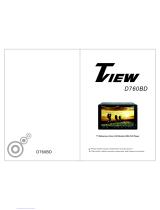Page is loading ...


To ensure safety while driving
and to comply with laws,
drivers should not watch video or
operate the video device while driving.

-1-
Content
Content..............................................................................................
Installation steps...............................................................................
Remote control..................................................................................
Controls on main unit.........................................................................
Remote Control Description...............................................................
Universal functions..........................................................................
Radio operation................................................................................
Bluetooth Operation.........................................................................
Disc/USB/card operation...................................................................
1. Loading or unloading a disc, USB or card.....................................
1.1 Loading a disc, USB or card.......................................................
1.2 Unloading a disc, USB or card....................................................
2. Function Icons.............................................................................
2.1 Function Icons-board of Digital Video/CD(Video)/MPEG4/Image
/MP3/WMA.................................................................................
2.2 CD interface..............................................................................
3. Function of controls on the touch screen/main unit/remote
control........................................................................................
AUX IN operation..............................................................................
iPod operation..................................................................................
Rear View Camera.............................................................................
Troubleshooting...............................................................................
Specification....................................................................................
1
2
7
8
9
10
13
15
18
18
18
19
19
19
20
21
30
31
32
33
34

-2-
1. Remove the chassis from Slide Bracket Housing;
1) Press the REL button to release the control panel ;
2) Hold the right side of the control panel to pull it rightwards a little and then to
you for removing it ;
3) Remove the PLASTIC FRAME from the chassis (see the Installation diagram);
4) Insert the 2 KEY PLATES into the grooves at the both sides of the chassis till
they click(see the Installation diagram);
5) Pulling the two KEY PLATES to remove the chassis from the Slide Bracket
Housing ;
2. Mount the Sliding Bracket Housing in the position of car multimedia system and
bend some tabs of Sliding Bracket Housing to fix it.
3. Connecting all wires:
1) Connecting all wires according ot the wiring diagram on next page;
INSTALLATION STEPS
REL button
1
2

-3-
WIRING DIAGRAM
NOTE:
1. Must use 4 ohm speakers.
2. After connecting parking brake input line, video on screen of control panel
will be displayed only after
3. Before finishing wiring, do not attach control panel onto chassis.
applying parking brake.
SUBWOOFER GREY
VIDEO INPUT YELLOW
RCH RED
LCH WHITE
REAR AUDIO OUTPUT
LCH WHITE
RCH RED
VIDEO OUTPUT YELLOW
FRONT A/V OUTPUT
REAR CAMERA INPUT YELLOW
BROWN
PINK
(B+)12V
REAR CAMERA SWITCH
(B-)PARKING BRAKE
GREY
GREY/BLACK
VIOLET
VIOLET/BLACK
WHITE
WHITE/BLACK
GREEN
GREEN/BLACK
AUTO ANTENNA
BLUE
GROUND(B-)
MEMORY BACK-UP(B+)
IGNITION SWITCH(B+)
RED
YELLOW
BLACK
CHOKE
BOX
RADIO ANTENNA
Not used
Front Left
Rear Left
Front Right
Rear Right

Opening
Clip
1
2
-4-
2) Attaching the control panel onto the chassis;
(1) Insert the left side of the control panel into the opening of the chassis .
(NOTE : the “clip” point on the control panel must be attached into the opening
of the chassis .)
(2) Gently push the right side of the control panel till you feel a “ Click” .
3) Testing it for making sure that it can work properly .
4. Installing chassis according to the installation diagram on next page:
1) Insert the chassis of the car multimedia system into the Sliding Bracket Housing.
2) Use the metal strap to fix the rear part of chassis.
5. Installing the monitor refer to next next page.
* Removing the chassis:
1) removing the monitor refer to next next page
2) Remove the metal strap from the chassis ;
3) Remove the control panel from the chassis;
4) Remove the plastic frame from the chassis;
5) Insert 2 key plates into the left and right sides of the chassis and draw the chassis
out of the sliding bracket housing.

Installation Diagram
-5-
If you want to take CHASSIS out of the SLIDE BRACKET HOUSING, first remove
the PLASTIC TRIM OUT of the both sides away, then insert the two KEY PLATE into
left and right side of chassis as above illustration.
DASH BOARD
METAL MOUNTING
STRAP
HEX NUT
SPRING WASHER
PLAIN WASHER
TAPPING SCREW
CONSOLE
SLIDE BRACKET
HOUSING
HEX BOLT
SCREWDRIVER
TABS
KEY PLATE
KEY PLATE
PLASTIC FRAME

Installing the monitor.
1) Press the OPEN/MONITOR-ANGLE button to slide the monitor holder out and
stand it up.
2) Insert the 2 bulges of the monitor into the 2 hollows of the monitor holder and
flip up the monitor, then push the top middle part of the monitor to make the
monitor attach onto the monitor holder.
Removing the monitor.
1) Push the MONITOR REL to detach the monitor from the monitor holder;
2) Hold the top part of the monitor to pull away from the monitor holder and lift it
up to remove it.
-6-
Opening
Clip
Opening
Clip
MONITOR REL

1. Removing insulating sheet
If
)
)
)
.
)
)
)
.
)
)
using remote control for the first time, you
can see an insulating sheet at the bottom
side of remote control as right.
you must remove the insulating sheet as right.
Otherwise, the remote control is disabled.
2. Replace battery
If the electric energy of battery is weak,
replace it.
1 Press and hold the movable block as direction
indicated by arrow 1 as right, at one time pull
batteryl holder out of remote control as
direction indicated by arrow 2 as right.
2 Replace the old battery by a new one with (+)
polarity side upward as right.
3 Insert the battery holder into remote control
again as right.
3 Note about using remote control
1 You should face the emitting window of remote control towards the sensor
window of the unit.
2 Operation angle for front panel: About 30 degree
3 The distance between the emitting window of remote control and the sensor
window of the unit : < 5M .
4 Battery Warning
leakage may cause damage to remote control.1 Battery
2 Do not throw batteries into fire.
.
3.To avoid risk of accident, keep batteries out of reach of children.
REMOTE CONTROL
-7-

-8-
Controls on Main Unit
1. AUX IN JACK
2. USB PORT and COVER
3. SEL BUTTON and VOL KNOB
4. REL BUTTON
5. IR SENSOR WINDOW
6. RESET BUTTON
7. EJECT BUTTON
8. POWER/SOURCE BUTTON
9. BAND/ BUTTON
10. MUTE BUTTON
11. >>| BUTTON
12. |<< BUTTON
13. >|| BUTTON
14. SD/MMC CARD SLOT
15. LCD SREEN
16. OPEN BUTTON
17. MICROPHONE
18. BUTTON
Control Panel
Sliding Pl ate di agram af ter remo ving Co ntrol Panel
6
14
2 3
4
7
9
1
11
10
8
5
13
16
15
17
12
18
MIC

-9-
1
2
6
10
11
3
20
21
33
9
12
17
34
23
4
5
7
8
13
14
15
16
18
19
22
24
25
26
27
28
29
30
31
32
Remote Control Description
16. VOL- BUTTON
17. SEL BUTTON
18. SETUP BUTTON
19. GOTO or * BUTTON
20. >|| BUTTON
21. STOP BUTTON
22. AUDIO or MO/ST BUTTON
23. ZOOM or ANGLE BUTTON
24. EQ or LOUD BUTTON
25. CLK BUTTON
26. ^ BUTTON
27. >>| BUTTON
29. > BUTTON
30. V BUTTON
31. |<< BUTTON
32. INT or 3 BUTTON
33. 6 BUTTON
34. +10 or # BUTTON
35. 9 BUTTON
36. 0 BUTTON
37. RPT or 2 BUTTON
38. 5 BUTTON
39. 7 and 8 BUTTON
28. ENTER BUTTON
1. POWER/SOURCE BUTTON
2. MUTE BUTTON
3. or REDIAL BUTTON
4. BUTTON
5. Or PAIR BUTTON
6. MENU or SW BUTTON
7. >> BUTTON
8. SUBTITLE or LO/DX BUTTON
9. < BUTTON
BAND or OSD
<< BUTTON
12. A/PS or TITLE/PBC BUTTON
13. TOP or 1 BUTTON
14. VOL+ BUTTON
15. RDM or 4 BUTTON
10. BUTTON
11.
35
36
37
38
39

-10-
Universal Functions
1. POWER button and icon
In power off mode, pressing POWER button on remote control or pressing POWER button on
control panel powers on main unit.
In power on mode, long pressing POWER button on control panel or on remote control or touch
icon on source menu powers off main unit.
2. VOL knob & VOL+/VOL- buttons
To adjust volume level, rotate VOL knob on control panel or press or hold VOL+ or VOL- button
on remote control.
3. SEL button
To switch between BASS,TREBLE,BALANCE, FADE,COLOR,BRIGHTNESS,CONTRAST, TINT
and VOLUME, briefly and repeatedly press SEL button.
After switching on the desired mode above, rotate VOL knob or press VOL+/VOL- buttons to set it.
To switch between BLUETOOTH, LOUD, SWF, EQ, DX/LOCAL(in radio mode), STEREO/MONO(in
radio mode), TIME 12H/24H, CLOCK, BUZZ,EUR/USA FREQ,ANIMATION, BG and LED COLOR,
long press SEL button to switch on BLUETOOTH, then briefly and repeatedly press SEL button.
After switching on the desired mode above, rotate VOL knob or press VOL+/VOL- buttons to set it.
4. MUTE button
To switch MUTE mode on or off, press MUTE button on remote control or press MUTE button on
control panel.
5. To switch between EQ modes
To select a desired preset EQ mode from JAZZ, CLASSIC, POP, ROCK and USER, press EQ/LOUD
button on remote control continuously.
6. To switch LOUD mode
To switch LOUD mode between ON and OFF, long press EQ/LOUD button on remote control.
7. SW button
To switch SWF between ON and OFF, long press SW button on remote control.
8. CLK button
Press CLK button on remote control to display clock time .
9. OPEN or buttons and icon
To slide the monitor holder out and stand it up or into the monitor holder slot(after removing the
monitor), press OPEN button on control panel or press button on remote control;
To adjust the angle of the monitor, long press OPEN button on control panel or button on
remote control or touch icon on source menu .
10. SOURCE button and source menu
To switch work source between RADIO, DISC(after inserting a disc), USB(after inserting a USB
storage), CARD(after inserting a card), AUX IN, and BT MUSIC, press SOURCE button on remote
control or press SOURCE button on control panel continuously.
During disc(non-CD)/USB/card playback, touch screen to pop up Function Icons-board and then
touch the icon in the Function Icons-board to enter the display status of the source menu
before entering Disc/USB/Card mode(refer to Disc/USB/Card Operation) .
During AUX playback, touch screen to pop up AUX interface and then touch icon to enter the
display status of the source menu before entering AUX mode(refer to AUX operation).
In radio,bluetooth music or CD mode, touch icon to enter the display status of the source menu
before entering radio,BLUETOOTH music or CD mode(refer to Radio Operation, Bluetooth
Operation and Disc/USB/Card Operation).

-11-
The source menu displays as follows:
In source menu, touch one icon of DISC, RADIO, BLUETOOTH music, AUX, USB and SD Card
to enter one work source of DISC, RADIO, BLUETOOTH music, AUX IN, USB and SD Card.
11. icon
1) Settings System
In source menu, touch icon to display SYSTEM page of SETUP menu as follows:
In the SYSTEM page of SETUP menu, repeatedly touch the or icon to highlight one
setting item of BRIGHTNESS, CONTRAST, COLOR, TINT, ANIMATION, WALLPAPER, LED
and BLUETOOTH. After highlighting a desired setting item, touch the or icon to set it.
2) SETTING SOUND
In SOUND menu, touch SOUND icon to display SOUND page of SETUP menu as follows:
Source Menu
System page of SETUP menu
Sound page of SETUP menu
16
Contrast
Color
Tint
00
BALANCE
FADE
BASS

-12-
In the SOUND page of SETUP menu, repeatedly touch the or icon to highlight one setting
item of TREBLE, BASS, BALANCE, FADE, SUBWOOFER, LOUDNESS, RADIO LOC/DX(entering
Source Menu in radio mode), RADIO STEREO(entering Source Menu in radio mode) and BUZZER
ON/OFF. After highlighting a desired setting item, touch the or icon to set it.
3) SETTING TIME
In CLOCK menu, touch TIME icon to display TIME page of SETUP menu as follows:
In the TIME page of SETUP menu, repeatedly touch the or icon to highlight one setting
item of HOUR, MINUTE and 24H/12H. After highlighting a desired setting item, touch the or
icon to set it.
After finishing setting, touch icon to return back to normal playback.
12.RESET button
When LCD displays wrongly or some buttons are not available or sound is distorted, press REL
button to detach the control panel and remove it, then use the sharp end of a pointed object to
press RESET button on the chassis face to reset the program to zero.
13.REL button
To detach control panel, press REL button on control panel.
After detaching control panel, hold the right part of the control panel and pull it rightwards a little
and then you can remove it from chassis.
Time page of SETUP menu
11:36AM
MINUTE
24/12H
HOUR

-13-
Radio Operation
1. To enter RADIO mode(SOURCE button or RADIO icon)
When you use SOURCE button or source menu (tapping RADIO icon) to enter RADIO
mode, it will display radio interface as follows:
* Some icons on radio interface correspond with the buttons on remote control or control
panel as follows:
SWF icon = SW button(remote control)(long pressing)
LOUD icon = EQ button(remote control)(long pressing)
MUTE icon = MUTE button
and icons = VOL- and VOL+ buttons = VOL knob
EQ icon = EQ button
: To enter source menu.
icon : press it to pop up BT PHONE interface(after pairing and connecting a mobile
phone with bluetooth function)
2. To switch between bands (BAND)
The BAND icon or button can switch between bands of FM1, FM2, FM3, AM1 and AM2,
and the word FM1,FM2,FM3,AM1 or AM2 will be displayed on screen.
3. To search for a station ( and icons or v and ^ or |<< and >>| buttons)
1) Long touching or icon or long pressing v or ^ button on remote control or long
pressing |<< or >>| button on control panel can automatically search down or up for
an available station beginning from the current frequency.
2) Briefly touching or icon or briefly pressing v or ^ button on remote control or
briefly pressing |<< or >>| button on control panel can manually search down or up
for a your desired station beginning from the current frequency.
4. To preset and scan all memory stations (APS icon or A/PS button)
1) When long touching APS icon or long pressing A/PS button on remote control , the radio
searches from the lowest frequency and checks the signal strength level until 1 cycle
search is finished, and the 6 strongest stations are preset to corresponding preset number
memory bank for the current band.
The presetting function can be implemented in selected FM or AM band. (It can presets
3x6 stations for FM and 2x6 stations for AM in all)
2) When briefly touching APS icon or briefly pressing A/PS button, the radio scans for each
preset station in FM or AM band from NO.1 bank, each preset station broadcasts for 5
seconds. After finishing a circle of scanning, it will resume broadcasting the station in NO.
1 bank.
NOTE: In FM band, FM1,FM2 and FM3 are preset and scaned as one band at a time;
In AM band, AM1 and AM2 are preset and scaned as one band at a time.
87.5 087.5 0
90.1 090.1 0
98.1 098.1 0
106. 10106. 10
107. 00107. 00
88.5 088.5 0
87.5087.50
FM1FM1
MHZMHZ

-14-
5. To preset and listen to a memory station(1~6 icons or 1~6 buttons or CH1-6 button )
1) Long touching one of 6 number(1~6) icons or long pressing one of 6 number(1~6)
buttons can preset the current broadcasting station of the current band in the number
memory bank; .
2) Briefly touching one of 6 number(1~6) icons or briefly pressing one of 6 number(1~6)
buttons can listen to the memory station in the current band preset in the number
memory bank.
6. To switch on between stereo and mono mode (MO/ST button)
Press MO/ST button on remote control to select STEREO or MONO mode for FM band.
When the STEREO mode is activated, it can get better audio effect; when the
MONO mode is activated, it can get clearer audio signal.
7. To switch on between local and distance mode (LO/DX button)
Press LO/DX button to turn LOC on to tune for local stations with weak interference;
Press LO/DX button to turn DX on to tune for distance stations with stronger signal.

-15-
Bluetooth Operation
1. Pairing and Connecting
Prior to using the bluetooth device named Boss Audio as a handfree system for a
bluetooth-enabled mobile phone for the first time, you must
as follows:
* Prior to pairing and connecting, when displaying No Video interface of radio, CD,
AUX IN or bluetooth music, the logo BT flashes in the touch screen.
* During using the bluetooth device named Boss Audio as a handfree system for a
bluetooth- enabled mobile phone, place the bluetooth-enabled mobile phone in 3
meters from the Car A/V System;
1) Long press PAIR button on remote control or button on control panel to enter
pairing mode and flash the logo of the BT with blue frame(pressing BAND button
can exit pairing mode).
2).Switch on the bluetooth mode of your mobile phone; then s
bluetooth device and enter it; device car
Boss Audio , select it and enter it; then it will
show an interface that asks you to input a password, input 8888 and enter it; then
i with the bluetooth device Boss Audio of the car A/V system,
Confirm it, then the frame of the BT logo will be filled by blue color and they are
light all the time.
* finishing pairing and ing
or the mobile phone
plays music
2. BLUETOOTH PHONE
1) Make a call
(1) Dial with mobile phone directly;
(2)Dial with the controls on BT PHONE interface or on remote control or on control
panel
a. Long press button on remote control or on control panel or touch icon to
pop up BLUETOOTH PHONE interface as follows:
pair and connect them
elect the item to find a
When it finds the bluetooth of the A/V
system, the name will be displayed
t will pair and connect
When connect , the audio of the mobile phone transfers
to the car audio system whenever a call is made or received
.
: Same as MUTE button.
& : Same as VOL+ and VOL- or
VOL knob.

-16-
b. Use the number icons or buttons to input your desired phone number;
* When inputting a wrong digit, use icon or < button to delete it.
c. After finishing inputting, touch icon or press button on control panel or press
button on remote control to dial out.
2) Redial last dialed phone number
Touch icon or long press button on remote control to dial out the last dialed
phone number.
3) Answer a call
During an incoming call, the incoming telephone number displays in the the BT
PHONE interface. If you want to receive it, touch icon or press button on
control panel or press button on remote control; if you want to reject it, touch
icon or press button on control panel or press button on remote control.
4) Ending a call
When ending a call, touch icon or use or button.
5) Switch the audio between the unit and your device
During phone bluetooth handfree system of the car A/V system,
if you want to change the phone audio to your mobile phone, touch icon or
press button on control panel or press button on remote control.
During phone talking using the mobile phone, if you want to change the phone
audio to the the car A/V system again, use or button.(only for some mobile
phone)
6)
During phone + and - icon or
; use icon or MUTE button to mute sound
* * / # icons and buttons
they perform as * / # buttons on mobile phone.
3 BLUETOOTH MUSIC
1 Touching BT MUSIC on source menu or pressing SOURCE button can pop up BT
MUSIC interface as follows:
talking using the
Adjusting the volume during a call
talking, use VOL knob or VOL+ and VOL-
buttons to adjust volume level .
.
)
USER SWFUSER SWF
BT
MUSIC
BT
MUSIC

-17-
and icons = VOL- and VOL+ buttons = VOL knob
MUTE icon = MUTE button
EQ icon = short pressing EQ/LOUD button
icon : Popping up BLUETOOTH PHONE interface(after pairing and connecting
a mobile phone with bluetooth function).
icon = button
icon = button
and icons = and button
icon: To enter source menu.
LOUD icon : Same as the LOUD button on the remote control.
SWF icon : Same as the SW button on the remote control.
) using your mobile phone with bluetooth function to audio/video
if it the audio of the mobile phone will change
into .
The Boss Audio(BV10.1B) supports A2DP, which enables the user to stream audio
from their device
) T the car A/V system so these icons on
the BT Music interface except BT Music and their buttons on control
panel or on remote control are available for audio/video playback of your mobile
phone during playback. But n for / icon
and / buttons, and the function of resume playback after pausing or stopping
is available only for some mobile phone
to display BT, to
BLUETOOTH
2 When the play ,
is paired and connected to the unit,
the car A/V system
3 he bluetooth device of supports AVRCP,
corresponding
o fast forward/backward functions
.
* If you don’t want to use the bluetooth function of the car A/V system , long press
SEL button then use VOL knob or VOL+ and VOL- buttons switch
off .

Disc/USB/Card Operation
1. Loading or unloading a disc, USB or card
1.1 Loading a disc, USB or card
To play files in a disc, insert a disc with label surface up into disc slot. it will
automatically play.
* Caution of Disc Handeling
1) Handle a disc by its edge, do not touch the surface of play side.
2) Before inserting a disc, wipe the disc outwards from the disc
center with a clean, soft, dry, lint-free cloth. Do not use solvents
/thinner such as petrol/benzine, cleaner.
3) After ejecting a disc, place the disc inside of a disc case.
USB: To use a USB function, open the port cover, insert the USB flash drive
and the unit will begin to play the files automatically.
SD: To use a SD function, remove the control panel, insert the SD card. Re-
attach the control panel and the unit will begin to play the files automatically.
Label
surface up
-18-
Label side
facing upward
Press in till heard a “CLICK”
MIC
/