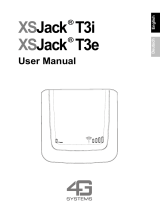Page is loading ...

N
o
t
f
o
r
C
o
m
m
e
r
c
i
a
l
U
s
e
E
r
i
c
s
s
o
n
M
o
b
i
l
e
C
o
m
m
u
n
i
c
a
t
i
o
n
s
A
B
Contents
at a Glance
Getting Started 3
Preparing Your Phone for Use 4
Turning Your Phone On and Off 10
Display Information and Key Functions 12
Making and Receiving Calls 14
During a Call 17
Functions and Settings 19
Using the Menu System 20
Your Personal Phone Book 23
Using the Call List 28
Your Voice Mail Service 30
Personalizing Your Phone 32
Sending and ReceivingText Messages (SMS)37
Diverting Incoming Calls 45
Security for Your Phone and Subscription 47
Handling More than One Call Simultaneously 53
Setting Network Preferences 58
Knowing the Call Time/Call Cost 62
Using Two Voice Lines 64
Calling from Your Car 66
Calling Card or Credit Card Calls 68
Sending and Receiving Faxes and Data 70
Some Useful Functions 71
Additional Information 73
Troubleshooting 74
Quick Keys 76
Technical Data 77
Glossary 78
Guidelines for Safe and Efficient Use 83
Warranty 89
Declaration of Conformity 91
Index 93
Ericsson A1018s
Ericsson A1018s
Second edition (November 1999)
This manual is published
by Ericsson Mobile Communications AB,
without any warranty. Improvements
and changes to this manual necessitated
by typographical errors, inaccuracies
of current information, or improvements to
programs and/or equipment, may be made
by Ericsson Mobile Communications AB
at any time and without notice. Such
changes will, however, be incorporated
into new editions of this manual.
All rights reserved.
©Ericsson Mobile Communications AB,
1999
Publication number: EN/LZT 108 2597 R2A
Printed in Sweden
INNOVATRON PATENTS

N
o
t
f
o
r
C
o
m
m
e
r
c
i
a
l
U
s
e
E
r
i
c
s
s
o
n
M
o
b
i
l
e
C
o
m
m
u
n
i
c
a
t
i
o
n
s
A
B
Please note!
Some of the services in this manual are not supported by all net-
works. This also applies to the GSM International Emergency
Number 112.
Please contact your network operator or service provider if you are
in doubt whether you can use a particular service or not.
The symbol on our products signifies that they have been cer-
tified according to the EMC directive 89/336/EEC, the Telecom-
munications directive 91/263/EEC, and the Low Voltage directive
73/23/EEC when applicable. The products fulfil the requirements
according to the following standards:
Cellular Phones and Accessories in Combination:
ETS 300 342-1 EMC for European digital cellular telecommunica-
tions.
Accessories Without Direct Connection to a Cellular Phone:
EN 50081 Electromagnetic compatibility, Generic Emission Stan-
dard, and EN 50082 Electromagnetic compatibility, Generic
Immunity Standard.

N
o
t
f
o
r
C
o
m
m
e
r
c
i
a
l
U
s
e
E
r
i
c
s
s
o
n
M
o
b
i
l
e
C
o
m
m
u
n
i
c
a
t
i
o
n
s
A
B
GETTING STARTED
Preparing Your Phone for Use 4
Turning Your Phone On and Off 10
Display Information and Key Functions 12
Making and Receiving Calls 14
During a Call 17

N
o
t
f
o
r
C
o
m
m
e
r
c
i
a
l
U
s
e
E
r
i
c
s
s
o
n
M
o
b
i
l
e
C
o
m
m
u
n
i
c
a
t
i
o
n
s
A
B
4 Preparing Your Phone for Use
Preparing Your Phone
for Use
Overview
Front
Back
Keypad
Earpiece
Display
Indicator light
Microphone
Antenna
Battery
Battery
release catch

N
o
t
f
o
r
C
o
m
m
e
r
c
i
a
l
U
s
e
E
r
i
c
s
s
o
n
M
o
b
i
l
e
C
o
m
m
u
n
i
c
a
t
i
o
n
s
A
B
Preparing Your Phone for Use 5
Assembly
You need to do the following to use your phone:
• insert the SIM card
• attach the battery to the phone
• charge the battery
The SIM Card
When you register as a subscriber with a network operator, you get a
SIM (Subscriber Identity Module) card. The SIM card contains a
computer chip that keeps track of your phone number, the services
included in your subscription, and your Phone Book information,
among other things.
SIM cards come in two sizes. One is the size of a credit card, and the
other is smaller. Your phone uses the smaller card. Many credit card-
sized SIM cards have a perforated smaller card that you can take out
easily. Before you can use your phone, you must insert the SIM card
as shown below.
Inserting the SIM Card
2. Slide the SIM card down into
the SIM card slot with the
golden connectors facing
down and the cut corner
turned to the left.
1. Remove the battery
(if attached).

N
o
t
f
o
r
C
o
m
m
e
r
c
i
a
l
U
s
e
E
r
i
c
s
s
o
n
M
o
b
i
l
e
C
o
m
m
u
n
i
c
a
t
i
o
n
s
A
B
6 Preparing Your Phone for Use
Removing the SIM Card
The PIN
Most SIM cards are supplied with a security code or PIN (Personal
Identity Number), which you need to access the network. Every time
you turn on your phone, it prompts you to enter your PIN. You will
find your PIN in the information from your operator.
Some operators may have services that require a second PIN, your
PIN2.
You should be careful with your PIN, since it is your protection
against unauthorized use of your subscription.
If your PIN is entered incorrectly three times in a row, the SIM card is
blocked. If this happens, you can unlock it by using your PUK (Per-
sonal Unblocking Key code), which you also get from your operator.
2. Lift the top of the SIM card
andpushthecardoutofthe
slot.
1. Remove the battery
(if attached).

N
o
t
f
o
r
C
o
m
m
e
r
c
i
a
l
U
s
e
E
r
i
c
s
s
o
n
M
o
b
i
l
e
C
o
m
m
u
n
i
c
a
t
i
o
n
s
A
B
Preparing Your Phone for Use 7
The Battery
Your phone comes with a nickel metal hydride (NiMH) battery.
The battery is not charged when you buy your phone, but there may
be enough power to turn the phone on. We recommend that you
charge the battery before you use the phone for the first time.
Attaching the Battery to your Phone
When to Charge the Battery
The nickel metal hydride battery that comes with your phone can be
charged whenever you wish, without affecting its performance. This
is not the case with the cheaper nickel cadmium type batteries, often
sold as accessories by other suppliers. For the best talk and standby
time in the long run, we recommend that you use only Ericsson origi-
nal batteries with your phone.
To remind you that you will soon need to charge the battery or
replace it with a charged one:
• an alarm signal (a long beep) sounds and the message
Battery low
appears for ten seconds in the display – the signal is repeated sev-
eral times,
• the indicator light on the top of the phone starts flashing red.
Note! The phone turns itselfoff when the battery can no longer power
it satisfactorily.
• Place the battery on the back of the phone and push until you hear
a click.

N
o
t
f
o
r
C
o
m
m
e
r
c
i
a
l
U
s
e
E
r
i
c
s
s
o
n
M
o
b
i
l
e
C
o
m
m
u
n
i
c
a
t
i
o
n
s
A
B
8 Preparing Your Phone for Use
Charging the Battery
To indicate charging:
• the battery meter in the display pulses continuously,
• the indicator on the top of the phone shows a steady red light
(or green, if the phone is turned on).
When the battery is fully charged, the battery meter in the display is
full and the indicator on the top of the phone shows a steady green
light.
Tip! You can use the phone while the battery is being charged.
However, this increases the charging time.
Disconnecting the Charger
3. Connect the charger to the
phone as shown in the pic-
ture. The flash symbol on the
plug must face upwards.
1. Make sure that the battery is
attached to the phone.
2. Connect the charger to the
mains.
• Bend the plug connected to the phone upwards and pull it out.

N
o
t
f
o
r
C
o
m
m
e
r
c
i
a
l
U
s
e
E
r
i
c
s
s
o
n
M
o
b
i
l
e
C
o
m
m
u
n
i
c
a
t
i
o
n
s
A
B
Preparing Your Phone for Use 9
Removing the Battery
Changing the Front Panel
3. Lift the battery up and away
from the phone.
1. Turn off the phone.
2. Press the catch on the bottom
of the battery.
1. Lift the bottom end of the
front panel.
2. Remove the panel.
3. Fit the top of the new front
panel to the phone.
4. Press the panel into place.
3.
4.2.
1.

N
o
t
f
o
r
C
o
m
m
e
r
c
i
a
l
U
s
e
E
r
i
c
s
s
o
n
M
o
b
i
l
e
C
o
m
m
u
n
i
c
a
t
i
o
n
s
A
B
10 Turning Your Phone On and Off
Turning Your Phone On
and Off
Turning Your Phone On
• PressandholdtheNO (ON/OFF) key until you hear a click.
If “Enter PIN” Appears in the Display
Some SIM cards are protected with a PIN code. If
Enter PIN
appears in
the display after you have turned on the phone, do this:
1. Enter your PIN. If you make a mistake while entering your PIN,
erase the wrong digit by pressing the
CLR key.
2. Press
YES.
Note! If your PIN is entered incorrectly three times in a row, the SIM
card is blocked. You can unblock it by using your PUK, see “Security
for Your Phone and Subscription” on page 47.
Network Search
After you have turned on the phone (and entered your PIN), the
Ericsson logo appears in the display and the phone searches for a net-
work.
When a network is found, the phone beeps three times. The indicator
light on the top of the phone flashes green once every second and
your network operator’s name (in most cases abbreviated) appears in
the display.
This is called standby mode. You can now make and receive calls.
Initial Settings
The first time you turn on your phone, you may want to change the
language in the display, choose the ring signal type and set the clock.
For more information about these settings, see “Personalizing
Your Phone” on page 32.
Display Language
Most modern SIM cards automatically set the display language to the
language of the country where you bought your SIM card. If this is
Enter
PIN
Enter
PIN
****
NETWORK
00:00

N
o
t
f
o
r
C
o
m
m
e
r
c
i
a
l
U
s
e
E
r
i
c
s
s
o
n
M
o
b
i
l
e
C
o
m
m
u
n
i
c
a
t
i
o
n
s
A
B
Turning Your Phone On and Off 11
not the case, the default language is English. To change the display
language, see “Display Language” on page 34.
If your phone displays a language you do not understand, you can
change it to English.
To change the display language to English
1. Press the
CLR key.
2. Press the
LEFT arrow key.
3. Enter 0000.
4. Press the
RIGHT arrow key.
Network
Normally, the name of a network appears in the display after you
have turned your phone on, but sometimes there is no network that
you can use. The display then shows one of the following:
112 only
If the message
112 only
is displayed, you are within range of a net-
work,butyouarenotallowedtouseit.However,inanemergency,
some operators allow you to call the international emergency number
112. See “Making Emergency Calls” on page 15.
No network
If the message
No network
is displayed, there is no network within
range or the received signal is too weak. You have to move to get a
stronger signal.
Turning Your Phone Off
• In standby mode, press and hold the NO (ON/OFF) key until you
hear a click.
NETWORK
16:21
112 only
16:21
No network
06:01

N
o
t
f
o
r
C
o
m
m
e
r
c
i
a
l
U
s
e
E
r
i
c
s
s
o
n
M
o
b
i
l
e
C
o
m
m
u
n
i
c
a
t
i
o
n
s
A
B
12 Display Information and Key Functions
Display Information
and Key Functions
Display Information
Your phone display will help you to:
• verify that you are dialling correctly,
• check your signal strength and service availability,
• find out if you have received messages,
• check which line is in use if you have the Alternate Line Service
(ALS),
• check the battery level.
Icons in the Display
Icons are displayed when specific functions are active or if you have
received a message. The figure in the margin shows an overview of
all the possible icons and where they appear.
The table below shows every icon separately and also gives you an
explanation.
Icon/Indicator: Name: Description:
Signal strength
meter
The strength of the received signal is
indicated in steps. Six steps indicate
the strongest signal.
Battery meter Indicates the current state of the bat-
tery.
Keypad lock
indicator
The keypad is locked.
Divert indicator An arrow means that the Divert All
function is active.
Silent ring signal A crossed note means that no sound
canbeheardwhenyoureceiveacall.
SMS indicator The envelope icon means that you
have received a text message.
Voice mail indicator The tape loops mean that you have
received a voice message. Will not
appear on all networks.

N
o
t
f
o
r
C
o
m
m
e
r
c
i
a
l
U
s
e
E
r
i
c
s
s
o
n
M
o
b
i
l
e
C
o
m
m
u
n
i
c
a
t
i
o
n
s
A
B
Display Information and Key Functions 13
Key Functions
The keys have other functions when you access the menu system.
See“UsingtheMenuSystem”onpage20.
Line indicator Tells you which line is in use if you
have the Alternate Line Service.
Home zone indica-
tor
The house icon indicates that the
phone is within the home zone. Will not
appear on all networks.
Key: Use:
YES
To make calls and answer calls.
NO
To turn the phone on or off. Press and hold the key.
To end a call.
To reject an incoming call.
To display the date in standby mode.
LEFT and
RIGHT arrow
keys
To access and navigate the menu system. To adjust the
volume during a call.
CLR (Clear)
To erase digits from the display. Press and hold the key to
erase all digits.
To mute the microphone during a call. Press and hold the
key.
To turn the ring signal on/off in standby mode. Erase all dig-
its from the display. Then press and hold the key. The sym-
bol for silent ring signal is shown in the display when the
ring signal is turned off.
To silence theringsignalwhenyoureceiveacall, pressthe
key briefly.
Number keys To enter the digits 0-9.
The 0 key enters the international prefix (+) if held down.
Star To enter a star (*) character.
If held down it enters a p (a pause).
Hash To enter #.
To terminate the input of PIN and security codes.
If held down it enters the phone icon.
Icon/Indicator: Name: Description:

N
o
t
f
o
r
C
o
m
m
e
r
c
i
a
l
U
s
e
E
r
i
c
s
s
o
n
M
o
b
i
l
e
C
o
m
m
u
n
i
c
a
t
i
o
n
s
A
B
14 Making and Receiving Calls
Making and Receiving
Calls
In this chapter, we assume that you have turned on your phone and
that you are within range of a network. If you are abroad, you may
use other networks, provided your home network has an agreement
that allows you to do this (see also “Setting Network Preferences” on
page 58).
Making a Call
1. Enter the area code and phone number.
2. Press
YES.
While a call is in progress, a time counter automatically starts and
you can see how long you have been on the phone. If you have acti-
vated the Call Cost option (see “Knowing the Call Time/Call Cost”
on page 62) and your network and SIM card support it, you see the
price of the call in the display.
Ending a Call
• Press NO to end the call.
Re-dialling a Previously Called Number
1. Clear the display using CLR.
2. Press
YES.
3. Press an arrow key until the number (and name) you want to call
appears.
4. Press
YES to make the call.
Automatic Re-dialling
If the display shows
Retry?
you can re-dial the number by pressing
YES. Your phone automatically re-dials (up to 10 times):
• until the call is answered. When the call is answered, you hear a
beep followed by a ring signal.
• until you press a key or receive a call.
NETWORK
0123456789
01:06
<Julia >
+3456789012

N
o
t
f
o
r
C
o
m
m
e
r
c
i
a
l
U
s
e
E
r
i
c
s
s
o
n
M
o
b
i
l
e
C
o
m
m
u
n
i
c
a
t
i
o
n
s
A
B
Making and Receiving Calls 15
Making International Calls
1. Pressandholdthe0 key until a + sign appears.
2. Enter the country code, area code (without any leading zero) and
phone number.
3. Press
YES.
Making Emergency Calls
1. Enter 112 (the international emergency number).
2. Press
YES.
The international emergency number 112 can be used in most coun-
tries, with or without a SIM card inserted, if a GSM network is within
range.
Note! Some network operators may require that a SIM card is
inserted, and in some cases that the PIN code has been entered, as
well. Some networks may not use the international emergency num-
ber, 112. In a number of countries, the emergency number is 999
instead. If you are unsure of what emergency number is used in your
country, please contact your network operator or service provider.
What Happens when I Receive a Call?
The phone rings and the indicator light on top of the phone blinks
green rapidly. The display shows
Answer?
Answering a Call
• Press
YES.
Rejecting a Call
• Press
NO.
The caller hears a busy tone if the function is supported by the
caller’s network. If Divert On busy is activated, the call is
diverted to the number you have specified. See “Diverting Incom-
ing Calls” on page 45.
Calling Line Identification (CLI)
If your subscription includes the Calling Line Identification service
and the caller’s network sends the number, you see the caller’s
number at the bottom of the display when you receive a call. If the
number is stored with a name in the phone book, the name is also
showninthedisplay.
Answer?
Busy tone
Answer?
Janina
+234343556

N
o
t
f
o
r
C
o
m
m
e
r
c
i
a
l
U
s
e
E
r
i
c
s
s
o
n
M
o
b
i
l
e
C
o
m
m
u
n
i
c
a
t
i
o
n
s
A
B
16 Making and Receiving Calls
Ciphering
Ciphering is a built-in feature that scrambles your calls and messages
to provide additional privacy.
An exclamation (!) mark, shown next to the handset icon in the dis-
play during a call, indicates that ciphering is currently not being pro-
vided by the network.

N
o
t
f
o
r
C
o
m
m
e
r
c
i
a
l
U
s
e
E
r
i
c
s
s
o
n
M
o
b
i
l
e
C
o
m
m
u
n
i
c
a
t
i
o
n
s
A
B
During a Call 17
During a Call
Your phone has several functions which you might find helpful while
a call is in progress.
Changing the Earpiece Volume
To change the earpiece volume during a call
• Press the arrow keys (
LEFT or RIGHT).
Pressing
RIGHT increases the volume.
Pressing
LEFT decreases the volume.
Muting the Microphone
To turn the microphone off temporarily during a call
1. Pressandholdthe
CLR key.
Mute
appears in the display.
2. To continue your conversation, release the
CLR key.
Tip! Instead of pressing and holding the CLR key, you can put the
call on hold.
To put the call on hold
1. Press
YES.
1 on hold
appears in the display.
2. To continue your conversation, press
YES again.
Accessing the Menus
If you need to access the menus during a call, press and hold the
LEFT or RIGHT key until the menus appear.
Scratch Pad Function
If you need to make a note of a phone number during a call, you can
use the Scratch Pad.
To use the scratch pad
• Use the number keys to enter the number.
When you end the call, the number remains in the display. You can
now call the number by pressing
YES, or store it in the Phone Book
(see “Your Personal Phone Book” on page 23).

N
o
t
f
o
r
C
o
m
m
e
r
c
i
a
l
U
s
e
E
r
i
c
s
s
o
n
M
o
b
i
l
e
C
o
m
m
u
n
i
c
a
t
i
o
n
s
A
B
18 During a Call
Sending Tone Signals
To use telephone banking services or to control an answering
machine, you need to use codes. These codes are sent as tone signals
(also known as DTMF tones or touch tones).
• Press the appropriate keys (0-9, * and #).
Tip! You can also save a code together with a phone number in the
Phone Book. See “Storing a Number Together with a Name” on
page 24.
Checking Duration/Cost of Call
During a call, the display shows the duration in minutes and seconds.
If you prefer, you can have the call cost displayed, provided your net-
work and your SIM card support this feature. See “Knowing the Call
Time/Call Cost” on page 62 on how to use this feature.
More than One Call Simultaneously
Your phone is capableof handlingmore than one call simultaneously.
You can put the current call on hold, and then make or answer a sec-
ond call. You can also set up a conference call with up to five people.
See “Handling More than One Call Simultaneously” on page 53 on
how to use this feature.

N
o
t
f
o
r
C
o
m
m
e
r
c
i
a
l
U
s
e
E
r
i
c
s
s
o
n
M
o
b
i
l
e
C
o
m
m
u
n
i
c
a
t
i
o
n
s
A
B
FUNCTIONS AND SETTINGS
Using the Menu System 20
Your Personal Phone Book 23
Using the Call List 28
Your Voice Mail Service 30
Personalizing Your Phone 32
Sending and Receiving Text Messages (SMS) 37
Diverting Incoming Calls 45
Security for Your Phone and Subscription 47
Handling More than One Call Simultaneously 53
Setting Network Preferences 58
Knowing the Call Time/Call Cost 62
Using Two Voice Lines 64
Calling from Your Car 66
Calling Card or Credit Card Calls 68
Sending and Receiving Faxes and Data 70
Some Useful Functions 71

N
o
t
f
o
r
C
o
m
m
e
r
c
i
a
l
U
s
e
E
r
i
c
s
s
o
n
M
o
b
i
l
e
C
o
m
m
u
n
i
c
a
t
i
o
n
s
A
B
20 Using the Menu System
Using the Menu System
You can find all your phone functions in the menu system. You use
the menu system every time you want to change a setting in your
phone, such as the ring signal. You also use the menusto get the most
out of your phone: to set the alarm clock, send text messages, store
important phone numbers, etc.
The menus are arranged in a continuous loop, which you move
(scroll) through with the
RIGHT and LEFT arrow keys. Each menu
contains a list of options. Some menus have submenus with addi-
tional options.
Moving Through the Menu System
Instead of pressing the RIGHT or LEFT key repeatedly, you can press
and hold it until you reach the menu or submenu you want.
Note! If you need to access the menus during a call, press and hold
the
LEFT or RIGHT key until the menus appear.
Note! If you enter the menu system, but do not press a key within 60
seconds, the phone returns to standby mode.
Scrolling and Selecting
• Use the arrow keys to scroll from menu to menu. Press the
LEFT
or RIGHT arrow keys until you reach the menu or function that
you need.
• Press the
YES key to select a menu or function.
Press... to...
RIGHT
scroll clockwise through menus or functions.
LEFT
scroll anti-clockwise through menus or functions.
YES
select a menu or function, enter a submenu.
NO
go back one level in the menu system and/or leave a
setting unchanged.
CLR
go back to the standby display.
/