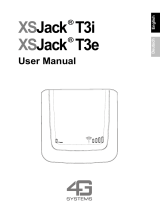Page is loading ...

Mobile Phone
T18s
User’s Guide
Visit us on our website
http://mobile.ericsson.com
Ericsson Mobile Communication AB, SE-221 83 Lund, Sweden.
EN/SVV 104 187 R1A
5764 T18s user guide A/W 9/4/99 12:36 pm Page 1

Not for Com
mercial
Use
E
r
i
cs
s
on M
obile Com
m
unicat
i
ons
A
B
Contents
at a Glance
Getting Started 3
Preparing Your Phone for Use 5
Turning Your Phone On and Off 11
Display Information and Key Functions 13
Making and Receiving Calls 15
During a Call 17
Functions and Settings 19
Using the Menu System 21
Your Personal Phone Book 23
Using the Call List 29
Your Voice Mail Service 33
Personalizing Your Phone 35
Sending and Receiving Text Messages (SMS) 41
Diverting Incoming Calls 49
Security for Your Phone and Subscription 51
Handling More than One Call Simultaneously 57
Setting Network Preferences 63
Knowing the Call Time/Call Cost 67
Using Two Voice Lines 69
Calling from Your Car 71
Voice Recognition 73
Calling Card or Credit Card Calls 77
Sending and Receiving Faxes 79
Some Useful Tools 81
Additional Information 83
Troubleshooting 85
Quick Keys 87
Technical Data 89
Glossary 91
Guidelines for Safe and Efficient Use 97
Warranty 101
Index 103
Ericsson T18s
First edition (February 1999)
This manual is published by Ericsson
Mobile Communications AB, without any
warranty. Improvements and changes to
this manual necessitated by typographical
errors, inaccuracies of current information,
or improvements to programs and/or equip-
ment, may be made by Ericsson Mobile
Communications AB at any time and with-
out notice. Such changes will, however, be
incorporated into new editions of this
manual.
All rights reserved.
©Ericsson Mobile Communications AB,
1999
Publication number: EN/LZT 108 2526 R1A
Printed in Sweden
INNOVATRON PATENTS

Not for Com
mercial
Use
E
r
i
cs
s
on M
obile Com
m
unicat
i
ons
A
B
Please note!
Some of the services in this manual are not supported by all net-
works. This also applies to the GSM International Emergency
Number 112.
Please contact your network operator or service provider if you are
in doubt whether you can use a particular service or not.
The symbol on our products signifies that they have been certi-
fied according to the EMC directive 89/336/EEC, the Telecommu-
nications directive 91/263/EEC, and the Low Voltage directive
73/23/EEC when applicable. The products fulfil the requirements
according to the following standards:
Cellular Phones and Accessories in Combination:
ETS 300 342-1 EMC for European digital cellular telecommunica-
tions.
Accessories Without Direct Connection to a Cellular Phone:
EN 50081 Electromagnetic compatibility, Generic Emission
Standard, and EN 50082 Electromagnetic compatibility, Generic
Immunity Standard.

Not for Com
mercial
Use
E
r
i
cs
s
on M
obile Com
m
unicat
i
ons
A
B
Preparing Your Phone for Use 5
Turning Your Phone On and Off 11
Display Information and Key Functions 13
Making and Receiving Calls 15
During a Call 17
GETTING STARTED

Not for Com
mercial
Use
E
r
i
cs
s
on M
obile Com
m
unicat
i
ons
A
B

Not for Com
mercial
Use
E
r
i
cs
s
on M
obile Com
m
unicat
i
ons
A
B
Preparing Your Phone for Use 5
Preparing Your Phone
for Use
Front
Back
OVERVIEW
A
ntenna
Earpiece
Display
Keypad
Flip
Indicator light
Volume keys
Microphone
Microphone channel
Threaded hole for belt clip
SIM release button
Battery
Battery release
catch

Not for Com
mercial
Use
E
r
i
cs
s
on M
obile Com
m
unicat
i
ons
A
B
6 Preparing Your Phone for Use
You need to do the following to use your phone:
• insert the SIM card
• attach the battery to the phone
• charge the battery
When you register as a subscriber with a network operator, you get a SIM
(Subscriber Identity Module) card. The SIM card contains a computer chip
that keeps track of your phone number, the services included in your subscrip-
tion, and your Phone Book information, among other things.
SIM cards come in two sizes. One is the size of a credit card, and the other is
smaller. Your phone uses the smaller card. Many credit card-sized SIM cards
have a perforated smaller card that you can take out easily. Before you can use
your phone, you must insert the SIM card as shown below.
Inserting the SIM Card
Removing the SIM Card
ASSEMBLY
THE SIM CARD
nectors facing down and the cut
corner turned to the left.
1. Remove the battery (if attached).
2. Slide the SIM card into the SIM
card slot with the golden con-
3. Pull out the SIM card.1. Remove the battery (if attached).
2. Slide the SIM release button
towards you.

Not for Com
mercial
Use
E
r
i
cs
s
on M
obile Com
m
unicat
i
ons
A
B
Preparing Your Phone for Use 7
The PIN
Most SIM cards are supplied with a security code or PIN (Personal Identity
Number), which you need to access the network. Every time you turn on your
phone, it prompts you to enter your PIN. You will find your PIN in the infor-
mation from your operator.
You may need your PIN when you want to change settings in your phone. Fur-
thermore, some operators may have services that require a second PIN, your
PIN2.
You should be careful with your PIN, since it is your protection against
unauthorized use of your subscription.
If your PIN is entered incorrectly three times in a row, the SIM card is
blocked. If this happens, you can unlock it by using your PUK (Personal
Unblocking Key code), which you also get from your operator.
Your phone comes with a nickel metal hydride (NiMH) battery. The battery is
not charged when you buy your phone, but there may be enough power to turn
the phone on. We recommend that you charge the battery before you use the
phone for the first time.
Attaching the Battery to your Phone
When to Charge the Battery
The nickel metal hydride battery that comes with your phone can be charged
whenever you wish without affecting its performance. This is not the case
with the cheaper nickel cadmium type batteries, often sold as accessories by
other suppliers. For the best talk and standby time in the long run, we recom-
mend that you use only Ericsson original batteries with your phone.
To remind you that you will soon need to charge the battery or replace it with
a charged one:
THE BATTERY
• Place the battery on the back of the phone and push until you hear a click.

Not for Com
mercial
Use
E
r
i
cs
s
on M
obile Com
m
unicat
i
ons
A
B
8 Preparing Your Phone for Use
• an alarm signal (a long beep) sounds and the message
Battery low
appears
for ten seconds in the display. The signal is repeated several times.
• the indicator light on top of the phone starts flashing red.
Note! The phone turns itself off when the battery can no longer power it satis-
factorily.
Charging the Battery
To indicate charging:
• the battery meter in the display pulses continuously.
• the indicator on top of the phone shows a steady red light (or green, if the
phone is turned on).
When the battery is fully charged, the battery meter in the display is full and
the indicator on top of the phone shows a steady green light.
Tip! You can use the phone while the battery is being charged. However, this
increases the charging time.
3. Connect the other end of the
cable to the phone as shown in
the picture. The flash symbol on
the plug must face upwards.
1. Make sure that the battery is
attached to the phone.
2. Connect the charger to the mains.

Not for Com
mercial
Use
E
r
i
cs
s
on M
obile Com
m
unicat
i
ons
A
B
Preparing Your Phone for Use 9
Disconnecting the Charger
Removing the Battery
• Bend the plug connected to the phone upwards and pull it out.
3. Lift the battery up and away from
the phone.
1. Turn off the phone.
2. Press the catch on the bottom of
the battery.

Not for Com
mercial
Use
E
r
i
cs
s
on M
obile Com
m
unicat
i
ons
A
B
10 Preparing Your Phone for Use

Not for Com
mercial
Use
E
r
i
cs
s
on M
obile Com
m
unicat
i
ons
A
B
Turning Your Phone On and Off 11
Turning Your Phone On
and Off
• Press and hold the NO (ON/OFF) key until you hear a click.
If Enter PIN Appears in Display
Some SIM cards are protected with a PIN code. If
Enter PIN
appears in the dis-
play after you have turned on the phone, do this:
1. Enter your PIN. If you make a mistake while entering your PIN, erase the
wrong digit by pressing the
CLR key.
2. Press
YES.
Note! If your PIN is entered incorrectly three times in a row, the SIM card is
blocked. You can unblock it by using your PUK, see “Security for Your Phone
and Subscription” on page 51.
Network Search
After you have turned on the phone (and entered your PIN), the Ericsson logo
appears in the display and the phone searches for a network.
When a network is found, the phone beeps three times. The indicator light on
the top of the phone flashes green once every second and your network opera-
tor’s name (in most cases abbreviated) appears in the display.
This is called standby mode. You can now make and receive calls.
The first time you turn on your phone, you may want to change the language
in the display, choose the ring signal type and set the clock. For more informa-
tion about these settings, see “Personalizing Your Phone” on page 35.
Display Language
Most modern SIM cards automatically set the display language to the lan-
guage of the country where you bought your SIM card. If this is not the case,
the default language is English. To change the display language, see “Display
Light” on page 37.
TURNING YOUR PHONE ON
INITIAL SETTINGS
Enter
PIN
Enter
PIN
****
NETWORK
00:00

Not for Com
mercial
Use
E
r
i
cs
s
on M
obile Com
m
unicat
i
ons
A
B
12 Turning Your Phone On and Off
If your phone displays a language you do not understand, you can change it to
English.
To change the display language to English
1. Press the
CLR key.
2. Press the
LEFT arrow key.
3. Enter 0000.
4. Press the
RIGHT arrow key.
Normally, the name of a network appears in the display after you have turned
your phone on, but sometimes there is no network that you can use. The dis-
play then shows one of the following:
Searching
If the message
Searching
remains in the display, you are within range of a net-
work, but you are not allowed to use it. However, in an emergency, some oper-
ators allow you to call the international emergency number 112. See “Making
and Receiving Calls” on page 15.
No network
If the message
No network
is displayed, there is no network within range or the
received signal is too weak. You have to move to get a stronger signal.
• In standby mode, press and hold the
NO (ON/OFF) key until you hear a
click.
NETWORK
TURNING YOUR PHONE OFF
NETWORK
16:21
Searching
16:21
No network
06:01

Not for Com
mercial
Use
E
r
i
cs
s
on M
obile Com
m
unicat
i
ons
A
B
Display Information and Key Functions 13
Display Information
and Key Functions
Your phone display will help you to:
• verify that you are dialling correctly
• check your signal strength and service availability
• find out if have received messages
• check which line is in use if you have the Alternate Line Service (ALS)
• check battery level
Icons in the Display
Icons are displayed when specific functions are active or if you have received
a message. The figure in the margin shows an overview of all the possible
icons and where they appear.
The table below shows every icon separately and also gives you an explana-
tion.
DISPLAY INFORMATION
Icon/Indicator: Name: Description:
Signal strength
meter
The strength of the received signal is
indicated in steps. Six steps indicate
the strongest signal.
Battery meter Indicates the current state of the bat-
tery. The fuller the icon, the more
power there is.
Keypad lock
indicator
The keypad is locked.
Divert indicator
An arrow means that the
Divert all
function is active.
Silent ring signal A crossed note means that no sound
can be heard when you receive a call.
SMS indicator The envelope icon means that you
have received a text message (SMS).
Voice mail indicator The tape loops mean that you have
received a voice message.

Not for Com
mercial
Use
E
r
i
cs
s
on M
obile Com
m
unicat
i
ons
A
B
14 Display Information and Key Functions
The keys have other functions when you access the menu system “Using the
Menu System” on page 21.
The phone has an active flip. This means that you can answer a call by open-
ing the flip, and end it by closing the flip.
Disabling the Active Flip Function when You Receive a Call
Press and hold a
VOLUME key while you open the flip.
• If you answer the call by pressing the
YES key, (any key or auto answer
when you use the phone with handsfree equipment), closing the flip will
end the call.
• If you do not want to answer the call, you can reject it by closing the flap.
Alarm indicator The bell shows that the alarm clock has
been set and is active.
Line indicator Tells you which line is in use if you
have the Alternate Line Service.
KEY FUNCTIONS
Key: Use:
YES
To make calls and answer calls.
NO
To turn the phone on or off. Press and hold the key.
To end a call.
LEFT and RIGHT
arrow keys
To access and navigate (scroll through) the menu system.
CLR (Clear)
To erase digits from the display. Press and hold the key to
erase all digits.
To mute the microphone during a call. Press and hold the
key.
Number keys To enter the digits 0-9.
The 0 key enters the international prefix (+) if held down.
Star To enter a star (*) character.
If held down it enters a p (pause).
Hash To enter #.
To terminate the input of PIN and security codes.
If held down it enters the phone icon.
Volume keys
UP and DOWN
To increase or decrease the volume of the earpiece or
handsfree loudspeaker during a call.
To show today’s date in the display during standby.
To reject a call, double-click a volume key.
ACTIVE FLIP
Icon/Indicator: Name: Description:

Not for Com
mercial
Use
E
r
i
cs
s
on M
obile Com
m
unicat
i
ons
A
B
Making and Receiving Calls 15
Making and Receiving
Calls
In this chapter, we assume that you have turned on your phone and that you
are within range of a network. If you are abroad, you may use other networks,
provided your home network has an agreement that allows you to do this (see
also “Setting Network Preferences” on page 63).
1. Enter the area code and phone number.
2. Press
YES.
While a call is in progress, a time counter automatically starts and you can see
how long you have been on the phone. If you have activated the Call Cost
option (see “Knowing the Call Time/Call Cost” on page 67) and your network
and SIM card supports it, you see the price of the call in the display.
• Close the flip or press
NO to end the call.
1. Press
YES.
2. Press an arrow key until the number (and name) you want to call appears.
3. Press
YES to make the call.
Automatic Re-dialling
If the display shows
Retry?
you can re-dial the number by pressing YES. Your
phone automatically re-dials (up to 10 times)
• until the call is answered. When the call is answered, you hear a beep fol-
lowed by a ring signal.
• until you press a key or receive a call.
1. Press and hold the 0 key until a + sign appears.
2. Enter the country code, area code (without any leading zero) and phone
number.
3. Press
YES.
MAKING A CALL
ENDING A CALL
RE-DIALLING A PREVIOUSLY CALLED NUMBER
MAKING INTERNATIONAL CALLS
NETWORK
0123456789
01:06
Julia
+3456789012

Not for Com
mercial
Use
E
r
i
cs
s
on M
obile Com
m
unicat
i
ons
A
B
16 Making and Receiving Calls
1. Enter 112 (the international emergency number).
2. Press
YES.
The international emergency number 112 can be used in most countries, with
or without a SIM card inserted, if a GSM network is within range.
Note! Some network operators may require that a SIM card is inserted, and in
some cases that the PIN code has been entered, as well.
Some networks may not use the international emergency number, 112.
In a number of countries, the emergency number is 999 instead.
If you are unsure of what emergency number is used in your country, please
contact your network operator or service provider.
The phone rings and the indicator light on the top of the phone flashes green
rapidly. The display shows
Answer?
Tip! The phone has an in-built vibrating unit which allows you to receive
calls discretely. See “Vibrating unit” on page 37.
If your subscription includes the Call Line Identification (CLI) service and the
caller’s network sends the number, you see the caller’s number in the display.
If the caller’s number and name is stored in the phone book, the caller’s name
is displayed too.
Answering a Call
• Open the flip. If the flip is open, you can press
YES, as well.
Rejecting a Call
• Double-click one of the volume keys on the side of the phone. If the flip is
open, you can press
NO, as well.
The caller hears a busy tone if the function is supported by the caller’s net-
work. If Divert on Busy is activated, the call is diverted to the number you
have specified. See, “Diverting Incoming Calls” on page 49.
MAKING EMERGENCY CALLS
WHAT HAPPENS WHEN I RECEIVE A CALL?
Answer?
Tommy
+2345678901
Busy tone
Tommy
+2345678901

Not for Com
mercial
Use
E
r
i
cs
s
on M
obile Com
m
unicat
i
ons
A
B
During a Call 17
During a Call
Your phone has several functions which you might find helpful while a call is
in progress.
To change the earpiece volume during a call
• Press the volume keys (
UP or DOWN) on the side of the phone.
Pressing
UP increases the volume.
Pressing
DOWN decreases the volume.
To turn the microphone off temporarily during a call
1. Press and hold the
CLR key.
Mute
appears in the display.
2. To continue your conversation, release the
CLR key.
Tip! Instead of pressing and holding the
CLR key, you can put the call on
hold.
To put the call on hold
1. Press
YES.
1 on hold
appears in the display
2. To continue your conversation, press
YES again.
If you need to make a note of a phone number during a call, you can use the
Scratch Pad.
To use the scratch pad
• Use the number keys to enter the number.
When you end the call, the number remains in the display. You can now call
the number by pressing
YES, or save it in the Phone Book (see “Your Personal
Phone Book” on page 23).
CHANGING THE EARPIECE VOLUME
MUTING THE MICROPHONE
SCRATCH PAD FUNCTION

Not for Com
mercial
Use
E
r
i
cs
s
on M
obile Com
m
unicat
i
ons
A
B
18 During a Call
To use telephone banking services or to control an answering machine, you
need to use codes. These codes are sent as tone signals (also known as DTMF
tones or touch tones).
• Press the appropriate keys (0-9, * and #).
Tip! You can also save a code together with a phone number in the Phone
Book. See “Your Personal Phone Book” on page 23.
During a call, the display shows the duration in minutes and seconds. If you
prefer, you can have the call cost displayed, provided your network and your
SIM card support this feature. See “Knowing the Call Time/Call Cost” on
page 67 on how to use this feature.
Your phone is capable of handling more than one call simultaneously. You can
put the current call on hold, and then make or answer a second call. You can
also set up a conference call with up to five people. See “Handling More than
One Call Simultaneously” on page 57 on how to use this feature.
SENDING TONE SIGNALS
CHECKING DURATION/COST OF CALL
MORE THAN ONE CALL SIMULTANEOUSLY

Not for Com
mercial
Use
E
r
i
cs
s
on M
obile Com
m
unicat
i
ons
A
B
Using the Menu System 21
Your Personal Phone Book 23
Using the Call List 29
Your Voice Mail Service 33
Personalizing Your Phone 35
Sending and Receiving Text Messages (SMS) 41
Diverting Incoming Calls 49
Security for Your Phone and Subscription 51
Handling More than One Call Simultaneously 57
Setting Network Preferences 63
Knowing the Call Time/Call Cost 67
Using Two Voice Lines 69
Calling from Your Car 71
Voice Recognition 73
Calling Card or Credit Card Calls 77
Sending and Receiving Faxes 79
Some Useful Tools 81
FUNCTIONS AND SETTINGS
/