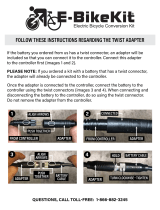Page is loading ...

v3
User Guide
Z-WaveTM and Z-Wave PlusTM are
registered trademarks of Silicon
Labs and it’s subsidiaries in the
United States and other countries.

ibinds v3 User Guide – v3.0 Page 2
©HAB Home Intelligence, LLC. 09/2020
WARNING
Read all warnings and instructions prior to installing the device. Failure to follow these instructions may result in property
damage or serious personal injury.
Before installation, check that this product is compatible with the associate equipment and accessories.
Do not use the device for anything other than its intended use. Any use outside the sphere of application specified by HAB
Home Intelligence is not approved. Such use, or any failure to comply with the instructions given herein will invalidate the
warranty and HAB Home Intelligence refuses to accept liability.
CAUTION
• To avoid damaging the product never immerse it in liquid, avoid impacts, never drill holes in it and do not drop it.
• Existing metal blinds may have sharp edges. Use gloves to prevent cuts or abrasions when removing and reinstalling
blinds.
• To prevent cable damage or abrasion, do not expose cables to edges of sheet metal or other sharp objects.
FCC Statement
This equipment has been tested and found to comply with the limits for a Class B digital device, pursuant to Part 15 of the FCC
Rules. These limits are designed to provide reasonable protection against harmful interference in a residential installation. This
equipment generates uses and can radiate radio frequency energy and, if not installed and used in accordance with the
instructions, may cause harmful interference to radio communications. However, there is no guarantee that interference will
not occur in a particular installation. If this equipment does cause harmful interference to radio or television reception, which
can be determined by turning the equipment off and on, the user is encouraged to try to correct the interference by one or
more of the following measures:
• Reorient or relocate the receiving antenna.
• Increase the separation between the equipment and receiver.
• Connect the equipment into an outlet on a circuit different from that to which the receiver is connected.
• Consult the dealer or an experienced radio/TV technician for help.
This device complies with part 15 of the FCC Rules. Operation is subject to the following two conditions: (1) This device may not
cause harmful interference, and (2) this device must accept any interference received, including interference that may cause
undesired operation.
Any changes or modifications not expressly approved by the party responsible for compliance could void the user's authority to
operate the equipment.
SAFETY INFORMATION

ibinds v3 User Guide – v3.0 Page 3
©HAB Home Intelligence, LLC. 09/2020

ibinds v3 User Guide – v3.0 Page 4
©HAB Home Intelligence, LLC. 09/2020
iblinds Motor
1.
Z-Wave Include / Exclude Button
2.
Calibration Reset Button
3.
Battery Connector
4.
Solar Connector
5.
String Pass-Through Channel
6.
Micro USB Connector
7.
iblinds Motor Tilt Shaft
Window Blind Components
1.
Window Blind Mounting Bracket
2.
End Cap
3.
Tilting Mechanism
4.
Tilt Drum
5.
Tilt Rod
6.
Headrail
2
1
3
4
5
6
7
6
6

ibinds v3 User Guide – v3.0 Page 5
©HAB Home Intelligence, LLC. 09/2020
1. Charge Battery
Add battery charge instructions and image
IMPORTANT! Charge battery before first use.
Connect battery cable to the red BAT port. Connect
USB Charging Power Cable to the USB Port. Move
battery switch to the ON [I] position. Plug USB power
outlet into a wall outlet.
Charge battery until the Motor LED Indicator turn
green
2. Remove Blind from Window:
Tilt the blind slats to the fully open position and then raise the
window blind. Remove any window blind valances and remove the
blind from the window mounting brackets.
3. Remove the Tilt Rod
With your window blind on a flat surface, note the orientation of the
tilt drums in the headrail. You want to make sure the tilt drums all
have the same orientation when the tilt rod is reinserted. Carefully
remove the tilt rod.
Note: Many blinds will have end caps and a rubber gasket to keep the
rod from sliding. These must first be removed before the tilt rod can
be removed.
4. Remove Tilt Mechanism
Locate your tilting mechanism (String or Twist Rod).
String: Remove any tassels first. Then remove the tilt mechanism.
Twist Rod: Remove the twist rod first. Then remove the tilt
mechanism.
Note: Removing the tilt mechanism disables your ability to control
your blinds manually.
Installation

ibinds v3 User Guide – v3.0 Page 6
©HAB Home Intelligence, LLC. 09/2020
4. Determine iblinds Motor Location
The motor should be installed near the center of the headrail. Make a
note of where the iblinds motor will be installed. All wires will be run
to this area.
5. Determine Tilt Shaft Shape
Your iblinds Kit comes with 3 different tilt shafts- Large Square, Small
Square and Hexagonal. Choose the tilt shaft that matches the tilt rod
in your blinds.
6. Remove the Motor Case Lid & Tilt Shaft
Use the enclosed hex wrench to unscrew all four screws on the Motor
Case lid. Lift Tilt Shaft with bearings out of the case.
Note: It is not necessary to remove the screws all the way. It’s easier to
unscrew them partway & lift the top off.
7. Remove Bearings & Shaft Gear
Slide the bearings off each end of the tilt shaft & remove the shaft
gear.
8. Install New Tilt Shaft & Close Motor Case
Place the Shaft Gear on the Tilt Shaft with the correct shape. Make
sure the gear is turned so the grooves fit over & it is pushed all the
way down to the ridge.
Place a bearing on each end of the new Tilt Shaft.
Place the Tilt Shaft into the Motor Case, making sure the shaft gear is
engaged with the gear inside the motor.

ibinds v3 User Guide – v3.0 Page 7
©HAB Home Intelligence, LLC. 09/2020
Screw the lid back down, taking care not to overtighten the screws.
The lid will not stay on when the threads have been stripped.

ibinds v3 User Guide – v3.0 Page 8
©HAB Home Intelligence, LLC. 09/2020
5. Choose Power Option
The iblinds device has 2 Power charging options. Select the option that
best suits you and follow the instructions below.
[Option 1. Rechargeable Battery with Charge Adapter]
A. Install the Charge Adapter
The Charge Adapter is installed where the tilt mechanism is removed
from. Align the Charge Adapter so the bottom opening of the Charge
Adapter sits over the slot where the tilt mechanism was removed from.
From the bottom of the headrail, use the included clip to attach the
Charge Adapter to the headrail. Connect the Charge Adapter cable to the
iblinds motor.
NOTE: It is important to install the Charge Adapter that with the kit.
Using an older version power adapter will cause damage the internal
electronics.
B. Attach the Battery
Locate the battery and make sure it is in the off position. Attach the
battery cable to the iblinds motor. Place the battery in an empty space in
the headrail. Remember to save room for the iblinds motor as close to
the center of the window blind headrail as possible.
Note: Make sure you select the correct connector on the iblinds motor.
[Option 2. Rechargeable Battery with Solar Panel *]
A. First Follow Steps A and B in Option 1
B. Attach Solar Panel (sold separately*)
Locate the solar panel and attach the solar panel cable to the SLR port on
the iblinds motor.
Note: Make sure you select the white SLR connector port on the iblinds
motor when connecting the solar panel.
6. Prepare Motor for Installation
First determine if you will need to use the Height Adapter
USB
SLR
BAT

ibinds v3 User Guide – v3.0 Page 9
©HAB Home Intelligence, LLC. 09/2020
Height Adapter
The iblinds motor will work with high-profile and low-profile window
blind headrails. If you have a high-profile headrail, attach the Height
Adapter to the bottom of the iblinds motor. To determine what type of
headrail profile you have, measure the height of the headrail.
High-Profile Headrail Height = 2 inches
Low-Profile Headrail Height = 1.5 inches
7. Install the iblinds Motor
Once all connections to the iblinds motor have been made, and the
proper adapters have been installed, place the iblinds motor in the
headrail. The motor should be as close to the center of the window blind
headrail as possible.
8. Reinsert the Tilt Rod
Make sure the tilt drums are all in the same orientation that they were in
during step 2, before the tilt rod was removed. Carefully insert the tilt
rod. Take care to align the tilt rod so it will slide through the adapter (if
used) and the iblinds motor.
Note: You may need to rotate the twist rod slightly to have it slide
through the adapter (if used) and the iblinds motor.
9. Route Cables
Carefully place all the excess cables in the headrail. Take care to route the
cables where they will not interfere with the tilt rod or any of the moving
mechanisms in the headrail.
10. Window Blind Installation
1. Attach Solar Panel (if using the solar panel option)
Lock solar panel into clear clips and use hooks to hang onto headrail. Plug
into the solar charging port SLR.
2. Mount Window Blind
Carefully place the window blinds back in the headrail mounting brackets
and lower the window blind. Make sure all cables are tucked away in the
headrail and are not interfering the movement of any moving parts of the
headrail.

ibinds v3 User Guide – v3.0 Page 10
©HAB Home Intelligence, LLC. 09/2020
Charging Battery using the Charge Adapter, USB Cable and USB Adapter
1. Attach USB Cable to Headrail Charge Adapter
Attach the Micro USB end of the supplied USB Cable into the Charge
Adapter of the headrail. Leave connected for at least 8 hours.
2. Attach USB and Plug in Power Adapter
Attach the other end of the USB cable into the USB power adapter and
plug the power adapter into the wall outlet.

ibinds v3 User Guide – v3.0 Page 11
©HAB Home Intelligence, LLC. 09/2020
Z-Wave Specifics
Z-Wave Compatibility
The iblinds device can be operated in any Z-Wave network, with other Z-Wave certified devices from other manufacturers. All
non-battery-operated nodes within the network will act as repeaters regardless of vendor to increase reliability of the network.
Z-Wave Association Group
The iblinds product grouping identifier is 1 and maximum number of devices that can be added to the group is 1. Group 1 is
lifeline.
Group Number
Group Name
Max Nodes
1
Lifeline
1
Description:
Members of this group will receive unsolicited reports related the
status of the battery low level and push button toggle events.
Command Sent:
Battery Report
Switch Multilevel Report
Z-Wave SmartStart
The iblinds device supports Z-Wave’s new Smart Start feature. Please do not throw out the Quick Start Guide with in the box that
has your unique QR code with your DSK (Device Specific Key). This QR Code can also be found on the bottom of the iblinds motor
and on the bottom of the box.
Z-Wave Basic Command Class Mapping
The Z-Wave Basic Command Class is mapped to Multilevel Switch as shown in the table below.
Basic Set (Value=0xFF)(255)
Multilevel Switch Set (0xFF)(255)
Basic Set (Value=0x00)(0)
Multilevel Switch Set (0x00)(0)
Basic Set (Value=0x01..0x63)(1-99)
Multilevel Switch Set (0x01..0x63)(1-99)
Basic Report
Multilevel Switch Report
Z-Wave Command Classes
SWTICH_BINARY
SUPERVISION
ASSOCIATION version 2
FIRMWARE UPDATE MD version 5
ASSOSCIATION GROUP INFO
BATTERY
TRANSPORT SERVICE version 2
MULTILEVEL SWITCH
VERSION version 2
CONFIGURATION
MANUFACTURER SPECIFIC
INDICATOR version 3
DEVICE RESET LOCALLY
Z-WAVE PLUS INFO version 2
POWERLEVEL
MULTI CHANNEL ASSOCIATION version 3
SECURITY 2
WINDOW COVERING version 1

ibinds v3 User Guide – v3.0 Page 12
©HAB Home Intelligence, LLC. 09/2020
Z-Wave Network Add for Inclusion
Before returning the window blinds to the window, the iblinds device must be joined to a Z-Wave network.
1. Power the iblinds Device.
Follow step 5 Power Options above to make sure the power connection is
correct.
Note: If you are using Option A: Rechargeable Battery with Charge Adapter or
Option B: Rechargeable Battery with Solar Panel move the switch located on the
battery to the ON [I] position
2. Z-Wave Add for Inclusion
Follow the directions for your Z-Wave hub/controller to place it in the add for
inclusion mode.
Press the inclusion button 3 times and wait for the device to be discovered and
joined to the Z-Wave network. Follow the directions for your Z-Wave controller
to uniquely identify your device. (Ex: Bedroom iblinds)
If you have trouble joining the motor to the Z-Wave network follow the Z-Wave
network exclusion process later in this guide. Then repeat step 2.
Note: If your Z-Wave Controller supports S2 encryption, enter the first 5 digits of
DSK into your Controller's interface if it is requested. The DSK can be found on
the bottom of the device, the box and inside the included Quick Start Guide.
Z-Wave Network Remove for Exclusion
1. Remove the window blind from the headrail.
2. Power the iblinds device.
Follow step 5. Choose Power Option to make sure the power connection is
correct.
Note: If you are using Option A: Rechargeable Battery with Charge Adapter or
Option B: Rechargeable Battery with Solar Panel, move the switch located on the
battery to the on Position.
3. Z-Wave Remove for Exclusion
Follow the directions for your Z-Wave device to place it in the exclusion mode.
Press the exclude button 3 times and wait for the device to be removed from the
Z-Wave network.
USB
SLR
BAT
USB
SLR
BAT

ibinds v3 User Guide – v3.0 Page 13
©HAB Home Intelligence, LLC. 09/2020
Control
Use your Control Device and control your 3rd Party Z-wave Controller to change
the tilt angle of the blinds. (Follow your Z-Wave Controller specific instructions for
operating your user control device)
iblinds motor will tilt the blinds to any angle between
0-99
0 = Closed Down
50 = Fully Open
99 = Closed Up
The User Control Device can be a Cell Phone, Tablet, Remote, Computer or Voice
Control using a digital assistant.
Note: Upon first use, iblinds will auto calibrate. It will cycle open and closed
several times while finding the end points. Then it will move to the user requested
position….
Manual Control – To toggle the blinds between Closed and last Open Position
press the charge adapter button once.
Schedule
Follow your 3rd party Z-Wave Controller guide to schedule times to open and
close your blinds using the iblinds device.
Example: Set your blinds to open at sunrise and close at sunset.
Status information
Most Z-Wave Controllers support receiving battery level & window blind position
level information from the iblinds device. Follow your 3rd Party Z-Wave Controller
to receive this information.

ibinds v3 User Guide – v3.0 Page 14
©HAB Home Intelligence, LLC. 09/2020
Button
Press
Function
IN /EX
3 Press
Z-Wave Network Include / Exclude
IN/EX
5 Press
Manual, Factory Reset – Please use this
procedure only when the network primary
controller is missing or otherwise inoperable
CLBR
5 Press
Reboot
CLBR
Press and Hold > 7 seconds.
Reset and Clear Parameter values
Charge Adapter Push Button
1 Press
Toogle Blind between Closed and last Open
Position
Charge Adapter Push Button
3 Press
Z-Wave Network Include / Exclude
Charge Adapter Push Button
Press & hold > 7 seconds
Start Manual Calibration
LED
Indication
Motor Red
5V Power is connected
Motor Yellow
Battery Is Charging
Motor Green
Battery is fully Charged
Charge Adapter
3 flash indicates iblinds successfully included or excluded Z-Wave
Network
Charge Adapter
5 Quick flashes indicate Reboot
Charge Adapter
Slow Flash Join network
Button Functions
dfasdfasdfasdf
LED Indicators
dfasdfasdfasdf

ibinds v3 User Guide – v3.0 Page 15
©HAB Home Intelligence, LLC. 09/2020
Parameter
Name
Description
Default
Range
1
Close Interval
Used for auto calibration. Sets
interval endpoint detection. Smaller
interval will make the blinds close
tighter.
0x16
0x0F -
0x1E
(15-30)
2
Reverse Direction
Used to reverse the direction of the
blinds.
0(forward)
0,1
3
Disable Report
Used to disable Z-Wave Report. This
is useful for systems that poll iblinds
immediately after sending a position
command. Disable if this an
immediate report is causing iblinds
motor to function improperly.
0(True)
0,1
4
Default ON Value
Used to set the default ON Level when
manual push button is pushed-
Default value for ON = 50% (0x32) ,
change this value if you wish to set
the push button ON value to a
different preset value.
0X32
0x01 -
0x63
(1-99)
5
Reserved
Reserved for Manufactuer
6
Speed
Used to set the default blind Speed.
0= No Delay. The Larger the number
the slower the speed. Note: Duration
Value >0 will always override the
speed parameter
0
0-100
Notes: It is necessary to ask a controlling node to rediscover the iblinds capabilities after altering capabilities. it is necessary to
re-include iblinds in the network if the controller does not have any capability rediscovery option.
Z-Wave Customization Parameters

ibinds v3 User Guide – v3.0 Page 16
©HAB Home Intelligence, LLC. 09/2020
For additional questions and support contact support@myiblinds.com
Symptom
Cause
Solution
iblinds Unresponsive
Power -Battery
Plug battery into proper port
Turn battery power switch on
Power - Direct Power
Connect 5V Power to USB Port
Check 5V Power Source
System malfunction
Hold Pass Through Charger push button for 10 seconds to
reset the device
Z-Wave
Hub/Controller
Check Controller
Z-Wave Include Problems
Distance
Move within 5 feet of the Z-Wave Controller
Associated with a
previous network
Exclude device first then Include
System malfunction
Set Z-Wave controller in Include Mode. Press CLBR to
reset device then a second later include by pressing the
INC/EXC button.
Power
Refer to power solutions above.
Pass Through
Charger not
connected
Connect Pass through adapter
Z-Wave Exclude Problems
Distance
Move within 5 feet of the Z-Wave Controller
System malfunction
Set Z-Wave controller in Include Mode. Press CLBR to
reset device then a second later include by pressing the
INC/EXC button.
Power
Refer to power solutions above.
Pass Through
Charger not
connected
Connect Pass through adapter
Solar not Keeping Battery
Charged
Not enough sun light
Reposition Solar Panel or use USB Charger and Cable to
charge the battery
Short Battery Life
Excessive polling
Check Z-Wave Controller Reduce iblinds Z-Wave polling to
once a day
Excessive Usage
Reduce usage to twice a day
Defective Battery
Replace Battery – Contact suppo[email protected]m
Auto Calibration
Heavy Blinds or Blind
profile not found
Lift blinds ¾ up and initiate auto calibration by holding the
Charge Adapter Button for 7 seconds.
Troubleshooting

ibinds v3 User Guide – v3.0 Page 17
©HAB Home Intelligence, LLC. 09/2020
Limited One-Year Warranty on Hardware
See website for Refund and Returns we may need to update this website.
HAB Home Intelligence offers a limited one-year warranty on the hardware components of its kit. If a defect in the hardware,
or any component thereof, appears at any time during the first year after purchase, HAB Home Intelligence will repair or
replace (at its option) the kit or the defective component at no cost to you beyond the cost of shipping the defective item to us.
Who Makes This Warranty
This warranty is made by HAB Home Intelligence, LLC.
Who Is Covered
This warranty extends only to the original purchaser of the product. This warranty is intended for natural persons only and
does not extend to any corporation, limited liability company, or commercial entity.
What Is Covered
The limited one-year warranty on hardware covers manufacturing defects and includes parts, labor, and the cost of shipping
the repaired (or replacement) product from HAB Home Intelligence to you. The warranty does not cover installation of repaired
or replacement items. If we send replacement parts, we may use new or reconditioned parts. If we send a replacement motor
box, we may use a new or reconditioned motor.
Where and How to Obtain Warranty Service
You can obtain warranty service from HAB Home Intelligence at the address indicated below. It is your responsibility to deliver
or ship the defective product to us at your expense, together with a copy of your receipt showing date of purchase and a
description of the claimed defect, prior to the expiration of the warranty period. To obtain information regarding this warranty,
you may contact us by mail, e-mail.
HAB Home Intelligence, LLC
5750 Rufe Snow #149
North Richland Hills, TX 76180
support@myiblinds.com
Exceptions and Exclusions
This warranty does not include damage or defects resulting from misuse, accident, failure to maintain, or any other causes
following your purchase of the product.
Use of the kit with any other system or components (including affixing non-HAB Home Intelligence attachments or accessories)
voids this warranty. Failure to follow the user’s manual in installation or use of the system voids the warranty. Unauthorized
repair or modification voids the warranty.
The system is intended for personal home use. HAB Home Intelligence does not warrant its system for commercial use, and any
such use voids the warranty.
Limited Warranty

ibinds v3 User Guide – v3.0 Page 18
©HAB Home Intelligence, LLC. 09/2020
TO THE GREATEST EXTENT PERMITTED BY LAW, THIS WARRANTY IS IN LIEU OF AND EXCLUDES ALL OTHER WARRANTIES NOT
EXPRESSLY SET FORTH HEREIN, WHETHER EXPRESS OR IMPLIED, INCLUDING BUT NOT LIMITED TO ANY WARRANTIES OF
MERCHANTABILITY AND FITNESS FOR A PARTICULAR PURPOSE.
Limitation of Liability
THE SOLE REMEDIES AFFORDED UNDER THIS WARRANTY ARE REPAIR, REPLACEMENT, OR, IF REPAIR OR REPLACEMENT IS NOT
COMMERCIALLY PRACTICABLE OR CANNOT BE TIMELY MADE, A REFUND OF THE PURCHASE PRICE. IN NO EVENT SHALL THE
LIABILITY OF HAB HOME INTELLIGENCE RELATED TO ANY PRODUCT EXCEED THE PURCHASE PRICE OF THE PRODUCT.
YOUR USE OF HAB HOME INTELLIGENCE PRODUCTS IS AT YOUR SOLE RISK. HAB HOME INTELLIGENCE SHALL NOT BE LIABLE
UNDER ANY CIRCUMSTANCES FOR CONSEQUENTIAL, INDIRECT, SPECIAL, OR INCIDENTAL DAMAGES ARISING FROM OR IN
CONNECTION WITH THE USE OF ANY HAB HOME INTELLIGENCE PRODUCT. (SOME STATES DO NOT ALLOW THE EXCLUSION OR
LIMITATION OF INCIDENTAL OR CONSEQUENTIAL DAMAGES, SO THE ABOVE LIMITATION OR EXCLUSION MAY NOT APPLY TO
YOU.)
Other Legal Rights
This warranty gives you specific legal rights, and you may also have other rights, which vary from state to state.
/