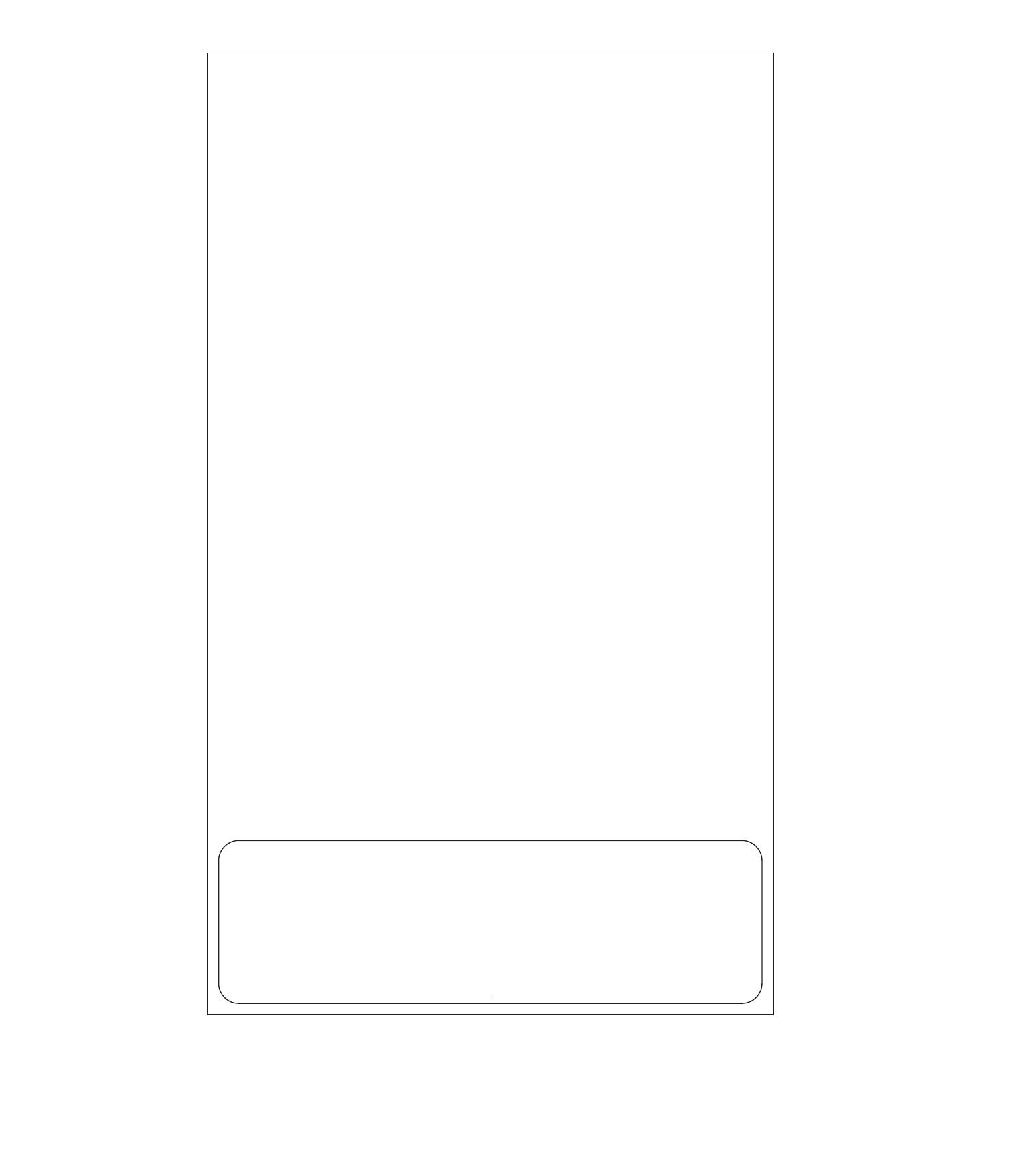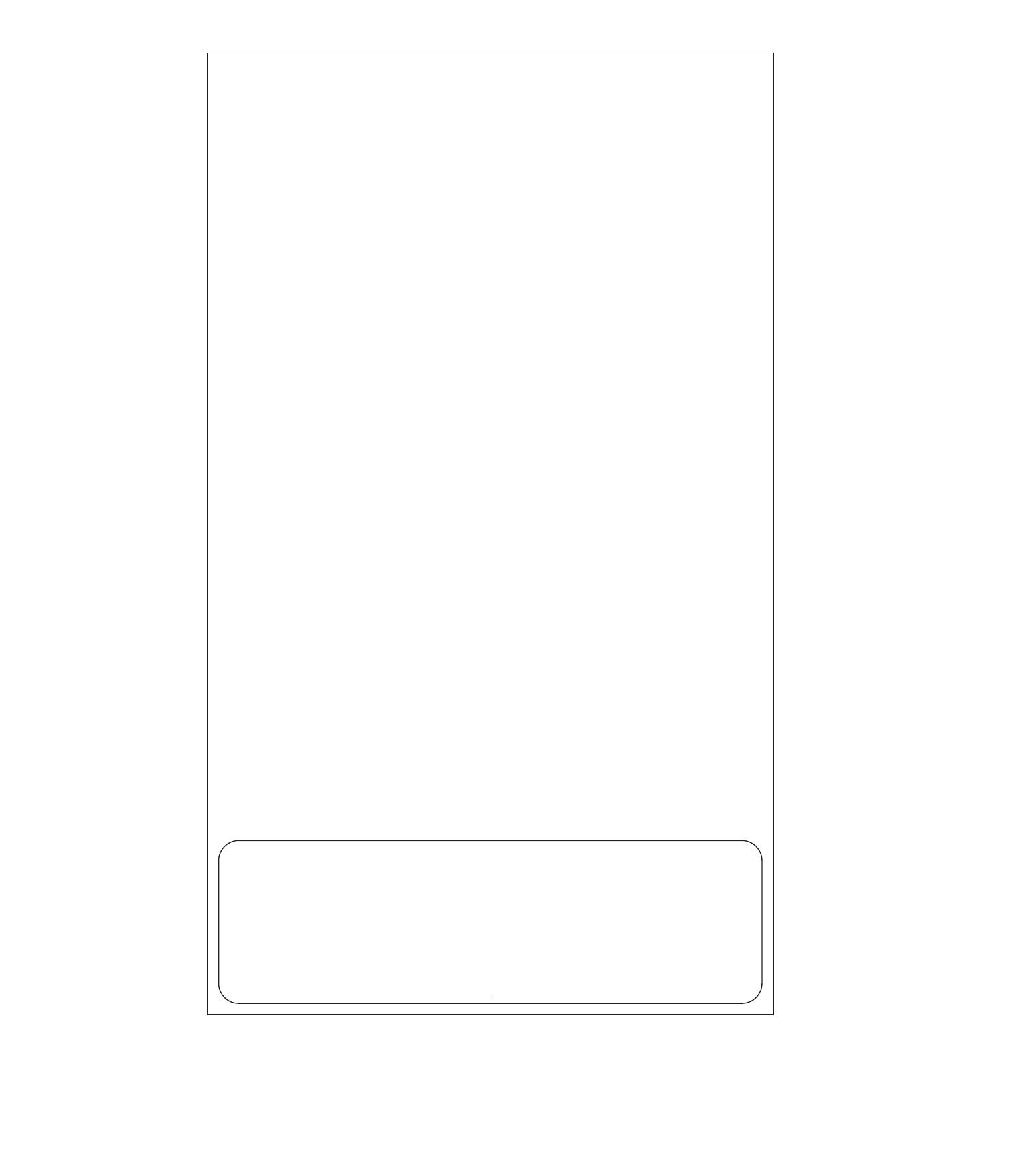
This parameter can access you to set a timer to make the switch turn on automatically after the
switch turned on.The numberentered as value corresponds to number of minutes.
(LED flashes 3 times when the configuration parameter changed.)
--- Parameter =6, Size=4Value: 0– 65535(minutes);
Value=0(default) disable turn on the outlet
Auto Turn-On Timer
Operation: Set up on the hub.
This parameter can access you to set a specific brightness for the light when you want to make
it as a night light.
--- Parameter =7, Size=1, Default = 2
Value=1 --- 10% brightness
Value=2 --- 20% brightness
Value=10 --- 100% brightness
/
Night Light Set
(LED flashes 3 times when the configuration parameter changed.)
This parameter can access you to set the switch to be on/off after power failure.
Operation: quickly press 8 times to change this parameter.
Parameter=8Size=1Value=2(default)
Value=0 --- The switch is off regardless of the state prior to power failure.
Value=1 --- The switch is on regardless of the state prior to power failure.
Value=2(default) memory state before power failure
This switch will be return to state prior to the power failure after power is restored.
(LED flashes 3 times when the configuration parameter changed.)
This parameter can access you to set the time from maximum brightness to minimum brightness
or minimum brightness to maximum brightness (Only when turn ON / OFF the light )
Operation: Set up on the hub.
(LED flashes 3 times when the configuration parameter changed.)
Value=0 --- instant on/off
Parameter=9Size=1, Default = 2
Value=1--- from 0x63 to 0x00 or from 0x00 to 0x63 need 1s
Value=2 --- from 0x63 to 0x00 or from 0x00 to 0x63 need 2s
Value=10 --- from 0x63 to 0x00 or from 0x00 to 0x63 need 10s
/
This parameter can access you to set the time from maximum brightness to minimum brightness
or minimum brightness to maximum brightness.
Operation: Set up on the hub.
(LED flashes 3 times when the configuration parameter changed.)
Parameter=10Size=1, Default = 4
Value=1 --- from 0x63 to 0x00 or from 0x00 to 0x63 need 1s
Value=2 --- from 0x63 to 0x00 or from 0x00 to 0x63 need 2s
Value=10 --- from 0x63 to 0x00 or from 0x00 to 0x63 need 10s
/
(Only when hold it to change the brightness or control from HUB).
Operation: quickly press 5 times to change this parameter.
(LED flashes 3 times when the configuration parameter changed.)
Value=0 --- disable
Value=1
/
Value=99
---Parameter=11Size=1Default = 10
Value=1
/
Value=99
(LED flashes 3 times when the configuration parameter changed.)
---Parameter=12Size=1Default = 99
Value=0 --- disable
Operation: quickly press 10 times to change this parameter.
Multilevel minimum value can be set
Multilevel maximum value can be set
This device complies with part 15 of the FCC and Industry Canada license-exempt RSS
standard(s). Operation is subjected to the following two conditions:
FCC / IC
(1) This device may not cause harmful interference, (2) This device must accept any
interference received, including interference that may cause undesired operation.
FCC NOTE:
The manufacturer is not responsible for any radio or TV interference
caused by unauthorized modifications to this equipment. Such modifications could void
the user’s authority to operate the equipment.
— Reorient or relocate the receiving antenna.
— Increase the separation between the equipment and receiver.
— Connect the equipment into an outlet on a circuit different from that to which the
— Consult the dealer or an experienced radio / TV technician for help.
receiver is connected.
NOTE:
This equipment has been tested and found to comply with the limits for a
Class B digital device, pursuant to Part 15 of the FCC Rules. These limits are designed
to provide reasonable protection against harmful interference in a residential installation.
This equipment generates, uses and can radiate radio frequency energy and, if not
installed and used in accordance with the instructions may cause harmful interference
MEDICAL EQUIPMENT
Please DO NOT use this switch to control Medical or Life Support equipment.
Z-Wave devices should never be used to control the On / Off status of Medical and / or
Life Support equipment.
to radio communications. However, there is no guarantee that interference will not
occur in a particular installation. If this equipment does cause harmful interference to
radio or television reception, which can be determined by turning the equipment off
and on, the user is encouraged to try to correct the interference by one or more of the
following measures:
CAUTION - PLEASE READ!
This device is intended for installation in accordance with the National Electric Code and
local regulations in the United States, or the Canadian Electrical Code and local regulati-
ons in Canada If you are unsure or uncomfortable about performing this installation co-
nsult a qualified electrician.
WARNING
RISK OF FIRE / RISK OF ELECTRICAL SHOCK / RISK OF BURNS
TO REDUCE THE RISK OF ELECTRIC SHOCK, THIS PRODUCT HAS A GROUN-
DING TYPE PLUG THAT HAS A THIRD (GROUNDING) PIN. THIS PLUG WILL
ONLY FIT INTO A GROUNDING TYPE POWER OUTLET. IF THE PLUG DOES
NOT FIT INTO THE OUTLET, CONTACT A QUALIFIED ELECTRICIAN TO
INSTALL THE PROPER
OUTLET. DO NOT CHANGE THE PLUG IN ANY WAY.
CONTROLLING APPLIANCES:
CAUTION: TO REDUCE THE RISK OF
OVERHEATING AND POSSIBLE DAMAGE TO
OTHER EQUIPMENT
• DO NOT EXCEED RATINGS
• DO NOT USE TO CONTROL ANY DEVICE
WHERE UNINTENDED OPERATION COULD
CAUSE UNSAFE CONDITIONS (HEAT LAMP, SUN LAMP, ETC.)
CONTROLLING APPLIANCES
Please exercise EXTREME CAUTION when using Z-Wave devices to control appliances.
Reason being is because the appliance you want to control may be in a separate room
and if unintentional behavior occurs (such as adevice turning on or off - either intention-
ally via schedules, or unintentionally via network error) this event may lead to a hazard-
ous condition. For these reasons, please note the following suggestions:
1) Do not include Z-Wave devices in Groups or Scenes if they control appliances.
2) Do not use Z-Wave devices to control electric heaters or any other appliances
which may present a hazardous condition due to unattended, unintentional, or automa-
tic power control.
Restores state after power failure
Dimmer speed (ON/OFF Control)
Dimmer speed (Dimmer Control)
Generic Device Class:
0x11-GENERIC_TYPE_SWITCH_MULTILEVEL
Specific Device Class:
Command Classes:
0x00-SPECIFIC_TYPE_NOT_USED
0x5E-COMMAND_CLASS_ZWAVEPLUS_INFO_V2,
0x26-COMMAND_CLASS_SWITCH_MULTILEVEL_V4,
0x70-COMMAND_CLASS_CONFIGURATION_V4,
0x85-COMMAND_CLASS_ASSOCIATION_V3,
0x8E-COMMAND_CLASS_MULTI_CHANNEL_ASSOCIATION_V4,
0x59-COMMAND_CLASS_ASSOCIATION_GRP_INFO_V3,
0x31-COMMAND_CLASS_SENSOR_MULTILEVEL_V11,
0x55-COMMAND_CLASS_TRANSPORT_SERVICE_V2,
0x86-COMMAND_CLASS_VERSION_V3,
0x72-COMMAND_CLASS_MANUFACTURER_SPECIFIC_V2,
0x5A-COMMAND_CLASS_DEVICE_RESET_LOCALLY,
0x73-COMMAND_CLASS_POWERLEVEL,
0x9F-COMMAND_CLASS_SECURITY_2,
0x6C-COMMAND_CLASS_SUPERVISION,
0x7A-COMMAND_CLASS_FIRMWARE_UPDATE_MD_V5