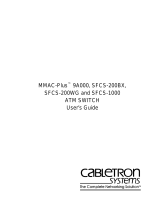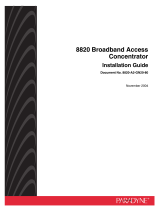Page is loading ...

I
SCP Cube
New-Generation Supercapacitor Industrial
Power Backup Solution
User’s Manual
Version 1.0
2018.10
P/N: 4019000000100P

- II -
Revision History
Version Date Description
1.0 2018.10 Initial release

- i -
Contents
Revision History ................................................................................II
Contents ..............................................................................................i
Preface...............................................................................................iii
Chapter 1 - Introduction .................................................................... 1
1.1 Product Highlights .............................................................................2
1.2 Package Contents .............................................................................2
1.3 Ordering Information ......................................................................... 2
1.4 Dimensions .......................................................................................3
1.5 Specications ....................................................................................3
Chapter 2 - Installation & Conguration ..........................................5
2.1 Getting to Know the SCP Cube ........................................................6
2.2 Connection ........................................................................................7
2.3 Ensure Your PC Restart Automatically After a Power Outage .......... 9
2.3 DIN-Rail Mounting ..........................................................................10
2.4 Monitoring Power Status .................................................................10
2.5 Conguring the SCP Cube (Optional) ............................................. 12
Chapter 3 - Operation Mode ...........................................................15
3.1 Operation When DC Power is Available .........................................16
3.2 Operation When DC Power is Not Available ...................................17
3.3 Operation When DC Power Resumes ............................................19
Contents

- ii -
Contents

- iii -
Preface
Copyright Notice
All Rights Reserved.
The information in this document is subject to change without prior notice in
order to improve the reliability, design and function. It does not represent a
commitment on the part of the manufacturer.
Under no circumstances will the manufacturer be liable for any direct, indirect,
special, incidental, or consequential damages arising from the use or inability
to use the product or documentation, even if advised of the possibility of such
damages.
This document contains proprietary information protected by copyright. All rights
are reserved. No part of this document may be reproduced by any mechanical,
electronic, or other means in any form without prior written permission of the
manufacturer.
Declaration of Conformity
CE
The CE symbol on your product indicates that it is in compliance with the
directives of the Union European (EU). A Certicate of Compliance is available
by contacting Technical Support.
This product has passed the CE test for environmental specications when
shielded cables are used for external wiring. We recommend the use of shielded
cables. This kind of cable is available from ARBOR. Please contact your local
supplier for ordering information.
Warning
This is a class A product. In a domestic environment this product may cause
radio interference in which case the user may be required to take adequate
measures.
FCC Class A
This device complies with Part 15 of the FCC Rules. Operation is subject to the
following two conditions:
(1) This device may not cause harmful interference, and
(2) This device must accept any interference received, including interference
that may cause undesired operation.

- iv -
Preface
NOTE:
This equipment has been tested and found to comply with the limits for a
Class A digital device, pursuant to Part 15 of the FCC Rules. These limits are
designed to provide reasonable protection against harmful interference when the
equipment is operated in a commercial environment. This equipment generates,
uses, and can radiate radio frequency energy and, if not installed and used in
accordance with the instruction manual, may cause harmful interference to radio
communications. Operation of this equipment in a residential area is likely to
cause harmful interference in which case the user will be required to correct the
interference at his own expense.
RoHS
ARBOR Technology Corp. certies that all components in its products are
in compliance and conform to the European Union’s Restriction of Use of
Hazardous Substances in Electrical and Electronic Equipment (RoHS) Directive
2002/95/EC.
The above mentioned directive was published on 2/13/2003. The main purpose
of the directive is to prohibit the use of lead, mercury, cadmium, hexavalent
chromium, polybrominated biphenyls (PBB), and polybrominated diphenyl
ethers (PBDE) in electrical and electronic products. Member states of the EU are
to enforce by 7/1/2006.
ARBOR Technology Corp. hereby states that the listed products do not contain
unintentional additions of lead, mercury, hex chrome, PBB or PBDB that exceed
a maximum concentration value of 0.1% by weight or for cadmium exceed
0.01% by weight, per homogenous material. Homogenous material is dened as
a substance or mixture of substances with uniform composition (such as solders,
resins, plating, etc.). Lead-free solder is used for all terminations (Sn(96-96.5%),
Ag(3.0-3.5%) and Cu(0.5%)).
SVHC / REACH
To minimize the environmental impact and take more responsibility to the earth
we live, Arbor hereby conrms all products comply with the restriction of SVHC
(Substances of Very High Concern) in (EC) 1907/2006 (REACH --Registration,
Evaluation, Authorization, and Restriction of Chemicals) regulated by the
European Union.
All substances listed in SVHC < 0.1 % by weight (1000 ppm)

- v -
Preface
Important Safety Instructions
Read these safety instructions carefully
1. Read all cautions and warnings on the equipment.
2. Place this equipment on a reliable surface when installing. Dropping it or
letting it fall may cause damage
3. Make sure the correct voltage is connected to the equipment.
4. For pluggable equipment, the socket outlet should be near the equipment
and should be easily accessible.
5. Keep this equipment away from humidity.
6. The openings on the enclosure are for air convection and protect the
equipment from overheating. DO NOT COVER THE OPENINGS.
7. Position the power cord so that people cannot step on it. Do not place
anything over the power cord.
8. Never pour any liquid into opening. This may cause re or electrical shock.
9. Never open the equipment. For safety reasons, the equipment should be
opened only by qualied service personnel.
10. If one of the following situations arises, get the equipment checked by
service personnel:
a. The power cord or plug is damaged.
b. Liquid has penetrated into the equipment.
c. The equipment has been exposed to moisture.
d. The equipment does not work well, or you cannot get it to work according
to the user’s manual.
e. The equipment has been dropped or damaged.
f. The equipment has obvious signs of breakage.
11. Keep this User’s Manual for later reference.

- vi -
Preface
Warning
The Box PC and its components contain very delicately Integrated Circuits (IC).
To protect the Box PC and its components against damage caused by static
electricity, you should always follow the precautions below when handling it:
1. Disconnect your Box PC from the power source when you want to work on
the inside.
2. Use a grounded wrist strap when handling computer components.
3. Place components on a grounded antistatic pad or on the bag that came
with the Box PC, whenever components are separated from the system.
Supercapacitor Replacement
Incorrect replacement of the supercapacitor may lead to malfunction of the
product. The supercapacitor must be replaced by the manufacturer.
Do not throw supercapacitors into the trash can. It must be disposed of in
accordance with local regulations concerning special waste.
Technical Support
If you have any technical difculties, please contact us at:
https://www.arbor-technology.com

- vii -
Preface
Warranty
This product is warranted to be in good working order for a period of one year
from the date of purchase. Should this product fail to be in good working order
at any time during this period, we will, at our option, replace or repair it at no
additional charge except as set forth in the following terms. This warranty does
not apply to products damaged by misuse, modications, accident or disaster.
Vendor assumes no liability for any damages, lost prots, lost savings or any
other incidental or consequential damage resulting from the use, misuse of, or
inability to use this product. Vendor will not be liable for any claim made by any
other related party.
Vendors disclaim all other warranties, either expressed or implied, including but
not limited to implied warranties of merchantability and tness for a particular
purpose, with respect to the hardware, the accompanying product’s manual(s)
and written materials, and any accompanying hardware. This limited warranty
gives you specic legal rights.
Return authorization must be obtained from the vendor before returned
merchandise will be accepted. Authorization can be obtained by calling or faxing
the vendor and requesting a Return Merchandise Authorization (RMA) number.
Returned goods should always be accompanied by a clear problem description.

- viii -
This page is intentionally left blank.

- 1 -
1Chapter 1
Introduction
Chapter 1 - Introduction

- 2 -
Introduction
1.1 Product Highlights
• Designed for industrial box PC & panel PC
• Maintenance free supercapacitors
• Safe and reliable; no danger of re or explosion
• No danger of overcharging
• Fully discharged for safety
• Environmentally friendly without hazardous materials
• Wide operating temperature range (-20°C to 70°C)
• Multi-function control utility
1.2 Package Contents
Upon opening the package, carefully inspect the contents. If any of the items
is missing or appears damaged, contact your local dealer or distributor. The
package should contain the following items:
1 x SCP Cube
1 x Accessory Box that contains the following
items:
• 1 x User’s manual
• 1 x USB to USB cable
• 1 x RS-232 DB9 to DB9 cable
• 2 x 3-pin plug for terminal block
1.3 Ordering Information
SCP-43 4S3P supercap power backup system
SCP-41 4S1P supercap power backup system

- 3 -
Introduction
1.4 Dimensions
150
187.4
100
85
7.5
85
7.5
(9) (20) (60)
(123.7)
(83)
2-M3x0.5 THREAD
2-M3x0.5 THREAD
Unit: mm
1.5 Specications
System
Chip High current supercap backup controller
Supercapacitor
Capacity 400 Farads / each
Power Requirement
Power Input DC 12~28V input support
Power Output DC 12V / 24V output with switch support
I/O
Power In 1 x 3-pin terminal block
Power Out 1 x 3-pin terminal block

- 4 -
Introduction
Switch 1 x slide switch for power output control
USB 1 x Type-A connector
COM 1 x COM with RS-232
Environmental
Operating Temp. -20ºC ~ 70ºC (-4ºF ~ 140°F)
Storage Temp. -30ºC ~ 80°C (-22°F ~ 158°F)
Operating Humidity 10 ~ 95% RH @ 70°C (non-condensing)
Vibration 0.5 Grms/5~500Hz/random operation
Shock Operating 10G (11ms), non-operating 30G
Mechanical
Mounting DIN rail mount with bracket
Chassis DIN rail-mounting chassis, and SGCC steel chassis
Weight 2.2 kg (4.85lb)
Dimensions (W x D x H) 100 X 150 X 187.4 mm (3.94” x 5.91” x 7.38”)
OS Support
Windows 7/10

- 5 -
2Chapter 2
Installation
Chapter 2 - Installation & Conguration

- 6 -
Installation & Conguration
2.1 Getting to Know the SCP Cube
2. COM Port
1. Status LED
3. USB Port
4. Power Output Switch
6. Power Output
7. Ground Screw
5. Power Input
8. DIN-Rail
Mounting Clip
No. Item Descriptions
1Status LED Displays power & charging status. See below for details.
2COM Port RS-232 COM Port
To connect to industrial PC system for monitoring SCP Cube power status.
3USB Port USB 2.0 Port
To connect to industrial PC system for monitoring SCP Cube power status.
4Power Output
Switch
Select 24V or 12V output voltage according to the power input of the
connected industrial PC system.
5Power Input DC 12~28V wide voltage power input terminal block
To connect to the power source.
6Power Output
Terminal Block
DC 24V or 12V power output terminal block
To connect to the power input of the industrial PC system.
7Ground Screw Ground screw for ground connection.
8DIN-Rail
Mounting Clip For DIN-rail mounting.
Status LED
Group Item Color Descriptions
PWR IN
(Top)
ON Green Solid: SCP Cube is connected to power source.
OFF Red Solid: SCP Cube is disconnected from power source.
Charging
(Middle)
Yellow Solid: SCP Cube is charging from the power source.
Flashing: SCP Cube is exporting power to connected device.
Green Solid: SCP Cube is fully charged.
PWR OUT
(Bottom)
24V Green Solid: SCP Cube power output is 24V.
12V Blue Solid: SCP Cube power output is 12V.

- 7 -
Installation & Conguration
The following is a depiction of some different states of the SCP Cube:
The SCP Cube is
connected to a power
source.
Charging is in process.
The power output mode
is 12V.
The SCP Cube is
disconnected from a
power source.
It's exporting power to
the connected device.
The power output mode
is 24V.
The SCP Cube is
connected to a power
source.
It's fully charged.
The power output mode
is 24V.
2.2 Connection
A. Wiring the Power Input and Power Output
1. Before wiring, make sure the power source is disconnected.
2. Find the terminal block in the accessory box.
3. Use the wire-stripping tool to strip a short insulation segment from the
output wires of the DC power source.
4. Identify the positive and negative feed positions for the terminal block
connection. See the symbols printed on the panel indicating the polarities
and power range in voltage.
5. Insert the exposed wires into the terminal block plugs. Only wires with
insulation should extend from the terminal block plugs. Note that the
polarities between the wires and the terminal block plugs must be positive
to positive and negative to negative.
6. Use a slotted screwdriver to tighten the captive screws. Plug the terminal
block rmly, which wired, into the receptacle on the rear panel.

- 8 -
Installation & Conguration
Power Input
Terminal Block
Power Output
Terminal Block
+ - GND
+ - GND
B. Connecting the SCP Cube to Your Industrial PC System
1. Connect the power input of your IPC to the power output of the SCP Cube.
2. Slide the PWR OUTPUT VOLTAGE switch on the SCP Cube to 24V or
12V according to the power input of the connected system.
3. To monitor the SCP Cube power status, connect the SCP Cube to your
industrial PC system via USB or COM port.
If you are using USB port, you need to install USB-to-COM port driver. See
next section for details.
C. Connecting the SCP Cube to power source
Connect the power input of the SCP Cube to the power source (DC 12~28V).
D. Grounding the SCP Cube
Remove the ground screw from the front panel. Then attach a ground wire to
the panel with the screw.
The following diagram illustrates a sample connection. Actual connection may
vary according to your industrial PC system.

- 9 -
Installation & Conguration
USB
COM
Power
Source
Power Input
Power Output
Power Input
Connect to industrial PC
system via USB or COM port
Connection Diagram Example
2.3 Ensure Your PC is On Automatically When
Power Resumes
To ensure that your industrial PC restarts automatically after a power outage
is over, you have to enable the computer to "see" the power returning by
conguring the PC's BIOS settings as described below:
1. Open your computer's BIOS settings menu.
2. Look for the Power Settings menu. Ensure the "Power on after Power
Loss" (or similar) setting is set to "Power On" as the example below:
Aptio Setup Utility - Copyright (C) 2012 American Megatrends, Inc.
Version 2.15.1226. Copyright (C) 2012 American Megatrendes, Inc.
Super IO Configuration
Super IO Chip F71869A
► Serial Port 1 Configuration
► Serial Port 2 Configuration
Power On After Power Loss [Power On]
Set Parameters of
Serial Port 1 (COMA)
→←: Select Screen
↓↑: Select Item
Enter: Select
+/-: Change Opt.
F1: General Help
F2: Previous Values
F9: Optimized Defaults
F10: Save and Exit
ESC: Exit
Advanced
Aptio Setup Utility - Copyright (C) 2017 American Megatrends, Inc.
Version 2.18.1263. Copyright (C) 2017 American Megatrendes, Inc.

- 10 -
Installation & Conguration
2.3 DIN-Rail Mounting
The DIN-rail mounting clip is screwed on the SCP Cube in the factory. To DIN
mount the SCP Cube:
1. Snap the DIN Rail clip to the upper edge of the DIN Rail.
2. Press the SCP Cube rmly downward towards the DIN Rail until the DIN
Rail clip tab engages and snaps to the bottom edge of the DIN Rail.
DIN Rail
2.4 Monitoring Power Status
Prerequisites
The SCP Cube comes with a Windows-based monitoring utility to monitor the
SCP Cube power status. You can also use the utility to congure the shutdown
mode and timeout settings.
To use the utility, make sure your industrial PC system meets the following
requirement:
•Windows system with .NET Framework 3.5 or above installed.
/