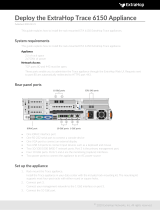Page is loading ...

Cyberoam Console Guide
Document Version 1.0-10.6.6.042-24/11/2017
Version 10

Cyberoam Console Guide
Important Notice
Cyberoam Technologies Pvt. Ltd. has supplied this Information believing it to be accurate and reliable at the time of printing,
but is presented without warranty of any kind, expressed or implied. Users must take full responsibility for their application of
any products. Cyberoam Technologies Pvt. Ltd. assumes no responsibility for any errors that may appear in this document.
Cyberoam Technologies Pvt. Ltd. reserves the right, without notice to make changes in product design or specifications.
Information is subject to change without notice.
USER’S LICENSE
Use of this product and document is subject to acceptance of the terms and conditions of Cyberoam End User License
Agreement (EULA) and Warranty Policy for Cyberoam UTM Appliances.
You will find the copy of the EULA at http://www.cyberoam.com/documents/EULA.html and the Warranty Policy for Cyberoam
Security Appliances at http://ikb.cyberoam.com.
RESTRICTED RIGHTS
Copyright 1999 - 2015 Cyberoam Technologies Private Ltd. All rights reserved. Cyberoam, Cyberoam logo are trademark of
Cyberoam Technologies Pvt. Ltd.
Corporate Headquarters
Cyberoam House,
Saigulshan Complex, Opp. Sanskruti,
Beside White House, Panchwati Cross Road,
Ahmedabad - 380006, GUJARAT, INDIA.
Tel: +91-79-66216666
Web site: www.cyberoam.com

Cyberoam Console Guide
Content
Preface.......................................................................................................................................... 1
Introduction .................................................................................................................................. 4
Accessing Cyberoam CLI Console.............................................................................................. 4
1. Network configuration ............................................................................................................. 6
For Gateway mode ..................................................................................................................... 6
2. System Settings ....................................................................................................................... 8
2.1 Set Password for User Admin ............................................................................................... 9
2.2 Set System Date ................................................................................................................... 9
2.3 Set Email ID for system notification ..................................................................................... 10
2.4 Reset Default Web Admin Certificate .................................................................................. 10
2.0 Exit ..................................................................................................................................... 10
3. Route Configuration ............................................................................................................... 11
3.1 Configure Unicast Routing .................................................................................................. 11
3.2 Configure Multicast Routing ................................................................................................ 17
3.0 Exit ..................................................................................................................................... 22
4. Cyberoam Console................................................................................................................. 23
5. Cyberoam Management ......................................................................................................... 24
5.1 Check and Upgrade to Latest IPS Signature Database ....................................................... 24
5.2 Reset to Factory Defaults.................................................................................................... 24
5.3 Custom Menu ..................................................................................................................... 24
5.4 Flush Appliance Reports ..................................................................................................... 25
5.0 Exit ..................................................................................................................................... 25
6. VPN Management ................................................................................................................... 26
6.1 Regenerate RSA Key.......................................................................................................... 26
6.2 Restart VPN service............................................................................................................ 27
6.0 Exit ..................................................................................................................................... 27
7. Shutdown/Reboot Cyberoam................................................................................................. 28
0. Exit .......................................................................................................................................... 28
Annexure A................................................................................................................................. 29
Appendix A - DHCP options (RFC 2132) ................................................................................... 67
Appendix B – DHCPv6 options (RFC 3315)............................................................................... 70

Cyberoam Console Guide
Page 1 of 73
Preface
Welcome to Cyberoam’s – Console guide.
Cyberoam is an Identity-based Security Appliance. Cyberoam’s solution is purpose-built to meet
the security needs of corporate, government organizations, and educational institutions.
Cyberoam’s perfect blend of best-of-breed solutions includes user based Firewall, Content filtering,
Anti Virus, Anti Spam, Intrusion Prevention System (IPS), and VPN – IPSec and SSL.
Cyberoam provides increased LAN security by providing separate port for connecting to the
publicly accessible servers like Web server, Mail server, FTP server etc. hosted in DMZ which are
visible to the external world and still have firewall protection.
Cyberoam Console guide helps you administer, monitor and manage Cyberoam appliance with the
help of Console.
Note that by default, Cyberoam Console password is ‘admin’. It is recommended to change the
default password immediately after deployment.
Guide Audience
Cyberoam Console Guide provides functional and technical information of the Cyberoam Software.
This Guide is written to serve as a technical reference and describes features that are specific to
the Console.
Guide also provides the brief summary on using the Console commands.
This guide is intended for the Network Administrators and Support personnel who perform the
following tasks:
• Configure System & Network
• Manage and maintain Network
• Manage various services
• Troubleshooting
This guide is intended for reference purpose and readers are expected to possess basic-to-
advanced knowledge of systems networking.
Note
The Corporate and individual names, data and images in this guide are for demonstration purpose only
and do not reflect the real data.
If you are new to Cyberoam, use this guide along with the ‘Cyberoam User Guide’

Cyberoam Console Guide
Page 2 of 73
Technical Support
You may direct all questions, comments, or requests concerning the software you purchased, your
registration status, or similar issues to Customer care/service department at the following address:
Corporate Office
Cyberoam House,
Saigulshan Complex, Opp. Sanskruti,
Beside White House, Panchwati Cross Road,
Ahmedabad - 380006, GUJARAT, INDIA.
Tel: +91-79-66216666
Web site: www.cyberoam.com
Cyberoam contact:
Technical support (Corporate Office): +91-79- 26400707
Email: support@cyberoam.com
Web site: www.cyberoam.com
Visit www.cyberoam.com for the regional and latest contact information.

Cyberoam Console Guide
Page 3 of 73
Typographic Conventions
Material in this manual is presented in text, screen displays, or command-line notation.
Item
Convention
Example
Server
Machine where Cyberoam Software - Server component is
installed
Client
Machine where Cyberoam Software - Client component is
installed
User
The end user
Username
Username uniquely identifies the user of the system
Topic titles
Shaded font
typefaces
Introduction
Subtitles
Bold and
Black
typefaces
Notation conventions
Navigation
link
Bold
typeface
Group Management Groups Create
it means, to open the required page click on Group management
then on Groups and finally click Create tab
Notes &
points to
remember
Bold
typeface
between the
black borders
Note

Cyberoam Console Guide
Page 4 of 73
Introduction
Cyberoam CLI console provides a collection of tools to administer, monitor and control certain
Cyberoam components.
Accessing Cyberoam CLI Console
Two ways to access Cyberoam CLI console:
Connecting over Serial RS232 - attaching a keyboard and monitor directly to the Cyberoam
Remote connection -
a) Using remote login utility – TELNET
b) Using SSH client
Accessing CLI Console via remote login utility - TELNET
To use TELNET, IP Address of the Cyberoam is required.
Use command “telnet <Cyberoam IP Address>” to start TELNET utility from command prompt and
log on with default password “admin”
Screen - Console login screen
Accessing CLI Console using SSH client
Access Cyberoam CLI console using any of the SSH client. Cyberoam IP Address is required.
Start SSH client and create new connection with the following parameters:
Hostname - <Cyberoam IP Address>
Username – admin
Password – admin
On successful login, following Main menu screen will be shown.

Cyberoam Console Guide
Page 5 of 73
Screen – Main Menu screen
To access any of the menu items, type the number corresponding to the menu item against ‘Select
Menu Number’ and press <Enter> key.
Example
To Access
Type
System Configuration
2
VPN Management
6
Exit
0 or Ctrl -C

Cyberoam Console Guide
Page 6 of 73
1. Network configuration
Use this menu to
• View & change network setting
• Set IP Address
• Set Netmask/Prefix
• Set Gateway
For Gateway mode
Following screen displays the current Network setting like IPv4 Address/Netmask and/or IPv6
Address/Prefix for all the Ports. In addition, it also displays IPv4 Address/Netmask and/or IPv6
Address/Prefix of Aliases, if configured.

Cyberoam Console Guide
Page 7 of 73
Note
VLAN and WLAN Interfaces are not displayed here.
Set IP Address
This section allows setting or modifying the Interface Configuration for any port.Following screen
allows setting or modifying the IPv4 Address for any port. Type ‘y’ and press <Enter> to set IP
Address.
Displays the IP Address, Netmask and Zone and prompts for the new IP Address and Netmask for
each Port.
Press <Enter> if you do not want to change any details.

Cyberoam Console Guide
Page 8 of 73
Note
• Aliases, VLANS, DHCP, PPPoE, WLAN and WWAN settings can not be configured/modified through
Cyberoam Console.
• The steps described above are for setting or modifying IPv4 Address only. The screen elements differ
slightly for IPv6 configuration.
Press <Enter> to return to the Main menu.
2. System Settings
Use this menu to
• View & change various system properties

Cyberoam Console Guide
Page 9 of 73
2.1 Set Password for User Admin
Use to change the password of the user “admin”.
Type new password, retype for confirmation, and press <Enter>
Displays successful completion message.
Press <Enter> to return to the System Setting Menu.
2.2 Set System Date
Use to change time zone and system date
Type ‘y’ to set new time and press <Enter>
If NTP server is configured for synchronizing date and time, screen with the warning message as
given below will be displayed. If you set date manually, NTP server will be disabled automatically.

Cyberoam Console Guide
Page 10 of 73
Type Month, Day, Year, Hour, Minutes
Press <Enter> to return to the System Menu
2.3 Set Email ID for system notification
Use to set the Email ID for system notifications. Cyberoam sends system alert mails on the
specified Email ID.
Type Email ID and press <Enter>. It displays the new Email ID.
Press <Enter> to return to the System Setting Menu
2.4 Reset Default Web Admin Certificate
Use to reset the Web Admin certificate back to default.
Type ‘y’ to set new time and press <Enter>
2.0 Exit
Type ‘0’ to exit from System Setting menu and return to the Main Menu.

Cyberoam Console Guide
Page 11 of 73
3. Route Configuration
Use this menu to configure static routes, RIP, OSPF and enable or disable multicast forwarding.
Cyberoam adheres to Cisco terminology for routing configuration and provides Cisco-compliant
CLI to configure static routes and dynamic routing protocols.
Traditionally, IP packets are transmitted in one of either two ways – Unicast (1 sender – 1 receiver)
or Broadcast (1 sender – everybody on the network). Multicast delivers IP packets simultaneously
to a group of hosts on the network and not everybody and not just 1.
3.1 Configure Unicast Routing
Options Configure RIP, Configure OSPF and Configure BGP are not available when Cyberoam is
deployed in Transparent mode.
3.1.1 Configure RIP
This option is available only when Cyberoam is deployed in Gateway mode.
Routing Information Protocol (RIP) is a distance-vector routing protocol documented in RFC 1058.
RIP uses broadcast User Datagram Protocol (UDP) data packets to exchange routing information.
The Cyberoam implementation of RIP supports
• RIP version 1 (as described in RFC 1058)
• RIP version 2 (as described in RFC 2453)
• Plain text and Message Digest 5 (MD5) authentication for RIP Version 2
RIP configuration Task List
Prerequisite
Interface IP Addresses configured from Network Configuration Wizard.

Cyberoam Console Guide
Page 12 of 73
RIP must be enabled before carrying out any of the RIP commands. To configure RIP, use the
following commands from CLI Console:
1. Go to Option 3 (Route Configuration)
2. Go to Option 1 (Configure Unicast Routing)
3. Go to Option 1(Configure RIP)
4. To configure RIP, perform the tasks described in the following table.
Steps
Command
Purpose
Enable RIP
rip> enable
Enables a RIP routing process and
places you in Global Configuration
mode.
Specify a list of
networks for the
Routing
Information
Protocol (RIP)
routing process
rip# configure terminal
Enables the RIP configuration mode
which places you in the Router
Configuration mode and allows you
to configure from the terminal.
rip(config)# router rip
Allows to configure and start RIP
routing process.
rip(config-router)# network ip-address
Specify ip-address with the subnet
information
For example, if the network for
10.0.0.0/24 is RIP enabled, this would
result in all the addresses from 10.0.0.0
to 10.0.0.255 being enabled for RIP.
Enables RIP interfaces between
specified network address.
RIP routing updates will be sent and
received only through interfaces on
this network.
Also, if the network of an interface is
not specified, the interface will not be
advertised in any RIP update.
The interfaces which have
addresses matching with network
are enabled.
rip(config-router)#end
Exits from the Router Configuration
mode and places you into the
Enable mode.
Configure
Authentication
rip# configure terminal
Enables the RIP configuration mode
which places you in the Router
Configuration mode and allows you
to configure from the terminal.
To set authentication mode as text and
set the authentication string
rip(config)# interface ifname
rip(config-if)# ip rip authentication
mode {text [string]}
For example,
rip(config)# interface A
rip(config-if)# ip rip authentication
mode text
rip(config-if)# ip rip authentication string
teststring
To set authentication mode as MD5
and set the authentication string
rip(config)# interface ifname
rip(config-if)# ip rip authentication
Defines authentication mode for the
each interface. By, default,
authentication is on for all the
interfaces. If authentication is not
required for any of the interface, it is
to be explicitly disabled.
RIP Version 1 does not support
authentication.
RIP Version 2 supports Clear Text
(simple password) or Keyed
Message Digest 5 (MD5)
authentication.
To enable authentication for RIP
Version 2 packets and to specify the

Cyberoam Console Guide
Page 13 of 73
mode {md5 [key-chain name of key
chain]}
For example,
rip(config)# interface A
rip(config-if)# ip rip authentication
mode md5 key-chain testkeychain
To disable authentication
rip(config)# interface ifname
rip(config-if)# no ip rip authentication
mode
For example, disable authentication for
interface A
rip(config)# interface A
rip(config-if)# no ip rip authentication
mode
set of keys that can be used on an
interface, use the ip rip
authentication key-chain command
in interface configuration mode.
If authentication is not required for
any of the interface, use the no form
of this command.
rip(config-if)# end
Exits from the Router Configuration
mode and places you into the
Enable mode.
Exit to Router
Management
Menu
rip(config-if)# exit
Exits to the Router Management
Menu.
Removing routes
To remove route configuration, execute the ‘no network’ command from the command prompt as
below:
rip(config-router)# no network <ip address>
Disabling RIP
To disable RIP routing configuration, execute the ‘no router’ command from the command prompt
as below:
rip(config)# no router rip
Execute ‘exit’ command to return to the previous mode.
3.1.2 Configure OSPF
This option is available only when Cyberoam is deployed in Gateway mode.
OSPF is one of IGPs (Interior Gateway Protocols). Compared with RIP, OSPF can serve much
more networks and period of convergence is very short. OSPF is widely used in large networks
such as ISP backbone and enterprise networks.
The Cyberoam implementation of OSPF supports:
• OSPF version 2 (as described in RFC 2328)
• Plain text and Message Digest 5 (MD5) authentication
How OSPF works
OSPF keeps track of a complete topological database of all connections in the local network. It is
typically divided into logical areas linked by area border routers. An area comprises a group of
contiguous networks. An area border router links one or more areas to the OSPF network
backbone.

Cyberoam Console Guide
Page 14 of 73
Cyberoam participates in OSPF communications, when it has an interface to an OSPF area.
Cyberoam uses the OSPF Hello protocol to acquire neighbors in an area. A neighbor is any router
that has an interface to the same area as the Cyberoam. After initial contact, the Cyberoam
exchanges Hello packets with its OSPF neighbors at regular intervals to confirm that the neighbors
can be reached.
OSPF-enabled routers generate link-state advertisements and send them to their neighbors
whenever the status of a neighbor changes or a new neighbor comes online. If OSPF network is
stable, link-state advertisements between OSPF neighbors does not occur. A Link-State
Advertisement (LSA) identifies the interfaces of all OSPF-enabled routers in an area, and provides
information that enables OSPF-enabled routers to select the shortest path to a destination. All LSA
exchanges between OSPF-enabled routers are authenticated. The Cyberoam maintains a
database of link-state information based on the advertisements that it receives from OSPF-
enabled routers. To calculate the shortest path to a destination, the Cyberoam applies the Shortest
Path First (SPF) algorithm to the accumulated link-state information.
The Cyberoam updates its routing table dynamically based on the results of the SPF calculation to
ensure that an OSPF packet will be routed using the shortest path to its destination.
OSFP configuration Task List
Prerequisite
Interface IP Addresses configured from Network Configuration Wizard
OSPF must be enabled before carrying out any of the OSPF commands. To configure OSPF, use
the following commands from CLI Console:
Go to Option 3 (Route Configuration)
Go to Option 1 (Configure Unicast Routing)
Go to Option 2 (Configure OSPF)
To configure OSPF, perform the tasks described in the following table:
Steps
Command
Purpose
Enable OSPF
ospf> enable
Enables OSPF routing process and
places you in the Global
Configuration mode.
Specify a list of
networks for the
Routing
Information
Protocol (OSPF)
routing process
ospf# configure terminal
Enables the OSPF configuration
mode which places you in the Router
Configuration mode and allows you
to configure from the terminal.
ospf(config)# router ospf
Allows to configure and start OSPF
routing process.
ospf(config-router)# network ip-address
area area-id
Specify ip-address with the subnet
information
Assigns an interface to a area.
The area-id is the area number we
want the interface to be in. The area-
id can be an integer between 0 and
4294967295 or can take a form
similar to an IP Address A.B.C.D.
Interfaces that are part of the
network are advertised in OSPF link-
state advertisements.
ospf(config-router)# show running-
config
View configuration.

Cyberoam Console Guide
Page 15 of 73
ospf(config-router)#end
Exits from the Router Configuration
mode and places you into the
Enable mode.
Exit to Router
Management
Menu
ospf(config-if)# exit
Exits to the Router Management
Menu
Removing routes
To remove route configuration, execute the ‘no network’ command from the command prompt as
below:
ospf(config-router)# no network <ip address> area <area-id>
Disabling OSPF
To disable OSPF routing configuration, execute the ‘no router’ command from the command
prompt as below:
ospf(config)# no router ospf
3.1.3 Configure Border Gateway Protocol (BGP)
This option is available only when Cyberoam is deployed in Gateway mode.
BGP is a path vector protocol that is used to carry routing between routers that are in the different
administrative domains (Autonomous Systems) e.g. BGP is typically used by ISPs to exchange
routing information between different ISP networks.
The Cyberoam implementation of BGP supports:
• Version 4 (RFC 1771)
• Communities Attribute (RFC 1997)
• Route Reflection (RFC 2796)
• Multiprotocol extensions (RFC 2858)
• Capabilities Advertisement (RFC 2842)
Additionally, a firewall rule is to be configured for the zone for which the BGP traffic is to be
allowed i.e. LAN to LOCAL or WAN to LOCAL.
How BGP works
When BGP is enabled, the Cyberoam advertises routing table updates to neighboring autonomous
systems whenever any part of the Cyberoam routing table changes. Each AS, including the local
AS of which the Cyberoam unit is a member, is associated with an AS number. The AS number
references a particular destination network.
BGP updates advertise the best path to a destination network. When the Cyberoam unit receives a
BGP update, the Cyberoam examines potential routes to determine the best path to a destination
network before recording the path in the Cyberoam routing table.
BGP configuration Task List
Prerequisite
Interface IP Addresses configured from Network Configuration Wizard

Cyberoam Console Guide
Page 16 of 73
BGP must be enabled before carrying out any of the BGP commands. To configure BGP, use the
following commands from CLI Console:
1. Go to Option 3 (Route Configuration)
2. Go to Option 1 (Configure Unicast Routing)
3. Go to Option 3 (Configure BGP)
4. To configure BGP, perform the tasks described in the following table.
Steps
Command
Purpose
Enable BGP
bgp> enable
Enables BGP routing process and
places you in the Global
Configuration mode.
Specify a list of
networks for the
Routing
Information
Protocol (BGP)
routing process
bgp# configure terminal
Enables the BGP configuration
mode which places you in the Router
Configuration mode and allows you
to configure from the terminal.
bgp(config)# router bgp AS number
Allows to configure and start BGP
routing process.
AS number is the number of the
local AS that Cyberoam unit is a
member of.
bgp(config-router)# network ip-address
Specify ip-address with the subnet
information of the network to be
advertised.
The IP Addresses and network
masks/prefixes of networks to
advertise to BGP peers. The
Cyberoam may have a physical or
VLAN interface connected to those
networks.
bgp(config-router)# show running-
config
View configuration
By default, router ID is Cyberoam IP
Address. Router ID is used to
identify the Cyberoam to other BGP
routers.
You can change the router ID using
the following command:
bgp(config-router)#bgp router-id IP
address
The router-id can be an integer or
can take a form similar to an IP
Address A.B.C.D
bgp(config-router)#end
Exits from the Router Configuration
mode.
Exit to Router
Management
Menu
bgp# exit
Exits to the Router Management
Menu.
Removing routes
To remove route configuration, execute the ‘no network’ command from the command prompt as
below:
bgp(config-router)# no network <ip address>

Cyberoam Console Guide
Page 17 of 73
Disabling BGP
To disable BGP routing configuration, execute the ‘no router’ command from the command prompt
as below:
bgp(config)# no router bgp AS number
3.1.0 Exit
Type ‘0’ to exit from Unicast Routing configuration menu and return to Router Management.
3.2 Configure Multicast Routing
IP Multicast
Internet Protocol (IP) multicast is a bandwidth-conserving technology that reduces traffic by
simultaneously delivering a single stream of information to thousands of recipients and homes. IP
Multicast delivers source traffic to multiple receivers without adding any additional burden on the
source or the receivers.
Applications like videoconferencing, corporate communications, distance learning, and distribution
of software, stock quotes, and news use IP multicasting.
If IP multicast is not used, source is required to send more than one copy of a packet or individual
copy to each receiver. In such case, high-bandwidth applications like Video or Stock where data is
to be send more frequently and simultaneously, uses large portion of the available bandwidth. In
these applications, the only efficient way of sending information to more than one receiver
simultaneously is by using IP Multicast.
Multicast Group
Multicast is based on the concept of a group. An arbitrary group of receivers express an interest in
receiving a particular data stream. This group does not have any physical or geographical
boundaries—the hosts can be located anywhere on the Internet. Hosts that are interested in
receiving data flowing to a particular group must join the group. Hosts must be a member of the
group to receive the data stream.
IP Multicast Addresses
Multicast addresses specify an arbitrary group of IP hosts that have joined the group and want to
receive traffic sent to this group.
IP Class D Addresses
The Internet Assigned Numbers Authority (IANA) controls the assignment of IP multicast
addresses. Multicast addresses fall in Class D address space ranging from 224.0.0.0 to
239.255.255.255.
/