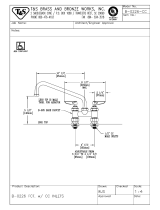Page is loading ...


PN-6210
MAINBOARD
MANUAL
DOC No. : 15389
Rev. :
A1
Date : 10, 1996
Part No. : 25-10528-01

Handling Precautions
Warning:
1. Static electricity may cause damage to the integrated circuits on the
mainboard.
Before handling any mainboard outside
of
its protective packaging,
ensure that there is no static electric charge in your body.
2.
Danger
of
explosion
if
battery is incorrectly replaced.
Replace only with the same or equivalent type recommended by the
manufacturer.
3.
Discard used batteries according to the manufacturer's instructions.
Observe
any
or
all
of
these
basic
precautions
when
handling
the
main
board
or
other
cmputer
components:
•
Wear
a static wrist strap which fits
around
your
wrist
and
is
connected
to
a
natural earth
ground.
•
Touch
a
grounded
or
anti-static surface
or
a
metal
fixture
such
as a
water
pipe
.
•
Avoid
contacting
with
the
components
on
add-on
cards,
boards
·
and
modules
and
with
the
"go
ld finger"
connectors
plugged
into
the
expansion
slot.
It
is
best
to
handle
system
components
by
their
mounting
bracket.
Above
methods
either
prevent
static
build-up
or
cause
it to be
discharged
properly.
Trademark
All trademarks mentioned in this manual are register
ed
properly
of
the
respective owners.
Copyright
This manual may not, in whole or in part, be photocopied, reproduced,
transcribed, translated, or transmitted in whatsoever from without the written
the consent
of
the manufactur
er,
except for copies retained by the purchaser for
personal archival purposes.
Chapter 1 Overview
Main Features ....... ......
..
..
.....
..
............
..
......
...
..
........
..
..
.
...
..
...
.
..
.... .
..
....
..
....... 2
This User Manual ................
..
...................
..
..........
..
.................................... 3
Something Intresting ...................
..
..........
..
.....................................
..
.......... 4
The BIOS Setup Utility ........................................................
..
........... 4
IRQ Functionality ..... ...........
...
..
. ..
..
...
..........
...
.
...
..
.........
..
.....
..
........... 5
DMA Channels
of
ISA
Cards ..........
..
..
.................. .................
..
........ 6
Enhanced IDE .....
... ...
....
...
......
...........................
..
................. ......
..
..... 6
Seiral Infrared
(S
IR) Connections....................................
..
............
..
. 7
Highly Convenient Integrated
110
Connectors.........
..
....................... 8
Chapter 2 Installatio.n Procedures
Mainboard Layout
..
.................. ....................
..
...........
..
......
..
......
..
..
.............
10
I). Set System Jumpers ..............
..
..
..
............
....
..........
..
...............................
12
Jumpers .
..
..
.....
..
.
..
...
............................
..
.....
..
............
..
......
..
................
l2
Clear Password: CPS .................................................................
12
Flash EPROM Size Selection: EPI and EP2 ..........................
...
\3
2).
In
stall DRAM Modules
..
..........
..
............
..
..
......
..
..........
..
.......................
14
DRAM Memroy
...
............................
..
...
............................................
14
DRAM Configuration .... , ................
....
..
..
......
....
................................
IS
Installation Instructions.......................
...
..............
..
.....
..
.....
..
.............
16
Remove SIMMs.. ............................
...
.
..
.
..
..
......
..
.
..
.............
..
.............
16
Cache Memory...........
..
.....
..
..........
....
............
..
....
..
.........
...
................
17
3). Install the CPUs............................................
..
.......................................
17
CPU External Clock (Bus) Frequency: CLKI and CLK2 .........
19
CPU to Bus Frequency Ratio:
FREQI, FREQ2, FREQ3, and FREQ4 ....
...
..
............................
19
Intel Pentium Pro Processors..........................................
..
......... 20
4).
Install Expans
ion
Cards .........................................................................
21
5). Connect Cables and Power Supply......................
..
...................
..
..........
23
Serial Port Connectors: COMI and COM2 ............
..
..
...............
23
CPU Fan Connectors: P_FAN and S_FAN ...............................
23
Floppy Diskette Drive Connector:
FLOPpy
...................
...
..
..... 24
Infrared Connector: IR................................................
..
....
..
...... 24
Front Panel
110
Block Connector: F _PNL
.. ..
.....
..
....................
25

PN-6210 Mainboard Manual
IDE HDD Device Connectors:
PRIMARY and SECONDARy
..
...........
..
............
..
.................... 26
A TX Power Connector: POWER.
..
.
...
.
..
.
..
...
..
.
..
...
.....
..
.
..
.
...
..
. ..... 27
Printer Block Connector: PRINTER.. ......
.... ..
..
..
....
..
..
..
.....
...
27
PS/2 Keyboard Connector: PS2_KB ......................
..
...........
..
.... 28
PS/2 Mouse Connector: PS2_MS ............................. 28
Universal Serial Bus Connector:
US
B 1 and USB2 ........ 29
Chapter 3
AMI BIOS Setup
ii
CMOS Setup Ut
ili
ty...................... .................. .............. ....................
..
.....
31
Standard Setup
....
.................
..
..
..
..........
..
..
......
..
....
..
.........
..
..
..
..
...
..
..
............. 32
Advanced Setup
..
........................................................
..
..
...
..
...
...... .
Chipset Setup
..
........
..
..
.....................
..
......... .........
..
..................
..
. .
Power Management Setup ...............
..
.......................................... .
PCI / PnP Setup
..
.... ...............
..
...................
..
....
.
Peripheral Setup ......
..
....
....... .
35
38
41
44
46
Security .............................
..
...............
..
...
.............
..
..... .
..
.....
..
.....
..
....
..
.
...
... 49
Utility .......
..
...................................................
..
............
..
..........
~...............
.
..
50
Default Window ......................................................
..
....
..
...........................
51
Overview
Combining the advanced capabilities
of
the Intel 440
FX
PCIset with support for
a choice
of
single
and
dual Intel Pentium® Pro
processors
, the PN-6210
provides the ideal platform for a complete range
of
high-performance
workstat
ion
and server applications.
This highly-flexible mainboard features two integrated
387
-ZIF (Zero
Insertion Force) sockets that allow the easy
in
stallation
of
a full range
of
single
and dual Pentium Pro processors. The processor's advanced performance
is
completed by a built-in Level
II
cache
of 256/512KB
and
up to 512MB main
memory. The main memory
is
installed using the board
's
four 72-pin SIMM
sockets that accept Fast Page Mode and high
speed
EDO
DRAM
.
Based
on
a versati
le
A
TX
form factor, the PN-62 I 0 provides ample room for
expansion with its
three
16-bit ISA
slots
and
four 32-bit PCI
slots
. The
PN
-
6210 comes with a full set
of
I/O features onboard, including two 16550A
DART compatible serial ports, one EPP/ECPcapable parallel port and two
USB
connectors, which for optimum ease
of
configuration are integrated
on
a single
rear I/O panel. Other features
in
clude a built-in Enhanced IDE controller that
provides convenient high-speed PCI
Bus
Master
connections
to
up
to four
IDE devices and
IrDA
support
.
This chapter gives you a brief overview
of
the PN-6210 mainboard.
In
addition
to basic information on the board
's
main components and features,
it
also
provides advice on how to upgrade and expand
it.
For the very latest
information and manual updates, please visit FIC's home page at:
http://www.fic.com.tw.
Co
ngratulations
on
your decision to adapt PN-6210 mainboard. With its
leading-edge features and performance, the
PN
-62
10
provides the perfect
platform for state-of-the-art single and
du
al Pentium Pro workstations and
servers.

PN-6210 Mainboard Manual
Main Features
The PN-621 0 mainboard comes with
the
following features:
• Easy Installation
AMI BIOS with support for power management, Plug and Play and
Enhanced IDE PCI Configuration
& Password features; and
is
100% MS
Windows
95
and Windows
NT
compatible.
• Multi-Processor Support
Supports single or dual Intel Pentium Pro 1501
\66
1
180
/200 MHz processors
(upgradab\e to P6T) with two 387-pin ZIF sockets.
• Leading Edge Chipset
Intel 440FX PCIset, including a CPU interface controller, integrated
DRAM controller, synchronous ISA bus controller, PCl local bus interface,
integrated power management unit.
• Versatile Main Memory Support
Takes up to 512MB RAM in two banks using 72-pin SIMM modules
of
4,
8,
16,32,64,
or 128MB, with support for Fast Page Mode and EDO
memory.
• ISA & PCI Expansion Slots
Three 16-bit ISA and four 32-bit PCI expansion slots provide all the room
you need to install a full range
of
add-on cards.
• USB Support
Two Universal Serial Bus connectors integrated into rear I/O panel.
• Enhanced PCI Bus Master IDE Controller
Integrated Enhanced PCI local bus IDE controller with two connectors
supports up to four IDE devices such as Hard Disk, CD-ROM or Tape
Backup drives.
• Super Multi 1/0
2
Integrated NS 87334/336 Multi
110
chipset features two 16550A UART
compatible serial ports, one
EPP
/
ECP
capable parallel port, one IR port, and
one Floppy Disk Drive connector.
Overview
This User Manual
This manual
is
designed
to
guide you and facilitate your use
of
the PN-62 I 0
mainboard.
It
contains a description
of
the design and features
of
the mainboard,
and also includes useful information for changing the configuratipn
of
the board
and the system
it
is installed in. The manual is divided into three chapters:
• Chapter 1 - Overview
gives an overview
ofthe
main board and describes
its
major components
and features.
• Chapter 2 - Installation Procedures
gives instructions
on
how to set up the mainboard, including jumper
settings a
nd
CPU installation guides.
• Chapter 3 - AMI BIOS Setup
briefly explains the mainboard's BIOS system setup in general and tells you
how to run it and change the system configuration setting
s.
J
NOTE:
The material
in
this manual
is
for information only and
is
subject to
change without notice. We reserve the right to make changes
in
the product
design without reservation
and
without notification
to
its users. We shall not
be
liable for technical or editorial omissions made herein; nor for inCidental
Or
consequential damages resulting from the furnishing, performance, or use of
this material.
3

PN-6210 Mainboard Manual
Something Interesting
This section provides useful information that you will need
to
know should you
decide to modify or upgrade the configuration
of
the mainboard and the system
it
is
installed
in.
If
you
do
not have the confidence to upgrade the mainboard
yourself, we advise that you consult a qualified service technician for assistance.
The BIOS Setup Utility
The BIOS (Basic Input Output System)
is
the basic firmware that instructs the
computer how to operate. For the BIOS to work properly, a record
of
the
computer's hardware and configuration settings exist to refer to. This record
is
created using the Setup Utility, a program that
is
stored permanently
in
the
BIOS ROM chip on the mainboard.
The system configuration record created by the Setup Utility
is
also stored on
the mainboar,d, but not permanently. This section
of
the memory
is
stored
is
in
the NVRAM:
When you buy your computer, the system configuration record will already be
set and may
in
some cases differ from the basic defaults. The first time you use
your computer or when you need to re-configure your system, you should run
the Setup Utility and write down the settings. Please see Chapter 3 for an
explanation on how to run the Setup Utility.
4
Overview
IRQ Functionality
As you read through this manual, you will see the term IRQ on a number
of
occasions.
It
is
important for you to know what this term means, particularly
if
you intend to upgrade your system.
IRQ stands for Interrupt Request, the process
in
which
an
input or output device
tells the processor to temporarily interrupt its current task and immediately
process something from the source
of
the interrupt. When
it
has completed this,
the processor returns to the task
it
was already processing. Devices that need
an
IRQ line to operate sometimes need to have exclusive use
of
that line.
A large number
of
add-on cards, such
as
sound cards and
LAN
~ards,
require
the use
of
an
IRQ line to function. There
is
a total
of
14
IRQs (0-15, no 2,8)
available
in
a system, although some
of
them may already be
in
use by
components
in
the system such
as
the keyboard and mouse. Add-on cards that
need to use
an
IRQ draw from the unused group
of
IRQs. When installing a card
that uses
an
IRQ,
it
will have a default IRQ setting which you might have to
change
if
that IRQ
is
already
in
use
and cannot be shared.
Both ISA and PCI add-on cards may need to use IRQs. System IRQs are"
available to add-on cards installed
on
the ISA bus first; the remaining ones can
be used by cards installed
on
the PCI bus. There are two categories
of
ISA add-
on cards: so-called Legacy ISA cards, which need to be configured manually
and then installed
in
any available ISA slot; and Plug and Play (PnP) ISA cards,
which are configured automatically by the system. As a result, when you install
Legacy ISA cards, you have
to
carefully configure the system to ensure that the
installed cards do not conflict with each other by having the same IRQ. With
PnP cards,
on
the other hand, IRQs are assigned automatically from the ones
available in the system.
In
the case
of
PC
I add-on cards, the BIOS automatically
assigns
an
IRQ card to the
PCI
slotthe card
is
installed
in.
For further details
on
this topic, please see Chapter 3
of
this manual.
5

PN-6210 Mainboard Manual
DMA Channels of ISA Cards
Some Legacy and PnP
ISA
add-on cards may also need to use a Direct Memory
Access (DMA) channel. DMA assignments for this mainboard are handled in
the same way
as
the IRQ assignment process outlined above. For more
information, please refer to Chapter 3
of
this manual.
Enhanced IDE
This main board features
an
integrated Enhanced IDE controller that provides
convenient, high-speed connections with up to four IDE devices, such
as
Hard
Disk, CD-ROM and Tape Backup Drives. Enhanced IDE
is
an
upgrade
of
the
original IDE specification and provides increased capabilities and performance
in
a number
of
areas, including support for Hard Disk Drives
of
over
1.2
GB
and faster data transfer rates utilizing the PIO Mode 4 timing scheme.
With the integrated IDE controller you can connect up to four IDE peripheral
devices to your system. All devices are categorized in the same way that IDE
Hard Disks were configured
in
the past, with one device set
as
the Master device
and the other
as
the Slave device.
We
recommend that Hard Disk Drives use the
Primary IDE connector and that CD-ROM drives utilize the Secondary IDE
connector for improved system performance.
6
Overview
Serial Infrared (SIR) Connections
This mainboard features support for highly-sophisticated SIR technology, which
allows bi-directional and cordless data transactions with other IrDA compliant
computers and peripheral devices using infrared
as
a medium. This transmission
is
carried out in either Full Duplex Mode or Half Duplex Mode. The former
allows simultaneous data transmission and reception, while the latter disables
the reception when transmission occurs. The SIR becomes active at a speed
of
3116
bauds or 16ns.
The
110
chipset
on
this main board features a SIR interface that
is
fully
compliant with the IrDA standard.
An
IrDA device can
be
installed via a 9-pin
D-SUB connector
in
the rear panel
of
the computer ,which
is
linked via a cable
to the onboard IrDA pinhead,
as
shown
in
the illustration below.
Cable
Onboard
Pln~::
-h""
~=
"':
9-pin O-
SUB
Connector
~~.
--lrDA
Device
Bracket
The serial port COM2
on
this mainboard
is
designed to be an SIR compliant
port.
If
you wish to install the SIR connection feature, please refer to Page 3-10
in
this manual to adjust the BIOS option for high-speed performance.
7

PN-6210 Mainboard Manual
Highly Convenient Integrated 1/0 Connectors
This main board features has
an
integrated rear I/O panel that incorporates a full
set
of
I/O ports to allow simple and convenient connections to a complete
selection
of
external peripheral devices.
In
addition
to
two 16550A UART compatible serial ports and one EPPIECP
capable parallel port, the panel features two USB connectors that provide high
speed connection to the next generation
of
USB devices.
PS
/2 keyboard and
PS
/2 mouse connectors provide additional 110 connectivity. .
8
Chassis
PS/2
EYBOARD
),
/
l
®ll
~
~
I-I
PS/2
USB2
MOUSE
Malnboard
COMl
COM2
Installation Procedures
The PN-621 0 has several user-adjustable jumpers
on
the board that allow you to
configure your system to suit your requirements. This chapter contains
information on the various jumper settings
on
your mainboard.
To set
up
your computer, you should follow these installation steps:
• Step 1 -
Set system jumpers
• Step
2-
Install DRAM modules
• Step
3-
Install the CPU
• Step
4-
Install expansion cards
• Step
5-
Connect cables and power supply
• Step
6-
Set up BIOS feature (Please read Chapter Three.)
9

PN-6210 Mainboard Manual
Mainboard Layout
10
B
a~
'
~
~l'io
POWER
I IDE1 Primary IOE ,
I IDE2 Secondaly
IDE
,
JUMPERS
CPS
Pl2
CLKl,2
Pl9
EPl,2
P13
FREQl,2,
Pl9
3,4
SLOTS
ISA
P2l
PCI
P21
SIMM
PI6
CONNECTORS
CN4,5
PI7
COMI,2
P23
P FAN
P23
S FAN
P23
FLOPPY
P24
IR
P24
F PNL
P25
PRIMARY, P26
SECONDARY
POWER P27
PRINTER P27
PS2 KB P28
PS2 MS P28
USBl,2
P29
CFGl,CFG2
2-pin male
3-pin male
3-pin male
2-pin male
40-pin block
9-pin D-Sub
2-pin male
2-pin male
34-pin block
IO-pin male
28-pin block
40-pin block
20-pin block
26-pin male
6-pin female
6-pin female
Installation Procedures
clear password
set the external frequency
of
the CPU
select the flash ROM type
set the internal frequency
of
the CPU
a l6-bit ISA bus expansion slot
a 32-bit PCI bus expansion slot
DRAM expansion slot
connect to ...
the primary and secondary CPU
voltage module sockets
the serial port devices
the primary CPU fan
the secondary CPU fan
the floppy diskette drive
the serial infrared device
power indicator, keyboard lock,
system speed indicator,
suspend mode switch,
suspend mode indicator,
speaker, IDE HDD I/O indicator,
remote power switch, hardware reset
IDEHDD
the power supply
the printer
the PS/2 keyboard
the PS/2 mouse
the USB hub
manufacturing use
11

PN-6210 Mainboard Manual
1).
Set
System
Jumpers
Jumpers
Jumpers are used to select the operation modes for your system. Some jumpers
on the board have three metal pins with each pin representing a different
function. To "set" a jumper, a black cap containing metal contacts
is
placed
over the jumper pinls according to the required configuration. A jumper
is
said
to be "s horted" when the black cap has been placed
on
two
of
its
pins.
NOTE:
Users
are
not encouraged to
change
the jumper settings not listed
in
this manual. Changing the jumper settings improperly may adversely affect
system performance.
Clear Password: CPS
The password clear jumper lets you set the password configuration to "Enabled"
or "Disabled". You may need to enable password clear
if
you forget your
password.
Enabled
Disabled (Default)
12
Installation
Procedures
Flash
EPROM
Type Selection: EPJ
and
EP2
These two jumpers allow you to select the flash EPROM mode under different
sizes,
1MB and 2MB. The default settings are SST rows
in
both tables below.
EPROM Size
is
1MB:
EP1
EP2
AMD
[00
0 1
~
-
---
___
1_
f----.
_
1
_
IntellMIXC
~
(JIiiJ
IQMI
1
1
ATMEL
1
~
0QI
lill:!
S5J
1
1
SST
~::QI
[QQQJ
1
1
EPROM Size
is
2MB:
EP1
EP2
AMD
lQQOQI
~
1
1
IntellMIXC
~
[QQQ]
1
-
~
ATMEL
i£UITI
[QQQ]
1
1
SST
lQJTIJ
[QQQ)
1
1
13

PN-6210 Mainboard Manual
2). Install DRAM Modules
DRAM Memory
The working space
of
the computer
is
the Random Access Memory. The system
cannot act upon data unless
it
is
loaded into RAM. A system RAM
is
comprised
of
industry-standard 72-pin Single In-line Memory Modules (SIMMs).
Occasionally, the system must break apart data files because the entire file does
not fit into the RAM area. Consequently, when the system needs data that
is
not
in
RAM, it must access the disk where the balance
of
the data
is
stored.
Compared to the lightening speed access the system has
to
RAM, accessing a
mechanical disk drive
is
a slow process.
Extended Data Out (EDO) memory
is
the a high-speed DRAM chip designs that
performs a lot better than the fast page mode DRAM type. With EDO memory,
CPU access to memory
is
10% to 15% faster.
When more RAM is added, the working area
of
the computer
is
larger, thereby
increasing total performance. You should verify the type and speed
of
the RAM
currently installed from your dealer. Mixtures
of
RAM types, other than those
described in this manual, will have unpredictable results.
The PN-6210
is
able to support standard FPM and EDO DRAM; and can
accommodate onboard memory from 8 to 512MB using SIMMs (Single In-line
Memory Modules). The mainboard has two memory banks - Bank 0 and Bank
1.
Each bank has two SIMM sockets which can accept either a pair
of
4MB,
8MB, 16MB, 32MB, 64MB, or 128MB SIMMs.
Banks 0 and I can use different types
of
SIMMs (e.g. 4 or 16MB). However,
you must populate each memory bank with the same type
of
SIMM. For
example, Bank 0 may contain two 4MB SIMMs and Bank I may contain two
16MB SIMMs.
14
Installation Procedures
DRAM Configuration
DRAM modules can be installed
in
a variety
of
configurations
as
shown below:
8MB 4MB & 4MB
16MB
8MB
&8MB
4MB
&4MB
4MB
&4MB
24MB
8MB
&8MB
4MB
&4MB
32MB 8MB & 8MB 8MB & 8MB
16MB & 16MB
40MB
16MB & 16MB 4MB
&4MB
48MB 16MB & 16MB 8MB & 8MB
64MB 16MB & 16MB 16MB & 16MB
32MB & 32MB
72MB
32MB & 32MB 4MB
&4MB
80MB
32MB & 32MB 8MB & 8MB
96MB 32MB & 32MB 16MB & 16MB
128MB 32MB
& 32MB 32MB & 32MB
64MB & 64MB
256MB 64MB & 64MB 64MB & 64MB
512MB 128MB & 128MB* 128MB & 128MB*
NOTE:
1.
All memory banks use 72-pin memory modules.
2.
* A SIMM of this size was not available yet for testing when this
manual was printed.
15

PN-6210 Mainboard Manual
Installation Instructions
NOTE : Always observe static electricity precautions. See "Handling
Precautions" at the start of this manual.
1. Locate the SIMM banks on the mainboard.
1.
Carefully fit a SIMM at a
45
degree angle into each
of
the empty sockets
to be populated. All the SIMMs should be facing the same direction.
3.
Swing each SIMM into its upright, locked position. When locking a SIMM
in place, push on each end
ofthe
SIMM - do not
pUfh
in
the middle.
Remove SIMMs
Cut-Out
Edge
if
To remove the SIMMs, pull the retaining latch
on
both ends
of
the socket and
reverse the procedure above.
16
Installation Procedures
Cache Memory
The PN-6210 utilizes the built-in Level 2 cache
of
256KB/512KB
in the
processor. Every time the processor wants to write data to the external memory,
if
the location
in
SRAM
is
a
"hit"
, it writes this data to the cache SRAM
directly, not to the DRAM, thereby enhances system performance ..
3). Install the CPUS
The PN-6210 accommodates two Pentium Pro processors for leading-edge
server performance. The CPU modules reside
in
the Zero Insertion Force (ZIF)
sockets on the main board.
DO
-
r
~
~
nil
c:::::J
I Primary I D Pr
rna
VRM Module C U
Socket S cket
I
D
~
~ndary
S cket
1lllID
=
CAUTION:
1.
Always turn the system power off before installing or removing
any device.
2.
Always observe static electricity precautions.
3.
Inserting the CPU chip incorrectly may damage the
Chip.
17

PN-621 0 Mainboard Manual
To install the CPUs and VRM modules, do the following:
1.
Lift the lever on the side
of
the Primary CPU socket.
2. Handle the chip by its edges and
try not
to
touch any
of
the pins.
3. Place the CPU in the socket. The chip has a notch to correctly orientate
th
e
chip. Align the notch with pin one
of
the socket. Pin one locates around
th
e
triangular blank area. Do not force the chip. The CPU should slide easily
into the socket.
4. Swing the lever to the down position to lock the CPU
in
place.
5. See the following section for information on the CPU jumper setting
s.
6. Install the VRM module into the respective VRM module socket. That is,
if
the primary CPU
is
installed, the VRM module should be installed into the
primary VRM module socket;
if
the secondary CPU
is
installed, the VRM
module should be installed into the secondary VRM module socket.
When the VRM module resides
in
the VRM module socket, the clips at
both ends
of
the socket will close
up
to affix the module firmly
in
the
socket.
7. Similarly, install the secondary CPU and the secondary VRM module
if
needed.
To remove the CPUs and VRM modules, simply reverse the procedures
introduced above.
NOTE:
There is
no
jumper setting or
BIOS
feature configuration needed if
two
CPU
are
onboard. The
BIOS
detects
and
configures this case
automatically.
18
Installation Procedures
CPU External Clock (Bus) Frequency: CLKI and CLK2
The table below shows the jumper settings for the different CPU speed
configurations. Set the corresponding External Clock and CPU Clock Rate
jumpers according to the CPU speed
of
the system
by
following the tables
below.
External
CLK1
ClK2
(CPU/ClK)
66
MHz
IQi!iiii]
[?jiiiQ)
60 MHz
LMiill
[Qjii!i)
50
MHz
Ii!i2ill
Ili!ii:QI
CPU to
Bus
Frequency Ratio:
FREQI,
FREQ2, FREQ3, and
FREQ4
These four jumpers,
in
combinations, are used to decide the ratio
of
the' internal
frequency
of
the CPU to the bus clock.
CPU Clock Rate
Internal
FREQ1
FREQ2 FREQ3
FREQ4
4 X Ext.
liJ
~
L8)
~
3.5 X Ext.
L8)
L8)
liJ
LiJ
3 X Ext.
~
L8)
liJ
LiJ
2.5 X Ext.
~
[i]
[i]
liJ
2x
Ext.
LiJ
liJ
[IJ
LiJ
19

PN-6210 Mainboard Manual
Intel Pentium Pro Processors
CPU
External
CLK1 CLK2
Speed
(CPu/CLK:
Internal
200 MHz
66 MHz
[Qi!ilJ
M"Q]
3 X Ext.
200 MHz
SO
MHz
[jiij5]
lliii.QI
4x
Ext.
180 MHz
60 MHz
[jii:QI
~
3 X Ext.
166 MHz
66 MHz
IillIiii1I
[jiij5]
2.
Sx
Ext.
1S0
MHz
60 MHz
[jii:QI
~
2.S
x Ext.
1S0
MHz
SOMHz
[jiij5]
~
3 X Ext.
20
CPU
Clock
Rate
FREQ1 FREQ2
FREQ3
lil
[8J
[iJ
[IJ
i
[8J
lil
[8J
lil
[8J
lil
[iJ
[8J
[iJ
ril
[iJ
[8J
lil
FREQ4
[iJ
[iJ
lil
lil
[i]
[jJ
Installation Procedures
4). Install Expansion Cards
Your PN-621O features three 16-bit ISA Bus and four 32-bit PCI Bus expansion
slots.
This section describes how to install an expansion card to one
of
your system's
expansion slots. Expansion cards are printed circuit boards that, when connected
to the mainboard, increase the capabilities
of
your system. For example,
expansion cards can provide video and sound capabilities.
CAUTION:
1.
Always turn the system power off before installing or removing any
device.
2. Always observe static electricity precautions.
See "Handling Precautions" at the start of this manual.
21

PN-6210
Mainboard
Manual
To
install
an
expansion
card,
do
the
following:
1.
Remove the chassis cover and select an available slot.
2.
Remove the corresponding slot cover and pull the slot cover out from the
chassis. Keep the slot cover mounting screw nearby.
3. Holding the edge
of
the peripheral card, carefully align the edge connector
with the expansion slot. (See figure below.)
4. Push the card firmly into the slot. Push down on one end
of
the expansion
card, then the other. Use this "rocking" motion until the add-on card is
fmnly seated inside the slot.
5. Secure the card with the mounting screw removed in Step 2. Make sure that
the card has been placed evenly and completely into the expansion slot.
22
.
Installation
Procedures
5). Connect Cables and Power Supply
Connectors allow the mainboard to link electronically with other parts
of
the
system. Some malfunction problems encountered may be caused by loose or
improper connections. Ensure that all connections are
in
place and firmly
attached.
Serial Port Connectors: COM1
and
COM]
These two 9 pin D-Sub male connectors allow you to connect with your devices
that take serial ports, such as a serial mouse or a modem. Usually, the serial
mouse
is
connected to
COMl,
and the modem
is
connected to COM2.
PS12
KEYBOARD
PRINTER
l:J
f!
) USB1 0
_
I_I
):':
:~~:::~2-
.J"'-....
@Jl
I_I
PS12
USB2
L......>,
';"
CO
;;";;
M";"1
"--.J
MOUSE
CPU Fan Connectors: P
FAN
and
S
FAN
These two 2-pin connectors, P _FAN
is
for the primary CPU and S _FAN
is
for
the secondary CPU, are linked to the CPU fans.
~
+12V
lQ/- GND
23

PN-6210 Mainboard Manual
Floppy Diskette Drive Connector: FLOPPY
This 34-pin block connector
is
linked to your floppy diskette drive (FOO) using
the cable that
is
provided with this mainboard.
D 0
=C=:J
=J
~
~
~Im
~
[
I~r~
'
[I
I-
[J
[J
[J.
[[U
D
l
===~
=-'l
Pin
1
Infrared Connector: IR
This 10-pin male connector
is
used for connecting to the serial infrared (SIR)
port and allows transmission
of
data to another system which also supports the
SIR feature.
24
Pin1
c:=:"J
r
I
Installation Procedures
Front Panel 110 Block Connector: F PNL
This block connector includes: PW_LEO,
KB
_LOCK, TB_LEO, SP_SW,
SP _LED, SPK, IDE_LED, RPW _SW, RST connectors.
~r~~~~~p~
®
@
®
Q)
I
t@
,
i"1
1
I
1.
12131415
1617
1819
20
21
m
t
mm-~
IJ
[]
[]
r(~
~
o 9 0 QO()~
00-.19..0
1
234
5 6 7 8 9 10
11
l [I
lJ
T
+bl T
lJ
- t::::..
-=::3
=
c .
~
@ @
@
@ @
A
PW_LED
2-pin male indicates the system
power
status
B
KB_LOCK
2-pin male allows the keyboard
to
access
the system
C
TB_LED
2-pin male
indicates the system
speed
is in normal
or
turbo
0
SP_SW
2-pin male Suspend
Mode
switch
E
SP_LED
2-pin male
indicates the system into
Suspend
Mode
when
LED lit
F
SPK
4-pin male
connects to
speaker
G
IDE_LED
2-pin male indicates the IDE HOD
110
access
LED lit
H
RPW_SW
2-pin male Remote
Power
switch
RST
2-pin male allows you to reset the system
25

PN-6210 Mainboard Manual
IDE
HDD Device Connectors:
PRIMARY
and
SECONDARY
These two 40-pin block connectors are used for your IDE hard disk drives ..
If
you have one IDE hard disk, connect
it
to the PRIMARY connector. The BIOS
automatic detection sets it to
be
a "Primary Master" hard disk drive.
If
you
want to install another IDE hard disk drive or CD-ROM, please use the
SECONDARY connector.
If
two hard disk drives are connected to the
PRIMARY connector via the same flat ribbon cable, one
of
them
is
the Master
Drive, the other
is
the Slave Drive. You may need to configure some jumpers
for the Slave Drive; refer to the respective HDD manual for details.
DlDD=
Primary IDE
I
..,Pin
1
I
..,Pin
1
Secondary IDE
26
Installation Procedures
AIX
Power Connector: POWER
This 20-pin male block connector
is
used for connecting to your A TX power
supply.
D 0
=
m=
Printer Block Connector:
PRINTER
This 26-pin male block connector
is
attached to your printer via the printer
cable.
PS/2
KEYBOARD
~
U 1
L--
0
~~---'
~
I-I
~~~
~
PS/2 USB2
MOUSE
COM1
COM2
27

PN-6210 Mainboard Manual
PS/2 Keyboard Connector: PS2 _
KB
This 8-pin female connector
is
used for your PS/2 keyboard.
PS/2 Mouse Connector: PS2 _
MS
This 8-pin female connector
is
used for your PS/2 mouse.
PS/2
KEYBOARD
28
Installation Procedures
Universal Serial
Bus
Connectors: USB1
and
USB2
These two connectors are connected
to
the port
th
at allows you to attach a USB
hub.
~
r~~~
~~llil
PS12
KEYBOAR
CW
@)
d [J
[T
~[Q;
PS/2
CO
M2
MOU
SE
ODD
=
=
OUJJJ
=
=
.T
29

PN-6210 Mainboard Manual
This Page Intentionally Left
Blank
30
AMI BIOS Setup
The
PN
-6210 comes with the
AMI
BIOS chip that contains the ROM Setup
information
of
your system. This chip serves
as
an
interface between the
processor and the rest
of
the mainboard's components. This chapter explains the
information contained
in
the Setup program and tells you how to modify the
settings according to your system configuration.
CMOS Setup Utility
A Setup program, built into the system BIOS,
is
stored
in
the CMOS RAM that
allows the configuration settings to be changed. This program
is
executed when
the user changes system configuration; the user changes system backup battery;
or the system detects a configuration error and asks the user to run the Setup
program.
As
power-on RAM testing, the message Hit DEL
if
you want to run
SETUP
appears. Use the arrow keys to select and press Enter to run the
selected program.
Use the
Tab key to select a windows group, and the left and right arrow keys to
choose an item, then press
Enter. Use the
up
and down arrows keys to modify
an
item and select values, then press Enter. After completing your changes,
press
Esc
to leave the current operation and return to the previous level.
You also may use a mouse to point at
an
item
in
a Windows group that you wish
to modify and double-click the left mouse button. When the items that you wish
to modify appears, use the cursor to select
th~
values and then press the left
mouse button to complete the changes.
Use the cursor to press the exit box
in
the Windows group's upper left comer to
leave the current operation and return to the previous level.
Press
Alt+H for Help.
31

PN-6210 Mainboard Manual
Standard Setup
Standard Setup options are displayed
by
choosing the Standard icon from the
AMI BIOS Setup menu. All Standard Setup options are described below.
DatefTime
Select the Date/Time option to change the date or time. The current date and
time are displayed. Enter new values through the displayed window.
Floppy Drive A, 8
Choose the Floppy Drive A or B icon
to
specify the floppy drive type. The
options are 360
KB
5.25"; 1.2
MB
5.25
";
720
KB
3.5"; 1.44
MB
3.5"; or 2.88
MB3
.
5".
Hard Disk Configurations
Choose these icons to configure the hard disk drive named
in
the option. When
you click on
an
icon, the following parameters are listed: Type, LBA/Large
Mode, Block Mode, 32B
it
Mode, and PIO Mode. All parameters relate to IDE
drives except Type.
User-Defined Drive
If
you are configuring a SCSI drive or
an
MFM, RLL, ARLL, or ESDI drive
with drive parameters that
do
not match drive types 1-46, you must select User
in
the Type field. You must then enter the drive parameters
on
the screen that
appears.
32
AMI 810S Setup
Parameter Description
Type:
The number for a drive with certain identification parameters.
Cylinders:
The number
of
cylinders
in
the disk drive.
Heads :
The number
of
heads.
Write Precompensation :
The size
of
a sector gets progressively smaller
as
he track diameter
diminishes. Yet each sector must still hold 512 bytes. Write
precompensation circuitry
on
the hard disk compensates for the physical
difference
in
sector size by boosting the write current for sectors on inner
tracks. This parameter
is
the track number where write precompensation
begins.
Sectors:
The num ber
of
sectors per track. MFM drives have
17
sectors per track. RLL
drives have 26 sectors per track. ESDI drives have 34 sectors per track. SCSI
and IDE drives have more sectors per track.
Capacity :
The formatted capacity
of
the drive
is
(Number
of
heads) x (Number
of
cylinders) x (Number
of
sectors per track) x (512 bytes per sector).
33
/