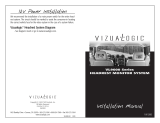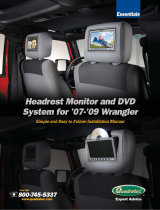Page is loading ...

Phoenix ONE and Phoenix MINI Pairing Instructions

Table of Contents
Phoenix ONE and Phoenix MINI Pairing Instructions 1
Table of Contents 1.
Introduction 2.
How To Turn On Bluetooth On e Tablet When Docked 3.
How To Turn On e Pairing For e Phoenix Controllers 4.
How To Pair e Phoenix Controllers 5.
Selecting e Phoenix Controllers Mode Setup 6.
Selecting e Phoenix Controllers Mode Setup Cont. 7.
How To Turn On Bluetooth On e Tablet When Undocked 8.
How To Pair e Phoenix Controllers 9.
Selecting e Phoenix Controllers Mode Setup 10.
Selecting e Phoenix Controllers Mode Setup Cont. 11.
Customer Service Technical Support 12.

Introduction
Thank you for choosing Vizualogic®
Follow the instructions for Pairing of your Phoenix ONE or Phoenix MINI game controllers.
Phoenix ONE
Phoenix MINI

How To Turn On Bluetooth On The Tablet When Docked
In this section, we will explain how to Pair the Phoenix game controllers to your Vizualogic® Tablet when docked in
the vehicles Headrest.
1. Make sure the Tablet is docked into the Headrest and the vehicles power is on.
2. Go to the Tablets Home Screen. (Fig 1)
3. Select the Apps icon in the upper le hand corner of the Tablets Home Screen. (Fig 1)
4. When the Apps drawer opens swipe from the right side of the Tablet screen to the le side, to get to the 2nd Apps page. (Fig 2)
5. Select the Settings icon. (Fig 3)
6. Locate the Bluetooth icon, and press it to open the Bluetooth Settings. (Fig 4)
7. Turn On the Bluetooth by pressing the O icon. (Fig 5)
8. Bluetooth icon should change from O to On. (Fig 6)
Fig 1
Fig 2
Fig 3
Fig 4
Fig 5
Fig 6

How To Turn On The Pairing For The Phoenix Controllers
1. Press the X button on the Phoenix ONE / Phoenix MINI game controller, and the Pair/Home button at the same time.
2. Once these buttons are pressed you should see the LED light start to ash rapidly.
3. Releast the 2 buttons.
4. Continued on next page.
Pair button
Pair/Home button
X button
X button
LED
LED

How To Pair The Phoenix Controllers
5. Once the controller is in Pairing mode, search for the device (Phoe-
nix ONE/MINI) on the Tablets Bluetooth screen.
6. Press Phoenix ONE or Phoenix MINI on the Tablets screen.
Phoenix ONE
7. Wait for the device to connect.
8. Once the controller is connected the LED light will stay lit.
LED
Phoenix ONE
LED

Selecting The Phoenix Controllers Mode Setup
1. Power o the controller by holding the Pair/Home button down on the controller
until the Orange LED goes o.
Pair button
Pair/Home button
Pair button
2. Go to Home Screen > Apps, 2nd Apps Page.
3. Touch the Splash Screen icon.
5. Touch the top of the Tablets screen and slide your nger
down to open the hidden menu.
6. Touch the box Phoenix ONE or Phoenix MINI Con-
nected.
4. Power the controller back On by touching the Pair button on the controller, the
LED should illuminate solid.
LED
Pair/Home button
LED

Selecting The Phoenix Controllers Mode Setup Cont.
7. Touch the Joystick icon for Joystick style games.(FPS,
Shooter Games)
8. Touch the Mouse icon for Mouse style games.(Angry
Birds)
Note: e Splash Screen mode can be chaged at any time
as long as the controller is connected.
9. Aer you pick your selection press the Remember my
Selection box.

How To Turn On Bluetooth On The Tablet When Undocked
In this section, we will explain how to Pair the Phoenix ONE game controller to your Vizualogic® Tablet when not
docked in the vehicles Headrest.
1. Make sure the Tablet is powered on.
2. Go to the Tablets Home Screen. (Fig 1)
3. Select the Apps icon located in the center right of the Tablets Home Screen. (Fig 1)
4. When the Apps drawer opens swipe from the right side of the Tablet screen to the le side, to get to the 2nd Apps page. (Fig 2)
5. Select the Settings icon. (Fig 3)
6. Locate the Bluetooth icon, and press it to open the Bluetooth Settings. (Fig 4)
7. Turn On the Bluetooth by pressing the O icon. (Fig 5)
8. Bluetooth icon should change from O to On. (Fig 6)
Fig 1
Fig 2
Fig 3
Fig 4
Fig 5
Fig 6

How To Pair The Phoenix Controllers
1. Once the controller is in Pairing mode, search for the device
(Phoenix ONE or Phoenix MINI)on the Tablets Bluetooth screen.
2. Press Phoenix ONE/MINI on the Tablets screen.
Phoenix ONE
3. Wait for the device to connect.
4. Once the controller is connected the LED light will stay lit.
Phoenix ONE
Phoenix ONE
LED
LED

Selecting The Phoenix Controllers Mode Setup
1. Power o the controller by holding the Pair/Home button down on the controller
until the Orange LED goes o.
Pair button
Pair/Home button
Pair button
2. Go to Home Screen > Apps, 2nd Apps Page.
3. Touch the Splash Screen icon.
5. Touch the top of the Tablets screen and slide your nger
down to open the hidden menu.
6. Touch the box Phoenix ONE or Phoenix MINI Con-
nected.
4. Power the controller back On by touching the Pair button on the controller, the
LED should illuminate solid.
LED
Pair/Home button
LED

Selecting The Phoenix Controllers Mode Setup Cont.
7. Touch the Joystick icon for Joystick style games.(FPS,
Shooter Games)
8. Touch the Mouse icon for Mouse style games.(Angry
Birds)
Note: e Splash Screen mode can be chaged at any time
as long as the controller is connected.
9. Aer you pick your selection press the Remember my
Selection box.

Customer Service Technical Support
For all your technical needs please call our Customer Service Technical Support number @ 800-624-7960 ext 131
/