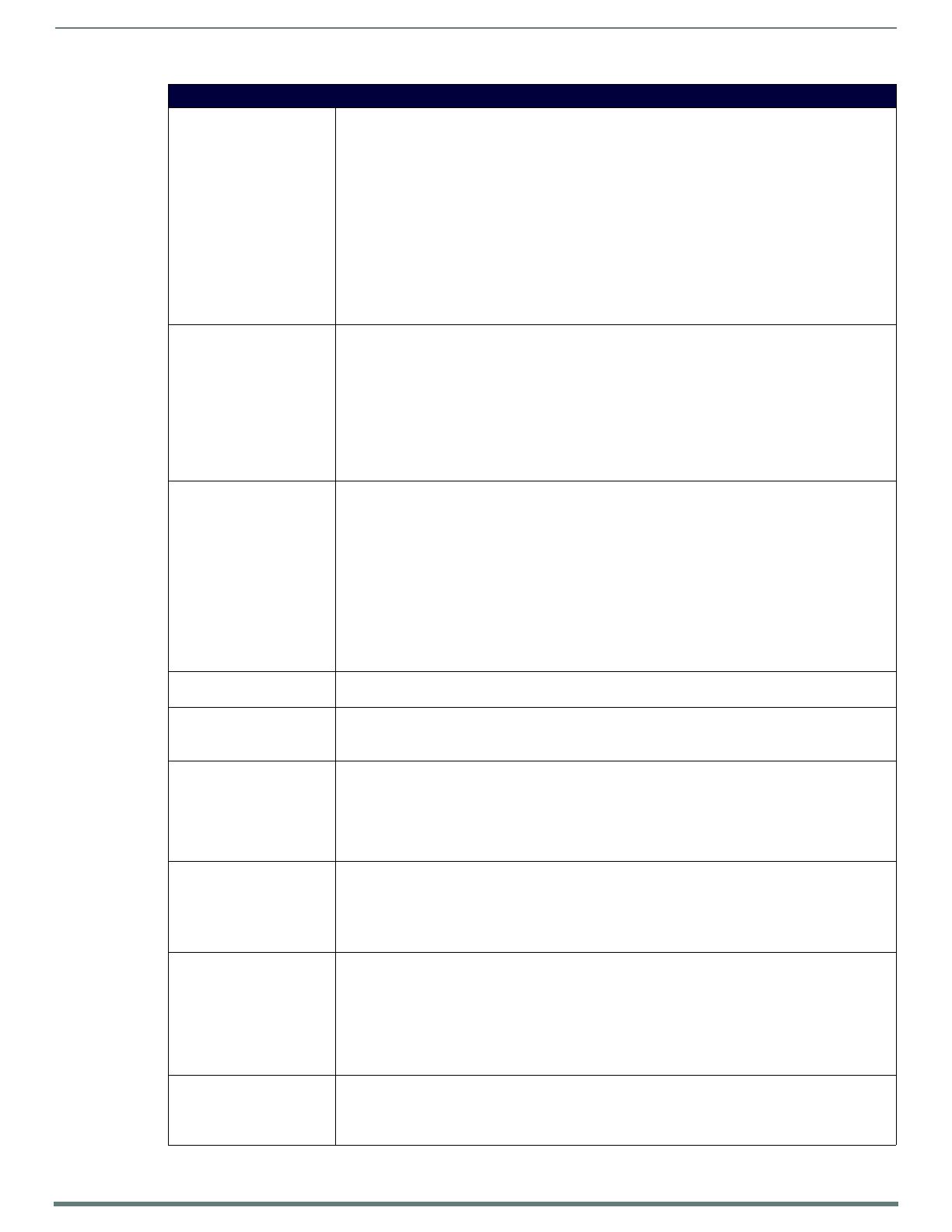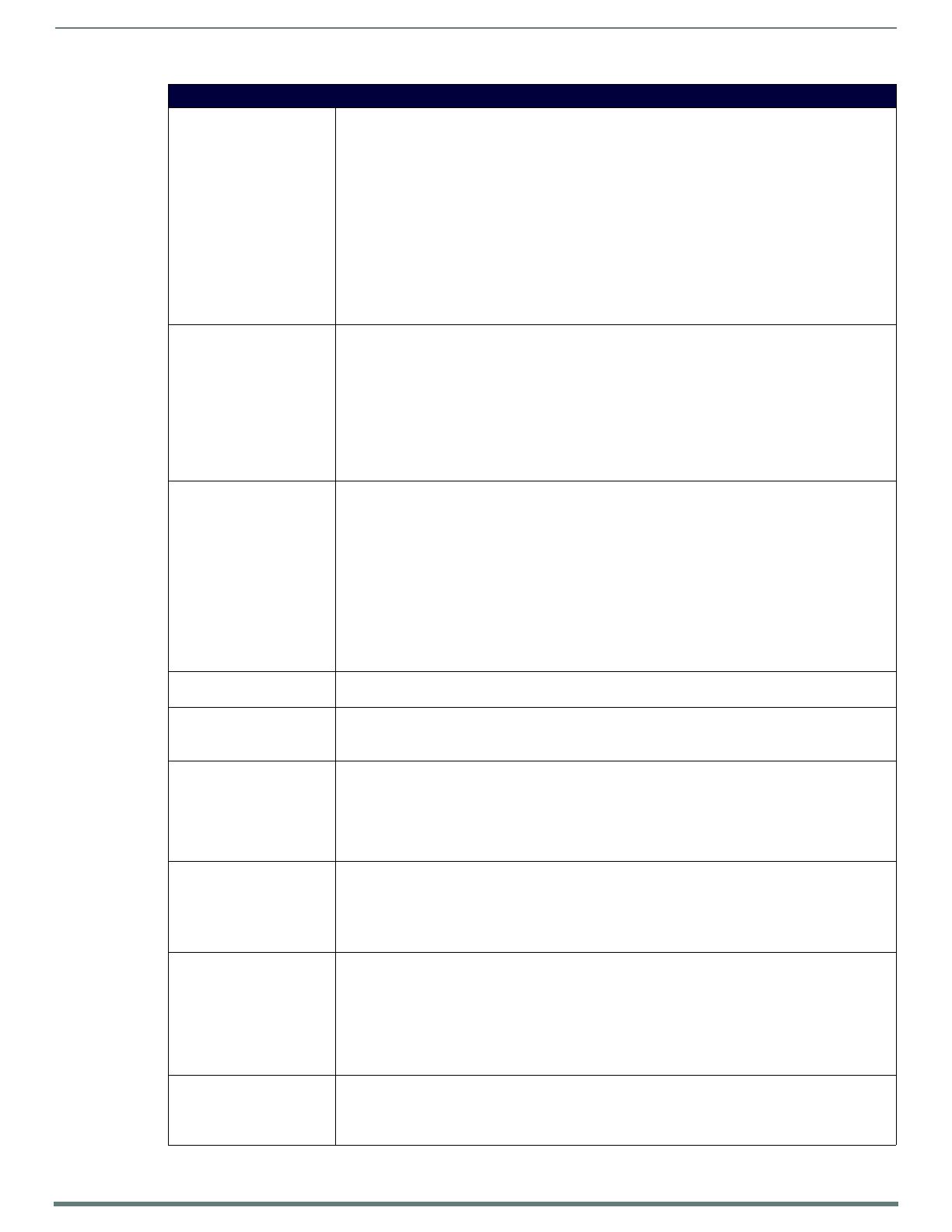
MXT/D-1900L-PAN - 19.4" X Series Panels
20
Modero X® Series Touch Panels - Installation & Hardware Reference Manual
MXT-1900L-PAN Specifications (Cont.)
COMMUNICATIONS • Ethernet: 10/100 port, RJ-45 connector. Supported IP and IP-based protocols: UCP, TCP, ICMP, ICSP,
IGMP, DHCP, Telnet, FTP, DNS, RFB (for VNC), HTTP
•USB:
(3) USB host 2.0, Type A ports: Firmware upgrade, touch panel file transfer, JPEG image viewer, HID
peripherals, USB audio output for headsets
(1) Micro-USB device port: video output from on-board camera, USB audio from on-board microphone
to host device
• Near Field Communication (NFC): Supports standards ISO/IEC 15693, ISO/IEC 14443A,
ISO/IEC 14443B; Unique Identifier (UID), typ range=.25", max = .5"
•Bluetooth:
Mouse/Keyboard: HID Profile v1.1, requires MXA-BT Bluetooth Adapter (FG5968-19)
Handset: Hands Free Profile v1.5, Headset Profile v1.2, requires MXA-BT Bluetooth Adapter (FG5968-
19) and MXA-HST Bluetooth Handset (FG5968-17)
VIDEO • Supported Video Codecs:
MPEG2-TS: MPEG-2 Main Profile @High Level up to 720p at 25 fps (decode only)
MPEG-2-TS: H.264 High Profile @Layer 4, AAC-LC up to 720p at 25 fps (encode/decode)
MJPEG up to 720p at 25 fps (decode only)
• Supported Video Transport Streams: MPEG-TS for MPEG-2 and H.264, HTTP for MJPEG
• Max Number of Active Video Streams: One decode plus one encode
• Video Output: Camera video output: H.264, up to 720p@25 fps via Micro-USB port only (controlled by
host device)
• Video Conferencing: Panel-to-panel and video chat
AUDIO • Microphone: -42 dB ±3 dB sensitivity FET microphone
• Speakers: 4 ohm, 2 Watt, 300 Hz cutoff frequency
•Supported Audio Codecs:
MP2 Layer I and II, MP3 (8 kHz, 11.025 kHz, 12 kHz, 16 kHz, 22.05 kHz, 24 kHz, 32 kHz, 44.1 kHz,
48 kHz)
AAC-LC (8 kHz, 96 kHz)
G.711 with μLaw (VoIP encode/decode at 8 kHz)
Suggested max packet size for G.711 Voice: 20ms
• Audio Output: USB Audio out USB port (head/hand set support)
• File Formats: WAV, MP3 (as part of touch panel file only - no USB storage)
• Intercom: Full Duplex VoIP, SIP v2.0 (supported with AMX-CSG)
GRAPHICS ENGINE AMX G4: G4 enhanced feature set supporting multi-touch and gestures, scrolling, transitions - See TPD4
Operations Guide for more information
EMBEDDED APPLICATIONS • Remote Management: VNC Server, G4 Web Control, AMX Resource Management Suite
• Video Conferencing: Panel-to-panel and video chat
• Conferencing: Audio (Full Duplex Intercom)
FRONT PANEL COMPONENTS • Light Sensor: Photosensitive light detector for automatic adjustment of the panel brightness
• Proximity Detector: Max range = ~3', typ range = ~1', FOV = ~10 degrees
• Camera: HD 720p camera for video conferencing/video chat support
• LED Indicators: Camera active indicator (models with camera only)
• Sleep Button: Sleep button to activate sleep mode and powering off. Also provides access to setup
pages (can be disabled)
CONNECTIONS • Ethernet: 10/100 port, RJ-45 connector
•USB:
(3) USB host 2.0, Type A ports
(1) Micro-USB device port
• Power: 2-pin, locking 3.5mm Phoenix connector
ENVIRONMENTAL • Temperature (Operating): 32° F to 104° F (0° C to 40° C)
• Temperature (Storage): 4° F to 140° F (-20° C to 60° C)
• Humidity (Operating): 20% to 85% RH
• Humidity (Storage): 5% to 85% RH
• Power ("Heat") Dissipation:
On: 109.2 BTU/hr
Standby: 10.6 BTU/hr
INCLUDED ACCESSORIES • Locking 2-pin Phoenix mate (41-0002-SA)
• MXA-USB-C, USB Port Cover Kit, Modero X/S Series Touch Panel (FG5968-18)
• HPG-10-10K, 3/4" Mini-Grommet (FG570-01)
• MXA-CLK, Modero X/S Series Cleaning Kit (FG5968-16)