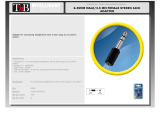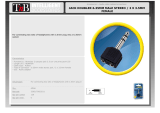Add a 2nd pair of headphones
• Powering up the transmitter, then turn on the HT4189 headphones and transmitter - they will
connect automatically. Now, turn o the headphone.
• Enter the transmitter into PAIRING MODE manually - press and hold B for 2 seconds, close to B
ashes BLUE and RED alternately.
• Place your 2nd headphones into Bluetooth PAIRING MODE (please refer to your 2nd headphones’
user manual).
• Keep the devices close to each other and wait. Once connected, close to B on the transmitter will
turn SOLID BLUE.
• Now turn back on the rst headphone, it should auto reconnect to the transmitter.
Reconnect - Next time, the 2nd headphones will also auto reconnect to the transmitter once turn on.
Otherwise, click B once on the transmitter to initiate the reconnecting and close to B ashes BLUE
once per 2 seconds.
Clear paired history
Clear the paired history of the transmitter
After power on, press and hold BOTH A and B together for 7 seconds, both will be on BLUE for 2
seconds, then A enter pairing mode automatically, close to A ashes RED and BLUE alternately.
Clear the paired history of the headphones
After turning on, press and hold both “+” and “-” for 10 seconds until the RED and BLUE LEDs are BOTH
on for 2 seconds (looks PINK) - now all the paired history of the headphones is cleared. It then enters
pairing mode automatically with the LED ashing alternately RED and BLUE.
Headphone charging
Please charge the headphones if you hear the “low battery” voice prompt. You can charge using a
phone charger (5V/500mA-2A output), PC USB port, TV USB port or any other USB outlet using the
included USB cable. It takes about 3.5 hours to fully charge the headphones. The LED will turn RED
during charging and turn o once charging is complete.
Troubleshooting
https://support.avantree.com/hc/en-us/sections/360000098383-BTHT-4189-BLK
9