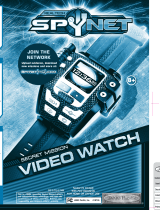Page is loading ...

8+
AGE
For more info, visit www.ezprodjmixer.com
BOX CONTENTS
EZ Pro™ DJ MIXER
Smart Device Stand
EZ Pro™ DJ instruction manual
TABLE OF CONTENTS
About EZ Pro™ DJ Mixer.........................
EZ Pro™ DJ Mixer Features...................
Getting Started......................................
Quick Start: EZ Pro™ App........................
1
2
3
5
Download
FREE App
CONNECT TO EXTERNAL SPEAKERS FOR ENHANCED SOUND QUALITY
TM & © 2013 MANUFACTURED BY JAKKS PACIFIC, INC., 22619 PCH, MALIBU, CA, 90265 U.S.A.
MADE IN CHINA.
Contents may vary in style, color, shape and decoration from images shown on package
or in advertising. Questions or comments? www.jakks.com, [email protected],
1-877-875-2557 in North America.
Apple, the Apple logo, iPhone, iPad and iPod touch are trademarks of Apple Inc., registered in the U.S. and other countries.
App Store is a service mark of Apple Inc.
Android and Google Play are trademarks of Google Inc.
For more info, visit www.ezprodjmixer.com
INSTRUCTION MANUAL
™
®

GETTING STARTED
DOWNLOADING APP
BATTERY INSTALLATION
ADULT INSTALLATION REQUIRED
Requires 3 “AA” alkaline batteries. When performance diminishes, replace with new batteries.
1. Locate the BATTERY COMPARTMENT on bottom of the
unit.
2. Using a Phillips head screwdriver, remove the SCREW and
BATTERY DOOR.
3. Install 3 new “AA” batteries, matching polarity icons with
those on the BATTERY COMPARTMENT.
4. Replace the BATTERY DOOR and tighten the SCREW.
ALWAYS Power off the unit when not in use to preserve battery power.
WARNING!
Battery acid leakage can cause personal injury and cause damage to the
product and surrounding property. If battery leakage occurs, thoroughly
wash any affected skin, making sure to keep battery acid away from eyes,
ears, nose and mouth. Immediately wash any clothing or other surface
that comes in contact with leaked battery acid. Leaking batteries may
make "popping" sounds. Dispose entire toy according to Local, State or
Federal Battery Laws.
TO AVOID BATTERY PROBLEMS:
- NEVER mix old and new batteries or different brands of batteries.
- NEVER mix alkaline, standard (carbon-zinc), rechargeable
(nickel-cadmium) batteries with this product.
- NEVER dispose of batteries in fire, as they may leak and explode.
- NEVER use rechargeable batteries.
- NEVER attempt to charge non-rechargeable batteries.
- ALWAYS remove exhausted batteries from toy.
- ALWAYS have an adult install batteries consistent with installation
instructions.
- ONLY use batteries specified by manufacturer.
- Batteries are to be inserted with the correct Polarity.
- The supply terminals are not to be short-circuited.
BATTERY SAFETY INFORMATION
SET-UP
1. Remove AUDIO CABLE and SMART DEVICE STAND
from the underside of EZ Pro™ DJ Mixer.
1. Open App Store or Google play market on the supported device.
Please refer to “System Requirements” on page 2 of EZ Pro™ DJ instruction manual for a list of supported devices.
2. Search and install the FREE “EZ Pro™ DJ” app.
NOTE- An additional cost may be incurred by downloading/going online. Check your data charges with your network provider.
Tip: For voice over and recording audio, purchase EZ Pro™ DJ Mic. Connect EZ Pro™ DJ Mic to DJ Mic Port on
EZ Pro™ DJ Mixer. DJ Mic Port only accepts EZ Pro™ DJ Mic.
2. Open SMART DEVICE STAND and place both DJ
Mixer and SMART DEVICE STAND on flat surface.
3. Insert AUDIO CABLE into 3.5mm AUDIO PORT on
your SUPORTED DEVICE (not included) and place
SUPPORTED DEVICE on SMART DEVICE STAND .
*Batteries not included.
AUDIO CABLE SMART DEVICE
STAND
SMART DEVICE STAND
AUDIO CABLE
3.5mm AUDIO JACK
Page 3 Page 4
EZ Pro™ DJ Mic
* Sold separately
* Not included * Not included
Device
* Not included
P
R
O
TM
MIX
SEEK
SAMPLE
SCRATCH
MIC
SCRATCH
REC
TALK
SAMPLE
1 2
3 4
5 6
ECHO
EQ
FX
ECHO
EQ
FX
P
R
O
TM
A B
OR
CUE
* Not included
For cueing only

SUPPORTED DEVICE SYSTEM REQUIREMENTS
SUPPORTED DEVICE COMPATIBILITY:
Different brands of smart devices are often manufactured within a broad range of technical specifications.
Not all devices can be used with EZ Pro™ DJ. Below is an example list of common smart devices compatible with EZ Pro™ DJ:
SUPPORTED DEVICES:
iPhone® 5
iPhone® 4 / 4S
iPod® touch (4th generation)/ [5th generation]
iPad® 2, iPad® (3rd generation)
WARRANTY
ABOUT EZ PRO™ DJ
FCC
This device complies with Part 15 of the FCC Rules. Operation is subject to the following two conditions:
(1) this device may not cause harmful interference, and
(2) this device must accept any interference received, including interference that may cause undesired operation.
Warning: Changes or modifications to this unit not expressly approved by the party responsible for compliance could
void the user’s authority to operate the equipment.
NOTE: This equipment has been tested and found to comply with the limits for a Class B digital device, pursuant to
Part 15 of the FCC Rules. These limits are designed to provide reasonable protection against harmful interference in
a residential installation. This equipment generates, uses and can radiate radio frequency energy and, if not installed
and used in accordance with the instructions, may cause harmful interference to radio communications. However,
there is no guarantee that interference will not occur in a particular installation. If this equipment does cause harmful
interference to radio or television reception, which can be determined by turning the equipment off and on, the user is
encouraged to try to correct the interference by one or more of the following measures:
> Reorient or relocate the receiving antenna.
> Increase the separation between the equipment and receiver.
> Connect the equipment into an outlet on a circuit different from that to which the receiver is connected.
> Consult the dealer or an experienced radio / TV technician for help.
Shielded cables must be used with this unit to ensure compliance with the Class B FCC limits.
Android 4.2 (Jellybean) or above
Battery, Solar or Electrically-Operated Product 90 DAY LIMITED WARRANTY
JAKKS Pacific
®
Thanks for purchasing a great JAKKS Pacific® product!
Please immediately register your product online at www.jakks.com/warranty.
Registration is not required for the effectiveness of this limited warranty.
IMPORTANT NOTICE TO CONSUMER:
This 90 DAY LIMITED WARRANTY applies to the original product purchaser, provided the product: 1) was purchased from an authorized JAKKS™ distributor/dealer/retailer, and 2)
is returned at your expense, postage pre-paid and insured, along with the original dated sales receipt to the address noted below. Please save a copy of your original sales receipt, as
the original receipt will not be returned to you. If you return the product to us without the original dated sales receipt, this warranty coverage will not apply. If the product is
determined by JAKKS to be defective and returned to JAKKS within the 90 day warranty period, we will (at our option) repair or replace it. Return shipment to you may take up to 6
weeks, depending upon your location. If your product is repaired or replaced, it will be warranted for the longer of the original warranty or for 30 days after warranty service.
SCOPE OF LIMITED WARRANTY: The product is warranted to be: a) tested and inspected before shipment, and b) free of defects in material and workmanship for 90 days from
date of purchase. If a covered defect occurs within the warranty period, then at our sole option, we will repair or replace the product or provide you with another product of equal
value.
WHAT IS NOT COVERED BY LIMITED WARRANTY: THIS WARRANTY IS VOID IF THE PRODUCT HAS BEEN MODIFIED OR REPAIRED BY USER OR OTHERS OR IF IT HAS
BEEN DAMAGED AS A RESULT OF ACCIDENT, IMMERSION IN WATER, NEGLECT, ABUSE, MISUSE, BATTERY LEAKAGE, IMPROPER BATTERY INSTALLATION, UNAUTHORIZED
SERVICE, LOSS OF PARTS, WEATHER, ACTS OF GOD, ANY ACTION OR OMISSION WHICH CONSTITUTES A DEVIATION FROM THE OPERATING INSTRUCTIONS, OR ANY OTHER
CAUSES NOT ARISING OUT OF DEFECTS IN WORKMANSHIP OR MATERIALS. EXCLUSIONS FROM LIMITED WARRANTY: THIS WARRANTY IS EXCLUSIVE OF AND IN LIEU OF
ALL OTHER EXPRESS OR IMPLIED WARRANTIES RELATED TO THIS PRODUCT, INCLUDING ANY IMPLIED WARRANTIES OF MERCHANTABILITY OR FITNESS FOR A
PARTICULAR PURPOSE. SPECIAL, INCIDENTAL AND CONSEQUENTIAL DAMAGES ARISING FROM POSSESSION, USE, OR MALFUNCTION OF THIS PRODUCT ARE EXCLUDED
BOTH FOR PROPERTY DAMAGE AND PERSONAL INJURY TO THE EXTENT LEGALLY PERMITTED.
ADDITIONAL LEGAL RIGHTS: This warranty provides specific legal rights. You may have other or different rights in your state or country.
QUESTIONS OR COMMENTS: If you experience product difficulties or have questions or comments, you may contact our Consumer Relations department as follows:
Phone: 877-875-2557 (toll-free, North America only) or 909-594-7771 x560 (Monday- Friday, 7:30AM-4:30PM Pacific/GMT -8).
Mail: JAKKS Consumer Relations, 21749 Baker Parkway, Walnut, California USA 91789. Email: [email protected]
WHEN WRITING TO US: Please include: 1) product name; 2) item number; 3) purchase date; 4) description of the problem being experienced; and 5) your name, address and
phone number. Additionally, if eligible under the warranty and so advised by JAKKS Consumer Relations, also include the defective product and the ORIGINAL dated sales receipt
evidencing product purchase. Please retain a copy of your receipt.
080309
ASSIGN TRACKS
2. Select a song from music library.
NOW YOU’RE READY TO MIX...
Page 1
Page 6
Follow the helpful tutorials in the EZ Pro™ DJ App by pressing EZ Pro™ DJ logo image or visit
www.ezprodjmixer.com to learn more about your EZ Pro™ DJ Mixer!
KEEP EZ PRO™ DJ MIXER CLEAN
TIP: Keep mixer in dust-free environment. Wipe down with soft, dry, lint-free cloth as needed.
3. Touch platter A or B to assign destination. To assign another song, repeat step 2 & 3.
MIX
SEEK
SAMPLE
SCRATCH
MIC
SCRATCH
REC
TALK
SAMPLE
1 2
3 4
5 6
ECHO
EQ
FX
P
R
O
TM
ECHO
EQ
FX
A B
Help Button

EZ PRO™ DJ MIXER FEATURES
QUICK START: EZ Pro™ DJ App
POWER ON/OFF
PLATTER A
-Scratching, fast-forward,
and rewind.
PLATTER B
-Scratching, fast-forward,
and rewind.
SAMPLE PAD
-Assigning and turning
On/Off samples. See App
Quick Tips to learn more
about samples.
SAMPLE SCRATCH
-Add scratch effect to
sample. Visit
www.ezprodjmixer.com to
learn more.
ECHO (A)
-Add Echo effect to audio
playing on Platter (A).
Press and hold ECHO +
Stutter Loop to change
ECHO length.
EQ (A)
-Press and hold EQ + Stutter
Loop to choose the
frequency of the audio
playing on Platter (A).
FX (A)
-Press and hold FX + Stutter
Loop to use the effect.
CROSS FADER
-Increase or decrease the
level of audio between
Platters A & B.
SEEK
-Fast-forward or Rewind to a
specific location on the audio
track.
FX (B)
-Press and hold FX + Stutter
Loop to use the effect.
EQ (B)
-Press and hold EQ + Stutter
Loop to choose the
frequency of the audio
playing on Platter (B).
ECHO (B)
-Add Echo effect to audio playing
on Platter (B). Press and hold
ECHO + Stutter Loop to change
ECHO length.
MIC SCRATCH
-Add scratch effect to Mic
recording. Visit
www.ezprodjmixer.com to learn
more about DJ Mic.
SPEAKER (LEFT)
AUDIO OUT
-3.5mm audio out for external
speakers or personal headphones.
DJ MIC PORT
-3.5mm mic port. Visit
www.ezprodjmixer.com to learn
more about DJ Mic.
TALK
-On/Off for mic. Visit
www.ezprodjmixer.com to learn
more about DJ Mic.
RECORD
-Record voice sample from
mic.
Visit www.ezprodjmixer.com
to learn more about DJ Mic.
SPEAKER (RIGHT)
STUTTER LOOP A
-Repeats specific length of
audio playing on Platter (A)
continuously. Move finger
along slide to change length
of the Stutter Loop.
STUTTER LOOP B
-Repeats specific length of
audio playing on Platter (B)
continuously. Move finger
along slide to change length
of the Stutter Loop.
CUE ON/OFF
-Play selected track through
speakers while previewing
another through
headphones.
CUEING HEADPHONE OUT
-3.5mm headphone port.
Control by Cue On/Off.
AUDIO CABLE
-For supported devices.
SMART DEVICE STAND
-Holds supported devices in
display position.
BATTERY
COMPARTMENT
-Requires 3 AA batteries.
BATTERY COMPARTMENTSMART DEVICE STAND
AUDIO CABLE
STUTTER LOOP
MIX
SEEK
SAMPLE
SCRATCH
CUE
ON OFF
MIC
SCRATCH
REC
TALK
SAMPLE
1 2
3 4
5 6
ECHO
EQ
FX
ECHO
EQ
FX
P
R
O
TM
A B
SAMPLE
PAD
SPEAKER SPEAKER
CUING HEADPHONE OUTCROSS FADER
PLATTER A PLATTER B
AUDIO
OUT
DJ MIC
PORT
OPEN APP
ASSIGN TRACKS
1. Tap EZ Pro™ DJ App icon from your supported device’s
home screen to launch.
POWER ON
1. Press the POWER BUTTON to turn ON EZ Pro™
DJ. LEDs on the POWER BUTTON will light up.
TIP: If EZ Pro™ DJ and SUPPORTED DEVICE fail to connect,
turn EZ Pro™ DJ hardware off, restart, then relaunch the
app.
1. Tap MUSIC button on EZ Pro™ DJ App.
Page 2
Page 5
1
2
3
4
5
6
SAMPLE
SCRATCH
ECHO
EQ
P
R
O
DJ MI
X
ER
/