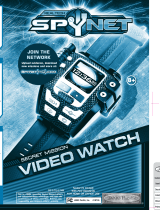Page is loading ...



Installation Guide
& Safety Information
If you experience screen problems such as ghosting
or fading, batteries may need to be changed.
TIPS FOR SET-UP:
To use your Guitar Unit, follow three basic steps:
1. INSERT NEW AA BATTERIES INTO GUITAR UNIT
To insert the NEW AA batteries, unscrew the compartment (located under Guitar Unit)
with a small screwdriver. Install the NEW AA batteries by matching the polarity icons on the battery
with the polarity icons on the Guitar Unit. Replace the lid on the battery compartment,
and finish by re-securing the screws and compartment together.
2. CONNECT THE GUITAR UNIT TO THE TV OR VCR
The Audio/Video cable attached to the Guitar Unit has a yellow input and a white input.
To plug the Audio/Video cable into your TV or VCR: plug the yellow input into the Video IN (which is a yellow
outlined hole on your TV or VCR) and plug the white input into the Audio IN (which is a white outlined
hole on your TV or VCR).
3. ONCE THE AV CABLES ARE CONNECTED TO THE TV OR VCR
You may need to select the appropriate “Line-In source.” To do this, first turn on the Guitar Unit.
a. For multiple input televisions
Set your TV to either channel 3 or 4 depending on which you watch your videos. In most cases, you
will need the original TV remote. You will need to turn off your Satellite system or in some cases
disconnect it from the TV. On TVs with multiple inputs there is usually a button labeled “Input”,
“Source”, “Aux”, “Ant”, “Video”, or “Game.” Selecting one of these buttons will normally bring the
game up on the screen. You may need to press the button more than once. The game usually plays
through your “Video 1”, “Video 2”, “Line 1”, “Line 2”, or “Auxiliary” source. If your remote does not
have one of these buttons, try keying in “00” or “01” using the number pad on your remote control.
If after these steps the game fails to come up on the screen, you can choose the down arrow on
your remote control or TV and go below Channel 1.
IF YOU NEED FURTHER ASSISTANCE, CONTACT OUR CONSUMER RELATIONS DEPARTMENT:
Telephone: 1.877.875.2557. Monday – Friday 7:30 am – 5:30 pm Pacific Time. Excludes Holidays.
Mail: JAKKS Consumer Relations
21558 Ferrero Pkwy, Walnut, CA 91789
Please include your name, address and phone number.
E-mail: [email protected] – Please include your name, address and phone number.
This equipment has been tested and found to comply with the limits for a Class B digital device, pursuant to Part 15 of the
FCC Rules. These limits are designed to provide reasonable protection against harmful interference in a residential
installation. This equipment generates, uses, and can radiate radio frequency energy and, if not installed and used in
accordance with the instructions, may cause harmful interference to radio communications. However, there is no guarantee
that interference will not occur in a particular installation. If this equipment does cause harmful interference to radio or
television reception, which can be determined by turning the equipment off and on, the user is encouraged to try to correct
the interference by one or more of the following measures:
Reorient or relocate the receiving antenna.
Increase the separation between the equipment and receiver.
Connect the equipment into an outlet, on a circuit different from that to which the receiver is connected.
Consult the dealer or an experienced radio TV Technician for help.
Shielded cables must be used with this unit to ensure compliance with the Class B FCC limits.
NOTICE:
Never mix old and new batteries or different brands
of batteries.
Never mix alkaline, standard [Carbon-Zinc] and
rechargeable [Nickel-Cadmium] batteries.
Never use rechargeable batteries with this product.
Do not dispose of batteries in fire. Batteries may leak
and explode.
The device complies with Part 15 of the FCC Rules.
Shielded cables must be used with this unit to ensure
compliance with the Class B FCC limits.
Important Safety Information (continued)
TO AVOID BATTERY PROBLEMS, ALWAYS:
-Have an adult install and change the batteries.
-Turn off the Guitar Unit when you finish using it.
-Replace all batteries at the same time.
-Insert batteries according to the instructions in your Guitar Unit Tips For Set-up.
Changes or modifications to this unit not
expressly approved by the party responsible for
compliance could void the user’s authority to
operate the equipment.
Operation is subject to the following two
conditions:
1. This device may not cause harmful
interference.
2. This device must accept any interference
received, including interference that may
cause undesired operation.
g
a
m
e
g
e
n
e
r
a
t
i
o
n
™
JAKKS PACIFIC, INC. ELECTRONICS TOY 90 DAY LIMITED WARRANTY
THANKS FOR PURCHASING A GREAT PRODUCT FROM JAKKS PACIFIC, INC.
PLEASE IMMEDIATELY REGISTER YOUR PRODUCT ONLINE at www.G2gamegeneration.com/register. Registration is not
required for the effectiveness of this limited warranty.
IMPORTANT NOTICE TO CONSUMER:
THIS LIMITED WARRANTY APPLIES TO THE ORIGINAL PRODUCT PURCHASER, PROVIDED THE PRODUCT: 1) WAS
PURCHASED FROM AN AUTHORIZED JAKKS PACIFIC™ DISTRIBUTOR / DEALER / RETAILER, AND 2) IS
RETURNED AT YOUR EXPENSE, POSTAGE PRE-PAID AND INSURED, ALONG WITH THE ORIGINAL DATED SALES
RECEIPT. PLEASE SAVE A COPY OF YOUR ORIGINAL SALES RECEIPT, AS THE ORIGINAL RECEIPT WILL NOT BE
RETURNED TO YOU. IF THE PRODUCT IS RETURNED TO US WITHOUT THE ORIGINAL DATED SALES RECEIPT, IT
WILL BE EXCLUDED FROM
THIS WARRANTY COVERAGE. IF THE PRODUCT IS DETERMINED TO BE DEFECTIVE, WE WILL (AT OUR OPTION)
REPAIR OR REPLACE IT. RETURN SHIPMENT MAY TAKE UP TO 6 WEEKS,
DEPENDING UPON YOUR LOCATION. IF YOUR PRODUCT IS REPAIRED OR REPLACED, IT WILL BE WARRANTED
FOR THE LONGER OF THE ORIGINAL WARRANTY OR FOR 30 DAYS AFTER
WARRANTY SERVICE.
SCOPE OF LIMITED WARRANTY: The product is warranted to be tested and inspected before shipment and to be free of
defects in material and workmanship for 90 days from date of purchase. If a covered defect occurs within the warranty
period, then at our sole option, we will repair or replace the product or provide you with another product of equal value.
WHAT IS NOT COVERED BY LIMITED WARRANTY: This warranty is void if the product has been modified or repaired by
user or others or if it has been damaged as a result of accident, immersion in water, neglect, abuse, misuse, battery
leakage, improper battery installation, unauthorized service, loss of parts, weather, acts of God, any action or omission
which constitutes a deviation from the operating instructions, or any other causes not arising out of defects in workmanship
or materials.
EXCLUSIONS FROM LIMITED WARRANTY: This warranty is exclusive of and in lieu of all other express or implied
warranties related to this product, including any implied warranties of merchantability or fitness for a particular purpose.
Special, incidental and consequential damages arising from possession, use, or malfunction of this product are excluded
both for property damage and personal injury to the extent legally permitted.
ADDITIONAL LEGAL RIGHTS: This warranty provides specific legal rights. You may have other rights in your state or
country. Some states and/or countries do not allow exclusion or limitation of a) incidental, special and consequential
damages, or b) duration of an implied warranty, so the above exclusions
or limitations may not apply to you.
QUESTIONS OR COMMENTS: If you experience product difficulties or have questions or comments, you may contact our
Consumer Relations department as follows: Phone: 877-875-2557 (toll-free, North America only) or 909-594-7771 x 560
(Monday-Friday, 7:30AM-4:30PM Pacific / GMT - 8). Mail: JAKKS Pacific, Inc. Consumer Relations, 21749 Baker Parkway,
Walnut, California USA 91789. Email: [email protected].
WHEN WRITING TO US: Please include: 1) product name; 2) item number; 3) purchase date; 4) description of the problem
being experienced, and 5) your name, address and phone number. Additionally, if eligible under the warranty and so
advised by Consumer Relations, also include the defective product and the ORIGINAL dated sales receipt evidencing
product purchase. Please retain a copy of your receipt. 090106

TROUBLESHOOTING:
ADDITIONAL TIPS:
(TIPS FOR SETUP continued)
If your channels are programmed properly, you should see a “blue screen”, followed by one of
the sources mentioned above. Continue channeling down and the game will pop up on the
screen. If you get a number as opposed to one of the sources previously mentioned, you would
need to reprogram your TV channels through your “auto programming” button which is usually
located on your TV.
b. Single input televisions
On TVs with only 1 input source, there is usually a button that says “Line” or “Line In” or
“Line/ANT” or “Input” on the remote control. If this button exists, pressing it should select
“Line In” as the active source and you should see the game on your screen. If your remote
does not have one of these buttons or something similar, try changing the channel to “00” or
“01” using the number pad on your remote control. In most cases, you will need the original
remote to your TV to access the menu. If you do not have the original remote control, then the
Owner’s Manual for your TV should provide instructions on how to do this without the remote
control. If the steps above do not work, consult the owner’s manual for your TV to determine
how to select the line input for your brand and model. If this still does not resolve the problem,
contact the Customer Service Support Line for your television manufacturer.
c. VCR/DVD Connection
Setup your television as if you were going to watch a tape from your VCR/DVD. You may need
to press the “TV/VCR” button so that you are viewing the VCR's output on your TV screen.
Using the VCR/DVD remote control, look for a button that says “Line” or “Line In” or “Line/ANT”
or “Input” or “Source.” Pressing this button should select “Line In” as the source for the
VCR/DVD. You should then see the game on your screen. In most cases, you will need the
original remote to your VCR/DVD to access the menu. If you do not have the original remote
control, then the Owner’s Manual for your VCR/DVD should provide instructions on how to do
this without the remote control. If the steps above do not work, consult the manufacturer’s
guide for your VCR/DVD to determine how to select the line input for your brand and model.
If this still does not resolve the problem, contact the Customer Service Support Line for your
VCR/DVD manufacturer.
1. Depending on your type of TV or VCR/DVD, the “Video In” and “Audio In” inputs will be located in
different places, but usually they are located in the back of the TV or VCR/DVD.
2. If you are connecting your Guitar Unit by plugging it into the AV outlets on your VCR/DVD
player, you will need to make sure your VCR/DVD player is on or it will not work.
3. If you are connecting your Guitar Unit directly to your TV, but there is a cable box also
connected to your TV, you will need to access the “set up” menu and change the source of the input
just as you would if you were using a VCR or DVD. In most cases, you will need the original remote
to your TV to access the menu. If you do not have the original remote control, then the Owner’s
Manual for your TV should provide instructions on how to do this without the remote control.
4. Image Burning or “Ghosting” (for all TV’s but especially plasma TV’s)
If you are not actively playing the game, turn the game off. Never leave the game on your TV set for
an extended period of time, as this may cause the image to “burn” into the screen. Consult your TV
owner’s manual.
A. Connecting to the TV or VCR
If you have plugged the Audio/Video cable in properly, but still cannot get the product to work, the
following additional steps might need to be taken depending on the make and model of your TV and/or
VCR:
1. Connections to Satellite systems may interfere with reception. Again, depending on the make and
model of your TV and/or VCR, you may need to disconnect or turn off the satellite system. Then you
will need to reconnect the Guitar Unit as indicated above.
2. If your TV has an option for “Games” or “Games Systems,” you may need to turn this feature on or
the product may not work. You may need the original remote control for your TV to access this
feature.
3. If you have an older TV set that does not have Audio or Video inputs, then you will need to purchase
an adapter called an “RF Modulator.” These can be purchased from most major electronic stores.
If none of the above suggestions work, please contact the Customer Service Support Line for your TV
manufacturer. Reference the list of most major TV manufacturers and their Customer Care numbers on the
next page.
B. Problems after connected
If you have successfully connected your Guitar Unit to your TV or VCR and have been able to use it, but
suddenly experience a distortion, such as “ghosting” or “fading,” in the images on the screen,
most likely this is an indication that the batteries need to be replaced. When replacing the batteries,
use only NEW batteries and dispose of the old batteries properly. Please refer to the back page of the
instructions for the type of batteries to use.
SEIZURE WARNING: A small percentage of individuals may experience epileptic seizures when
exposed to certain light patterns or flashing lights. Exposure to certain patterns or backgrounds on
a television screen or while playing video games, including games played on the Guitar Unit, may
induce an epileptic seizure in these individuals. Certain conditions may induce previously undetected
epileptic seizure or symptoms in these individuals or in persons who have no history of prior
seizures or epilepsy. If you or anyone in your family has an epileptic condition, consult your
physician prior to playing. If you or anyone in your family experience any of the following symptoms
while playing a video game — dizziness, altered vision, eye or muscle twitches, loss of awareness,
disorientation, any involuntary movement or convulsions — IMMEDIATELY discontinue use and
consult your physician before resuming play.
-To reduce the likelihood of a seizure while playing video games:
1. Sit or stand as far from the screen as possible.
2. Play video games in a well-lit room and on the smallest available screen.
3. Do not play if you are tired.
4. Take a 10 to 15 minute break every hour.
REPETITIVE STRAIN WARNING: Playing video games continuously can make your muscles,
joints or skin hurt after a few hours. To avoid problems such as Tendonitis, Carpel Tunnel Syndrome
or skin irritation:
1. Take a 10 to 15 minute break every hour, even if you don’t think you need it.
2. If your hands, wrists or arms become tired or sore while playing, stop and rest
them for several hours before playing again.
3. If you continue to have sore hands, wrists or arms during or after play, stop
playing and see a doctor.
BATTERY WARNINGS AND PROPER USE: Battery acid leakage can cause personal injury
and cause damage to your Guitar Unit and surrounding property. If battery leakage occurs,
thoroughly wash any affected skin, making sure to keep battery acid away from eyes, ears, nose
and mouth. Immediately wash any clothing or other surface that comes into contact with leaked
battery acid. Leaking batteries may make “popping” sounds.
TO AVOID BATTERY PROBLEMS, NEVER:
-Leave batteries in the Guitar Unit for long periods (a week or more) of non-use.
-Leave the Guitar Unit on after the batteries have lost their charge.
-Put batteries in backwards by placing the negative (-) battery pole into the positive (+) receptor slot.
Important Safety Information:
/