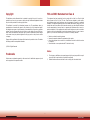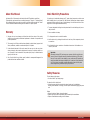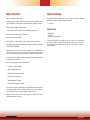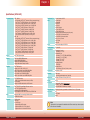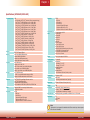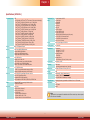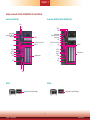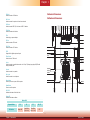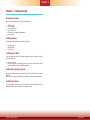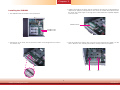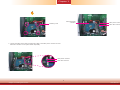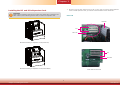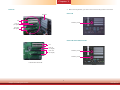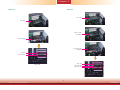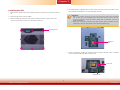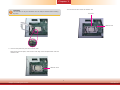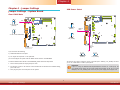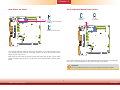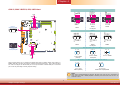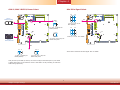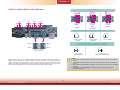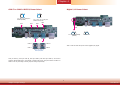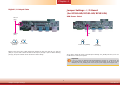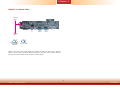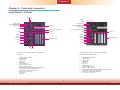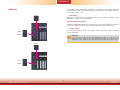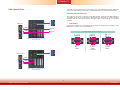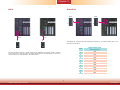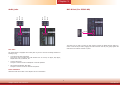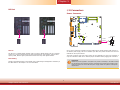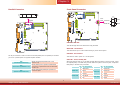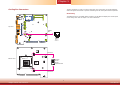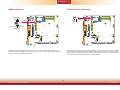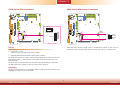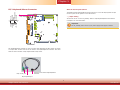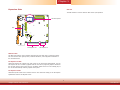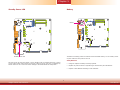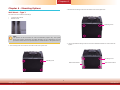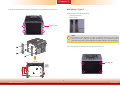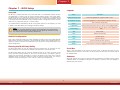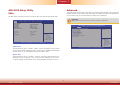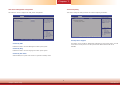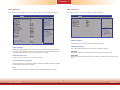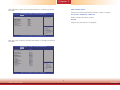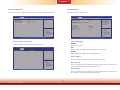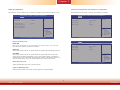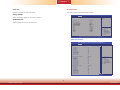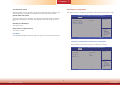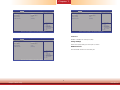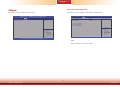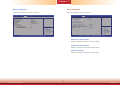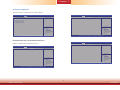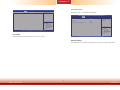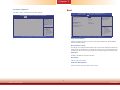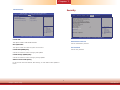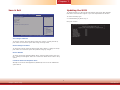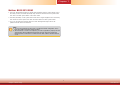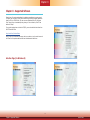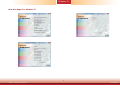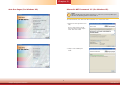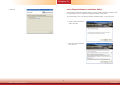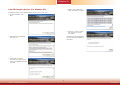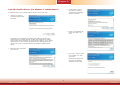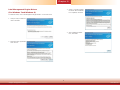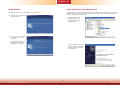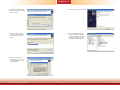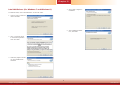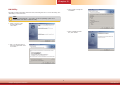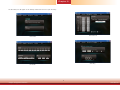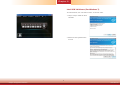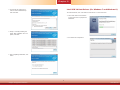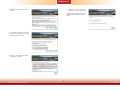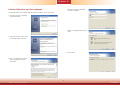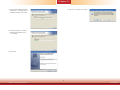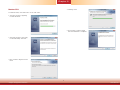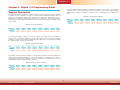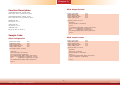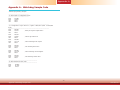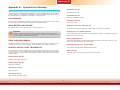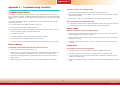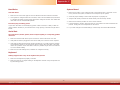DFI EC550/EC551-HD Owner's manual
- Category
- Server/workstation motherboards
- Type
- Owner's manual
This manual is also suitable for

www.d.com
1
Chapter 1 Introduction
EC541-HD/EC550-HD
EC551-HD/EC553-DL
Modular-Designed Embedded System
User’s Manual
A-345-M-2008

www.d.com
2
Chapter 1 Introduction
Copyright
This publication contains information that is protected by copyright. No part of it may be re-
produced in any form or by any means or used to make any transformation/adaptation without
the prior written permission from the copyright holders.
This publication is provided for informational purposes only. The manufacturer makes no
representations or warranties with respect to the contents or use of this manual and specifi-
cally disclaims any express or implied warranties of merchantability or fitness for any particular
purpose. The user will assume the entire risk of the use or the results of the use of this docu-
ment. Further, the manufacturer reserves the right to revise this publication and make changes
to its contents at any time, without obligation to notify any person or entity of such revisions
or changes.
Changes after the publication’s first release will be based on the product’s revision. The website
will always provide the most updated information.
© 2018. All Rights Reserved.
Trademarks
Product names or trademarks appearing in this manual are for identification purpose only and
are the properties of the respective owners.
FCC and DOC Statement on Class A
This equipment has been tested and found to comply with the limits for a Class A digital
device, pursuant to Part 15 of the FCC rules. These limits are designed to provide reason-
able protection against harmful interference when the equipment is operated in a residential
installation. This equipment generates, uses and can radiate radio frequency energy and, if not
installed and used in accordance with the instruction manual, may cause harmful interference
to radio communications. However, there is no guarantee that interference will not occur in a
particular installation. If this equipment does cause harmful interference to radio or television
reception, which can be determined by turning the equipment off and on, the user is encour-
aged to try to correct the interference by one or more of the following measures:
• Reorient or relocate the receiving antenna.
• Increase the separation between the equipment and the receiver.
• Connect the equipment into an outlet on a circuit different from that to which the receiver
is connected.
• Consult the dealer or an experienced radio TV technician for help.
Notice:
1. The changes or modifications not expressly approved by the party responsible for compli-
ance could void the user’s authority to operate the equipment.
2. Shielded interface cables must be used in order to comply with the emission limits.

www.d.com
3
Chapter 1 Introduction
Table of Contents
Copyright .............................................................................................................2
Trademarks ........................................................................................................2
FCC and DOC Statement on Class A .....................................................2
About this Manual ..........................................................................................4
Warranty ..............................................................................................................4
Static Electricity Precautions ......................................................................4
Safety Measures ..............................................................................................4
Safety Precautions .......................................................................................... 5
About the Package .........................................................................................5
Chapter 1 - Introduction .............................................................................6
Overview.........................................................................................................6
Key Features..................................................................................................6
Specifications ................................................................................................7
Getting the Know the EC541/EC550/EC551-HD and EC553-DL ... 10
Mechanical Dimensions ............................................................................ 11
Chapter 2 - Getting Started �������������������������������������������������������� 14
Preparing the system ................................................................................ 14
Installing Devices ....................................................................................... 14
Configuring the BIOS ................................................................................ 14
Installing the Operating System ............................................................ 14
Installing the Drivers ................................................................................ 14
Chapter 3 - Installing the Devices ...................................................... 15
Removing the Chassis Cover ................................................................. 15
Installing the SODIMM ............................................................................ 16
Installing the 2.5” SATA Drive .............................................................. 17
Installing the Mini PCIe and/or mSATA Card ................................... 19
Installing the PCI and PCIe Expansion Cards .................................. 20
Chapter 4 - Jumper Settings ������������������������������������������������������� 28
Jumper Setting - System Board
Clear CMOS Data
....................................................................................... 28
USB Power Select ...................................................................................... 28
Auto Power-on Select ............................................................................... 29
PS/2 Keyboard/Mouse Power Select ..................................................... 29
COM 1/COM 2 RS232/422/485 Select ................................................. 30
COM 1/COM 2 RS232/Power Select ..................................................... 31
Mini PCIe Signal Select ............................................................................ 31
Mini PCIe Power Select ............................................................................ 32
Jumper Setting - I/O Board (for EC541-HD)
USB Power Select
...................................................................................... 32
COM 7 to COM 10 RS232/422/485 Select .......................................... 33
COM 7 to COM 10 RS232/Power Select .............................................. 34
Digital I/O Power Select .......................................................................... 34
Digital I/O Output State .......................................................................... 35
Jumper Setting - I/O Board (for EC550-HD/EC551-HD/EC553-DL)
USB Power Select
...................................................................................... 35
COM 7/COM 9 RS232/422/485 Select ................................................. 36
COM 7/COM 9 RS232/Power Select ..................................................... 37
Digital I/O Power Select .......................................................................... 37
Digital I/O Output State .......................................................................... 38
Chapter 5 - Ports and Connectors ���������������������������������������������� 39
Front Panel I/O Ports ................................................................................ 39
VGAPort .................................................................................................... 40
RJ45 LAN Ports ........................................................................................... 40
USB Ports ................................................................................................... 41
COM (Serial) Ports ...................................................................................... 42
DC-in ......................................................................................................... 43
8-bit GPIO .................................................................................................. 43
Audio jacks (for EC541-HD)......................................................................... 44
DVI-DPort ................................................................................................. 44
DP Port ...................................................................................................... 45
I/O Connectors ........................................................................................... 45
Power Connector ........................................................................................ 45
Parallel Connector ....................................................................................... 46
Front Panel Connector ................................................................................ 46
Cooling Fan Connectors............................................................................... 47
SMBus Connector ....................................................................................... 48
Chassis Intrusion Connector ........................................................................ 48
SATA (Serial ATA) Connectors ...................................................................... 49
SATA (Serial ATA) Power Connectors ............................................................ 49
PS/2 Keyboard/Mouse Connector ................................................................. 50
Expansion Slots .......................................................................................... 51
Standby Power LED .................................................................................... 52
Battery ....................................................................................................... 52
Chapter 6 - Mounting Options .............................................................. 53
Chapter 7 - BIOS Setup ��������������������������������������������������������������� 56
Overview....................................................................................................... 56
AMI BIOS Setup Utility ............................................................................. 57
Main .......................................................................................................... 57
Advanced ................................................................................................... 57
Chipset ...................................................................................................... 67
Boot........................................................................................................... 74
Security ...................................................................................................... 75
Save & Exit ................................................................................................. 76
Updating the BIOS .................................................................................... 76
Notice: BIOS SPI ROM ............................................................................. 77
Chapter 8 - Supported Software .......................................................... 78
Chapter 9 - Digital I/O Programming Guide .................................... 99
Appendix A - Watchdog Sample Code.............................................. 101
Appendix B - System Error Message ................................................. 102
Appendix C - Troubleshooting .............................................................. 103

www.d.com
4
Chapter 1 Introduction
About this Manual
An electronic file of this manual can be obtained from the DFI website at www.dfi.com.
To download the user’s manual from our website, please go to “Support” > “Download Center.”
On the Download Center page, select your product or type the model name and click “Search”
to find all technical documents including the user’s manual for a specific product.
Warranty
1. Warranty does not cover damages or failures that arised from misuse of the product,
inability to use the product, unauthorized replacement or alteration of components and
product specifications.
2. The warranty is void if the product has been subjected to physical abuse, improper instal-
lation, modification, accidents or unauthorized repair of the product.
3. Unless otherwise instructed in this user’s manual, the user may not, under any circum-
stances, attempt to perform service, adjustments or repairs on the product, whether in or
out of warranty. It must be returned to the purchase point, factory or authorized service
agency for all such work.
4. We will not be liable for any indirect, special, incidental or consequencial damages to the
product that has been modified or altered.
Static Electricity Precautions
It is quite easy to inadvertently damage your PC, system board, components or devices even
before installing them in your system unit. Static electrical discharge can damage computer
components without causing any signs of physical damage. You must take extra care in han-
dling them to ensure against electrostatic build-up.
1. To prevent electrostatic build-up, leave the system board in its anti-static bag until you are
ready to install it.
2. Wear an antistatic wrist strap.
3. Do all preparation work on a static-free surface.
4. Hold the device only by its edges. Be careful not to touch any of the components, contacts
or connections.
5. Avoid touching the pins or contacts on all modules and connectors. Hold modules or con
nectors by their ends.
Safety Measures
To avoid damage to the system:
• Use the correct AC input voltage range.
To reduce the risk of electric shock:
• Unplug the power cord before removing the system chassis cover for installation or
servicing. After installation or servicing, cover the system chassis before plugging the power
cord.
Battery:
• Danger of explosion if battery incorrectly replaced.
• Replace only with the same or equivalent type recommend by the manufacturer.
• Dispose of used batteries according to local ordinance.
Important:
Electrostatic discharge (ESD) can damage your processor, disk drive and other com-
ponents. Perform the upgrade instruction procedures described at an ESD worksta-
tion only. If such a station is not available, you can provide some ESD protection by
wearing an antistatic wrist strap and attaching it to a metal part of the system chas-
sis. If a wrist strap is unavailable, establish and maintain contact with the system
chassis throughout any procedures requiring ESD protection.

www.d.com
5
Chapter 1 Introduction
About the Package
The package contains the following items. If any of these items are missing or damaged,
please contact your dealer or sales representative for assistance.
• 1 system unit
Optional Items
• Wall Mount kit
• Power Cord
• Power Adapter: 120W, 19V/6.31A
The board and accessories in the package may not come similar to the information listed
above. This may differ in accordance to the sales region or models in which it was sold. For
more information about the standard package in your region, please contact your dealer or
sales representative.
Safety Precautions
• Use the correct DC input voltage range.
• Unplug the power cord before removing the system chassis cover for installation or servic-
ing. After installation or servicing, cover the system chassis before plugging the power cord.
• Danger of explosion if battery incorrectly replaced.
• Replace only with the same or equivalent type recommend by the manufacturer.
• Dispose of used batteries according to local ordinance.
• Keep this system away from humidity.
• Place the system on a stable surface. Dropping it or letting it fall may cause damage.
• The openings on the system are for air ventilation to protect the system from overheating.
DO NOT COVER THE OPENINGS.
• Place the power cord in such a way that it will not be stepped on. Do not place anything on
top of the power cord. Use a power cord that has been approved for use with the system
and that it matches the voltage and current marked on the system’s electrical range label.
• If the system will not be used for a long time, disconnect it from the power source to avoid
damage by transient overvoltage.
• If one of the following occurs, consult a service personnel:
- The power cord or plug is damaged.
- Liquid has penetrated the system.
- The system has been exposed to moisture.
- The system is not working properly.
- The system dropped or is damaged.
- The system has obvious signs of breakage.
• The unit uses a three-wire ground cable which is equipped with a third pin to ground the
unit and prevent electric shock. Do not defeat the purpose of this pin. If your outlet does
not support this kind of plug, contact your electrician to replace the outlet.
• Disconnect the system from the DC outlet before cleaning. Use a damp cloth. Do not use
liquid or spray detergents for cleaning.

www.d.com
6
Chapter 1 Introduction
Chapter 1 - Introduction
Chapter 1
Overview
Key Features
Model Name EC541-HD/EC550-HD/EC551-HD/EC553-DL
Processor 4th Generation Intel
®
Core
TM
processors
Chipset Intel
®
H81 Express Chipset (EC541/EC550/EC551-HD)
Intel
®
C226 Express Chipset (EC553-DL)
LAN 2 LAN ports
COM EC541-HD: 6 COM ports
EC550-HD/EC551-HD/EC553-DL: 4 COM ports
Display EC541-HD:1DP,1DVI-D,1VGA
EC550-HD/EC551-HD/EC553-DL:1DP,1VGA
USB 4 Type A USB 2.0 ports
2 Type A USB 3.0 ports
Audio RealtekALC8865.1-channelHighDenitionAudio
GPIO 1 8-bit GPIO 9-pole terminal block
Front View (EC541-HD)
Front View (EC550-HD/EC551-HD/EC553-DL)

www.d.com
7
Chapter 1 Introduction
Front Panel I/O
Ports
• 1 power button with LED
• 1 reset button
• 1 Status LED
• 1 HDD LED
• 1 VGA port
• 2 RJ45 LAN ports
• 4 Type A USB 2.0 ports
• 2 Type A USB 3.0 ports
• 6 DB-9 RS232/422/485 serial ports (with power)
• 1 9~36V DC-in 3-pole terminal block
• 1 8-bit GPIO 9-pole terminal block
• Mic-in, Line-in, Line-out
• 1 DVI-D port
• 1 DP port
Power
• Power input voltage: 9~36V DC-in
Cooling System
• 2 system fan
Environment
• Temperature - fanless
- Operating: 0
o
C ~ 45
o
C
• Temperature - fan
- Operating: 0
o
C ~ 55
o
C (SSD/mSATA/CFast)
- Operating: 0
o
C ~ 50
o
C (HDD)
- Storage: -20
o
C ~ 85
o
C
- Humidity: 5% ~ 90%
• Operating Vibration
- IEC68-2-64
• Operating Shock
- Half sine wave 3G, 11ms, 3 shock per axis
Construction
• Aluminum + SGCC
Mounting
• Wall mount
- Mounting brackets and screws* (optional)
Dimensions
• 235mm x 208.2mm x 222mm (W x H x D)
Weight
• 5.3kg
OS Support
• Windows XP (32-bit) (limited function),
Windows 7, WES 7, Windows 8.1, WE8S
• Linux (Distribution available upon request)
Other Features
• Watchdog timeout programmable via software from 1 to 255 seconds
Certication
• CE
• FCC Class A
• RoHS
Specifications (EC541-HD)
Processor System
• CPU - fanless
- 4th Generation Intel
®
Core
TM
processors (22nm process technology)
: Intel
®
Core
TM
i7-4770TE (8M Cache, up to 3.3 GHz); 45W
: Intel
®
Core
TM
i5-4590T (6M Cache, up to 3.0 GHz); 35W
: Intel
®
Core
TM
i5-4570TE (4M Cache, up to 3.3 GHz); 35W
: Intel
®
Core
TM
i3-4350T (4M Cache, 3.1 GHz); 35W
: Intel
®
Core
TM
i3-4340TE (4M Cache, 2.6 GHz); 35W
: Intel
®
Core
TM
i3-4330TE (4M Cache, 2.4 GHz); 35W
: Intel
®
Pentium
®
G3320TE (3M Cache, 2.3 GHz); 35W
: Intel
®
Celeron
®
G1820TE (2M Cache, 2.2 GHz); 35W
• CPU - fan
- 4th Generation Intel
®
Core
TM
processors (22nm process technology)
: Intel
®
Core
TM
i7-4790S (8M Cache, up to 4.0 GHz); 65W
: Intel
®
Core
TM
i7-4770S (8M Cache, up to 3.9 GHz); 65W
: Intel
®
Core
TM
i5-4590S (6M Cache, up to 3.7 GHz); 65W
: Intel
®
Core
TM
i5-4570S (6M Cache, up to 3.6 GHz); 65W
: Intel
®
Core
TM
i3-4360 (4M Cache, 3.7 GHz); 54W
: Intel
®
Core
TM
i3-4330 (4M Cache, 3.5 GHz); 54W
: Intel
®
Pentium
®
G3420 (3M Cache, 3.2 GHz); 53W
: Intel
®
Celeron
®
G1820 (2M Cache, 2.7 GHz); 53W
Chipset
• Intel
®
H81 Express chipset
Memory
• Two 204-pin DDR3 SODIMM sockets
• Supports DDR3 1333/1600MHz
• Supports up to 16GB system memory
• Supports dual channel memory interface
Graphics
• Intel
®
HD Graphics
• Display ports: 1 VGA, 1 DVI-D, 1 DP
• VGA: 24-bit, resolution up to 1920x1200 @60Hz
• DVI-D: resolution up to 1920x1200 @60Hz
• DP: resolution up to 3200x2000 @60Hz
• HDMI: 1.4a, resolution up to 4096x2304 @24Hz
Storage
• 2 2.5" SATA drive bays
- SATA 3.0 port with data transfer rate up to 6Gb/s
• 1 CFast socket
• Supports 1 mSATA module via the mini PCIe socket
Ethernet
• Intel
®
I210 PCI Express Gigabit Ethernet controller
• Intel
®
I217 Gigabit Ethernet Phy
• Integrated 10/100/1000 transceiver
• Fully compliant with IEEE 802.3, IEEE 802.3u, IEEE 802.3ab
Audio
• Realtek ALC886 5.1-channel High Denition Audio
• S/PDIF audio interface
Expansion
• 1 PCIe x16 slot
• 3 PCI slots
• 1 Mini PCIe slot
- Supports USB and PCIe signals
- Supports mSATA, Wi-Fi
or 3G* (optional)
- Supports half size or full size Mini PCIe card
Chapter 1
Note:
*Optional and is not supported in standard model. Please contact your sales represen-
tative for more information.

www.d.com
8
Chapter 1 Introduction
Expansion
• EC551
- 4 PCI slots
- 1 PCIe x16 slot
- 1 Mini PCIe slot
: Supports USB and PCIe signals
: Supports mSATA, Wi-Fi or 3G*
: Supports half size or full size Mini PCIe card
Front Panel I/O
Ports
• 1 power button with LED
• 1 reset button
• 1 Status LED
• 1 HDD LED
• 1 VGA port
• 1 DP port
• 2 RJ45 LAN ports
• 4 Type A USB 2.0 ports
• 2 Type A USB 3.0 ports
• 4 DB-9 RS232/422/485 serial ports (with power)
• 1 9~36V DC-in 3-pole terminal block
• 1 8-bit GPIO 9-pole terminal block
• Mic-in, Line-in, Line-out
Power
• Power input voltage: 9~36V DC-in
Cooling System
• 2 system fan
Environment
• Temperature
- Operating: 0
o
C ~ 50
o
C
- Storage: -20
o
C ~ 85
o
C
• Operating Vibration
- IEC68-2-64
• Operating Shock
- Half sine wave 3G, 11ms, 3 shock per axis
Construction
• Aluminum + SGCC
Mounting
• Wall mount
- Mounting brackets and screws* (optional)
Dimensions
• 235mm x 208.2mm x 222mm (W x H x D)
Weight
• TBD
OS Support
• Windows XP (32-bit) (limited function),
Windows 7, WES 7, Windows 8.1, WE8S
• Linux (Distribution available upon request)
Other Features
• Watchdog timeout programmable via software from 1 to 255 seconds
Certication
• CE
• FCC Class A
• RoHS
Specifications (EC550-HD/EC551-HD)
Processor System
• CPU
- 4th Generation Intel
®
Core
TM
processors (22nm process technology)
: Intel
®
Core
TM
i7-4790S (8M Cache, up to 4.0 GHz); 65W
: Intel
®
Core
TM
i7-4770S (8M Cache, up to 3.9 GHz); 65W
: Intel
®
Core
TM
i7-4770TE (8M Cache, up to 3.3 GHz); 45W
: Intel
®
Core
TM
i5-4590S (6M Cache, up to 3.7 GHz); 65W
: Intel
®
Core
TM
i5-4590T (6M Cache, up to 3.0 GHz); 35W
: Intel
®
Core
TM
i5-4570S (6M Cache, up to 3.6 GHz); 65W
: Intel
®
Core
TM
i5-4570TE (4M Cache, up to 3.3 GHz); 35W
: Intel
®
Core
TM
i3-4360 (4M Cache, 3.7 GHz); 54W
: Intel
®
Core
TM
i3-4350T (4M Cache, 3.1 GHz); 35W
: Intel
®
Core
TM
i3-4340TE (4M Cache, 2.6 GHz); 35W
: Intel
®
Core
TM
i3-4330 (4M Cache, 3.5 GHz); 54W
: Intel
®
Core
TM
i3-4330TE (4M Cache, 2.4 GHz); 35W
: Intel
®
Pentium
®
G3420 (3M Cache, 3.2 GHz); 53W
: Intel
®
Pentium
®
G3320TE (3M Cache, 2.3 GHz); 35W
: Intel
®
Celeron
®
G1820 (2M Cache, 2.7 GHz); 53W
: Intel
®
Celeron
®
G1820TE (2M Cache, 2.2 GHz); 35W
Chipset
Intel
®
H81 Express Chipset
Memory
• Two 204-pin DDR3 SODIMM sockets
• Supports DDR3 1333/1600MHz
• Supports up to 16GB system memory
• Supports dual channel memory interface
Graphics
• Intel
®
HD Graphics
• Display ports: 1 VGA, 1 DP
• VGA: 24-bit, resolution up to 1920x1200 @60Hz
• DP: resolution up to 3200x2000 @60Hz
• HDMI: 1.4a, resolution up to 4096x2304 @24Hz
Storage
• 2 2.5" SATA drive bays
- SATA 3.0 port with data transfer rate up to 6Gb/s
• Supports 1 mSATA module via the mini PCIe socket
Ethernet
• Intel
®
I210 PCI Express Gigabit Ethernet controller
• Intel
®
I217 Gigabit Ethernet Phy
• Integrated 10/100/1000 transceiver
• Fully compliant with IEEE 802.3, IEEE 802.3u, IEEE 802.3ab
Audio
• Realtek ALC886 5.1-channel High Denition Audio
• S/PDIF audio interface
Expansion
• EC550
- 5 PCI slots
- 1 Mini PCIe slot
: Supports USB and PCIe signals
: Supports mSATA, Wi-Fi or 3G*
: Supports half size or full size Mini PCIe card
Note:
*Optional and is not supported in standard model. Please contact your sales represen-
tative for more information.
Chapter 1

www.d.com
9
Chapter 1 Introduction
Chapter 1
Front Panel I/O
Ports
• 1 power button with LED
• 1 reset button
• 1 Status LED
• 1 HDD LED
• 1 VGA port
• 1 DP port
• 2 RJ45 LAN ports
• 4 Type A USB 2.0 ports
• 2 Type A USB 3.0 ports
• 4 DB-9 RS232/422/485 serial ports (with power)
• 1 9~36V DC-in 3-pole terminal block
• 1 8-bit GPIO 9-pole terminal block
• Mic-in, Line-in, Line-out
Power
• Power input voltage: 9~36V DC-in
Cooling System
• 2 system fan
Environment
• Temperature
- Operating: 0
o
C ~ 50
o
C
- Storage: -20
o
C ~ 85
o
C
• Operating Vibration
- IEC68-2-64
• Operating Shock
- Half sine wave 3G, 11ms, 3 shock per axis
Construction
• Aluminum + SGCC
Mounting
• Wall mount
- Mounting brackets and screws* (optional)
Dimensions
• 235mm x 208.2mm x 222mm (W x H x D)
Weight
• TBD
OS Support
• Windows XP (32-bit) (limited function),
Windows 7, WES 7, Windows 8.1, WE8S
• Linux (Distribution available upon request)
Other Features
• Watchdog timeout programmable via software from 1 to 255 seconds
Certication
• CE
• FCC Class A
• RoHS
Specifications (EC553-DL)
Processor System
• CPU
- 4th Generation Intel
®
Xeon
®
/Core
TM
processors (22nm process technology)
: Intel
®
Xeon
®
E3-1268L v3 (8M Cache, up to 3.3 GHz); 45W
: Intel
®
Core
TM
i7-4770S (8M Cache, up to 3.9 GHz); 65W
: Intel
®
Core
TM
i7-4770TE (8M Cache, up to 3.3 GHz); 45W
: Intel
®
Core
TM
i5-4570S (6M Cache, up to 3.6 GHz); 65W
: Intel
®
Core
TM
i5-4570TE (4M Cache, up to 3.3 GHz); 35W
: Intel
®
Core
TM
i3-4360 (4M Cache, 3.7 GHz); 54W
: Intel
®
Core
TM
i3-4340TE (4M Cache, 2.6 GHz); 35W
: Intel
®
Core
TM
i3-4330 (4M Cache, 3.5 GHz); 54W
: Intel
®
Core
TM
i3-4330TE (4M Cache, 2.4 GHz); 35W
: Intel
®
Pentium
®
G3420 (3M Cache, 3.2 GHz); 53W
: Intel
®
Pentium
®
G3320TE (3M Cache, 2.3 GHz); 35W
: Intel
®
Celeron
®
G1820 (2M Cache, 2.7 GHz); 53W
: Intel
®
Celeron
®
G1820TE (2M Cache, 2.2 GHz); 35W
Chipset
Intel
®
C226 Express Chipset
Memory
• Two 204-pin DDR3 SODIMM sockets
• Supports DDR3 1333/1600MHz
• Supports up to 16GB system memory
• Supports dual channel memory interface
Graphics
• Intel
®
HD Graphics
• Display ports: 1 VGA, 1 DP
• VGA: 24-bit, resolution up to 1920x1200 @60Hz
• DP: resolution up to 3200x2000 @60Hz
• HDMI: 1.4a, resolution up to 4096x2304 @24Hz
Storage
• 2 2.5" SATA drive bays
- SATA 3.0 port with data transfer rate up to 6Gb/s
• Supports 1 mSATA module via the mini PCIe socket
Ethernet
• Intel
®
I210 PCI Express Gigabit Ethernet controller
• Intel
®
I217 Gigabit Ethernet Phy
• Integrated 10/100/1000 transceiver
• Fully compliant with IEEE 802.3, IEEE 802.3u, IEEE 802.3ab
Audio
• Realtek ALC886 5.1-channel High Denition Audio
• S/PDIF audio interface
Expansion
• 2 PCI slots
• 2 PCIe x16 slots (x8 signal)
• 1 PCIe x4 slot (x1 signal)
• 1 Mini PCIe slot
- Supports USB and PCIe signals
- Supports mSATA, Wi-Fi or 3G*
- Supports half size or full size Mini PCIe card
Note:
*Optional and is not supported in standard model. Please contact your sales represen-
tative for more information.

www.d.com
10
Chapter 1 Introduction
Getting to Know the EC541/EC550/EC551-HD and EC553-DL
Chapter 1
Front View (EC541-HD)
DP Port
Auto-detects DP and HDMI display
CFast
COM 2
VGA
Line-out, Line-in, Mic-in
LAN
USB 2.0
DC-in
Power button
USB 2.0
USB 3.0
GPIO
COM 1
DP
DVI-D
Expansion slots
Status LED/HDD LED
Reset button
COM 7-10
Front View (EC550-HD/EC551-HD/EC553-DL)
Front View
DP Port
Auto-detects DP and HDMI display
VGA
LAN
DC-in
Power button
USB 2.0
USB 3.0
COM 1
Status LED/HDD LED
Reset button
COM 7,9
Line-out, Line-in, Mic-in
DP
USB 2.0
Expansion slots
COM 2
GPIO

www.d.com
11
Chapter 1 Introduction
VGAPort
UsedtoconnectaVGAdevice.
LAN Ports
Used to connect the system to a local area network.
USB Ports
Used to connect USB 2.0/1.1 devices or USB 3.0 devices.
COM Ports
Used to connect serial devices.
DC-in
Used to plug a power adapter.
DP Port
Used to connect a DP device.
DVI-DPort
UsedtoconnectaDVIdevice.
GPIO
Supports 8-bit digital output and input.
CFast Socket
Used to insert a CFast card.
Line-in
Used to connect any audio devices such as Hi-fi set, CD player, tape player, AM/FM radio
tuner, synthesizer, etc.
Line-out
Used to connect to a speaker.
Mic-in jack
Used to connect to a microphone.
Power button
Press to power-on or power-off the system.
Reset Button
Press to reset the system.
HDD LED
Indicates the status of the hard drive.
Status LED
Indicates the status as below.
Mechanical Dimensions
Motherboard Dimensions
7.00
0.00
10.00
15.46
25.73
31.50
51.01
80.29
99.29
118.43
138.43
164.01
200.00
205.50
218.00
228.00
72.00
156.00
161.02
209.55
211.93
117.00
16.80
21.00
0.00
34.00
55.00
110.73
98.57
106.44
120.19
210.00
215.00
63.70
77.67
151.65
160.85
174.83
198.81
81.00
152.73
50.00
61.27
152.73
206.89
98.57
Chapter 1
Status LED
Suspend Mode S0 S1 S3 S4, S5
LED Action
Always ON
Quick Blink
(cycle 1 sec)
Slow Blink
(cycle >1 sec)
OFF

www.d.com
12
Chapter 1 Introduction
Mechanical Dimensions
Chassis Dimensions (EC541-HD)
Chapter 1
Front View Right ViewLeft View
208.20
235.00
222.00

www.d.com
13
Chapter 1 Introduction
Chassis Dimensions (EC550-HD/EC551-HD/EC553-DL)
Front View Right ViewLeft View
208.20
235.00
222.00
Chapter 1

www.d.com
14
Chapter 2 Getting Started
Chapter 2 - Getting Started
Chapter 2
Preparing the System
Before you start using the system, you need the following items:
• SATA hard drive
• AC power adapter
• PS/2 or USB keyboard
• PS/2 or USB mouse
• CD-ROM drive (for installing software/drivers)
• Memory module
Installing Devices
The following are devices that can be installed in the system.
• Memory module
• SATA hard drive
• Mini PCIe card
Configuring the BIOS
To get you started, you may need to change configurations such as the date, time and the
type of hard disk drive.
1. Power-on the system.
2. After the memory test, the message “Press DEL to run setup” will appear on the screen.
Press the Delete key to enter the AMI BIOS setup utility.
Installing the Operating System
Most operating system software can be installed using a DVD (and DVD burner) or bootable
USB drive.
Please refer to your operating system manual for instructions on installing an operating system.
Installing the Drivers
The system requires you to install drivers for some devices to operate properly. Refer to the
Supported Software chapter for instructions on installing the drivers.

www.dfi .com
15
Chapter 3 Installing the Devices
Chapter 3
Chapter 3 - Installing the Devices
Removing the Chassis Cover
1. Make sure the system and all other peripheral devices connected to it have been powered-off.
2. Disconnect all power cords and cables.
3. The 4 mounting screws on the system chassis are used to secure the cover. Remove these
screws and then put them in a safe place for later use.
4. After removing mounting screws, lift the cover upward.
Lift the Cover Upward
5. The SODIMM socket, Mini PCIe slot and SATA drive bay are readily accessible after remov-
ing the chassis cover.
SATA drive bay
SODIMM socket
Mini PCIe slot
Mounting Screw

www.dfi .com
16
Chapter 3 Installing the Devices
Chapter 3
Installing the SODIMM
1. The SODIMM sockets are located on the system board.
2. Note the key on the socket. The key ensures the module can be plugged into the socket in
one direction only.
3. Grasping the module by its edges, align the module into the socket at an approximately 30
degrees angle. Apply firm even pressure to each end of the module until it slips down into
the socket. The contact fingers on the edge of the module will almost completely disappear
inside the socket.
4. Push the module down until the clips at each end of the socket lock into position. You will
hear a distinctive “click”, indicating the module is correctly locked into the position.
SODIMM socket
SODIMM Module
Clip Clip
SODIMM socket

www.dfi .com
17
Chapter 3 Installing the Devices
Chapter 3
Installing the 2.5” SATA Drive
1. The SATA drive bay is located on the system board.
SATA drive bay
2. Use the 2 provided mounting screws to secure the SATA power/data cable on the HDD
bracket.
Mounting screw
4. Place the SATA drive with the HDD bracket into the system. Align mounting holes on the
HDD bracket with mounting holes on the SATA drive bay and then use the provided mount-
ing screws to secure the drive with the HDD bracket in place.
HDD bracket
SATA power/data cable
3. Connect the SATA power/data connector on the SATA drive to the SATA power/data cable
secured on the HDD bracket. Then, align mounting holes of the SATA drive with mounting
holes on the HDD bracket and use the provided mounting screws to secure the drive in
place.
Mounting screw
SATA power/data cable
HDD bracket
HDD bracket
Mounting screws
SATA drive
SATA data cable
SATA power cable

www.dfi .com
18
Chapter 3 Installing the Devices
Chapter 3
5. Connect the SATA power cable and SATA data cable to the SATA power connector and the
SATA data connector on the system board respectively.
SATA data connector
SATA power connector
SATA power/data
connector
SATA power connector
SATA data connector
Mounting screw

www.dfi .com
19
Chapter 3 Installing the Devices
Chapter 3
3. Grasping the Mini PCIe card by its edges, align the card into the slot at an approximately 30
degrees angle. Apply fi rm even pressure to each end of the card until it slips down into the
slot. The contact fi ngers on the edge of the card will almost completely disappear inside the
slot.
Mini PCIe card
4. Push the Mini PCIe card down until the clips at each end of the latch lock into the position.
You will hear a distinctive “click”, indicating the card is correctly locked into the position.
Clip
Clip
Installing the Mini PCIe and/or mSATA Card
1.
The Mini PCIe slot is located on the system board
.
Mini PCIe slot
2. The system board is equipped with 1 Mini PCIe slot. The Mini PCIe slot supports a half length
or a full length Mini PCIe card. Note the key on the slot. The key ensures the Mini PCIe card
can be plugged into the slot in one direction only.

www.dfi .com
20
Chapter 3 Installing the Devices
Chapter 3
Installing the PCI and PCIe Expansion Cards
Important:
When inserting expansion cards into the system unit, please select a standard card
within 190mm (as the following pictures show) in order to fit expansion slots.
1. PCI slots, PCIe x16 slots and the PCIe x4 slot on riser cards are used to install expansion
cards. To install expansion cards, you need to remove brackets from the chassis fi rst.
PCI
PCIe x16
Brackets
EC541-HD
PCI
PCIe x16
H320-3P1E for EC541-HD
±
±
Mechanical Drawing for Expansion Cards (EC541-HD)
Mechanical Drawing for Expansion Cards (EC55x-HD/DL)
Page is loading ...
Page is loading ...
Page is loading ...
Page is loading ...
Page is loading ...
Page is loading ...
Page is loading ...
Page is loading ...
Page is loading ...
Page is loading ...
Page is loading ...
Page is loading ...
Page is loading ...
Page is loading ...
Page is loading ...
Page is loading ...
Page is loading ...
Page is loading ...
Page is loading ...
Page is loading ...
Page is loading ...
Page is loading ...
Page is loading ...
Page is loading ...
Page is loading ...
Page is loading ...
Page is loading ...
Page is loading ...
Page is loading ...
Page is loading ...
Page is loading ...
Page is loading ...
Page is loading ...
Page is loading ...
Page is loading ...
Page is loading ...
Page is loading ...
Page is loading ...
Page is loading ...
Page is loading ...
Page is loading ...
Page is loading ...
Page is loading ...
Page is loading ...
Page is loading ...
Page is loading ...
Page is loading ...
Page is loading ...
Page is loading ...
Page is loading ...
Page is loading ...
Page is loading ...
Page is loading ...
Page is loading ...
Page is loading ...
Page is loading ...
Page is loading ...
Page is loading ...
Page is loading ...
Page is loading ...
Page is loading ...
Page is loading ...
Page is loading ...
Page is loading ...
Page is loading ...
Page is loading ...
Page is loading ...
Page is loading ...
Page is loading ...
Page is loading ...
Page is loading ...
Page is loading ...
Page is loading ...
Page is loading ...
Page is loading ...
Page is loading ...
Page is loading ...
Page is loading ...
Page is loading ...
Page is loading ...
Page is loading ...
Page is loading ...
Page is loading ...
Page is loading ...
-
 1
1
-
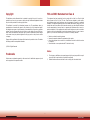 2
2
-
 3
3
-
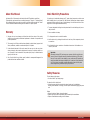 4
4
-
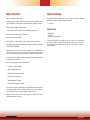 5
5
-
 6
6
-
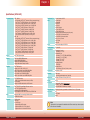 7
7
-
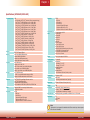 8
8
-
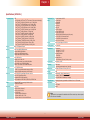 9
9
-
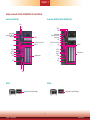 10
10
-
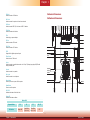 11
11
-
 12
12
-
 13
13
-
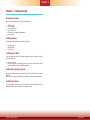 14
14
-
 15
15
-
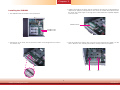 16
16
-
 17
17
-
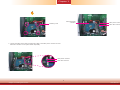 18
18
-
 19
19
-
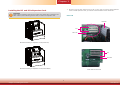 20
20
-
 21
21
-
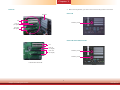 22
22
-
 23
23
-
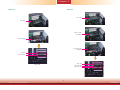 24
24
-
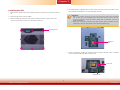 25
25
-
 26
26
-
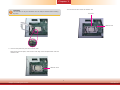 27
27
-
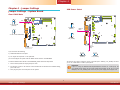 28
28
-
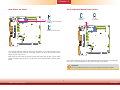 29
29
-
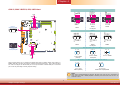 30
30
-
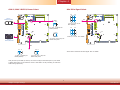 31
31
-
 32
32
-
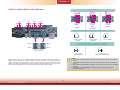 33
33
-
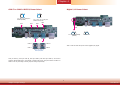 34
34
-
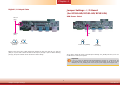 35
35
-
 36
36
-
 37
37
-
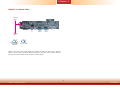 38
38
-
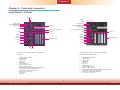 39
39
-
 40
40
-
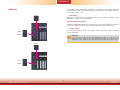 41
41
-
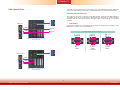 42
42
-
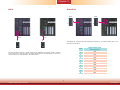 43
43
-
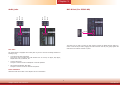 44
44
-
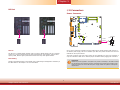 45
45
-
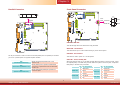 46
46
-
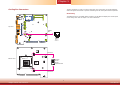 47
47
-
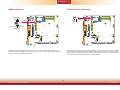 48
48
-
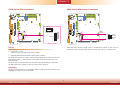 49
49
-
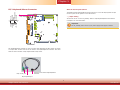 50
50
-
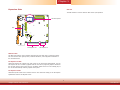 51
51
-
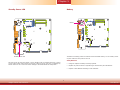 52
52
-
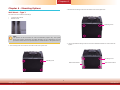 53
53
-
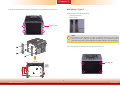 54
54
-
 55
55
-
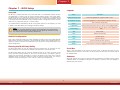 56
56
-
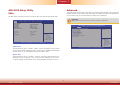 57
57
-
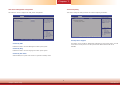 58
58
-
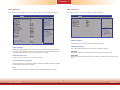 59
59
-
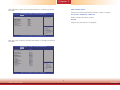 60
60
-
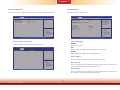 61
61
-
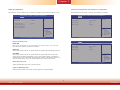 62
62
-
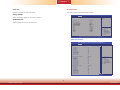 63
63
-
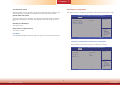 64
64
-
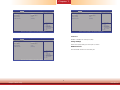 65
65
-
 66
66
-
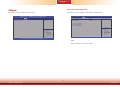 67
67
-
 68
68
-
 69
69
-
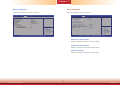 70
70
-
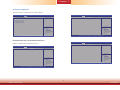 71
71
-
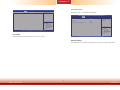 72
72
-
 73
73
-
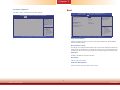 74
74
-
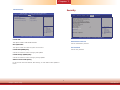 75
75
-
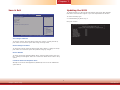 76
76
-
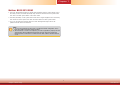 77
77
-
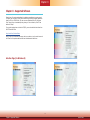 78
78
-
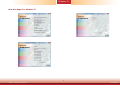 79
79
-
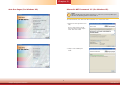 80
80
-
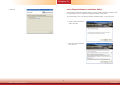 81
81
-
 82
82
-
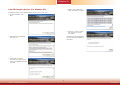 83
83
-
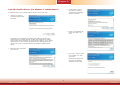 84
84
-
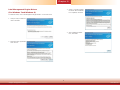 85
85
-
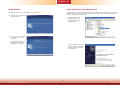 86
86
-
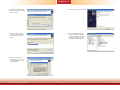 87
87
-
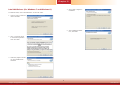 88
88
-
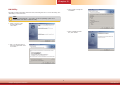 89
89
-
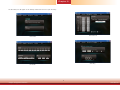 90
90
-
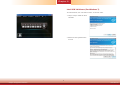 91
91
-
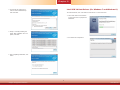 92
92
-
 93
93
-
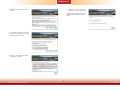 94
94
-
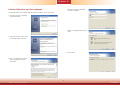 95
95
-
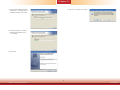 96
96
-
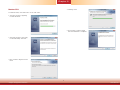 97
97
-
 98
98
-
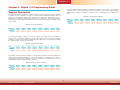 99
99
-
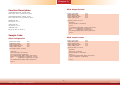 100
100
-
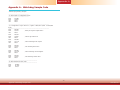 101
101
-
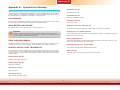 102
102
-
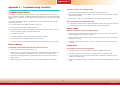 103
103
-
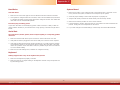 104
104
DFI EC550/EC551-HD Owner's manual
- Category
- Server/workstation motherboards
- Type
- Owner's manual
- This manual is also suitable for
Ask a question and I''ll find the answer in the document
Finding information in a document is now easier with AI
Related papers
-
DFI EC541-HD/EC550-HD/EC551-HD/EC553-DL User manual
-
DFI HD171/HD173-H81 User manual
-
DFI HD310-Q87 Owner's manual
-
DFI HD310-Q87 User manual
-
DFI EC500-HD User manual
-
DFI DL310-C226 User manual
-
DFI DL631-C226 Owner's manual
-
DFI HD636-H81CS Owner's manual
-
DFI HD636-H81CS User manual
-
DFI HD330-Q87 Owner's manual
Other documents
-
SIIG LB-US0314-S1 Installation guide
-
SYBA SY-PEX24030 User manual
-
DeLOCK 91680 Datasheet
-
SIIG LB-US0014-S1 Installation guide
-
iStarUSA BPN-DE340SS-RED User manual
-
DeLOCK 89239 Datasheet
-
iStarUSA BPN-DE230SS-BLUE User manual
-
Compucase CGR B2-700 Datasheet
-
EXSYS EX-48030 Specification
-
MSI H81I User manual