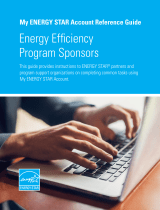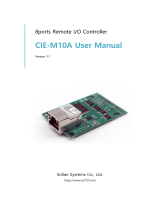Page is loading ...

MAIA cloud system
USER MANUAL
March 21
Document revision: 1.0

MAIA Cloud system | User manual | v. 1.0 mar-21 | Eng | © CARLO GAVAZZI Controls SpA 2
Contents
Introduction to MAIA Cloud system ............................................................................................ 3
Scope .............................................................................................................................................................................. 4
Description...................................................................................................................................................................... 4
MAIA system elements .............................................................................................................................................. 4
Ports used by MAIA Cloud ......................................................................................................................................... 4
MAIA Cloud components ........................................................................................................................................... 5
MAIA Cloud architecture ................................................................................................................................................ 7
Benefits ........................................................................................................................................................................... 8
EDGE + PaaS solution value ........................................................................................................................................ 8
MAIA Cloud interface .................................................................................................................... 9
Introduction .................................................................................................................................................................... 9
What are organizations ................................................................................................................................................ 10
Use case 1 ................................................................................................................................................................ 11
Use case 2 ................................................................................................................................................................ 12
MAIA Cloud licence types ............................................................................................................................................. 13
Activation code ........................................................................................................................................................ 14
Licence code ............................................................................................................................................................. 16
How to check your organization’s resources ........................................................................................................... 17
Browser vs desktop ....................................................................................................................................................... 18
How to log in via browser or desktop ...................................................................................................................... 19
How to manage the profile ...................................................................................................................................... 20
MAIA Cloud interface tabs ....................................................................................................................................... 21
Legal notice ................................................................................................................................. 65
Download..................................................................................................................................... 66

MAIA Cloud system | User manual | v. 1.0 mar-21 | Eng | © CARLO GAVAZZI Controls SpA 3
Introduction to MAIA Cloud system
This manual describes the MAIA Cloud system, a service solution that allows to remotely manage
different remote devices connected to a UWP 3.0 Edge unit. MAIA Cloud is a software platform
designed for connecting users and machines through global networks like the Internet. MAIA Cloud
includes all is needed for central supervision of energy monitoring and building automation
installations, offering the best platform for teleservice and telecontrol.

MAIA Cloud system | User manual | v. 1.0 mar-21 | Eng | © CARLO GAVAZZI Controls SpA 4
Scope
MAIA Cloud is a PaaS (Platform as a Service) solution that allows a seamless connection of
different remote devices through UWP 3.0 gateways, so to develop the necessary energy
management and building automation solutions by connecting and setting the relevant items.
Users who have access to the MAIA Cloud can easily reach the gateways and the endpoints,
provided they have the necessary access rights, using a PC application called MAIA Cloud
Connector.
Description
MAIA system elements
Element Description
MAIA Cloud
The heart of the whole infrastructure. It stores all the configuration data, the
log files, the access policies, and keeps track of the connections to the
endpoints. Any connection between MAIA Cloud and gateways or endpoints
passes through the central server. Supported browsers: latest versions of
Chrome, Firefox and Safari.
MAIA Cloud
Connector
A user-friendly application for the supervision of installations controlled or
monitored by UWP 3.0. Thanks to this application, users and maintainers can
connect to remote machines. MAIA Cloud App has been designed for
Windows® platforms. Operating system requirements: Windows 7 (updated
version).
Ports used by MAIA Cloud
Access Port
MAIA Cloud (browser) port 443/TCP and 1194/udp
MAIA Cloud Connector (desktop software) port 443/TCP and 1194/udp

MAIA Cloud system | User manual | v. 1.0 mar-21 | Eng | © CARLO GAVAZZI Controls SpA 5
MAIA Cloud components
Element
Description
Node
Any object or user that is part of the MAIA Cloud architecture.
Device
Any gateway or endpoint managed by MAIA Cloud.
Gateway
A door through which MAIA Cloud can reach endpoints. This virtual network can
be expanded if necessary.
The Carlo Gavazzi UWP 3.0 is a gateway.
Endpoint
Any device with the following features:
• It can connect via a network.
• It has its own IP address (unique).
Note: the IP address is called virtual IP in the architecture and may change
when the size of the network needs to be accommodated (e.g., with the
addition of new endpoints to the network).
• It may connect to local network and/or to the Internet by means of a gateway
• It can be connected to one gateway only.
The Carlo Gavazzi Modbus/TCP Meters and UWP 3.0 TCP/IP services (such as
the UWP 3.0 Web-App or the Web-API) are endpoints.
User
Users can access and interact with MAIA Cloud, a gateway, or an endpoint
according to their role.
Note: user who registers the root organization is called owner.
The administrator defines the organization roles and assign roles to users (go to
Roles page for further details).
Applications
Means to connect to an endpoint.
An application specifies which software and which protocol are needed to connect.
The types of application depend on the endpoint, since you can access the same
endpoint in different ways (via TCP, SSH or HTTP).
You can group different applications in an application profile.
Each endpoint has an application profile that defines all the
available and admitted
connections.

MAIA Cloud system | User manual | v. 1.0 mar-21 | Eng | © CARLO GAVAZZI Controls SpA 6
Element
Description
Organization
(or domain)
A collection of users, devices and applications arranged into groups.
Every organization node is completely separated from, and invisible to, other
organizations.
Notice: a device can belong just to one organization, and user can be added to
other suborganization of the same domain.
Organizations can be arranged into a hierarchy (e.g., Root organization >
Children > Descendants). Within a main organization, by default users can see
all the other users and devices, but not vice versa.
MAIA Cloud organizations permit to perform the following tasks:
• create and manage multiple domains within the same MAIA Cloud installation.
•
split a large enterprise into smaller departments independently managed within
a single MAIA Cloud domain.
• put a device or a user in th
e right group and give the device access to the right
user.
• create a suborganization invisible also to the root organization with full privacy
option.
The organization structure is up to the owner of MAIA Cloud.
Resources
Users, devices, suborganizations and month of VPN are resources which
composed the organization.

MAIA Cloud system | User manual | v. 1.0 mar-21 | Eng | © CARLO GAVAZZI Controls SpA 7
MAIA Cloud architecture
UWP 3.0 is a gateway that, in a remote connection, acts as an end-point providing the IP address
of the local host.
The applications permitting a remote connection and compatible to UWP 3.0 are the following:
• UWP 3.0 Tool (configuration software)
• UWP 3.0 Web App (web interface allowing the viewing / exporting of data, control of
automation functions and definition of settings)
• UWP 3.0 Car Park Server (for setting up the system and for monitoring the installation).
For the configuration of the endpoints and the monitoring of the Carlo Gavazzi meters, you can use
our UCS software.

MAIA Cloud system | User manual | v. 1.0 mar-21 | Eng | © CARLO GAVAZZI Controls SpA 8
Benefits
EDGE + PaaS solution value
• EDGE reliability: Carlo Gavazzi UWP 3.0 Edge is the solution to separate Cloud-based
services from the fieldbus. The use of a device in the middle (EDGE), it is possible to have at
the same time the necessary local reliability and the leveraging effect provided by the terrific
capabilities of the Cloud.
• VPN easy to use: the cybersecure solution allows remote user to interact with UWP 3.0
without common networking hassles like firewall blocks, changing public IPs and network
address translation. By using a PaaS system to provide VPN access, the user does not need to
install and maintain any VPN server.
• MAIA Connect Portal: by registering into MAIA, the user can access all the industrial-grade
cloud services that Carlo Gavazzi develops as part of its product strategy.

MAIA Cloud system | User manual | v. 1.0 mar-21 | Eng | © CARLO GAVAZZI Controls SpA 9
MAIA Cloud interface
Introduction
You can access our MAIA Cloud system through the MAIA Connect web portal (browser) or
MAIA Cloud Connector (desktop).
For further information, go to Browser vs desktop.
MAIA Cloud system is based on two types of licence, the Activation code and the Licence code.
These licences allow user to add and activate resources composing the organization. The
resources are the following:
• Devices
• Users
• Suborganizations
• Months of VPN
From the Login page, you can register and create an organization.
For further information, go to How to register and create an organization and What are
organizations.

MAIA Cloud system | User manual | v. 1.0 mar-21 | Eng | © CARLO GAVAZZI Controls SpA 10
What are organizations
MAIA Cloud organizations are composed by:
• Users that can be aggregated into user groups and connect remotely to a device through
applications.
• Devices that can be aggregated into device groups.
• Applications grouped into profiles.
• Months of VPN consumed by devices
In case of complex organizations, you can split the main organization into sub-organizations.
For further information, go to Use case 1 and Use case 2.

MAIA Cloud system | User manual | v. 1.0 mar-21 | Eng | © CARLO GAVAZZI Controls SpA 11
Use case 1
In an office building where several meters are installed for energy monitoring and there is a car
park management system, you should split the root organization into two suborganizations. In this
case, one sub-organization is for the energy monitoring and the other is for the car park
management.
ORGANIZATION Plant a
Sub-organization
Energy monitoring
User group EM
user a1
user a2
Device group EM
device 1
device 2
Months of VPN
Profile EM
application 1
application 2
Sub-organization
Car-Park
User group CP
user b1
user a2
Device group CP
device 3
device4
Months of VPN
Profile CP application 3

MAIA Cloud system | User manual | v. 1.0 mar-21 | Eng | © CARLO GAVAZZI Controls SpA 12
Use case 2
In an international retail chain called abc.com, with supermarkets in different Countries, every
building has its system of energy-consumption monitoring, building automation and car-park
management.
Within MAIA Cloud, every supermarket of the retail organization “hierarchy” represents a node.
If you want to split some buildings into different nodes, you can add other levels and create sub-
organizations (for example abc_pt_porto_carpark.com, abc_pt_porto_1floor.com,
abc_pt_porto_2floor.com, and so on).
Names identifying the various sub-organizations can help the MAIA Cloud manager users: this
organization hierarchy structure, in fact, reduces the chance to put devices or users in the wrong
group and allows only the responsible users to access the device.
abc.com
abc_IT.com
abc_it_VENICE.com
abc_IT_VENICE_carpark.com
abc_IT_VENICE_firstfloor.com
abc_IT_VENICE_secondfloor.com
abc_ES.com
abc_es_MADRID.com

MAIA Cloud system | User manual | v. 1.0 mar-21 | Eng | © CARLO GAVAZZI Controls SpA 13
MAIA Cloud licence types
MAIA Cloud services are based on two types of licence: the activation (UWP-ACTIVATION-KEY
kit) and the licence (UWP-LICENCE-Mxxx family) code.
The UWP-ACTIVATION-KEY kit allows user to register on MAIA Cloud and activate a device of
the organization.
For further details, go to Activation code.
The UWP-LICENCE-Mxxx family allows user to add resources to the organization.
For further details, go to Licence code.

MAIA Cloud system | User manual | v. 1.0 mar-21 | Eng | © CARLO GAVAZZI Controls SpA 14
Activation code
The activation code is included in our UWP-ACTIVATION-KEY kit.
Users have to use this code to register on MAIA Cloud.
For further information, go to How to register and create an organization.
Moreover, the activation code allows user to activate a UWP 3.0 device in MAIA Cloud.
For further information, go to How to activate a Device.
Notes:
• The activation code can be use once.
• If you use the activation code to register your organization on MAIA Cloud, you can use the
same key to activate a UWP 3.0.

MAIA Cloud system | User manual | v. 1.0 mar-21 | Eng | © CARLO GAVAZZI Controls SpA 15
How to register and create an organization
1. Open your browser
2. Go to MAIA Cloud Login page: https://app.maiaconnect.com
3. Click Register under the Log In button
4. Enter the following data:
• First name
• Last name
• Organization Label
Note: this is the description of your Organization, useful to identify it. You can
choose your Company or your project name. You can modify it later on.
• Organization ID
Note: this is your unique Organization identifier name, useful for technical support. It
cannot be changed later on. Special characters are not allowed.
• Country
• Valid ID for Registration (the Carlo Gavazzi activation key included in your UWP-
ACTIVATION-KEY kit)
• E-mail and E-mail confirmation
• Password and Password confirmation
5. Read and accept the Privacy policy and Terms of Use
6. Click Register
7. Click the link included in the mail you received to enable your profile
You can now access the MAIA Cloud portal with your credentials.
Notes:
• After the first login, you can access your organization also through the desktop application
MAIA Cloud Connector (for further details, go to Browser vs desktop).
• Your user is automatically register as Admin of the organization named after your company.
• The Activation key can be used once to register on MAIA Cloud. Use the same key to add the
device to your organization. For further details, go to How to activate a Device.

MAIA Cloud system | User manual | v. 1.0 mar-21 | Eng | © CARLO GAVAZZI Controls SpA 16
Licence code
The licence code is included in our UWP-LICENCE-Mxxx family and allows user to add resources
to an organization.
For further information, go to How to add resources to root organization.
After the registration (go to How to register and create an organization), the organization is
created with some trial resources that you can use for 30 days.
A licence is composed by resources that can be annual or for consumption. There are, in fact, two
types of licence:
• Standard licence, with annual resources (i.e., users, devices, sub-organizations).
• Plus licence, with resources for consumption (i.e., months of VPN).
The following UWP-LICENCE-Mxxx family items are available:
Licence type Carlo Gavazzi code
Licence composition
Annual resources
Resources for
consumption
Devices
Users
Sub-org.
VPN months
Standard
UWP-LICENCE-M02A
2
2
2
0
Standard
UWP-LICENCE-M10A
10
10
10
0
Standard
UWP-LICENCE-M50A
50
50
50
0
Plus
UWP-LICENCE-M01B
0
0
0
12
Plus
UWP-LICENCE-M02B
0
0
0
24
Plus
UWP-LICENCE-M04B
0
0
0
48
Plus
UWP-LICENCE-M05B
0
0
0
60
Plus
UWP-LICENCE-M25B
0
0
0
300

MAIA Cloud system | User manual | v. 1.0 mar-21 | Eng | © CARLO GAVAZZI Controls SpA 17
Standard licence
Standard licences are composed by annual resources, that are users, devices and
suborganizations.
When you activate a standard license in a root organization, the relevant resources can be used
for one year and the unused resources expire.
Notice: you cannot combine annual resources.
You can plan a renewal adding the licence you have already activated.
Example: you have activated a standard licence UWP-LICENCE-M10A that expires on 03/05/2021.
You can buy and activate another UWP-LICENCE-M10A: doing so, your resources will expire on
03/05/2022.
When a standard licence expires:
• The resources activated the year before cannot be used.
• The unused resources expired.
• You have to buy and activate another licence code to avoid issues and disservices.
Plus licence
Plus licences are composed by resources for consumptions, that are months of VPN.
When you activate a Plus licence in a root organization, the relevant months of VPN are available
for one year and unused months of VPN are added.
Note: you can combine resources for consumption.
Enabling VPN service for a device (for further details, go to Devices (VPN page)), one month of
VPN is spent, and the service is automatically renewed at the end of the month. Users with specific
roles are allowed to manage VPN service (for further details, go to VPN page).
When a Plus licence expires, unused months of VPN expire too.
How to check your organization’s resources
Click the first arrow in the navigation bar or go to IAM > Organizations.
For further details, go to Organizations page.

MAIA Cloud system | User manual | v. 1.0 mar-21 | Eng | © CARLO GAVAZZI Controls SpA 18
Browser vs desktop
You can access your gateways and endpoints through the MAIA Cloud (browser) or the MAIA
Cloud Connector (desktop).
Note: for MAIA Cloud you only need an Internet browser. You don’t need to install any additional
applications.
Through the browser access, you can configure the entire environment (Organizations, Users,
Devices and Applications), monitor the endpoints through the Dashboard page (go to MAIA
Cloud interface tabs) and manage organization’s resources.
Note: If you use the browser, you can access UWP 3.0 only through the built-in applications (such
as SSH, HTTP, HTTPS).
For further information, go to Applications.
Through the desktop access, you can create a VPN network and use the remote devices through
an IP address as if they were connected to the local network. Moreover, you can use both built-in
and local applications (e.g., UWP 3.0 Tool or UCS Software). With the desktop version, you can
see only the devices activated from the MAIA Cloud portal.
The MAIA Cloud and MAIA Cloud Connector have the same function and the same VPN portal
page. For further details, go to VPN portal.
Browser
Desktop
Login requirements Internet browser MAIA Cloud Connector installed
Perform the first login V X
Register into Maia Cloud V X
Manage personal account V X
Activate devices V X
Manage organizations V X
VPN Remote
access
built-in
applications
V V
local
applications
X
V

MAIA Cloud system | User manual | v. 1.0 mar-21 | Eng | © CARLO GAVAZZI Controls SpA 19
How to log in via browser or desktop
If you have been added to a MAIA organization by an administrator user, follow this procedure to
log in:
If you access through…
Then….
Browser
1. Use a web browser to access MAIA Cloud (link here)
2. Enter the credentials
You can click
to modify your credentials.
3. Sign in.
Desktop
1. Download (link here
) and install the MAIA Cloud Connector
2. Enter your credentials
3. Click Ok
Your credentials are saved for the next login.
4. Click Sign in.
If you want to log in with another account, click
from the Login
page and enter your credentials.
4. Create a new password and click submit
Only for the first login.
5. Read and accept Terms and Conditions and Privacy Policy and click continue
Only for the first login or if Terms and Conditions and/or Privacy Policy have been updated.

MAIA Cloud system | User manual | v. 1.0 mar-21 | Eng | © CARLO GAVAZZI Controls SpA 20
How to manage the profile
1. Go to the MAIA Connect main tab
2. Click from the navigation bar
3. Open the Profile menu
4. Manage the following tabs:
• Account. You can change the following options:
- Email
- First name
- Last name
• Password. You can change the password.
• Authenticator. You can improve the security of your profile.
• Session. It gives you information about your MAIA Cloud session and allows you to log
out.
5. From the Authenticator tab, download one of the suggested applications for your mobile
phone, and follow the procedure.
This way, at the login you add a one-time code, provided by an application installed directly
on your mobile phone.
If you want to disable this function, go to the Authenticator menu and click .
/