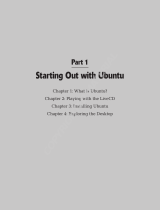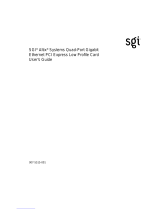Page is loading ...

Broadcom Confidential 5880X-PS225-UG101
December 12, 2018
Stingray™ PS225
Quick Start Guide
User Guide
Broadcom Confidential

Broadcom, the pulse logo, Connecting everything, Stingray, TruFlow, Avago Technologies, Avago, and the A logo are among
the trademarks of Broadcom and/or its affiliates in the United States, certain other countries, and/or the EU.
Copyright © 2018 Broadcom. All Rights Reserved.
The term “Broadcom” refers to Broadcom Inc. and/or its subsidiaries. For more information, please visit www.broadcom.com.
Broadcom reserves the right to make changes without further notice to any products or data herein to improve reliability,
function, or design. Information furnished by Broadcom is believed to be accurate and reliable. However, Broadcom does
not assume any liability arising out of the application or use of this information, nor the application or use of any product or
circuit described herein, neither does it convey any license under its patent rights nor the rights of others.
Broadcom Confidential

Broadcom Confidential 5880X-PS225-UG101
3
PS225 User Guide Quick Start Guide
Table of Contents
1 Introduction..................................................................................................................................................................4
1.1 Block Diagram......................................................................................................................................................4
1.2 Board Features ....................................................................................................................................................5
1.3 Package Contents................................................................................................................................................6
1.4 PS225 Card Variants ...........................................................................................................................................7
2 Checklist.......................................................................................................................................................................8
3 Initial Board Setup and Connectivity .......................................................................................................................10
3.1 PS225 Connector Locations ..............................................................................................................................10
3.2 Installing the PS225 ...........................................................................................................................................10
3.3 Setting Up the Serial Console (Optional)...........................................................................................................11
3.4 Accessing the PS225 from an x86 Host ............................................................................................................12
3.4.1 Installing L2 Driver on the x86 Host.........................................................................................................12
3.4.2 Assigning an IP Address to the First New Host Interface........................................................................13
3.4.3 Establishing an SSH Connection to the PS225.......................................................................................16
4 Upgrading the PS225 Software.................................................................................................................................17
5 Setting Up a Linux Distribution rootfs on the PS225..............................................................................................19
5.1 Running Ubuntu on a PS225 .............................................................................................................................19
5.1.1 Setting Up Ubuntu on a PS225................................................................................................................19
5.2 Running CentOS on a PS225............................................................................................................................25
5.2.1 Setting Up CentOS on the PS225 ...........................................................................................................25
Revision History............................................................................................................................................................ 30
Broadcom Confidential

Broadcom Confidential 5880X-PS225-UG101
4
PS225 User Guide Quick Start Guide
1 Introduction
Broadcom
®
PS225 SmartNIC adapters, based on Broadcom's latest data center SoC technology, offer groundbreaking
network and compute power in a compact package. The PS225 adapters are PCI Express low-profile, half-length adapters,
and provide two 25-Gigabit Ethernet (25GbE) ports along with eight 64-bit ARMv8 processors running at an unmatched
3.0 GHz clock rate. The adapters are available in a range of on-board DDR4 memory sizes. The PS225-H04, PS225-H08,
and PS225-H16 adapters include 4 GB, 8 GB, and 16 GB of DDR4 memory, respectively.
1.1 Block Diagram
Figure 1 shows the main functional blocks of the PS225 SmartNIC adapter cards.
Figure 1: PS225 Block Diagram
PCIe 3.0
CPU
Subsystem
Ethernet 25GbE SerDes
DDR4
Ch. 1
8L
72b
L3$
DDR
x16
DDR
x16
DDR
x16
DDR
x16
DDR
x16
SPI
8 MB
SMBus
NC-SI 20-pin
connector
PCIe Edge Connector
BCM58802H
DDR4
Ch. 0
DDR
x16
DDR
x16
DDR
x16
DDR
x16
DDR
x16
eMMC
16 GB
UART 3.5 mm
connector
Accelerators
72b
VPD
FRU
SFP28
connector
SFP28
connector
Broadcom Confidential

Broadcom Confidential 5880X-PS225-UG101
5
PS225 User Guide Quick Start Guide
1.2 Board Features
PCIe Interface:
– x8 PCI Express 3.0 compliant
– Single-Root I/O Virtualization (SR-IOV) with up to 128 VFs
– Function Level Reset (FLR) support
Processing Subsystem:
– 8-core ARMv8 A72 64-bit processor subsystem at 3.0 GHz
– 16 MB total cache (8 MB L2 + 8 MB L3)
– Two channels (64-bit + ECC) of DDR4 memory at 2,400 MT/s
Hardware Accelerators:
– TruFlow™ configurable flow accelerator engine
– Line-rate Crypto engine with single-pass hashing and encryption
– RAID 5/6 engine
Network Interface:
– Dual-port SFP28 pluggable media interface, supporting 25GbE or 10GbE optical transceiver or direct-attach copper
(DAC) cables
– RDMA over Converged Ethernet (RoCE) v1 and v2
– Advanced congestion avoidance
– Virtual network termination – VXLAN, NVGRE, Geneve, GRE
– Multiqueue, NetQueue, and VMQ
– Tunnel-aware stateless offloads:
IPv4 and IPv6
TCP, UDP, and IP checksum
Large send offload (LSO)
Large receive offload (LRO)
TCP segmentation offload (TSO)
Receive-side scaling (RSS)
Transmit-side scaling (TSS)
VLAN insertion/removal
– DCB support: PFC, ETS, QCN, DCBx
– Jumbo frames (up to 9 KB)
– Network boot (PXE, UEFI)
Security and Manageability:
– Secure Boot
– Secure Key Storage
– ARM PKA Engine
– NC-SI over MCTP (SMBus, PCIe VDM)
– NC-SI over RMB (via separate connector)
Form Factor:
– PCI Express CEM specification for half-height, half-length adapters
– I/O brackets available in both low profile and full height
Broadcom Confidential

Broadcom Confidential 5880X-PS225-UG101
6
PS225 User Guide Quick Start Guide
1.3 Package Contents
The PS225 package contains the following components:
PS225 adapter with low-profile bracket installed
Full-height bracket
The PS225 card with a low-profile bracket installed is shown in Figure 2.
Figure 2: PS225 with Low-Profile Bracket
Broadcom Confidential

Broadcom Confidential 5880X-PS225-UG101
7
PS225 User Guide Quick Start Guide
1.4 PS225 Card Variants
The PS225 card comes in the following three variants based on the amount of DDR memory:
PS225-H04 (4 GB DDR4, part number BCM958802A8024C/BCM958802A8044C)
PS225-H08 (8 GB DDR4, part number BCM958802A8028C/BCM958802A8048C)
PS225-H16 (16 GB DDR4, part number BCM958802A8021C)
The back of the card contains a sticker that indicates the board type. Figure 3 shows an example of the 4G card label on a
preproduction adapter.
Figure 3: Example Label
Broadcom Confidential

Broadcom Confidential 5880X-PS225-UG101
8
PS225 User Guide Quick Start Guide
2 Checklist
The following list of major steps must be completed to complete the setup of the PS225:
1. Install the PS225 card in a host machine (see Initial Board Setup and Connectivity).
2. Obtain the documentation listed in Table 1.
3. Install the latest binary/image package for the PS225. Upgrade if the PS225 card received has an old image.
NOTE: To check the image version information, refer to docSAFE (the Broadcom documentation portal) to download the
binary package required for the specific card type.
Package name format : NXS_SN-<release type>_<release version>_<card type>_bin.tar.gz
Example: NXS_SN-BM-Beta_1.1.8.0_H08GB_bin.tar
4. Become familiar with the following PS225 basic information:
– PS225 software version:
On PS225 Stingray (MAIA) console:
root@bcm958802a8048c:~# uname -a
Linux bcm958802a8048c 4.14.79+g5bb1623 #1 SMP Tue Nov 27 01:48:50 UTC 2018 aarch64
aarch64 aarch64 GNU/Linux
– PS225 board/card type (8 GB, 4 GB, 16 GB):
On PS225 Stingray (MAIA) console:
root@bcm958802a8048c:~# hostname
bcm958802a8048c
– Check the Nitro profile configuration.
NOTE: By default, the card is upgraded with 2 x 25G port mode and 8 + 8 PFs profile configuration with eight PFs
on the Stingray (MAIA) side and eight PFs on the host (x86) side.
Table 1: List of Reference Documentation
Document name Document number Description
SmartNIC Configuration Guide 5880X-PS225-AN1Xx Application note for configuring OVS+DPDK on the
PS225.
BCM5880X High Performance Ethernet System on Chip 5880X-DS1Xx BCM5880X Data Sheet
BCM5880X Hardware Design Guide 5880X-DG1Xx Hardware design guide
BCM5880X SmartNIC Solution 5880X-UG3Xx BCM5880X SmartNIC solution
PS225 SmartNIC Adapters Dual-Port 25 Gb/s PCI
Express
5880X-PS225-DS1Xx PS225 Advanced Data Sheet
Broadcom Confidential

Broadcom Confidential 5880X-PS225-UG101
9
PS225 User Guide Quick Start Guide
Supported Nitro profile configurations in the PS225 released image package are as follows:
stingray_4p.pkg
stingray_2p.pkg
stingray_1p.pkg
BCM958802A8048C.pkg
bcm958802a8048_8+8_pf_rdma.pkg
bcm958802a8048_2xAN.pkg
bcm958802a8048_2xAN_8+5_pf_rep.pkg
bcm958802a8048_2xAN_8+4_pf_rep.pkg
bcm958802a8048_2xAN_8+4_pf.pkg
bcm958802a8048_2xAN_8+3_pf.pkg
bcm958802a8048_2xAN_8+2_baremetal.pkg
bcm958802a8048_2x25g.pkg
bcm958802a8048_2x25g_8+5_pf_rep.pkg
bcm958802a8048_2x25g_8+4_pf_rep.pkg
bcm958802a8048_2x25g_8+4_pf.pkg
bcm958802a8048_2x25g_8+3_pf.pkg
bcm958802a8048_2x25g_8+2_baremetal.pkg
bcm958802a8048_2x10g.pkg
bcm958802a8048_2x10g_8+5_pf_rep.pkg
bcm958802a8048_2x10g_8+4_pf_rep.pkg
bcm958802a8048_2x10g_8+4_pf.pkg
bcm958802a8048_2x10g_8+3_pf.pkg
bcm958802a8048_2x10g_8+2_baremetal.pkg
bcm958802a8048_1xAN.pkg
bcm958802a8048_1x25g.pkg
bcm958802a8048_1x10g.pkg
Broadcom Confidential

Broadcom Confidential 5880X-PS225-UG101
10
PS225 User Guide Quick Start Guide
3 Initial Board Setup and Connectivity
This section describes the initial board setup and connectivity.
3.1 PS225 Connector Locations
There are two SFP28 ports and a UART console port for the ARM CPU subsystem located on the I/O panel of the board
(see Figure 4).
Figure 4: PS225 Connector Locations
NOTE: The UART console is accessible via the round 3.5 mm jack on the I/O panel. The interface uses TTL-level signaling
and can be accessed using a widely available USB-to-TTL cable of type TTL-232R-3V3-AJ (based on FTDI chip).
3.2 Installing the PS225
To install the PS225:
1. Power down the host system and remove the AC power.
2. Insert the PS225 card into a PCIe 3.0 slot (at least x8 size) in the host system.
3. Connect one end of the SFP cable to port 0 or port 1 on the PS225 (see Figure 5).
4. Connect the other end of the SFP cable to an Ethernet switch that supports 10G or 25G Ethernet (see Figure 5).
NOTE: Both Ethernet ports must be connected to link partners operating at the same speed: either both 25GbE or both
10GbE. The ports do not support mixing 25GbE and 10GbE links.
5. Optionally:
a. Connect the other port of the PS225 card to an Ethernet switch (see Figure 5).
b. Insert the 3.5 mm plug of a USB serial cable to the 3.5 mm socket on the front panel (see Figure 5).
ARM A72
UART Console
Port 0 Port 1
Broadcom Confidential

Broadcom Confidential 5880X-PS225-UG101
11
PS225 User Guide Quick Start Guide
Figure 5: Connecting the PS225 Cables
3.3 Setting Up the Serial Console (Optional)
To setup the optional serial console:
1. Insert one end of the 3.5 mm jack of the provided cable to the card and the other end of the cable (USB-A) into a PC with
an installed terminal emulator program.
2. Install the appropriate UART-USB driver:
– For a Windows OS, the driver for the UART-USB transceiver is downloaded from the FTDI driver download site
(2.12.28 , http://www.ftdichip.com/Drivers/CDM/CDM21228_Setup.zip).
– For a Linux OS, the device is automatically enumerated as one of the USB tty (/dev/ttyUSBx).
– If another operating system is used, see the FTDI website for available drivers.
3. Access the ARM A72 console using a terminal emulator and configure the UART as follows:
– Baud rate: 115200
– Data: 8-bit
– No parity
– Stop bit
– No flow control
A typical Linux setup for Minicom is shown in the following screen capture:
Broadcom Confidential

Broadcom Confidential 5880X-PS225-UG101
12
PS225 User Guide Quick Start Guide
3.4 Accessing the PS225 from an x86 Host
NOTE: The instructions in this document assume that the GA 1.0.2 (or later) SmartNIC software release is preloaded on
the PS225. Contact Broadcom support regarding the software version that was delivered on the card. If a card is
delivered with older software, contact Broadcom support for upgrade procedures. The upgrade procedure
described in this document does not apply to releases earlier than GA 1.0.2.
When the PS225 boots up for the very first time, it assigns a fixed IP address of 192.168.1.10 to the first PF on the ARM side.
The x86 host can access this IP address after the following actions:
1. Install appropriate Layer 2 (L2) bnxt driver.
2. Assign IP address on the new x86 network interface.
3. Verify that the interface is up and check the link status (ip link show or ifconfig).
4. Establish an SSH connection from the x86 host to the SSH server running on the PS225 ARM Linux.
NOTE: The initial IP address of the first interface on the PS225 card (192.168.1.10) can be changed by modifying /etc/
network/interfaces using either the serial console or after the first successful ssh to the card. The change in
/etc/network/interfaces takes effect on the next reboot of the card. If the IP address is changed during the
active ssh session, ensure that the ssh reconnect is to the new IP address.
3.4.1 Installing L2 Driver on the x86 Host
The L2 driver source code can be provided as part of the SmartNIC release or as a separate release package. Before
running the following script, install the packages in advance that have dependency with L2 Driver:
sudo apt-get install cmake libpci-dev
1. If the driver is provided as part of the release package, run the provided install script.
Example:
./poky/images/bcm958802a8021/x86-host-install.sh
This script creates a subdirectory brcm-nxt-l2-drv where the driver is compiled. The current version of the install
script intentionally omits installing the driver as part of the kernel. An insmod must be used instead of modprobe, but
prior to using insmod, the dependency modules must be installed.
Example:
sudo modprobe ptp
sudo modprobe vxlan
sudo modprobe devlink
# from the top-level directory above poky:
sudo insmod brcm-nxt-l2-drv/git/main/Cumulus/drivers/linux/v3/bnxt_en.ko
Broadcom Confidential

Broadcom Confidential 5880X-PS225-UG101
13
PS225 User Guide Quick Start Guide
2. If the driver is provided separately, it must be extracted and compiled for the kernel running on the x86 host and installed.
Example commands are provided below:
NOTE: It is assumed that the delivered L2 source code is in the tarball brcm-nxt-l2-drv.tar.gz.
tar zxf brcm-nxt-l2-drv.tar.gz
cd git/main/Cumulus/drivers/linux/v3/
make
sudo make install
The driver name is bnxt_en.ko and the last command installs it in the system in the /lib/modules/<kernel-
version>/updates/ directory.
3. Install the driver using the following command:
sudo modprobe bnxt_en
3.4.2 Assigning an IP Address to the First New Host Interface
After a modprobe or insmod of the bnxt_en driver, the new network interfaces show up on the x86 host. The number of
interfaces/PFs that show up on the x86 host and separately on the ARM side is Nitro firmware-dependent. An example for
x86 is shown below and the interfaces are
highlighted.
NOTE: The exact names may differ from system to system and depend on the OS being used and the physical slot where
the card is installed.
$ ip link show
1: lo: <LOOPBACK,UP,LOWER_UP> mtu 65536 qdisc noqueue state UNKNOWN mode DEFAULT group default qlen
1000
link/loopback 00:00:00:00:00:00 brd 00:00:00:00:00:00
2: enp0s31f6: <BROADCAST,MULTICAST,UP,LOWER_UP> mtu 1500 qdisc pfifo_fast state UP mode DEFAULT group
default qlen 1000
link/ether b0:6e:bf:30:44:65 brd ff:ff:ff:ff:ff:ff
19:
enp1s0f0: <BROADCAST,MULTICAST,UP,LOWER_UP> mtu 1500 qdisc mq state UP mode DEFAULT group default
qlen 1000
link/ether 00:10:18:de:06:08 brd ff:ff:ff:ff:ff:ff
20:
enp1s0f1d1: <BROADCAST,MULTICAST,UP,LOWER_UP> mtu 1500 qdisc mq state UP mode DEFAULT group
default qlen 1000
link/ether 00:10:18:de:06:09 brd ff:ff:ff:ff:ff:ff
21:
enp1s0f2: <NO-CARRIER,BROADCAST,MULTICAST,UP> mtu 1500 qdisc mq state DOWN mode DEFAULT group
default qlen 1000
link/ether 00:10:18:de:06:0a brd ff:ff:ff:ff:ff:ff
22:
enp1s0f3d1: <NO-CARRIER,BROADCAST,MULTICAST,UP> mtu 1500 qdisc mq state DOWN mode DEFAULT group
default qlen 1000
link/ether 00:10:18:de:06:0b brd ff:ff:ff:ff:ff:ff
23:
enp1s0f4: <NO-CARRIER,BROADCAST,MULTICAST,UP> mtu 1500 qdisc mq state DOWN mode DEFAULT group
default qlen 1000
link/ether 00:10:18:de:06:0c brd ff:ff:ff:ff:ff:ff
24:
enp1s0f5d1: <NO-CARRIER,BROADCAST,MULTICAST,UP> mtu 1500 qdisc mq state DOWN mode DEFAULT group
default qlen 1000
link/ether 00:10:18:de:06:0d brd ff:ff:ff:ff:ff:ff
25:
enp1s0f6: <NO-CARRIER,BROADCAST,MULTICAST,UP> mtu 1500 qdisc mq state DOWN mode DEFAULT group
default qlen 1000
link/ether 00:10:18:de:06:0e brd ff:ff:ff:ff:ff:ff
26:
enp1s0f7d1: <NO-CARRIER,BROADCAST,MULTICAST,UP> mtu 1500 qdisc mq state DOWN mode DEFAULT group
default qlen 1000
link/ether 00:10:18:de:06:0f brd ff:ff:ff:ff:ff:ff
Broadcom Confidential

Broadcom Confidential 5880X-PS225-UG101
14
PS225 User Guide Quick Start Guide
1. Assign an IP address on the 192.168.1.x subnet to the interface for function 0 (in the previous example, it is enp1s0f0).
Example:
sudo ifconfig enp1s0f0 192.168.1.20 up
# OR
sudo ip addr add 192.168.1.20/24 dev enp1s0f0
2. Check the new IP address with either an ifconfig or ip addr show command. The PS225 (the ARM host on the
PS225) can now be pinged.
Example:
$ ping 192.168.1.10
PING 192.168.1.10 (192.168.1.10) 56(84) bytes of data.
64 bytes from 192.168.1.10: icmp_seq=1 ttl=64 time=0.131 ms
64 bytes from 192.168.1.10: icmp_seq=2 ttl=64 time=0.046 ms
...
Figure 6 shows the connectivity of the first interface on the x86 host and the first interface on the ARM side. 192.168.1.20 is
assigned to enp1s0f0 (on the x86 host) and 192.168.1.10 to enP8p1s0f0np0 on the ARM host on the PS225. These two
interfaces are connected through Nitro (red arrow).
NOTE: As shown in Figure 6, each interface can send packets out on the 25GbE port (blue arrow for the x86 enp1s0f0
host interface and green arrow for the ARM enP8p1s0f0np0 interface).
Figure 6: Interface Connectivity
NIC
NIC
Port0
Port1
A72 CPUs
Host CPUs
PF0
PF1
Host(x86) to A72(MAIA) cores
enp1s0f0 (PF8)
PCIe x8
Host(x86) to ports
A72(MAIA) cores to ports
Port0
Port1
192.168.1.10
is always assigned to
enp8p1s0f0np0 interface on
new PS225 boards. Change
/etc/network/interfaces as
appropriate for your setup.
Broadcom Confidential

Broadcom Confidential 5880X-PS225-UG101
15
PS225 User Guide Quick Start Guide
When sending packets to the external ports, the even-numbered interfaces on the x86 host (for example, enp1s0f0,
enp1s0f2, enp1s0f4, and enp1s0f6) are connected to external port 0. This also applies to the even-numbered interfaces on
the ARM side (enP8p1s0f0np0, enP8p1s0f2np0, enP8p1s0f4np0, and enP8p1s0f6np0). The odd-numbered interfaces on
both the x86 host side and the ARM side are connected to external port 1.
Use the following steps to permanently assign a static IP address to the interface:
For Debian-based Linux OS (for example, Ubuntu) set a static IP address in /etc/network/interface with the
following commands:
auto enp1s0f0
iface enp1s0f0 inet static
address 192.168.1.20
netmask 255.255.255.0
For CentOS, create a new file using the following commands:
/etc/sysconfig/network-scripts/ifcfg-ens4f0
NOTE: The previous example is provided for an interface named ens4f0. The interface name may be different on
different systems.
Add the following content:
TYPE="Ethernet"
PROXY_METHOD="none"
BROWSER_ONLY="no"
BOOTPROTO="static"
DEFROUTE="yes"
NAME="
ens4f0"
UUID="
660e94eb-a5b4-4975-8139-388675307f7d"
DEVICE="ens4f0"
ONBOOT="no"
IPADDR=192.168.1.20
NETMASK=255.255.255.0
GATEWAY=192.168.1.20
The content can be completely reused, but the highlighted items must be replaced. The variables NAME and DEVICE
contain the interface name that was determined above. The variable UUID contains the ID of the interface, which can be
obtained by running uuidgen ens4f0.
Broadcom Confidential

Broadcom Confidential 5880X-PS225-UG101
16
PS225 User Guide Quick Start Guide
3.4.3 Establishing an SSH Connection to the PS225
To establish an SSH connection to the PS225:
Assuming that the PS225 is available (through ping), the x86 host can access the ARM host on the PS225 by running ssh
using the following command:
No password is required. The following command line prompt displays:
$ ssh [email protected]
Last login: Fri Feb 16 22:19:21 2018
root@bcm958802a8048c:~#
During the first run, it is recommended to execute uname -a to verify that the latest kernel available for the PS225 is
being used (verify the latest kernel with the Broadcom support team).
Broadcom Confidential

Broadcom Confidential 5880X-PS225-UG101
17
PS225 User Guide Quick Start Guide
4 Upgrading the PS225 Software
The upgrade procedure for PS225 relies on an external TFTP or web server. Normally this server is the machine that hosts
the PS225, but it can also be an external server on the network. The binary image must be placed in a subdirectory on the
TFTP/web server.
To upgrade the PS225 software:
1. From the host SSH to the PS225 using the following command:
2. Run the update script with the following commands:
root@bcm958802a8048c:~# update-me.sh -s <serverip> -d <dir> -i <image> -t <transport>
-s <serverip> IPv4 address of http or tftp server
-d <dir> Directory under the top-level TFTP or HTTP server directory
-i <image> Image can take one of the following values (or maybe newer ones)
all Copies all files, dtb, fip, kernel, nitro and rootfs
dtb Copies dtb only
fip Copies fip only
kernel Copies fip kernel only
nitro Copies nitro firmware only
nonitro Copies all but nitro
noroot Copies fip, dtb and kernel, nitro, no rootfs
rootfs Copies rootfs only
-t <transport> Transport (tftp or http) (default tftp)
-u <url> URL link to image tarball. This will use 'wget' and will bypass tftp/http.
-n <nitro_image> Nitro Image to use (default nitro)
-c <nitro_config> Nitro Config to use (default none = do not update config)
-r <yes/no/off> Reboot (yes) or Poweroff (off) or nothing after upgrade (default no)
-f <file> file to download and run (default updateme.sh)
Example:
root@bcm958802a8048c:~# update-me.sh -s 192.168.1.20 -d nic -i all -t tftp
3. Reboot the PS225 once the image update has completed. The reboot command must be applied on the ARM side.
NOTE: If the reboot or poweroff command is applied on the x86 host after the PS225 update, ensure that the L2 driver
bnxt_en is removed (sudo modprobe -r bnxt_en command on the x86 host side) so that the resources on
the host are free.
Broadcom Confidential

Broadcom Confidential 5880X-PS225-UG101
18
PS225 User Guide Quick Start Guide
Figure 7: Upgrading the PS225 Software
NIC
NIC
Port0
Port1
A72 CPUs
Host CPUs
PF0
PF1
Host(x86) to A72(MAIA) cores
enp1s0f0 (PF8)
PCIe x8
Port0
Port1
update-me.sh –s 192.168.1.20 –d
nic –i all –t tftp
Execute on the A72(MAIA console)
to upgrade the software image.
TFTP server or
HTTP server
192.168.1.20
Broadcom Confidential

Broadcom Confidential 5880X-PS225-UG101
19
PS225 User Guide Quick Start Guide
5 Setting Up a Linux Distribution rootfs on the PS225
This section describes how to set up a Linux distribution rootfs on the PS225.
5.1 Running Ubuntu on a PS225
This section describes basic Ubuntu 16.04 setup on a PS225 board. It is assumed that an x86 host with Ubuntu 16.04 is
being used. With small changes, it should apply to other variants as well.
NOTE: Follow Upgrading the PS225 Software and successfully boot to Linux from the most recent SmartNIC release on
the PS225.
5.1.1 Setting Up Ubuntu on a PS225
To set up Ubuntu on a PS225:
1. SSH to the PS225 card or use the serial console to access the PS225 Linux shell.
2. Create a new ext4 partition on the eMMC card. Ensure that the existing partitions used for UEFI (and yocto) are not
deleted.
3. Run fdisk -l to verify the current partitions on /dev/mmcblk0.
If mmcblk0p5 is already created and it is 2 GB, skip Step 3.
NOTE: mmcblk0p5 may have already been created during installation of the SmartNIC release.
NOTE: In future releases, the partition layout may change. Check the release documentation before proceeding with
Step 4 and Step 5.
4. Use the fdisk command to create /dev/mmcblk0p5. Skip this step if it has already been completed. Refer to the
following example command:
# boot normally, so from Yocto built kernel and RootFS
root@bcm958802a8048c:~# fdisk /dev/mmcblk0
type 'n' to create a new partition
used defaults (will created mmcblk0p5)
typed 'w' to write changes
5. Format the partition using the following command:
root@bcm958802a8048c:~# mkfs.ext4 /dev/mmcblk0p5
NOTE: This step takes several minutes.
6. Mount the newly created partition to a directory of choice (for example, /mnt) using the following commands:
root@bcm958802a8048c:~# mkdir /mnt/ubuntu
root@bcm958802a8048c:~# mount /dev/mmcblk0p5 /mnt/ubuntu
7. Download the latest 16.04 ARM64 image from Ubuntu to the x86 host and untar it on the PS225. See the following
commands:
Broadcom Confidential

Broadcom Confidential 5880X-PS225-UG101
20
PS225 User Guide Quick Start Guide
NOTE: Ensure that there is connectivity with the host (follow the PS225 Quick Start Guide in Table 1 for additional details).
a. On the host, download the Ubuntu image with the following commands:
byang@byang-PowerEdge-2950:~$ wget http://cloud-images.ubuntu.com/releases/16.04/release/ubuntu-
16.04-server-cloudimg-arm64-root.tar.xz
b. Ensure connectivity between host and PS225 with the following commands (see the PS225 Quick Start Guide in
Table 1):
byang@byang-PowerEdge-2950:~$ sudo insmod ~/temp/bnxt_en-1.8.29/bnxt_en.ko
byang@byang-PowerEdge-2950:~$ sudo ifconfig enp8s0f0 192.168.1.20 up ; ping 192.168.1.10
Pinging 192.168.1.10 with 32 bytes of data:
Reply from 192.168.1.10: bytes=32 time=1ms TTL=128
Reply from 192.168.1.10: bytes=32 time=1ms TTL=128
Reply from 192.168.1.10: bytes=32 time=1ms TTL=128
Reply from 192.168.1.10: bytes=32 time=1ms TTL=128
Ping statistics for 192.168.1.10:
Packets: Sent = 4, Received = 4, Lost = 0 (0% loss),
Approximate round trip times in milli-seconds:
Minimum = 1ms, Maximum = 1ms, Average = 1ms
c. On the PS225, scp the Ubuntu image with the following command:
root@bcm958802a8048c:~# scp byang@192.168.1.20:~/ubuntu-16.04-server-cloudimg-arm64-root.tar.xz.
d. Set the correct date with the following commands so that tar accepts the future time.
root@bcm958802a8048c:~# date -s "14 MAR 2018 20:00:00"
root@bcm958802a8048c:~# cd /mnt/ubuntu
root@bcm958802a8048c:/mnt/ubuntu# tar --numeric-owner -xf /mnt/ubuntu/ubuntu-16.04-server-
cloudimg-arm64-root.tar.xz
8. The new rootfs is extracted in the specified partition (in the example above /dev/mmcblk0p5). chroot to the device
to set up several items before the kernel boots that rootfs for the first time. This step is important, otherwise the Ubuntu
OS does not boot properly. See the following commands:
a. Copy the bnxt* modules from the yocto filesystem to the ubuntu rootfs with the following command:
root@bcm958802a8048c:/mnt/ubuntu# cp -r /lib/modules/$(uname -r) lib/modules
b. Switch to Ubuntu's filesystem through chroot with the following command:
root@bcm958802a8048c:/mnt/ubuntu# chroot /mnt/ubuntu
c. Remove cloud init from this prebuilt image (since it interferes with normal boot) with the following command:
\u@\h:\w$ dpkg --purge cloud-init
d. Add getty for ttyS0 with the following commands:
\u@\h:\w$ cp /etc/init/ttyAMA0.conf /etc/init/ttyS0.conf
Broadcom Confidential
/