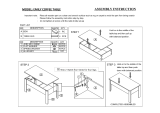Page is loading ...

Instructions
067-0484-02 and above
Deskew Fix ture
071-7022-02
*P071702202*
071702202
Warning
The servicing instructions are for use by qualified
personnel only. To avoid personal injury, do not
perform any servicing unless you are qualified to
do so. Refer to all safety summaries prior to per-
forming service.
www.tektronix.com

Copyright © Tektronix, Inc. All rights reserved.
Tektronix products are c overed by U.S. a nd foreign pa tent s, issued and pendi ng. Information in this publicat ion superce des
that in all previously published material. Specifications and price change privileges reserved.
Tektronix, Inc., P.O. Box 500, Beave rton, OR 97077
TEKT RONIX and TE K a re registered t rademarks o f Tektronix, Inc.

Deskew Fixture Instructions
i
Table of Contents
General Safety Summary iii...................................
Service Safety Summary v....................................
Contacting Tektronix vi.............................................
Deskew and Gain Cal Fixture Instructions 1............................
Overview 1.......................................................
Specifications 2...................................................
Powering the De skew Fixture for Skew Adjust 2.........................
Connecting Probes to the Deskew Fixture 3.............................
Load balancing when deskewing a differential probe with a single-ended
probe 10......................................................
Using the Deskew Fixture to deskew channels 12.........................
Connecting to the Gain Cal Fixture 14..................................
Using the Deskew Fixture to Gain Cal 18................................
Mechanical Parts List
Mechanical Parts Lists 21............................................

Table of Contents
ii
Deskew Fixture Instructions

Deskew Fixture Instructions
iii
General Safety Summary
Review the following safety precautions to avoid injury and prevent damage to
this product or any products connected to it. To avoid potential hazards, use this
product only as specified.
Only qualified personnel should perform service procedures.
While using this product, you may need to access other parts of the system. Read
the General Safety Summary in other system manuals for warnings and cautions
related to operating the system.
Observe All Terminal Ratings. To avoid fire or shock hazard, observe all ratings
and markings on the product. Consult the product manual for further ratings
information before making connections to the product.
Use Proper Fuse. Use only the fuse type and rating specified for this product.
Avoid Exposed Circuitry. Do not touch exposed connections and components
when power is present.
Do Not Operate With Suspected Failures. If you suspect there is damage to this
product, have it inspected by qualified service personnel.
Do Not Operate in Wet/Damp Conditions.
Do Not Operate in an Explosive Atmosphere.
Keep Product Surfaces Clean and Dry.
Terms in this Manual. These terms may appear in this manual:
WARNING. Warning statements identify conditions or practices that could result
in injury or loss of life.
CAUTION. Caution statements identify conditions or practices that could result in
damage to this product or other property.
Symbols on the Product. The following symbols may appear on the product:
CAUTION
Refer to Manual
Protective Ground
(Earth) Terminal
Symbols and Terms

General Safety Summary
iv
Deskew Fixture Instructions

Deskew Fixture Instructions
v
Service Safety Summary
Only qualified personnel should perform service procedures. Read this Service
Safety Summary and the General Safety Summary before performing any service
procedures.
Do Not Service Alone. Do not perform internal service or adjustments of this
product unless another person capable of rendering first aid and resuscitation is
present.
Disconnect Power. To avoid electric shock, switch off the instrument power, then
disconnect the power cord from the mains power.
Use Care When Servicing With Power On. Dangerous voltages or currents may
exist in this product. Disconnect power, remove battery (if applicable), and
disconnect test leads before removing protective panels, soldering, or replacing
components.
To avoid electric shock, do not touch exposed connections.

Service Safety Summary
vi
Deskew Fixture Instructions
Contacting Tektronix
Phone 1-800-833-9200*
Address Tektronix, Inc.
Department or name (if known)
14200 SW Karl Braun Dri ve
P.O. Box 500
Beaverton, OR 97077
USA
Web site www.tektronix.com
Sales support 1-800-833-9200, select option 1*
Service support 1-800-833-9200, select option 2*
Technical support www.tektronix.com/support
1-800-833-9200, select option 3*
6:00 a.m. -- 5:00 p.m. Pacific Standard Time
* This phone number is toll free in North America. After office hours, please leave a voice mail
message.
Outside No rth America, contact a Tektronix sales office or distributor; see the Tektronix web
site for a list of offices.

Deskew Fixture Instructions
1
Deskew and Gain Cal Fixture Instructions
Cable retainer (4)
USB Port
Springs (3)
Guide posts (3 pairs)
Probe holders (2)
GAIN CAL SIG
connector
Figure 1: Overview of Deskew Fixture
Overview
This fixture provides an edge source to time align (deskew) and to optimize
oscilloscope gain and offset accuracy at the probe tip.
The Deskew Fixture accommodates several Tektronix probes. It has components
that aid in the alignment of probes, such as cable retainers, stainless steel
springs, guide posts and square pins. The probes are held in place allowing
hands-free operation without requiring a probe arm.
CAUTION. Static discharge can damage any semiconductor component on this
deskew fixture.
Adhere to the following precautions to avoid damaging internal modules and
their components due to electrostatic discharge (ESD).
1. Transport and store the deskew fixture in static protected containers.

Deskew and Gain Cal Fixture Instructions
2
Deskew Fixture Instructions
2. Discharge the static voltage from your body by wearing a grounded antistatic
wrist strap while handling or servicing the deskew fixture. Do service only at
a static-free work station.
Specifications
H USB load, ᇓ60 mA typical, from the 5 V supply.
H Deskew Fixture output voltage, V
ol
ᇓ1V, V
oh
ᇓ2V.
H Deskew Fixture Risetime and frequency, <600 ps, p =10MHz.
H Gain Cal input and output is less than
±10 V
Table 1: Certifications and compliances
Category Standards or description
EC Declaration of Conformi ty --
EMC
Meets intent of Directive 89/336/EEC for Electromagnetic Compatibility. Compliance was
demonstrated to the f ollowing specificati ons as l isted in t he Official Journal of t he European Union:
EN 61326 1,2,3 EMC requirem ents f or Class A electrical equipment for measurement, control
and laboratory use1
EN 61000--3--2 4 AC power line harmonic emissions
1 Radiated emissions may exceed the levels speci fied in EN 61326 when this instrument is
connected to a test object.
2 Exposed circuitry on the Deskew Fixture m ay be damaged by electrostati c discharge. IEC
61000--4--2 is not applicable to the circuit board area.
3 Immunity performance is dependent on t he device supplying power via t he USB connection.
4 Compliance to EN 61000--3--2 is dependent on the device supplying power via the USB
connection. Compliance is assured when powered by a TDS6000 or TDS7000 series instrument.
Australia/New Zeal and Declara-
tion of Conformity -- EMC
Complies with EMC provision of Radi ocommuni cations Act per t he following standard(s):
AS/NZS 2064.1/2 Class A limits for Industrial, Scientific, and Medical Equipment: 1992
Powering the Deskew Fixture for Skew Adjust
The Deskew Fixture is powered from a USB port. Using a USB cable (supplied
with the fixture) you can connect the fixture to the USB port on the rear panel of
the oscilloscope or to a USB port on the Tektronix recommended USB keyboard.
You can use an external USB hub or PC.
Connect the Deskew Fixture to a USB power source.

Deskew and Gain Cal Fixture Instructions
Deskew Fixture Instructions
3
Connecting Probes to the Deskew Fixture
WARNING. To avoid personal injury, use care while connecting probe tips to the
square pins on the fixture. The ends of the square pins are sharp.
The Deskew Fixture can be used with several different types of probes, and it
accommodates up to six Tektronix probes individually or in combination, (for
example, four differential probes with up to two single-ended probes).
Table 2 refers to diagrams that show how to attach a Tektronix probe to the
fixture. Refer to the symbols screened on the fixture to establish the correct
polarity.
Table 2: Probe deskew connections
Probe See figures
P6246, P6247, P6248,
P6330, P7330
2, 3, 6
P6249 4, 5, 6, 7, 8, 9, 10, 11
P7240 4, 5, 6, 7, 8, 9, 10, 11
P7260 6, 7, 8, 9, 11
NOTE. Be sure that the deskew fixture’s pins are straight before use. Take care
not to bend the pins.
Use this procedure to deskew the P6246, P6247, P6248, P6330, and P7330
differential probes: If single-ended probes are required, go to the next section.
1. Insert the probe cable into the cable retainer.
2. Insert the probe body flush to the board between the adjacent spring and
guide post. See Figure 2 on page 4.
3. Slide the probe to allow both probe tips to contact the underside of the
SKEW ADJUST positive and negative square pins (middle two pins).
NOTE. Check the markings on the probe body to ensure the positive tip is
contacting the positive square pin on the fixture. You can deskew up to four
probes of this type with this fixture, two on each side of the board.
P6246, P6247,
P6248, P6330,
P7330

Deskew and Gain Cal Fixture Instructions
4
Deskew Fixture Instructions
4. All probe tips should contact the SKEW ADJUST pins at the center of the
probe tips. See Figure 3 on page 5.
5. Set the probe atten switch to 1X position.
6. You can install up to four differential probes using both sides of the Deskew
Fixture. You can also install up to two single-ended probes.
7. Proceed to Using the Deskew Fixture to deskew channels, page 12.
Ground
Ground
Cable retainer
Springs
Guide posts
Figure 2: P6246, P6247, P6248, P6330 or P7330 fixture connections

Deskew and Gain Cal Fixture Instructions
Deskew Fixture Instructions
5
Ground
Ground
Cable retainer
Springs
Guide posts
Figure 3: P6246, P6247, P6248, P6330, or P7330 fixture connections
Use this procedure to deskew the P6249 and P7240 single-ended probes without
Tektronix probe tips: If single-ended probes with tips are required go to the next
section.
1. Remove any probe tips from the probe.
2. Slide the probe over the top of the SKEW ADJUST ground and positive
pins. Be sure the probe is perpendicular to the Deskew Fixture. See Figures 4
and 5 on page 6. Repeat this step to add a probe to the other side of the
fixture.
3. Proceed to Using the Deskew Fixture to deskew channels, page 12.
P6249, P7240 without tips

Deskew and Gain Cal Fixture Instructions
6
Deskew Fixture Instructions
Ground
Ground
Cable retainer
Springs
Guide posts
Figure 4: P6249 or P7240 without tips
Deskewed probe
Deskewed probe
Figure 5: P6249 or P7240 each side of the fixture, without tips
Use this procedure to deskew P7260 single-ended probe. To deskew P6249 and
P7240 single-ended probes install the Tektronix probe tips:
1. Install the guide posts and probe holders to the SKEW ADJUST probe
holder position. See Figure 6 on page 8.
2. Secure the probe holders to the deskew fixture by installing the guide posts
through the probe holders and into the mounting hole.
3. Slide probe(s) into the probe holder(s) and tighten both guide posts.
P6249, P7240, P7260 with
tips

Deskew and Gain Cal Fixture Instructions
Deskew Fixture Instructions
7
4. Position the probe tips to the solder pad locations with the appropriate
polarity . See Figures 7 and 8 on page 9.
5. Firmly slide the probes forward until the probe tips make contact with the
SKEW ADJUST solder pads.
6. Perform the following procedure to provide probe tip contact pressure with
the SKEW ADJUST solder pads: See Figure 9 on page 10.
a. Pull back lightly on the probe holder assembly.
b. While holding the probe holder assembly back, slide the probe forward
until the probe tips stick into the solder pads.
c. Now carefully release the probe holder assembly. This will maintain
contact pressure.
d. Perform substeps a through c for deskewing a second probe.
See Figure 8 on page 9.
7. Proceed to Using the Deskew Fixture to deskew channels, page 12.

Deskew and Gain Cal Fixture Instructions
8
Deskew Fixture Instructions
GAIN CAL
postion
SKEW ADJUST
probe holder
postion
GAIN CAL
probe holder
postion
SKEW ADJUST
postion
Figure 6: Alternate locations for guide posts and probe holders

Deskew and Gain Cal Fixture Instructions
Deskew Fixture Instructions
9
Solder pads
G
G
Figure 7: P6249, P7240 or P7260 with tips
P7260
P7260
Figure 8: P6249, P7240 or P7260 on each side of the fixture, with tips

Deskew and Gain Cal Fixture Instructions
10
Deskew Fixture Instructions
Step 1 Pull probe
holder back
Step 2 Push
probe forward
Figure 9: Probe tip contact loading
Load balancing when deskewing a differential probe with a single -ended probe
When deskewing a differential probe with a single-ended probe and to ensure
accurate deskewing, an identical single ended probe must be installed onto the
deskew pin of opposite polarity to balance the load of the single probe.
1. Install the single-ended probe (load balance probe) to the vacant pins. See
Figures 10 and 11 on page 11.
2. The load balance probe does not have to be connected to any test equipment.

Deskew and Gain Cal Fixture Instructions
Deskew Fixture Instructions
11
Deskewed probe
Load balance probe
Differential probe
Figure 10: P6249 and P7240 load balance detail without tips
Deskewed probe
Load balance probe
Differential probe
Figure 11: P6249, P7240 or P7260 load balance detail with tips

Deskew and Gain Cal Fixture Instructions
12
Deskew Fixture Instructions
Using the Deskew Fixture to deskew channels
You can adjust a relative time delay for each channel. This lets you align the
signals to compensate for signals that can come in from cables of differing
lengths. The oscilloscope’s deskew feature applies deskew values after it
completes each acquisition; therefore, the deskew values do not affect logic
triggering. Also, deskew has no affect on XY and XYZ display formats.
This procedure requires the user to select a common reference channel which all
other channels will be deskewed. This is typically Channel 1, but can vary
depending on the user’s setup.
For best results warm up the oscilloscope for 20 minutes before performing these
functions.
1. Connect the probes to the oscilloscope.
When the probes are inserted properly with both tips contacting the correct pins,
you will see the following approximate squarewave amplitude: 1500 mV for
differential probes; 750 mV for single-ended probes. If you do not see this
approximate amplitude, remove the probe and reinsert it or adjust it until the
approximate amplitude is achieved. Then, continue with the deskew process.
2. Touch the Vertical menu to display the Deskew menu.
3. Select Channel 1 and set the Deskew to 0.0s.
4. Display all channels that you want to deskew, including the reference
channel.
5. Push the AUTOSET button on the oscilloscope.
6. From the Horiz/Acq menu, select Horizontal/Acquisition Setup, select
Acquisition tab, select Average and # of Wfms 16. Adjust trigger level to
get a stable trigger.
7. Adjust the vertical SCALE and POSITION (with active probes adjusting
offset can be required) for each channel so that the signals overlap and are
centered on screen. It’s advised to make sure all channels being deskewed are
at the same Volts/div setting. See Figure 12 on page 13.
8. Adjust the horizontal POSITION so that a triggered rising edge of the
reference channel is at center screen.
9. Adjust the horizontal SCALE so that the differences in the channel delays
are clearly visible.
10. Adjust the horizontal POSITION again so that the reference channel’s first
rising edge is at center screen.
/