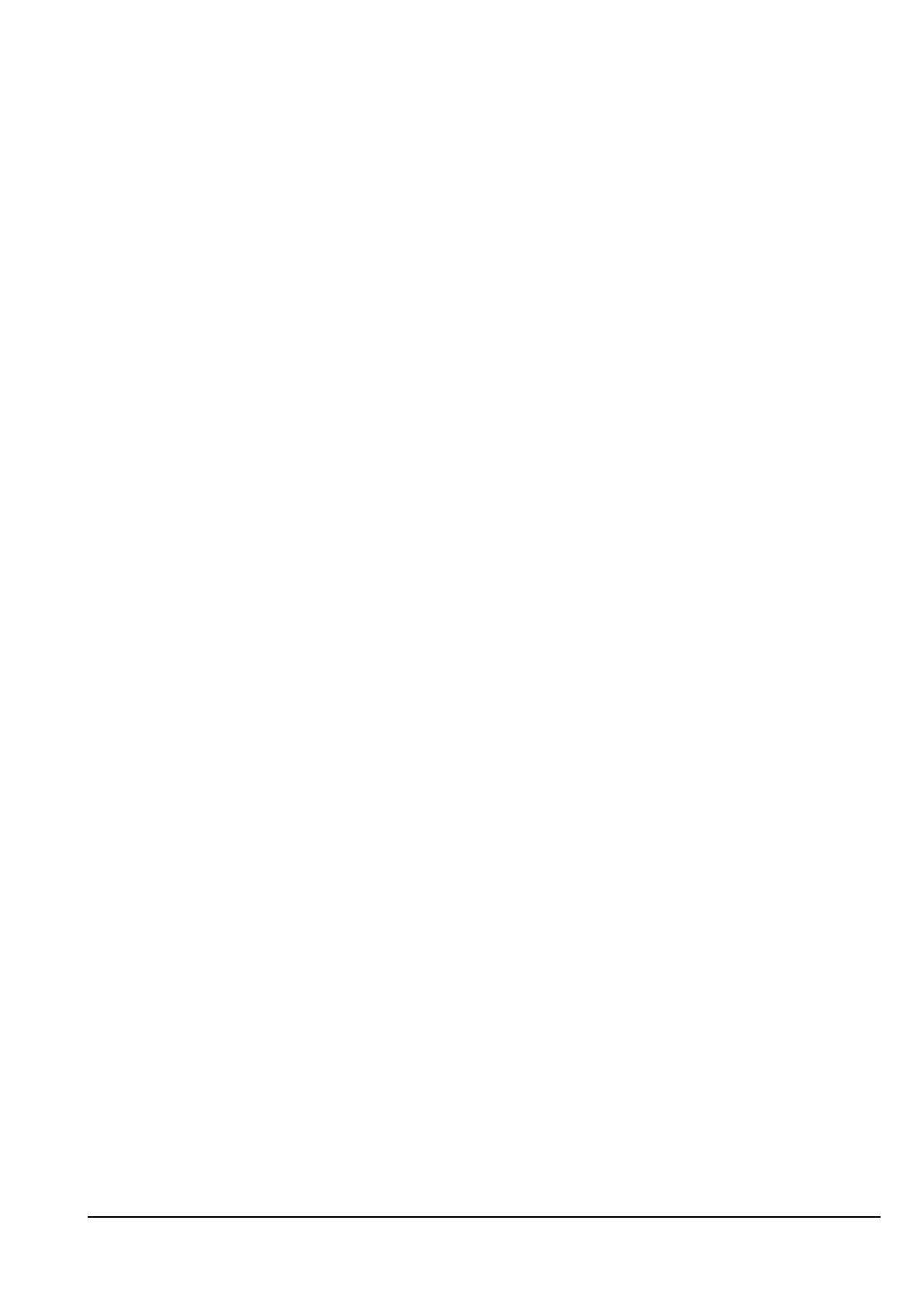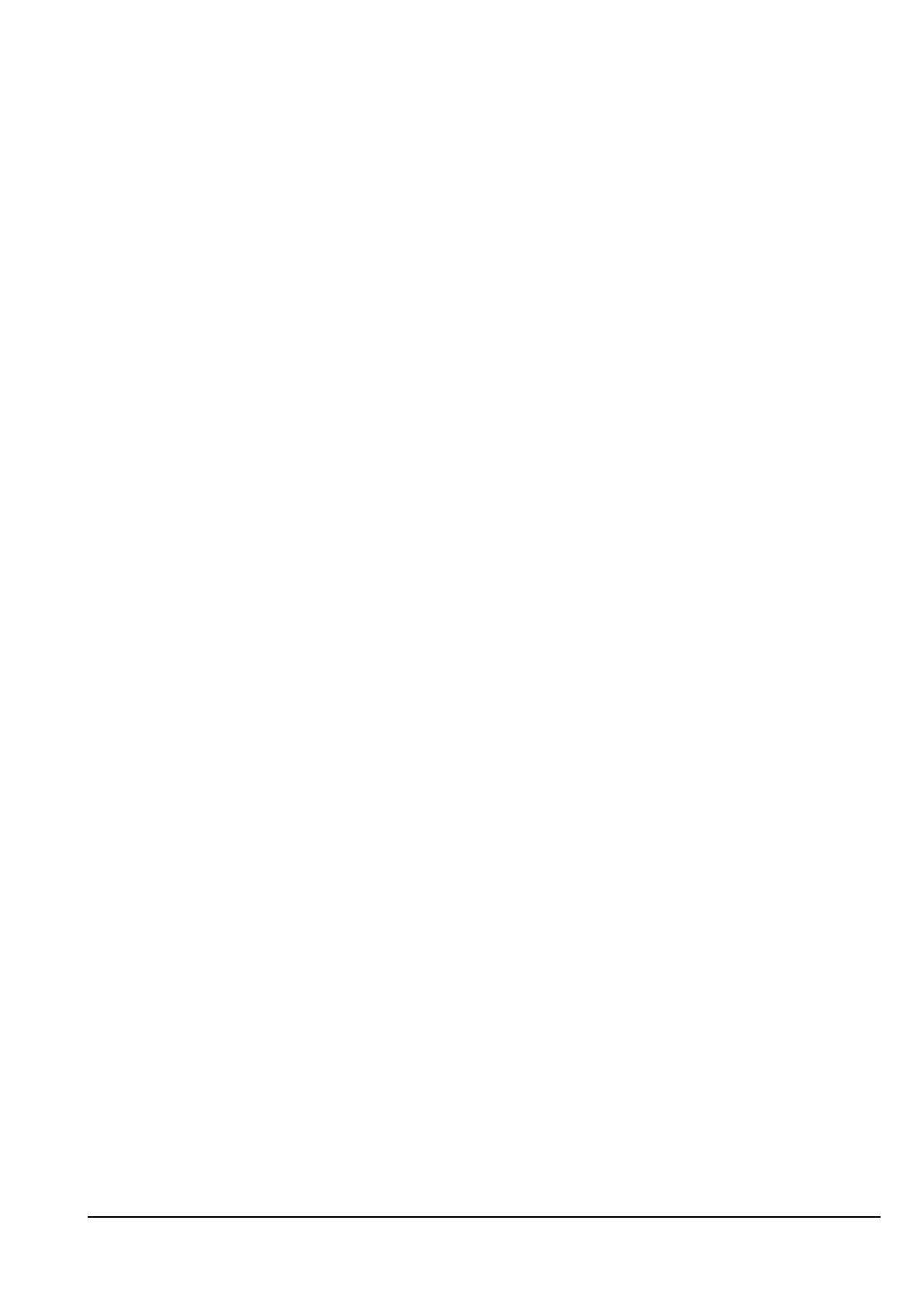
© 2014 Radiodetection Ltd v
Contents
Section 1 - Introduction .................................................. 1
1.1 About this manual ................................................ 1
1.1.1 Additional documentation .............................. 1
1.2 About the RD7000+ ............................................. 1
1.3 Extended Warranty .............................................. 1
1.4 Manual outline ...................................................... 1
1.5 Safety ................................................................... 1
Section 2 - System overview ......................................... 4
2.1 RD7000+ marker locator ...................................... 4
2.1.1 Locator features ............................................ 4
2.1.2 Locator keypad .............................................. 4
2.1.3 Locator screen icons ..................................... 4
2.2 Tx1, TX5 and Tx-10 transmitters ......................... 6
2.2.1 Transmitter features ...................................... 6
2.2.2 Transmitter keypad ........................................ 6
2.2.3 Transmitter screen icons ............................... 6
2.3 Using the menu .................................................... 6
2.3.1 Navigating the locator menu.......................... 6
2.3.2 Locator menu options .................................... 6
2.3.3 Navigating the transmitter menu ................... 7
2.3.4 Transmitter menu options .............................. 7
Section 3 - Operation ..................................................... 8
3.1 First use ............................................................... 8
3.2 Powering up ......................................................... 8
3.2.1 Power Options ............................................... 8
3.3 Shutting down .................................................... 10
3.4 System setup ..................................................... 10
3.4.1 Language ..................................................... 10
3.4.2 Battery type ................................................. 10
3.4.3 Power frequency (locator only) .................... 11
3.4.4 Measurement Units (locator only) ............... 11
3.4.5 Enable/Disable frequencies ......................... 11
3.4.6 Marker locator.............................................. 11
3.4.7 Volume Control ............................................ 12
3.5 Dynamic overload protection
TM
.......................... 12
3.6 TruDepth™ measurement ................................. 12
3.7 StrikeAlert
™
........................................................ 12
3.8 Antenna modes .................................................. 12
3.9 Backlight ............................................................. 12
3.10 Bluetooth wireless ............................................ 12
3.11 SideStepauto
™
.................................................. 13
3.11.1 Using SideStepauto ................................... 13
3.12 Transmitter power output.................................. 13
3.12.1 Adjusting power output .............................. 13
3.12.2 Boost (Tx-10only)....................................... 13
3.13 Transmitter Eco mode ...................................... 13
3.14 Measure mode .................................................. 14
3.14.1 Impedance and voltage measurements..... 14
3.14.2 Impedance measurements using active
frequency .............................................................. 14
3.15 CALSafe ........................................................... 14
3.16 Automatic Logging ............................................ 14
Section 4 - Locating cables and pipes ......................... 15
4.1 Frequencies ........................................................ 15
4.1.1 Passive frequencies ..................................... 15
4.1.2 Active frequencies ........................................ 15
4.1.3 Selecting Frequencies ................................. 16
4.2 Antenna modes .................................................. 16
4.2.1 Peak mode ................................................... 16
4.2.2 Null Mode ..................................................... 16
4.2.3 Combined Peak/Null mode .......................... 16
4.3 Compass............................................................. 17
4.4 Trace ................................................................... 17
4.5 Pinpoint ............................................................... 17
4.6 Sweep and search .............................................. 17
4.6.1 Passive Sweep ............................................ 18
4.6.2 Inductive search ........................................... 18
Section 5 - Locating RF Markers.................................. 19
5.1 Marker Mode ...................................................... 19
5.1.1 Entering Marker mode ................................. 19
5.1.2 Changing RF marker type ............................ 19
5.1.3 Combined mode ........................................... 19
5.2 Locating RF markers .......................................... 20
5.2.1 Single mode locating.................................... 20
5.2.2 Combined mode locating ............................. 20
Section 6 - Depth and current readings ....................... 21
6.1 TruDepth™ ......................................................... 21
6.1.1 TruDepth for RF Markers ............................. 21
6.1.2 TruDepth for buried conductors or sondes .. 21
6.2 Verifying depth measurements ........................... 22
6.2.1 Rough depth calibration check .................... 22
6.3 Current Readings ............................................... 22