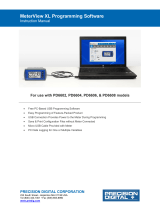Page is loading ...

MeterView EX Programming Software
Instruction Manual
PRECISION DIGITAL CORPORATION
233 South Street • Hopkinton MA 01748 USA
Tel (800) 343-1001 • Fax (508) 655-8990
www.predig.com
For use with PD6830 and PD6730 models
• Free PC-Based USB Programming Software
• Easily Configure PD6730/PD6830 Flow Rate/Totalizers
• Manage Flow Rate/Totalizer Settings
• Download Data Logs
• Set Up K-Factor, Scaling, Tag, Units, & More
• Scale & Configure 4-20 mA & Pulse Outputs
• Save & Load Flow Rate/Totalizer Configurations
• Easy Connection with the PDA8068 Rate/Totalizer to USB Adapter

MeterView EX Programming Software Instruction Manual
2
MeterView EX Programming
Software
Free, PC-based, MeterView EX software that
connects to the meter with the PDA8068 USB adapter
is available for programming and setup of the flow
rate/totalizers. This software greatly simplifies the
programming process and allows the user to save
configuration files for later use. The rate/totalizer will
also be powered by the USB connection, so no
additional power is needed during programming.
• Free PC-Based USB Programming Software
• Easily Configure PD6730/PD6830 Flow
Rate/Totalizers
• Manage Flow Rate/Totalizer Settings
• Download Data Logs
• Set Up K-Factor, Scaling, Tag, Units, & More
• Scale & Configure 4-20 mA & Pulse Outputs
• Save & Load Rate/Totalizer Configurations
• Easy Connection with the PDA8068
Rate/Totalizer to USB Adapter
MeterView EX Software Installation
• Please uninstall previous versions of this
software prior to downloading, installing, and
running the latest version.
1. Download MeterView EX Installation file to your
PC from the included CD or go to
www.predig.com/meterview-ex
.
2. Locate the MeterView EX zipped folder on your
PC and double-click to extract and open:
3. Double-click MeterView EX Windows Installer
Package file to open:
4. The MeterView EX License Agreement window
will appear. Check the “I accept the terms of the
License Agreement”. Then click on the Install
button to start the installation process:
5. The User Account Control message is
displayed. Click “Yes” to proceed with the
installation:

MeterView EX Programming Software Instruction Manual
3
6. The Installation Complete window will appear.
Click the “Finish” button to complete the
installation process . Check the “Launch
MeterView Ex 1.2 Software” box and then the
“Finish” button if you want to immediately open
the software:
Now you are ready to open the MeterView EX
software to begin programming your Rate/Totalizer.
Connecting to the Computer
The ProtEX PD6830 or Vantageview PD6730
Rate/Totalizers can be connected to any Windows 7
or Windows 10 PC via the PDA8068 USB Adapter
available from Precision Digital.
Follow these steps:
1. Open the MeterView EX software.
2. Connect the Rate/Totalizer to the PC with
the PDA8068 USB Adapter.
3. The “Comm setup window error – no port”
window will appear. Click Continue and then
click on the “edit “ button under Connection.
4. Here you can select an available port or click
the “Refresh COM ports” button and the
software will automatically select the port for
you. This window also shows how the meter
is connected, either by USB Adapter or RS-
485. Click the “Test connection” button; the
green button at the bottom signifies that a
meter is connected. Other parameters visible
in this window are the slave ID, baud rate,
parity, and transmit delay. Click “OK” when all
the desired parameters are set.
Specifications
System
Requirements
Windows® 2000/XP/Vista/7/8 (Windows
32-bit or 64-bit operating systems).
Communications
PDA8068 Meter-to-USB adapter
Meter Address
1-247
Reports
Data logging: Save as ".csv" file format
Configuration: Save as ".mve" file
format or print configuration
Baud Rate
1200 bps to 115,200 bps
Configuration
One meter at a time.
Data Logging
Report
Save as CSV file format.
Protocol
Modbus RTU (Slave)

MeterView EX Programming Software Instruction Manual
4
Using MeterView EX Software
Main Screen
The main screen displays a real-time image of the connected rate/totalizer and includes various information about
this rate/totalizer. This information includes flow readings, max and min values, K-factor, status of open collectors and
alarms. This screen also shows the model number of the connected rate/totalizer and the Modbus slave ID.

MeterView EX Programming Software Instruction Manual
5
Input / K-Factor / Scale Screen
The input / K-Factor scale screen is used to configure the input signal, set the K-factor unit and value, and scale it
appropriately.
Click the send button on the top of the MeterView EX window to apply new settings to the rate/totalizer.

MeterView EX Programming Software Instruction Manual
6
Display Screen
The display screen is used to select the desired unit, unit name, and conversion factor for rate, total, and the grand
total. This screen is also used for changing what is shown on the top and bottom display lines and selecting the
display decimal point. If the bottom display lines are set to show units or tag, or to alternate between units, tags, and
some other parameter, the tag shown, and a display time can be selected in the toggle time 1 & 2 menus. A custom
tag can be entered on the bottom display.
Click the send button on the top of the MeterView EX window to apply new settings to the rate/totalizer.

MeterView EX Programming Software Instruction Manual
7
Pulse Output Screen
The meter comes with two open collectors as a standard feature. The pulse output screen is used to program the
open collector outputs for a specific output type (pulse, alarm, timer, total reset, grand total reset) or set to be off.
The two open collectors may be programmed independently using the output 1 and output 2 sections.
Click the send button on the top of the MeterView EX window to apply new settings to the rate/totalizer.

MeterView EX Programming Software Instruction Manual
8
4-20 mA Output Screen
The 4-20 mA output screen is used to program the 4-20 mA output based on display values. The output can be
scaled to provide a 4-20 mA signal for any display range selected for either the rate, total, grand total, or the output
may be disabled.
Click the send button on the top of the MeterView EX window to apply new settings to the rate/totalizer.

MeterView EX Programming Software Instruction Manual
9
Data Logging Screen
The Data Logging screen is used for setting the date and time, selecting a datalog method, and downloading the
datalog files generated from the connected rate/totalizer to a PC. The data log files can also be erased from the
rate/totalizer.
Click the send button on the top of the MeterView EX window to apply new settings to the rate/totalizer.

MeterView EX Programming Software Instruction Manual
10
Advanced Screen
The advanced screen provides a way to change the meter settings that are rarely changed for most applications. This
screen allows for programming of the gate, debounce filter, cutoff, and a Modbus meter tag. Reset methods for total
and grand total can be programmed on this screen, and the ability to set up customized menus.
Click the send button on the top of the MeterView EX window to apply new settings to the rate/totalizer.

MeterView EX Programming Software Instruction Manual
11
System Screen
The system screen shows basic meter information such as software number and revision level, the ability to turn the
backlight on or off, and select to have the battery indicator shown on the display. It also provides a means to set a
password, save and load backup program settings, and reset the rate/totalizer to factory defaults. Serial settings
parameters can be programmed from this screen.
Click the send button on the top of the MeterView EX window to apply new settings to the rate/totalizer.
.

MeterView EX Programming Software Instruction Manual
12
Data Logging File
MeterView EX software, when connected to the rate/totalizer, can generate a log file such as the following example:
Configuration File
A configuration file can be generated with or without a rate/totalizer connected to the PC. This makes it possible
to prepare meter configurations prior to having the meter in hand. Rate/totalize configurations can be saved and
re-loaded into other meters. Meter configurations can also be printed:

MeterView EX Programming Software Instruction Manual
PRECISION DIGITAL CORPORATION
233 South Street • Hopkinton MA 01748 USA
Tel (800) 343-1001 • Fax (508) 655-8990
www.predig.com
LIM6830MVEX_A
SFT050 Ver 3.200 & up
04/21
Contact Precision Digital
Technical Support
Call: (800) 610-5239 or (508) 655-7300
Fax: (508) 655-8990
Email: [email protected]
Sales Support
Call: (800) 343-1001 or (508) 655-7300
Fax: (508) 655-8990
Email: [email protected]
Place Orders
Email: orders@predig.com
For the latest version of this manual please visit
www.predig.com
/