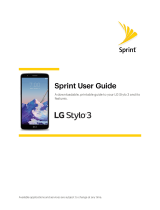Get Started 3
n IfyoupurchasedyourphoneinaSprintStore,itisprobablyactivatedandreadytouse.
n IfyoureceivedyourphoneinthemailanditisforanewSprintaccountoranewlineofservice,it
isdesignedtoactivateautomatically.Toconfirmyouractivation,makeaphonecall.
n Ifyoureceivedyourphoneinthemailandyouareactivatinganewphoneforanexistingnumber
onyouraccount,youwillneedtogoonlinetoactivateyournewphone.
l Fromyourcomputer’sWebbrowser,gotosprint.com/activateandcompletetheonline
instructionstoactivateyourphone.
Whenyouhavefinished,makeaphonecalltoconfirmyouractivation.Ifyourphoneisstillnot
activated,visitsprint.com/supportforassistance.IfyoudonothaveaccesstotheInternet,callSprint
CustomerServiceat1-888-211-4727fromanotherphone.
Tip:DonotpressthePowerkeywhilethephoneisbeingactivated.PressingthePowerkey
cancelstheactivationprocess.
Complete the Setup Screens
Afteractivationandanyrequiredupdates,yourphoneshouldpoweroffandthenbackonagain.
Aftertherestart,you’llseeaWelcomescreen.YoucanthencompletetheSetupsteps.
1. FromtheWelcomescreen,selectalanguage(ifprompted)andtouchStarttogetstarted.
l Toskipanysection,touchNextorSkip.
Note:Ifyouarevisuallyimpairedorhardofhearing,seeAccessibilitySettingsformoredetails.
2. Followtheon-screeninstructionstocompleteeachsection.Foreachtopic,youwillhavethe
optiontoskipitandcontinuetothenextscreen.
l Wi-Fi
®
–Ifprompted,followthepromptstosignintoanavailableWi-Finetwork.For
securedWi-Finetworks,youwillneedtoenterapassword.SeeWi-Fiformoredetails.
l Got Google?–TouchYesandcompletethestepstosignintoyourcurrentGoogle™
Account,ortouchNoandthentouchGet an account(tosetupanewGoogleAccount)or
Not nowtoskipGooglesetup.Thefollowingoptionsmayapplydependingonyour
selection: