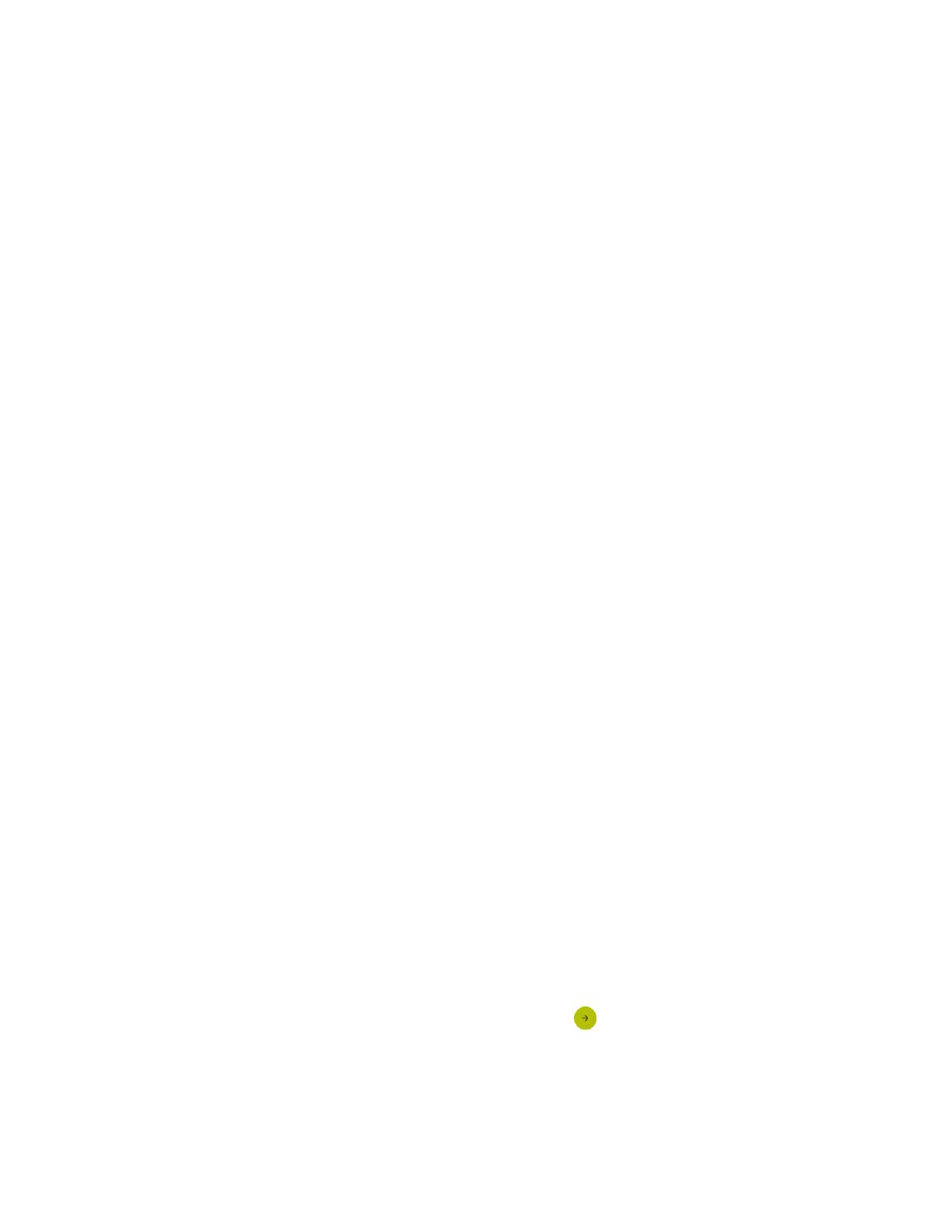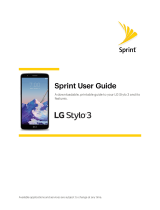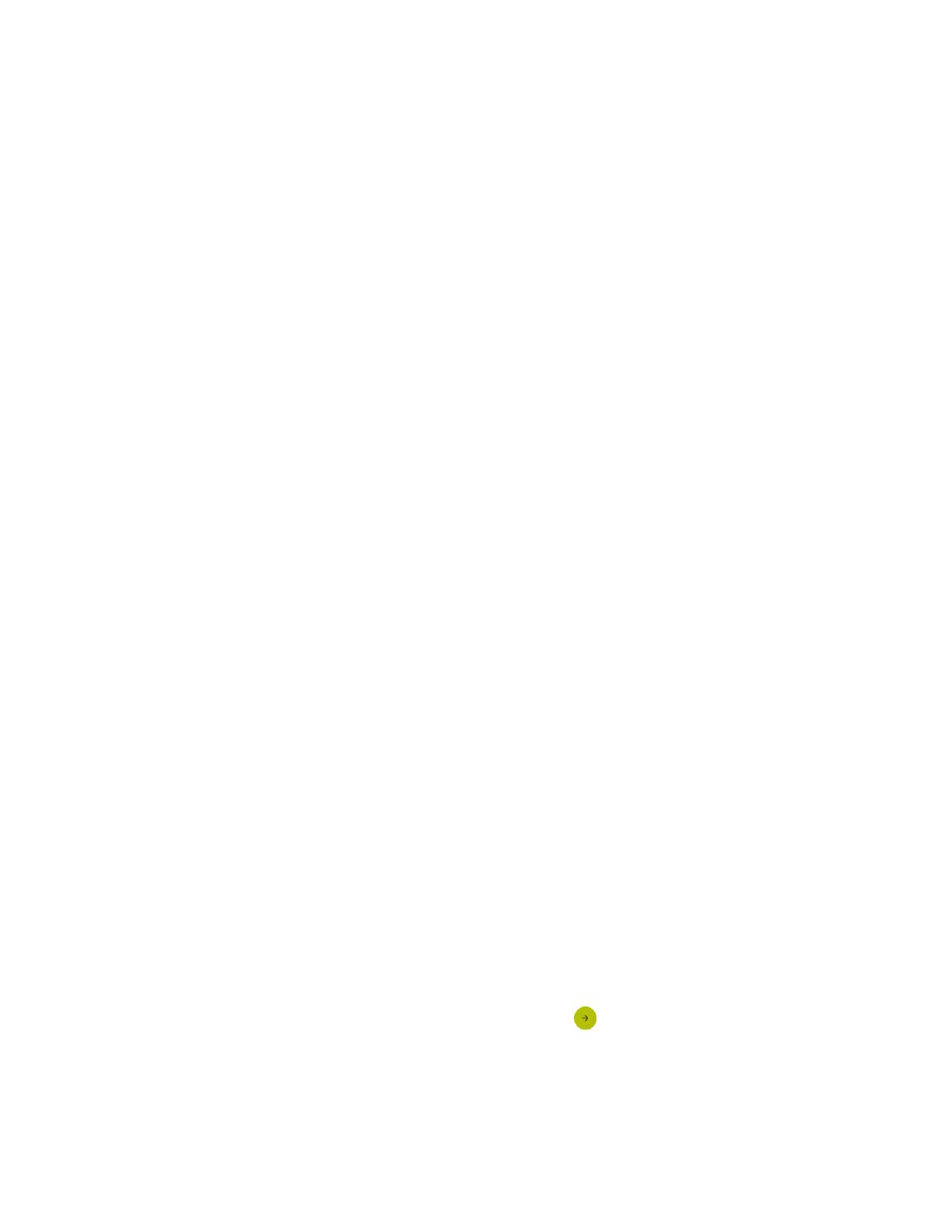
Get Started 9
Register Your Phone on Sprint Prepaid
1. Fromyourcomputer,visitsprint.com/prepaidactivate.
2. ChooseanactivationoptionandclickNext.ThenenteryourzipcodeandclickNext.
3. Whenprompted,entertheserialnumber(MEIDDEC)printedonthelabelonyourphone's
packaging.
4. Followtheinstructionstoselectaplanandpaymentmethod.
l Ifyou'reswappingphonesorbringingyournumberoverfromadifferentcarrier,followthe
promptstosigninorprovideadditionalinformation.
5. Continuetofollowtheinstructionstoprogramyourphone.Onceyouseethe“Congrats”page,
yourphoneandplanareactivated.
l Toconfirmactivation,makeaphonecall.Ifyourphoneisstillnotactivated,visit
sprint.com/prepaidsupportforassistance.IfyoudonothaveaccesstotheInternet,call
SprintCustomerServiceat1-855-639-4644fromanotherphone
Note:Ifyouarehavinganydifficultywithactivation,visitsprint.com/prepaidsupportforassistance.
Activate Your Phone
Aftercompletingtheaccountsetuponsprint.com/prepaidactivate,simplyturnyourphoneon.Itis
designedtoactivateautomatically.
n PressandholdthePowerkeytoturnyourphoneon.
l Yourphoneisdesignedtoactivateautomatically.Whenyouturnthephoneonforthefirst
time,youshouldseeaHandsFreeActivationscreen,whichmaybefollowedbyaPRL
UpdatescreenandaFirmwareUpdatescreen.Followtheonscreeninstructionstocontinue.
Ifyourphoneisstillnotactivated,visitsprint.com/prepaidsupportforassistance.Ifyoudonothave
accesstotheInternet,callSprintCustomerServiceat1-855-639-4644fromanotherphone.
Complete the Setup Screens
Thesetupscreenshelpyousetupcertainfeaturesandpreferencesonyourphone.Onceyour
phonehasbeenturnedon,youwillseeaWelcomemessage.Youcanthencompletethesetup
process.
Note:Youmaybeabletocompletethesetupscreensbeforeyourphonehasbeenactivatedonyour
account.
1.
Welcome screen:Selectalanguage(ifprompted)andtap togetstarted.