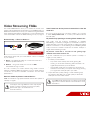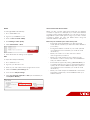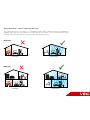Network Setup
There are two ways that your smart device can be connected
to your network:
1 . Wired - using Ethernet cables to connect the router and
Internet-capable devices, or
2 . Wireless - using radio waves, also known as Wi-Fi,
transmitted through a router.
You can connect your smart device using either of these
methods. However, VIZIO recommends using a wired network
connection for the most reliable connection and the best
performance.
How fast should my Internet connection be?
VIZIO recommends high-speed Internet service with speeds of
1.5mbps or higher.
Video Streaming FAQs
Your smart VIZIO devices allow you to stream TV, movies, and
games over the Internet. The information in this FAQ will help you
determine the best way to set up your network and get the best
video streaming experience available. If you are unfamiliar with
some of the terms used in this FAQ, see the glossary on page 4.
Network Setup — Wired vs Wireless?
BEST GOOD
Some apps and high-definiton video may require
higher connection speeds to function properly.
(Check the app’s documentation for
more information.)
I don’t know how fast my Internet connection is. How do
I find out?
If you don’t know what your connection speed is, you can test
it here: www.speedtest.net, or contact your Internet Service
Provider (ISP).
My video keeps pausing or freezing. What should I do?
Your video may be stopping momentarily to re-buffer.
Re-buffering is caused by changes in your Internet connection
speed. Streaming a movie online requires a stable high-speed
Internet connection to avoid freezing and re-buffering. Make
sure you have a consistent connection of at least 1.5mbps or
higher while streaming movies.
My Internet connection is fast, but I’m not getting high-
definition video. What should I do?
If you’ve confirmed that your network speed is 1.5mbps or
higher, you may need to:
1. Increase your bandwidth:
• Stop other online activity, like online gaming, file
sharing, or other video streaming. These activities can
significantly decrease your bandwidth.
• If using Wi-Fi, make sure your network is secure. If your
network is unsecured, you may be unknowingly sharing
your signal with other people in your area.
2. Adjust the video quality settings on the streaming app.
Try switching the setting to a lower quality to eliminate
interruptions in the video stream.
Your VIZIO smart device may not support all of these
applications. See the device’s user manual for more
information.

Netflix
To manage Netflix Video Quality:
1. Go to www.netflix.com.
2. Sign in to your Netflix Account.
3. Click on Your account & Help.
4. Click Manage video quality.
5. Select Good, Better or Best.
6. Allow 30 minutes for settings to be applied.
Hulu
To adjust Hulu Playback Quality:
1. Go to www.hulu.com.
2. Sign into your Hulu Account.
3. Click on your user name in the top right-hand corner.
4. Select the Privacy and Settings tab.
5. Scroll down to Player Settings.
6. Select low, medium, high, HD or auto (recommended) as
the Playback Quality.
Hulu
Vudu and Amazon Instant Video
When you rent a movie, select the format that your Internet
connection supports. For example, if you have a fast Internet
connection with optimal bandwidth, you can rent a movie in
High Definition (HD or HDX [Vudu only]). If you have a slower
connection speed, you may get better results using the
standard definition (SD) version.
More ways to maximize your connection speed
• Check the distance between your device and the
router. (We recommend your device be within 30 feet of
your router.)
• Change the wireless channel on your router. (See the
documentation that came with your router for more
information.)
• Move your router to a location that has a direct
line-of-sight with your device.
• Move your router away from any cordless phones,
microwaves or radios, as they may cause interference
with your wireless network.
• Check the encryption key setting (WEP, WPA/WPA2) on
your LAN router/access point. For improved streaming
quality, we recommend WPA2 if supported. (See the
documentation that came with your router for more
information.)
• Move your router away from metal fixtures or fish tanks.
The metal or water may cause interference with your
wireless network.
Netflix

Single-story
Multi-story
Poor Placement
Poor Placement
Optimal Placement
Optimal Placement
O
P
O
P
Router Placement — Where should my router go?
The optimal place for your router is in a centralized location, with a minimum amount of interference
between the router and any internet-connected devices. This means it should be away from heavy
furniture, walls, and other electronic devices that may disrupt the signal.

GLOSSARY
Bandwidth: In computer networking, bandwidth refers to the
data rate supported by a network connection or interface.
Bandwidth is usually expressed in terms of bits per second
(bps). Having high bandwidth is good, because it allows you
to download data faster and stream HD video smoothly.
Buffer: Refers to downloading a certain amount of data before
starting to play the music or movie. The buffer is there to prevent
disruption in the video if the video is transmitting slower than it
is being watched.
Ethernet: The most common type of connection computers
use in a local area network (LAN). An Ethernet port looks much
like a regular phone jack, but it is slightly wider. This port can be
used to connect your computer to another computer, a local
network, or a cable modem.
Internet Service Provider (ISP): An ISP provides Internet service
to individuals and businesses. Typical options for high-speed
Internet access include DSL and cable.
Router: A hardware device that routes data from a local area
network (LAN) to another network connection. A router acts like
a coin sorting machine, allowing only authorized machines to
connect to other computer systems. Many routers also keep
log files about the local network activity.
Streaming: Refers to video and/or audio data transmitted over
a computer network for immediate playback rather than for file
download and later (offline) playback.
-
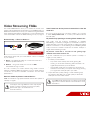 1
1
-
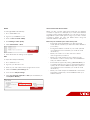 2
2
-
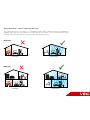 3
3
-
 4
4
Ask a question and I''ll find the answer in the document
Finding information in a document is now easier with AI
Related papers
Other documents
-
Entone FusionTV User manual
-
Sanyo NET@ DP47460 Network Manual
-
Philips 4000 series LED TV 29PFL4908 User manual
-
Philips 4000 series LED TV 29PFL4908 User manual
-
Philips 29PFL4908/F7 User manual
-
Sanyo DP42861 User manual
-
Philips 50PFL3908/F7 Owner's manual
-
Toshiba BDX6400KU User guide
-
Toshiba BDX5400KU User manual
-
Marantz UD5007 Owner's manual