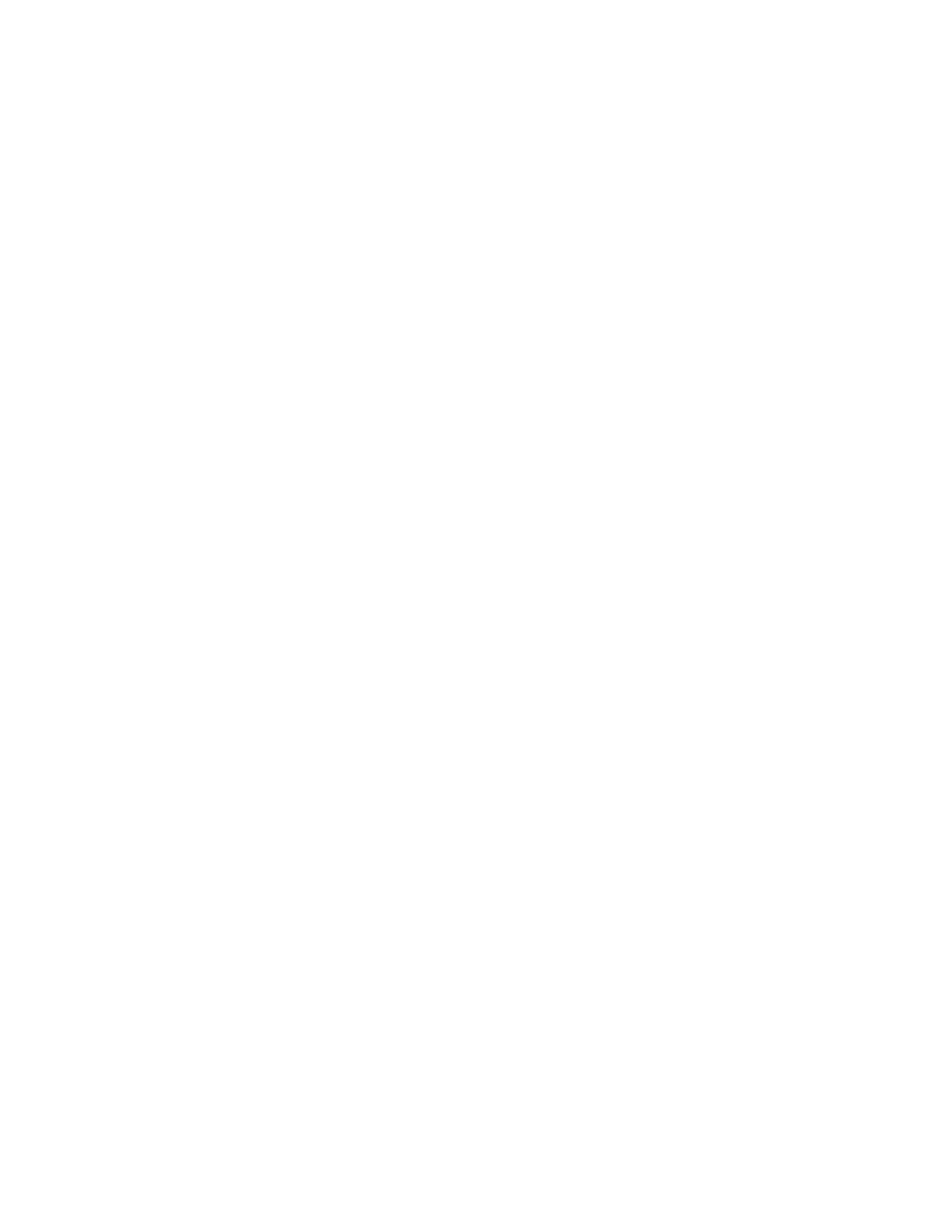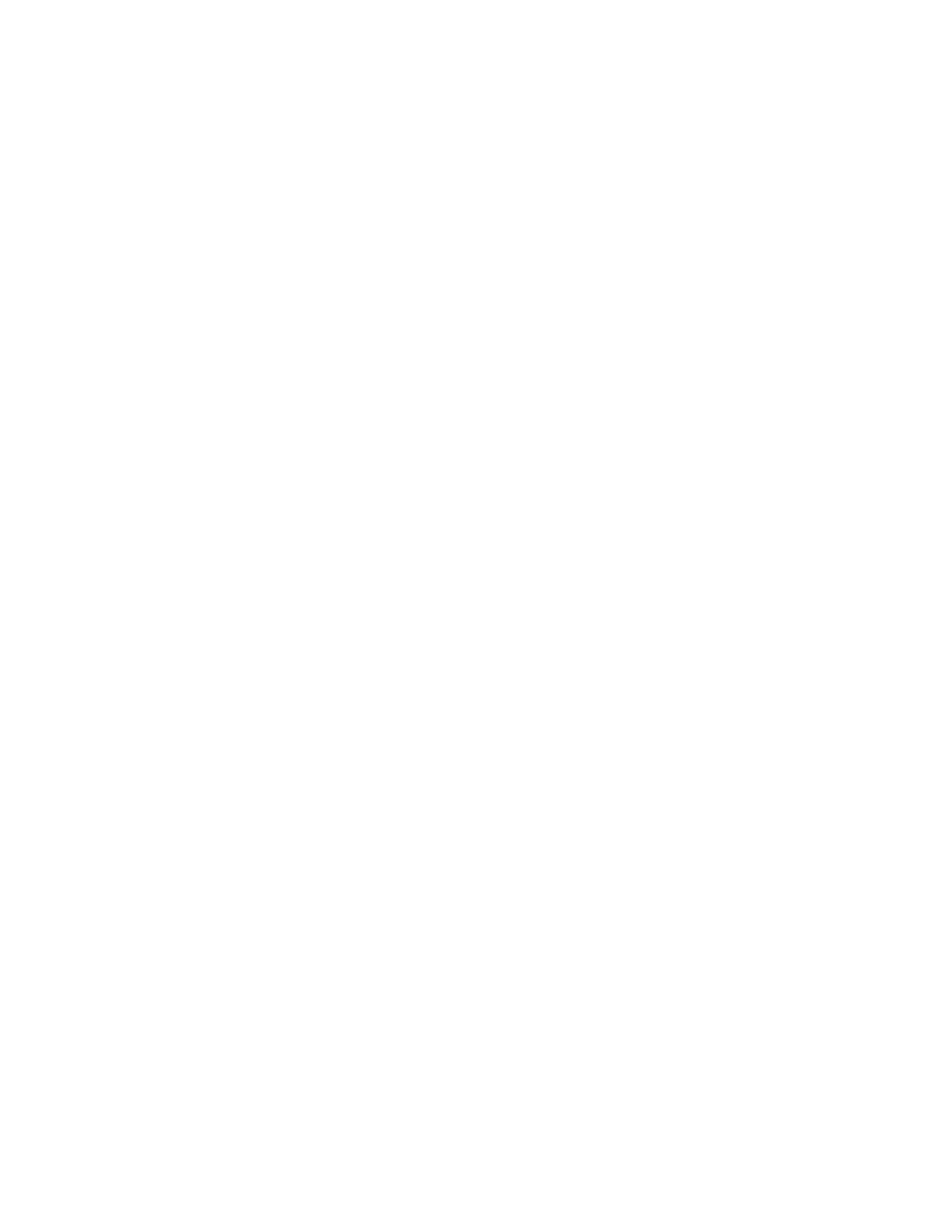
VIZIO VBR220 User Manual
Version 8/16/2010 5
www.VIZIO.com
CHAPTER 10 PLAYING MUSIC FILES..................................................................................................... 28
Home....................................................................................................................................................28
Previous folder ..................................................................................................................................... 28
Media Menu ......................................................................................................................................... 28
Play Files .............................................................................................................................................28
Browse Pictures ................................................................................................................................... 29
Now Playing .........................................................................................................................................29
CHAPTER 11 VIEWING PICTURES..........................................................................................................29
Home....................................................................................................................................................29
Previous folder ..................................................................................................................................... 29
Media Menu ......................................................................................................................................... 29
Start Slide Show ..................................................................................................................................29
Browse Music.......................................................................................................................................30
Now Playing .........................................................................................................................................30
CHAPTER 12 ADJUSTING BLU-RAY DVD PLAYER SETTINGS ........................................................... 30
Display Menu........................................................................................................................................... 31
Resolution ............................................................................................................................................ 31
TV Aspect ............................................................................................................................................32
Film Mode (1080p24)...........................................................................................................................32
Audio Menu .............................................................................................................................................33
PCM Downsampling ............................................................................................................................ 33
Digital Output .......................................................................................................................................33
Dynamic Range Control....................................................................................................................... 34
Language Menu.......................................................................................................................................34
OSD .....................................................................................................................................................34
Menu ....................................................................................................................................................34
Audio....................................................................................................................................................34
Subtitle .................................................................................................................................................34
Home Menu .............................................................................................................................................34
Parental Menu ......................................................................................................................................... 35
Parental Country ..................................................................................................................................35
Parental Control................................................................................................................................... 35
Parental Level ......................................................................................................................................35
Parental Password...............................................................................................................................35
System Menu...........................................................................................................................................36
Optical Disc AutoPlay ..........................................................................................................................36
BD-Live
TM
Internet Access ...................................................................................................................36
BD-Live
TM
Internet Storage.................................................................................................................. 36
Erase Blu-ray Storage..........................................................................................................................36
Screen Saver Duration.........................................................................................................................36
Update Via Network .............................................................................................................................36
Restore Factory Defaults ..................................................................................................................... 37
Network Menu .........................................................................................................................................37
Wired (Dynamic) .................................................................................................................................. 38
Wired (Manual) ....................................................................................................................................38
Wireless (with DHCP) ..........................................................................................................................39
Wireless with WPS (WiFi Protected Setup – Button Method) ............................................................. 40
Network Test........................................................................................................................................40
Info Menu.................................................................................................................................................40
CHAPTER 13 MAINTENANCE AND TROUBLESHOOTING ................................................................... 41
Maintenance ............................................................................................................................................41
Updating Your Player .............................................................................................................................. 42