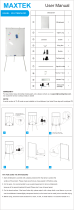Page is loading ...

The Whiteboard That
Connects To Your PC
User Guide
Ibid Software Release 2.0
Polaroid UG cover 5/22/00 2:52 PM Page 1

Polaroid Whiteboard User Guide
© 2000 Polaroid Corporation
Part Number 310723 Rev. 1.0
Polaroid Corporation
P.O. Box 438
Wayland, MA 01778-0438 USA
Information in this document is subject to change without notice. No part of this
document may be reproduced or transmitted in any form or by any means, elec-
tronic or mechanical, for any purpose, without the express written permission of
Polaroid Corp.
Trademarks
Polaroid and the Polaroid logo are trademarks of Polaroid Corporation. Ibid is a
trademark of MicroTouch Systems, Inc.
All other product names are trademarks of their respective owners.
Polaroid Whtbd UG.book Page 2 Wednesday, May 24, 2000 2:30 PM

Table of Contents
Table of Contents i
Table of Contents
Preface
Audience . . . . . . . . . . . . . . . . . . . . . . . . . . . . . . . . . . . . . . v
Using This Guide . . . . . . . . . . . . . . . . . . . . . . . . . . . . . . . . v
Chapter 1: Installing & Configuring ibid
Box Contents . . . . . . . . . . . . . . . . . . . . . . . . . . . . . . . . . 1-2
System Requirements . . . . . . . . . . . . . . . . . . . . . . . . . . 1-2
Mounting Your Whiteboard . . . . . . . . . . . . . . . . . . . . . . 1-3
Connecting Your Whiteboard . . . . . . . . . . . . . . . . . . . . 1-4
Installing the
ibid
Software . . . . . . . . . . . . . . . . . . . . . . 1-5
Starting
ibid
. . . . . . . . . . . . . . . . . . . . . . . . . . . . . . . . . . 1-5
Configuring Your Whiteboard . . . . . . . . . . . . . . . . . . . . 1-6
Configuring More Than One Whiteboard . . . . . . . . . . . 1-7
Calibrating LCD Projection . . . . . . . . . . . . . . . . . . . . . . 1-8
If you are not in Projection mode . . . . . . . . . . . 1-8
If you are already in Projection mode . . . . . . . . 1-9
Uninstalling
ibid
. . . . . . . . . . . . . . . . . . . . . . . . . . . . . 1-10
Chapter 2: ibid Basics
How the Polaroid Whiteboard Works . . . . . . . . . . . . . . 2-2
Recording writing . . . . . . . . . . . . . . . . . . . . . . . 2-2
Recording erasures . . . . . . . . . . . . . . . . . . . . . . . 2-2
Sounds . . . . . . . . . . . . . . . . . . . . . . . . . . . . . . . . 2-3
Multiple whiteboards . . . . . . . . . . . . . . . . . . . . . 2-3
Data recording formats and resolution . . . . . . . . 2-3
Using Whiteboard Icons . . . . . . . . . . . . . . . . . . . . . . . . 2-4
Viewing Your Whiteboard in
ibid
. . . . . . . . . . . . . . . . . 2-5
Understanding the
ibid
main window . . . . . . . . 2-6
Displaying
ibid
toolbars . . . . . . . . . . . . . . . . . . 2-7
Viewing images . . . . . . . . . . . . . . . . . . . . . . . . . 2-7
Keeping
ibid
displayed . . . . . . . . . . . . . . . . . . . 2-9
Using
ibid
Annotation Tools . . . . . . . . . . . . . . . . . . . . 2-10
Sample annotation workflow . . . . . . . . . . . . . . 2-10
Using the pens . . . . . . . . . . . . . . . . . . . . . . . . . 2-11
Using the eraser options . . . . . . . . . . . . . . . . . . 2-12
Taking snapshots . . . . . . . . . . . . . . . . . . . . . . . 2-12
Using More Than One Whiteboard . . . . . . . . . . . . . . . 2-13
Polaroid Whtbd UG.book Page i Wednesday, May 24, 2000 2:30 PM

Whiteboard User Guide
ii Table of Contents
Chapter 3: Working with Snapshots
Understanding Snapshots . . . . . . . . . . . . . . . . . . . . . . . . 3-2
Creating Snapshots . . . . . . . . . . . . . . . . . . . . . . . . . . . . 3-2
Taking automatic snapshots . . . . . . . . . . . . . . . . 3-3
Viewing Snapshots . . . . . . . . . . . . . . . . . . . . . . . . . . . . 3-4
Snapshot captions . . . . . . . . . . . . . . . . . . . . . . . 3-5
Selecting Snapshots . . . . . . . . . . . . . . . . . . . . . . . . . . . . 3-5
Copying/Moving Snapshots . . . . . . . . . . . . . . . . . . . . . . 3-5
Copying/Moving snapshots within
ibid
. . . . . . 3-6
Exporting snapshots . . . . . . . . . . . . . . . . . . . . . . 3-6
Dragging and dropping snapshots . . . . . . . . . . . 3-7
Renaming Snapshots . . . . . . . . . . . . . . . . . . . . . . . . . . . 3-7
Deleting Snapshots . . . . . . . . . . . . . . . . . . . . . . . . . . . . 3-8
Annotating Snapshots . . . . . . . . . . . . . . . . . . . . . . . . . . 3-8
Chapter 4: Working with ibid Files
Understanding
ibid
Files . . . . . . . . . . . . . . . . . . . . . . . . 4-2
File formats . . . . . . . . . . . . . . . . . . . . . . . . . . . . 4-2
Opening a File . . . . . . . . . . . . . . . . . . . . . . . . . . . . . . . . 4-3
Opening your last file at startup . . . . . . . . . . . . . 4-3
Saving a File . . . . . . . . . . . . . . . . . . . . . . . . . . . . . . . . . 4-4
Saving in the same file . . . . . . . . . . . . . . . . . . . . 4-4
Saving in a different file . . . . . . . . . . . . . . . . . . 4-4
Creating a New File . . . . . . . . . . . . . . . . . . . . . . . . . . . . 4-5
Closing a File . . . . . . . . . . . . . . . . . . . . . . . . . . . . . . . . . 4-5
Sending a File via E-mail . . . . . . . . . . . . . . . . . . . . . . . . 4-5
Setting the E-mail file size warning . . . . . . . . . . 4-8
Using IbidViewer . . . . . . . . . . . . . . . . . . . . . . . . . . . . . . 4-8
Password Protecting a File . . . . . . . . . . . . . . . . . . . . . . . 4-9
Publishing a File as HTML . . . . . . . . . . . . . . . . . . . . . 4-10
Chapter 5: Printing Your Work
Setting Up for Printing . . . . . . . . . . . . . . . . . . . . . . . . . . 5-2
Printing from the Whiteboard . . . . . . . . . . . . . . . . . . . . 5-2
Printing from the
ibid
Application . . . . . . . . . . . . . . . . 5-3
Printing with custom print options . . . . . . . . . . . 5-3
Printing with current printer settings . . . . . . . . . 5-4
Previewing Your Printout . . . . . . . . . . . . . . . . . . . . . . . 5-4
Polaroid Whtbd UG.book Page ii Wednesday, May 24, 2000 2:30 PM

Table of Contents
Table of Contents iii
Specifying Print Options . . . . . . . . . . . . . . . . . . . . . . . . 5-5
Printing colors . . . . . . . . . . . . . . . . . . . . . . . . . . 5-5
Using headers and footers . . . . . . . . . . . . . . . . . 5-6
Chapter 6: Customizing ibid
Restoring Window Positions . . . . . . . . . . . . . . . . . . . . . 6-2
Displaying the Last File at Startup . . . . . . . . . . . . . . . . 6-2
Specifying
ibid
Warnings . . . . . . . . . . . . . . . . . . . . . . . 6-3
Taking Automatic Snapshots . . . . . . . . . . . . . . . . . . . . . 6-3
Customizing
ibid
Sounds . . . . . . . . . . . . . . . . . . . . . . . . 6-4
Changing Pen and Eraser Widths . . . . . . . . . . . . . . . . . 6-6
Changing Default Pen Options . . . . . . . . . . . . . . . . . . . 6-6
Changing the default pen color . . . . . . . . . . . . . 6-6
Changing the default pen time . . . . . . . . . . . . . . 6-7
Changing
ibid
Colors . . . . . . . . . . . . . . . . . . . . . . . . . . . 6-8
Changing default pen and background colors . . . . . 6-8
Restoring default pen and background colors . . . . 6-10
Overriding a Screen Saver . . . . . . . . . . . . . . . . . . . . . . 6-10
Chapter 7: Using Overlays
How Overlays Work . . . . . . . . . . . . . . . . . . . . . . . . . . . 7-2
Creating an Overlay . . . . . . . . . . . . . . . . . . . . . . . . . . . . 7-2
Adding an Overlay . . . . . . . . . . . . . . . . . . . . . . . . . . . . . 7-3
Adding an overlay from a file . . . . . . . . . . . . . . 7-3
Adding the current overlay to another snapshot . . . 7-4
Inserting a screenshot as an overlay . . . . . . . . . 7-4
Removing an Overlay . . . . . . . . . . . . . . . . . . . . . . . . . . 7-5
Chapter 8: Using Projection with ibid
Understanding LCD Projection . . . . . . . . . . . . . . . . . . . 8-2
Configuring Projection . . . . . . . . . . . . . . . . . . . . . . . . . 8-2
Configuring projection for one whiteboard . . . . 8-2
Configuring projection with multiple
whiteboards . . . . . . . . . . . . . . . . . . . . . . . . . . . . 8-3
Customizing Projection Settings . . . . . . . . . . . . . . . . . . 8-6
Entering and Leaving Projection Mode . . . . . . . . . . . . . 8-8
Projection Mode Basics . . . . . . . . . . . . . . . . . . . . . . . . . 8-8
Controlling your PC . . . . . . . . . . . . . . . . . . . . . . 8-8
Using the
ibid
Dashboard . . . . . . . . . . . . . . . . . 8-9
Polaroid Whtbd UG.book Page iii Wednesday, May 24, 2000 2:30 PM

Whiteboard User Guide
iv Table of Contents
Annotating in Projection Mode . . . . . . . . . . . . . . . . . . 8-10
Annotating a full screen . . . . . . . . . . . . . . . . . . 8-10
Annotating a selected area of the screen . . . . . 8-11
Toggling between
ibid
and the current screen . . . 8-11
Using the floating annotation tools . . . . . . . . . 8-12
Using Projection with PowerPoint . . . . . . . . . . . . . . . . 8-13
Chapter 9: Using ibid with NetMeeting
NetMeeting and
ibid
. . . . . . . . . . . . . . . . . . . . . . . . . . . 9-2
NetMeeting Requirements . . . . . . . . . . . . . . . . . . . . . . . 9-2
Using
ibid
in a NetMeeting . . . . . . . . . . . . . . . . . . . . . . 9-3
Sharing the
ibid
application in NetMeeting . . . . . 9-3
Using
ibid
with the NetMeeting whiteboard . . . . . 9-3
Using
ibid
Projection mode with NetMeeting . . . . 9-5
Chapter 10: Tips and Help
Getting Online Help . . . . . . . . . . . . . . . . . . . . . . . . . . . 10-2
Troubleshooting Hardware . . . . . . . . . . . . . . . . . . . . . 10-2
Whiteboard . . . . . . . . . . . . . . . . . . . . . . . . . . . . 10-2
Troubleshooting Communications . . . . . . . . . . . . . . . . 10-3
Troubleshooting
ibid
Software . . . . . . . . . . . . . . . . . . 10-4
Troubleshooting
ibid
and NetMeeting . . . . . . . . . . . . 10-5
Scrolling in
ibid
while shared . . . . . . . . . . . . . 10-6
Technical Support . . . . . . . . . . . . . . . . . . . . . . . . . . . . 10-6
Care and Maintenance . . . . . . . . . . . . . . . . . . . . . . . . . 10-7
Caring for the whiteboard . . . . . . . . . . . . . . . . 10-7
Caring for the markers, stylus and eraser . . . . 10-7
Whiteboard Warranty . . . . . . . . . . . . . . . . . . . . . . . . . 10-8
What is not covered . . . . . . . . . . . . . . . . . . . . . 10-8
How to get warranty service . . . . . . . . . . . . . . 10-9
Limitation of damages and implied
warranties . . . . . . . . . . . . . . . . . . . . . . . . . . . . 10-10
How state law relates to the warranty . . . . . . 10-11
Index
Polaroid Whtbd UG.book Page iv Wednesday, May 24, 2000 2:30 PM

Preface v
Preface
PrefacePreface
Preface
Audience
This guide assumes that you have already completed the
following:
•
Installed and configured your Polaroid white-
board and
ibid
software
•
Begun using the whiteboard and software
This guide also assumes that you are familiar with the
basic terminology and functions of the Microsoft®
Windows operating system.
Using This Guide
This guide is a reference tool for the Polaroid whiteboard
and software. The information is presented based on
operations you may perform with
ibid
.
For details about a specific function in the
ibid
software,
use the context-sensitive Help built into the application.
Polaroid Whtbd UG.book Page v Wednesday, May 24, 2000 2:30 PM

Whiteboard User Guide
vi Preface
For your convenience, this guide is installed in your
ibid
directory in Adobe® Acrobat® PDF format. To open the
guide, double-click the file called
Manual.pdf
.
O
OO
O
If the PDF file does not open, you may need to
reinstall Adobe Acrobat Reader (for details,
see www.adobe.com).
Terminology Used in This Guide
Terminology Used in This GuideTerminology Used in This Guide
Terminology Used in This Guide
Term Meaning
Click At your PC, press the left mouse button once.
Press At the whiteboard, press an icon strip button.
Touch In Projection mode, touch the whiteboard’s white surface
with your finger or stylus.
Select Edit->Options Click Edit, then select Options from the dropdown menu.
Polaroid Whtbd UG.book Page vi Wednesday, May 24, 2000 2:30 PM

Installing & Configuring ibid 1-1
1
11
1
Installing &
Installing &Installing &
Installing &
Configuring
ConfiguringConfiguring
Configuring
ibid
ibidibid
ibid
In This Chapter...
Box Contents
~ 2
~ 2 ~ 2
~ 2
System Requirements
~ 2
~ 2 ~ 2
~ 2
Mounting Your Whiteboard
~ 3
~ 3 ~ 3
~ 3
Connecting Your Whiteboard
~ 4
~ 4 ~ 4
~ 4
Installing the ibid Software
~ 5
~ 5 ~ 5
~ 5
Configuring More Than One Whiteboard
~ 7
~ 7 ~ 7
~ 7
Calibrating LCD Projection
~ 8
~ 8 ~ 8
~ 8
Uninstalling ibid
~ 10
~ 10 ~ 10
~ 10
Polaroid Whtbd UG.book Page 1 Wednesday, May 24, 2000 2:30 PM

Whiteboard User Guide
1-2 Installing & Configuring ibid
Box Contents
•
1 Polaroid whiteboard
•
1 whiteboard stylus
•
4 markers
•
1 whiteboard eraser
•
1 AC power adapter
•
1 serial port cable
•
1 adapter (9-to-25-pin)
•
2 fasteners for wall-mounting
•
1 wall-mounting template
•
1
ibid
software CD
•
1 Polaroid Whiteboard User Guide
Report any missing or damaged items to your dealer
immediately.
System Requirements
•
IBM® compatible PC (120 MHz or higher,
200 MHz or higher for projection)
•
Windows® 95, 98 or NT (4.0 or higher)
•
32 MB RAM
•
20 MB available disk space
•
CD-ROM drive
•
1 available serial (COM) port
Polaroid Whtbd UG.book Page 2 Wednesday, May 24, 2000 2:30 PM

Mounting Your Whiteboard
Installing & Configuring ibid 1-3
Mounting Your Whiteboard
O
OO
O
You will need a screwdriver and a drill.
1
1 1
1
Choose a location with proper access to your PC and
any network connections and LCD projector you are
using.
2
2 2
2
Use the included wall-mounting template, or the
holes in the top of the accessory box, to mark the
wall for drill holes.
3
3 3
3
Drill the holes as marked.
4
4 4
4
Insert the two screws partway into the holes.
O
OO
O
If you are installing on a hollow wall, tap in the
plastic fasteners first, then insert the two
screws.
5
5 5
5
Hang the whiteboard on the screws using the slots at
the top corners in back.
To mount your whiteboard on an optional stand or easel,
see the instructions included with your stand or easel
(or visit www.polaroid.com/gethelp).
Hollow Wall
Fasteners
Screws
Polaroid Whtbd UG.book Page 3 Wednesday, May 24, 2000 2:30 PM

Whiteboard User Guide
1-4 Installing & Configuring ibid
Connecting Your Whiteboard
1
1 1
1
Plug the AC power cable into the connector on the
bottom of the whiteboard, next to the serial port.
2
2 2
2
Twist the connector to place the cable behind the
cable bracket.
3
3 3
3
Plug the power adapter into an outlet.
O
OO
O
To avoid damaging your whiteboard, always
plug the power cable into the whiteboard first,
then into an outlet.
4
4 4
4
Locate an available 9- or 25-pin male serial port on
your PC. (If no serial port is available, install a card
with a standard 9-pin or 25-pin connector.)
5
5 5
5
Plug the 9-pin male end of the serial cable into the
whiteboard and tighten the screws.
6
6 6
6
Plug the other end into your PC’s serial port (if nec-
essary, use the 9-to-25-pin adapter) and tighten the
screws.
O
OO
O
The maximum serial cable length is 25 feet
(7.5 meters).
Power Adapter
Green LED
Cable Bracket
AC Power Cable
Serial Cable
Polaroid Whtbd UG.book Page 4 Wednesday, May 24, 2000 2:30 PM

Installing the
ibid
Software
Installing & Configuring ibid 1-5
Installing the ibid Software
1
1 1
1
In Windows, place the
ibid
Software CD in your
CD-ROM drive. The setup program starts.
O
OO
O
If the setup program does not start, open Win-
dows Explorer and double-click Setup.exe on
the CD.
2
2 2
2
Follow the prompts to install the software.
3
3 3
3
The setup program detects the port to which your
whiteboard is attached.
4
4 4
4
At the end of the installation, register your white-
board for warranty purposes and to receive software
upgrades and technical support.
5
5 5
5
Restart your PC (if prompted).
Starting ibid
1
1 1
1
Start your PC and launch Windows.
2
2 2
2
Select Start->Programs->
ibid
->
ibid
. The software
starts up and detects your connected whiteboard.
3
3 3
3
Use the whiteboard or software tools.
All your annotations are recorded in
ibid
as long as the
application is open (even minimized).
Polaroid Whtbd UG.book Page 5 Wednesday, May 24, 2000 2:30 PM

Whiteboard User Guide
1-6 Installing & Configuring ibid
Configuring Your Whiteboard
The
ibid
software detects the Polaroid whiteboard con-
nected to your PC’s COM port. You may need to identify
the port manually, for example if you:
•
Add, move or remove serial devices (such as a
modem, laptop, PDA or input device)
•
Add whiteboards for tiling
To identify your COM port manually:
1
1 1
1
Make sure the whiteboard is properly connected to
your PC.
2
2 2
2
Launch the
ibid
software.
3
3 3
3
Select Edit->Configure Whiteboard. The following
dialog appears:
4
4 4
4
Select the COM port to which your whiteboard is
connected from the dropdown menu, or click Find
Whiteboard. The software locates and displays the
COM port.
5
5 5
5
Click Next to save the setting.
6
6 6
6
Click Finish.
Polaroid Whtbd UG.book Page 6 Tuesday, May 23, 2000 12:41 PM

Configuring More Than One Whiteboard
Installing & Configuring ibid 1-7
Configuring More Than One Whiteboard
Up to 4 Polaroid whiteboards can be connected to your
PC to increase the writing area. You can also use one
board as a touchscreen (Projection Mode).
To configure more than one Polaroid whiteboard:
1
1 1
1
In ibid select Edit->Configure Whiteboard.
2
2 2
2
Click Multi-panel board. The following dialog
appears:
3
3 3
3
Click the COM Port checkboxes to select the ports
to be used for your whiteboards (or click Find
Whiteboards and let ibid detect them). The status is
displayed for any ports already in use.
4
4 4
4
Click Next. The following dialog appears:
1-InstallTEST.fm Page 7 Thursday, May 25, 2000 11:08 AM

Whiteboard User Guide
1-8 Installing & Configuring ibid
O
OO
O
To use one of your whiteboards for LCD pro-
jection, see page8-13. Otherwise, deselect
Use projection screen.
5
5 5
5
Click OK.
For information on working with more than one Polaroid
whiteboard, see
Using More Than One Whiteboard
on
page2-13.
Calibrating LCD Projection
Generally, you calibrate LCD projection only the first
time you use Projection mode, or after you move the
projector or whiteboard.
O
OO
O
If you have never used Projection mode
before, follow the complete configuration pro-
cedure under
Configuring Your Whiteboard
on
page1-6 instead of the steps below.
If you are not in Projection mode
1
1 1
1
Connect an LCD projector to your PC and project
the image completely and squarely onto your white-
board’s white area, without covering the icon strip
or whiteboard frame.
Polaroid Whtbd UG.book Page 8 Wednesday, May 24, 2000 2:30 PM

Calibrating LCD Projection
Installing & Configuring ibid 1-9
2
2 2
2
Press Projection on the whiteboard or click in
ibid
. The Projection LED on the whiteboard lights
and the following dialog appears:
O
OO
O
If the dialog does not appear, select
Edit->Options. On the Projection Properties
tab, uncheck the Use previous calibration
points checkbox. Repeat Step 2.
3
3 3
3
Touch the points where the red lines intersect in
order as prompted.
If you are already in Projection mode
1
1 1
1
Touch Calibrate on the projected
ibid
Dashboard:
OR
In
ibid
, select Edit->Configure Whiteboard and
click Next.
2
2 2
2
Touch the points where the red lines intersect in
order as prompted.
Polaroid Whtbd UG.book Page 9 Tuesday, May 23, 2000 12:41 PM

Whiteboard User Guide
1-10 Installing & Configuring ibid
Uninstalling ibid
Uninstalling the
ibid
software removes only the applica-
tion files. Your
ibid
(.wbd) files are not deleted.
1
1 1
1
On the Windows taskbar, select
Start->Programs->
ibid
->Uninstall
ibid
:
2
2 2
2
Click Yes to remove all application components
completely.
O
OO
O
You may have to delete some application files
manually after you uninstall ibid.
Polaroid Whtbd UG.book Page 10 Wednesday, May 24, 2000 2:30 PM

ibid Basics 2-1
2
22
2
ibid
ibidibid
ibid
Ba s i c s
Ba s i c s Ba s i c s
Ba s i c s
In This Chapter...
How the Polaroid Whiteboard Works
~ 2
~ 2 ~ 2
~ 2
Using Whiteboard Icons
~ 4
~ 4 ~ 4
~ 4
Viewing Your Whiteboard in ibid
~ 5
~ 5 ~ 5
~ 5
Using ibid Annotation Tools
~ 10
~ 10 ~ 10
~ 10
Polaroid Whtbd UG.book Page 1 Wednesday, May 24, 2000 2:30 PM

Whiteboard User Guide
2-2 ibid Basics
How the Polaroid Whiteboard Works
The Polaroid whiteboard’s surface is touch-sensitive.
Whenever you write or draw on the whiteboard with dry-
erase markers and the
ibid
software is running on a con-
nected PC, each stroke is recorded by the software.
O
OO
O
The whiteboard's surface can be damaged by
sharp objects, such as ballpoint pens and rul-
ers. Scratches can cause permanent ink
stains and data loss due to electrical malfunc-
tions. Use only the recommended markers
and erasers.
Recording writing
ibid
records writing data by detecting a single point of
pressure. Whenever you write on the whiteboard, make
sure there is only one point of contact at a time. Press a
pen icon on the whiteboard then write in that color using
firm, consistent pressure. You can write in only one color
at a time.
O
OO
O
It is normal for the whiteboard’s green LED to
glow brighter when you touch or write on the
whiteboard.
Recording erasures
Erase functions are based on a calculated circle around a
single point of pressure. To erase:
•
Large areas:
Press Wide Erase on the icon strip
or click in
ibid
and use the eraser felt side flat
against the whiteboard.
•
Small areas:
Press Narrow Erase or click
and use your finger or the edge of the eraser.
Polaroid Whtbd UG.book Page 2 Wednesday, May 24, 2000 2:30 PM
/