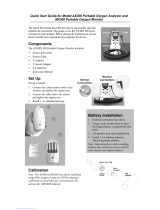Page is loading ...

SERVICE MANUAL
For Technical Service
SPECIFICATIONS
Frequency range Dual Mode, Dual Band (Amps Mode)
Transmit: 824.04 to 848.97 MHz
Receive: 869.04 to 893.97 MHz
Single Band, Dual Mode (CDMA/PCS)
Transmit: 1851.25 to 1908.75 MHz
Receive: 1931.25 to 1988.75 MHz
Dimensions 5.7 × 2.0 × 1.5 inches (h/w/d) (not including antenna)
(146 × 50 × 37 mm)
Mass (weight) Approx. 7.2 oz (203 g) (including battery)
RF power output Dual Mode, Dual Band and Single Band
CDMA: 0.01 µW to 300 mW
FM: 6 mW to 600 mW
Operational temperature –22°F to +140°F (–30°C to +60°C)
(Battery pack –10°C to +40°C)
Supplied accessories QN-003BPLH Hi-Cap Li-Ion Battery pack (1)
QN-001AC AC Adapter (1)
Hand strap (1)
Design and specifications are subject to change without notice.
Visit our web site @ http://www..sony.com/wireless
PORTABLE CELLULAR TELEPHONE
WITH ACCESSORIES
CM-Sx100
CM-Bx200
CM-Mx300
Confidential proprietary information contained within.
All rights reserved.
Sony Corporation PMC America

– 2 –
Looking at Your Phone (This section is extracted from instruction manual.)
1 Antenna (16)
2 Earpiece
3 Display
See “Display” for a general explanation of the items that
appear on the display.
4
SEND
button (18 to 20)
Press to make outgoing calls and to receive incoming calls.
5 Jog Dial navigator (17)
Push and turn for menu navigation and for changing settings
in menus. In this manual, the icon indicates that you
should push the Jog Dial navigator in towards the center of
the phone.
6 (message) button (68)
Press to access messages.
7
CLR
(clear) button (17, 18, 36)
Press to clear the last or all entered digits on the display, or to
exit the current mode of operation.
8 Number buttons, 0 to 9, and / buttons (18, 22)
Use the number buttons to enter letters and numbers. Press
and hold a number button, 0 to 9, for one-touch dialing (see
page 29). Use the / buttons to move the cursor when
you are entering letters.
9 Microphone
!º Battery pack release tab (13)
Slide up to remove the battery pack.
!¡ Battery pack (13)
!™
END
button (17, 18, 20)
Press to end calls. Also cancels operations and returns the
phone to standby mode.
!£
PWR
(power) button (16)
Press to turn the phone on or off.
!¢ Connector (14)
Use to connect the phone to either the AC adapter, a cigarette
lighter adapter, a desktop charger, or a hands-free car kit.
Display
1 Short character display
Shows settings such as the number of the currently displayed
Features menu, as well as Phone Book and Calls List memory
locations.
2 (in-use)/ (out-of-service) icon (16, 18, 20)
The in-use icon appears during a call. A slash through the in-
use icon appears when no signal is received. You cannot make
or receive calls when the out-of-service icon is visible.
3 (digital) icon
Appears when your phone is operating in digital (CDMA)
mode.
4 (signal strength) icon (16)
Tells you the approximate strength of the signal being received.
5 (roam) icon (62)
Appears when you are roaming outside your home service area.
6 (message) icon (67)
Appears when you have new text or voice mail messages
pending. The icon flashes if the new message is urgent.
7 (battery) icon (14, 15)
Shows the approximate amount of charge power remaining in
the battery pack. Recharge the battery pack before it is fully
discharged.
8 Character display
Prompts various actions, and then displays the results. It also
shows phone numbers and names.
For further information, refer to the pages indicated in ( ) in the Owner’s Manual.
0
!¡
1
2
3
5
6
7
8
9
!£
!™
4
!¢
123 456 7
8

– 3 –
Figure Description Part #
1 Audio Break-Out Box 3-702-707-01
2 Standard Test Jig DST-000-108
3 Service Support Tool (SST) 1-759-580-11
4 RF Connector, Standard Handset R-191-977-02
5 LCD Removal Tool WTC000016
6 Standard Handset Interface Cable DST-STD-104
7 Digital Service Tool (DST) DST-000-100
8 Standard Test Cable DST-000-107
SECTION 1
SERVICE TOOLS
Figure 2
Figure 5
Figure 8
Figure 1
Figure 4
Figure 7
Figure 3
Figure 6

– 4 –
Table of Contents
Service Tools ......................................................................... Section One
Audio Break-Out Box
Standard Test Jig
SST (Service Support Software)
RF Connector
LCD Removal Tool
Standard Handset Interface Cable
DST (Digital Service Tool)
Standard Test Cable
Test Procedures....................................................................Section Two
Hewlett Packard 8920B
Hewlett Packard 8924C
Tektronix CMD80
Level II Test Routine for HP8924C
Troubleshooting Flow Charts..........................................Section Three
Hewlett Packard 8920B Amps Test
Hewlett Packard 8924C Amps Test
Hewlett Packard 8924C CDMA Test
Tektronix CMD80 CDMA Test
Assembly/Disassembly...................................................... Section Four
Parts List................................................................................. Section Five
Parts Layouts........................................................................... Section Six
Dual Mode Main CCA
Dual Band Main CCA
Single Band Main CCA
Main CCA Keyboard Version 1
Main CCA Keyboard Version 2
Main CCA Keyboard Version 3
Schematic Diagrams......................................................... Section Seven
Dual Mode Main CCA
Dual Band Main CCA
Single Band Main CCA
Main CCA Keyboard Version 1
Main CCA Keyboard Version 2
Main CCA Keyboard Version 3
Accessories.......................................................................... Section Eight

– 5 –
SECTION 2
TEST PROCEDURES
Testing a SONY CM-Mx300/CM-Bx200 (Analog Only) on a
HP8920B
The following pages illustrate how to set up and perform
basic Analog Cellular tests on a SONY CM-Cx300CM-Bx200
Handset. The step-by-step instructions are for those
unfamiliar with the SONY CM-Mx300/CM-Bx200 Handset
or with a HP8920B Radio Test Set. The tests discussed are
general tests that can be used to determine if the Handset is
operating properly. This does not reflect all of the tests
needed to fully test cellular specification compliance.
Getting Started
1. Turn on the Hewlett Packard HP8920B Radio Test Set
making sure that the memory card with the EIA-800
software is installed in the card drive, and wait for it to
go through its initialization routine.
2. Press the “SHIFT” + “CANCEL” + “TESTS” keys on the
front panel of the HP8920B to access the Test Screen. See
Figure 1 for a picture of the Test Screen.
3. Select the field under “Location” and change the setting
to “card” if it is not already on that setting.
4.
Select the field under “Procedure” and change the setting to
“MANUAL” if it is not already set on that setting. Make sure
the file name “Na_CELL” is displayed under the field
“Library.”
5. Select the field under “Customized Test Function” and
change the setting in the “Test Parameter.”
6. Find “CP control channel.” Change the setting to the
Handset’s active NAM, “1
st
Paging Channel” value. See
“Service Programming SONY’s CM-Mx300/CM-Bx200
Handset” for more information.
7. Find CP SID number. Change the setting to the
Handset’s active NAM, “HOME SYSTEM ID” value. See
“Service Programming Sony’s CM-Mx300/CM-Bx200
Handset” for more information.
8. Find “RT external pad and cable loss.” Change the
setting to reflect the Test Jig and cable loss between the
Handset and the HP8920B.
9. Press the “TESTS” key on the front panel of the HP8920B
to return to the Test Screen.
10. Press the “K1” soft key on the front panel of the
HP8920B to execute the “Run Test” command. Wait for
the test to be loaded from the card. Once the test is done
loading you will see a call processing flowchart with the
title at the top of the display: “TESTS (IBASIC
Controller).”
11. Insert the Standard Test Jig Cable between the Audio
Break-Out Box connector and the base of the Standard
Test Jig as shown in Figure 2.
12. Insert the Handset into the Test Jig as shown in Figure 3.
13.
Connect the Audio Break-Out Box and the Test Jig to the
power supply and then to the HP8920B as shown in
Figure 4.
14. Press the “POWER” key on the Handset and wait for
the Handset to power up. After the Handset has
detected the signal from the HP8920B, it will sense
that it is in its Home System and you will see the RSSI
indicator display a strong signal. If the roaming
indicator “R” comes on, then the settings in the
HP8920B may be wrong.
Power Level Measurements
15.
Press the “K2” soft key on the front panel of the
HP8920B to execute the “Register” command. The
HP8920B display will show the Handset’s telephone
number and ESN if the test was a success. Registering
will take a few seconds. While the Handset is
registering, the call-processing flowchart on the
HP8920B screen will highlight the word
“REGISTRATION.”
16. Once the Handset has registered to the HP8920B,
press the “K1” soft key on the front panel of the
HP8920B to execute “Page” command.
17. Press the “SEND” key on the Handset when it starts
ringing. This will answer the call. The HP8920B
display screen will highlight the flowchart word
“VOICE CH” once the call connection has been
established.
18. Once the talk timer on the Handset starts
incrementing the elapsed seconds, press the
“CANCEL” key on the front panel of the HP8920B.
Then select the “RF GEN” setting from the “To
Screen.” The display screen on the HP8920B will
change but the call will remain in process. See Figure
5.
19.
Change the units of power on the setting “TX Power”
to “dBm.” Note the Handset’s transmitted power level
and frequency error. They should be within
specification limits.
20. To change the Handset’s transmitted power level,
press the “PREV” + “K2” keys on the front panel on
the HP8920B. This will return you to the call
processing flowchart screen and will continue the call.
Press the “K4” soft key to execute the “Chng Pwr”
command.
21. Enter the desired power level (from 0 to 7). Press the
“ENTER” key on the front panel of the HP8920B. The
new power level number will be displayed on the call
processing screen.
22. Repeat step 19 to see the new transmitted power level
from the Handset.
23. Repeat steps 18, and 21 through 23 to check the
Handset’s transmitted power level settings.
24. When you are done checking the Handset's RF power
output level and the “RF GENERATOR” screen is
present, press the “PREV” + “K2” keys on the front
panel of the HP8920B. This will return you to the call
processing flowchart and continue the call.

– 6 –
Handoffs
25. Press the “K2” soft key on the front panel of the
HP8920B to execute the “Chng Chan” command.
26. Enter the desired new voice channel and press the
“ENTER” key on the front panel of the HP8920B (ex.
“K2” + “5” + “1” + “0” + “ENTER”). The new voice
channel will appear on the HP8920B display screen.
27. Repeat steps 25 and 26 to do handoffs to more than
one channel.
SINAD Measurements
28. From the call processing flowchart screen, press the
“CANCEL” key on the front panel of the HP8920B.
Then press the Duplex key. The display screen on the
HP8920B will change but the call will remain in
process. See Figure 6.
29. Select the “Amplitude” field and change the setting to
the receive power level to test SINAD. Remember to
account for cable and Test Jig loss.
30. Select the “AF Anl In” field and change the setting to
“Audio In.” Select the "AF Gen" field and enter 8.0
kHz.
31.
Check to see if the “SINAD” field is on. Turn it on if it is
not.
32. Measure the SINAD at the currently received power
level and make sure that it is at least 12 dB.
33. Return “AF Anl IN” to “FM Demod.” Set power level
pack to –50dBm.
34. Exit the “Duplex” screen and return to the call-
processing screen by pressing the “TESTS” + “K2”
keys on the front panel of the HP8920B.
35. Repeat steps 29 through 35 to check the SINAD level
at other received power levels.
SAT Measurements
36. From the call processing flowchart screen, press the
“CANCEL” key on the front panel of the HP8920B.
Then press Duplex. The display screen on the
HP8920B will change but the call will remain in
process. See Figure 6.
37. The Duplex screen is set up to calculate SINAD
measurements. To change this to measure audio, select
the “SINAD” field and change setting to “AF Freq.”
38. Check to see if the “AF Anl In” field is set to “FM
Demod.” Change the setting if it is not.
39.
Check to see if the “AF Freq” field is on. Turn it on if it is
not.
40. Mute the microphone audio from the Handset by
depressing and holding the "Jog Dial", set "De-
Emphasis" to "OFF" and the "Detector" to RMS*SQRT2.
41. You should see the SAT signal displayed on the screen,
as well as its deviation.
42.
To return to the call-processing screen, press the “PREV”
+ “K2” keys on the front panel of the HP8920B. This will
return you to the call processing screen and continue
the call.
43. Unmute the Handset’s microphone audio by
depressing and holding the "Jog Dial".
44. Press the "K4" key to stop testing.
Ending the Tests
45. Press the “END” key on the Handset to terminate
the call.
46. Press the “POWER” key to turn off the Handset.
SECTION 2
TEST PROCEDURES

– 7 –
Testing a SONY CM-SX100/CM-BX200 (PCS Only) On a
HP8924C/E
The following pages illustrate how to set up and perform PCS
Digital tests on a SONY CM-Sx100/CM-Bx200 Handset. The
step-by-step instructions are for those unfamiliar with the
SONY CM-Sx100/CM-Bx200 Handset or with the HP8924C/E
CDMA Radio Test Set and the PCS Interface Unit. The tests
discussed are general tests that can be used to determine if the
PCS Handset is operating properly. This does not reflect all of
the tests needed to fully test PCS specification compliance.
Performing Digital Measurements
Getting Started
1. Turn on the HP8924C/E Radio Test Set and wait for it to
go through the initialization routine.
2. Press the “SHIFT + TEST/CONFIG" soft keys to access
the Configuration screen.
3. Rotate the "Control Dial" to select the "PCS INTERFC
CONTROL" field and select "ON".
4. The HP8924C/E will prompt you with the following
message: "PCS Configuration Change Requested … Cycle
Power to Implement".
5. Cycle power on the HP8924C/E Radio Test Set and PCS
Interface and wait for them to go through the
initialization routine.
6. Connect the CM-Sx100/CM-Bx200 Handset to the Digital
Service Tool (DST) and launch the Service Support Tool
software (SST); see the Instruction Guide for the SST for
setup and operation.
7. Highlight the "Roam List" pull down menu and select
"Display Phone's Roam List" field. Record the first "PCS
Channel" entry under the "Acquisition Records" for
record # 0. Also record the "SID" number under the
"System Records" table for record # 0. These values will
be used to configure the HP8924C/E. Click "OK" and exit
program.
8. Press the “SHIFT + TEST/CONFIG” soft keys on the
HP8924C/E to access the "Configure" screen and verify
that in the "PCS INTRFC CONTROL" field, "ON" is
selected.
9. Go to the “RF CHAN STD” field by rotating the Control
Dial and select "US PCS" from the selection list.
10. Select the “RF Level Offset” and set to “ON”. Go to the
“RF IN/OUT” field and enter loss values.
11. Go to the “OUTPUT PORT” field and select "RF Out".
Select “RF Gen Lvl” and set to “Calibrate”.
12. Go to the “TO SCREEN” field and select "CDMA Call
Ctrl" to access the CDMA Call Control Screen.
13. Select the “Traffic Data Mode” field and change the
setting to “Svc Opt 1”, select the "Data Type" field and
select the option "Echo". Select the "Echo Delay" field
and select "2 seconds". This sets up a 2 second delayed
return loop allowing you to hear yourself talk into the
Handset.
14. Select the "MS ID" field and change the setting to
"AUTO" to report registration information.
15. Select the “Sector A Power” field and change the
setting to -50 dBm to ensure a strong test signal.
16. Go to the "PROTOCOL" field and select "J-STD-008".
17. In the “To Screen” area of the “CDMA CALL
CONTROL” screen, select the “CDMA” field and
change the setting to “CELL CONF”. The HP8924C/E
display will change to the “CDMA CELL SITE
CONFIGURATION” screen.
18. Select the “Network ID” field and change the setting to
the Handset’s “Roaming List” # 0 “NID” value.
19. Select the “System ID” field and change the setting to
the Handset’s “Roaming List” # 0 “SID” value.
20. Press the “CALL CTRL” key in the “CDMA SCRNS”
area of the front panel of the HP8924C/E to return to
the “CDMA CALL CONTROL” screen. Select the “RF
Channel” field and enter the first PCS channel value
from the Handset’s “Roaming List” # 0 “Acquisition
Records”.
21. Insert the Standard Test Cable between the Audio
Break-Out Box connector and the base of the Standard
Test Jig as shown in Figure 2.
22. Insert the Handset into the Standard Test Jig as shown
in Figure 3.
23. Connect the Audio Break-Out Box and the RF cable for
the Test Jig to the power supply and to the HP8924C/E
as shown in Figure 4.
24. Press the “POWER” key on the Handset and wait for
the Handset to power up. After the Handset has
detected the signal from the HP8924C/E, it will sense
that it is in its Home System and the RSSI indicator will
display a strong signal. The digital system indicator
“D” should be displayed.
25. Select the “Registration” field in the “CDMA CALL
CONTROL” screen. This automatically attempts
registration of the Handset to the HP8924C/E.
26. To place a call to the Handset, press the “CALL” key in
the “CDMA CALL CONTROL” area on the front panel
of the HP8924C/E.
27. When the Handset starts ringing, press the “SEND” key
on the Handset to answer the call. The “Connect”
indicator at the top of the “CDMA CALL CONTROL”
screen will highlight once the call connection has been
established.

– 8 –
28. Talk into the microphone of the Handset. Your speech
will be echoed back to you through the earpiece,
confirming that the audio path of the Handset is
working properly.
29. Press the “END CALL” key in the “ CDMA CALL
CONTROL” area on the front panel of the HP8924C/E
to end the call.
30. Place a call to the HP8924C/E by entering in any
telephone number and pressing the “SEND” key on the
Handset.
31. If the call goes through, the “Connected” indicator at
the top of the “CDMA CALL CONTROL” screen will
be highlighted.
32. Talk into the microphone of the Handset. Your speech
will be echoed back to you through the earpiece,
confirming that the audio path of the Handset is
working properly.
33. Select the “RF Channel” field and change the channel
Setting to another valid PCS channel. The “Hard
Handoff’ indicator at the top of the “CDMA CALL
CONTROL” screen will be highlighted as the Handset
completes a CDMA handoff.
34. Talk into the microphone of the Handset. Your speech
will be echoed back to you through the earpiece,
confirming that the audio path is working properly and
the handoff is executed properly.
Ending the Tests
35. Press the “END” key on the Handset to terminate
the call.
36. Press the “POWER” key to turn the Handset off.

– 9 –
SECTION 2
TEST PROCEDURES
LOAD TEST PROCEDURE:
Select Procedure Location:
ROM
Select Procedure Filename: Library: Program:
PER_CALD [NO LIB] ROM
Description:
Runs Periodic Calibration Programs for Cellular
Adapter.
CUSTOMIZE TEST PROCEDURE: SET UP TEST SET:
Freq Channel Information
Parm Test Parameters
Seqn Order of Tests
Spec Pass/Fail Limits
Proc Save/Delete Procedure
PER CALD
TESTS (Main Menu)
Exec Execution Cond
Cnfg External Devices
Print Printer Setup
IBASIC IBASIC Cntrl
1 Run Test
2 Continue
4 Help
To Screen
RF GEN
RF ANL
AF ANL
SCOPE
SPEC ANL
ENCODER
DECODER
RADIO INT
More
HP8920B “Test Screen”
(Main Menu)
Connect the 15 pin D-Sub connector end of the Standard Test Jig Cable to
“PHONE PCM” input on Audio Break-Out Box. Connect 25 pin D-Sub
connector end to Standard Test Jig.
Press “SHIFT” + “CANCEL” + “TEST” keys on the front panel of the
HP8920B to access the Test Screen.
Figure 1
Figure 2

– 10 –
SECTION 2
TEST PROCEDURES
Inserting Handset into Standard Test Jig
Slide Handset into the cradle and align to rear
guide slots.
Depress the spring loaded latch and lower the
Handset onto the RF Connector and lock in place.
Slide Handset and locking collar backwards
until the Handset and Test Jig connectors mate.
Figure 3

– 11 –
SECTION 2
TEST PROCEDURES
Audio Break-Out Box, Power Supply and RF Connections
Connect the Power Supply to the Audio Break-
Out Box as shown above.
Connect the RF Cable of the Standard Test Jig
to the RF IN/OUT port of the HP8920B as
shown above.
(Connect the Audio Break-Out Box “audio in” to the
HP8920B “audio out”, connect the Audio Break-Out
Box “audio out” to the HP8920B “audio in HI”, as
shown above.)
Figure 4

– 12 –
SECTION 2
TEST PROCEDURES
0.00010
0.00000
TX Power W
TX Frequency MHz
SINAD dB
8 0.23 24
AC Level V
To Screen
RF GEN
RF ANL
AF ANL
SCOPE
SPEC ANL
ENCODER
DECODER
RADIO INT
More
Mic Pre-Enp
Auto/Hold
On/Off
SPEC ANL
Mod In To
FM (/Vok)
Off
AFGen2 Freq
1.0000
kHz
SPEC ANL
AFGen2 To
FM dBn
Off
On/Off
Audio Out
AC/DC
AFGen1 Freq
1.0000
kHz
SPEC ANL
AFGen1 To
FM
3.00
kHz
FM Coupling
AC/DC
DC FM Zero
RF Gen Freq
100.000000
MHz
SPEC ANL
Amplitude
-80.0
dBn
Atten Hold
On/Off
Output Port
RF Out/Dup1
RF GENERATOR
0.00010
0.00001
TX Power W
TX Frequency MHz
SINAD dB
8 0.30 24
AC Level V
To Screen
RF GEN
RF ANL
AF ANL
SCOPE
SPEC ANL
ENCODER
DECODER
RADIO INT
More
DUPLEX TEST
Tune Mode
Auto/Manual
Tune Freq
150.000000
MHz
Input Port
RF In/Ant
IF Filter
15 KHz
Ext Tx Key
On/Off
AFGen1 Freq
1.0000
kHz
AFGen1 To
FM
3.00
kHz
FM Coupling
AC/DC
Audio Out
AC/DC
RF Gen Freq
100.000000
MHz
SPEC ANL
AmplitudeFM
-80.00
dBn
Atten Hold
On/Off
Output Port
RF Out/Dup1
AF An1 In
Audio In
Filter 1
50Hz HPF
Filter 2
15kHz LPF
De-Emphasis
750 us/Off
Detector
RMS
HP8920B “Duplex Screen”
HP8920B “RF Generator Screen”
Figure 6
Figure 5

– 13 –
SECTION 2
TEST PROCEDURES
Testing a SONY CM-Mx300/CM-Bx200 (Analog Only) on a
HP8924C/E
The following pages illustrate how to set up and perform basic
analog and digital cellular tests on a SONY CM-Mx300/CM-
Bx200 Handset. The step-by-step instructions are for those
unfamiliar with the SONY CM-Mx300/CM-Bx200 Handset or
with a HP8924C/E CDMA Radio Test Set. The tests discussed
are general tests that can be used to determine if the Handset is
operating properly. This does not reflect all of the tests needed
to fully test specification compliance.
Performing Analog Measurements
Getting Started
1. Turn on the Hewlett Packard HP8924C/E CDMA Radio
Test Set and wait for it to go through its initialization
routine.
2. Since the HP8924C/E powers up into the Digital CDMA
test mode, switch over to the Analog AMPS mode by
pressing the “SHIFT” + “RFANL” keys in the “ANALOG
SCRNS” area of the front panel.
3. The “CALL CONTROL” screen will appear, letting you
know that you are in the Analog AMPS test mode.
4. Select the “Cntrl Chan” field. Then change the setting to
the Handset’s active NAM “1
ST
PAGING CHANNEL”
value. See “Service Programming Sony’s CM-Mx300/CM-
Bx200 Handset” for more information.
5. Press the “Shift” + “TESTS” keys to go to the Config Scrn
screen and set "RF Level Offset" to "ON", select the “RF
In/Out field and enter loss. Make sure that the "RF Input
and Output Ports" settings are set to "RF IN/OUT". Press
the "SHIFT" + "RF ANL" keys to get to the "CALL
CONTROL" screen.
6. Select the “Amplitude” field and change the setting to
-50dBm or higher to ensure a strong test signal.
7. Select the “SID” field. Then change the setting to the
Handset's active NAM, “HOME SYSTEM ID” value. See
“Service Programming Sony’s CM-Mx300/CM-Bx200
Handset” for more information.
8. Select the “MS ID” field and change the setting to match
the Handset's active NAM, “MIN2” and “MIN1” values
(i.e., Telephone Number). See “Service Programming
Sony’s CM-Mx300/CM-Bx200 Handset” for more
information.
9.
Put the “CALL CONTROL” screen in the active mode by
selecting “Active” from the command execution group menu.
10. Insert the Standard Test Jig Cable between the Audio
Break-Out Box and the base of the Standard Test Jig as
shown in Figure 1.
11. Insert the Handset into the Test Jig as shown in Figure 2.
12. Connect the Audio Break-Out Box and the RF cable of the
Test Jig to the power supply and to the HP8924C/E as
shown in Figure 3. Make sure that the Audio Break-Out
Box "EXT Audio" switch is set to the "OFF" position.
13.
Press the “POWER” key on the Handset and wait for the
Handset to power up. After the Handset has detected the signal
from the HP8924C/E, it will sense that it is in its Home System
and you will see the RSSI indicator display a strong signal. If the
roaming indicator “R” comes on, then the settings in the
HP8924C/E may be wrong. Recheck the settings if necessary.
Power Level Measurements
14. Select the “Register” command from the command
execution group menu to register the Handset to the
HP8924C/E. If the registration is successful, the Handset’s
ESN and telephone number will be displayed at the top of
the “CALL CONTROL” screen.
15. Select the “Display” fields and change the setting to
“Meas.” The top of the “CALL CONTROL” screen will
change formats and display Handset transmitter data.
16. Under the section “Voice Channel Assignment,” edit the
parameters to the voice channel on which you wish to
measure the power level. Enter the initial power level at
which you would like to test. If you want to use a specific
SAT frequency, you can set that in this section as well.
17. Select the “Page” commands from the command execution
group menu to place a call to the Handset.
18.
Press the “SEND” key on the Handset when it starts ringing.
This will answer the call. The “Connect” indicator at the top
of the “CALL CONTROL” screen will be highlighted once
the call connection has been established.
19. Change the “TX Power” field’s unit to measure “dBm,”
and note the transmitted power level from the Handset.
Remember to adjust for cable and Test Jig loss between the
Handset and the HP8924C/E. The measured power level
should be within specification limits.
20. Note the “TX Frequency Error” measurement for the
current power level and voice channel. This measurement
is continuously displayed.
21. If you want to change the Handset's output power level on
this voice channel, select the “Order” field and enter the
power level that you want to change (0-7).
22. Repeat step 21 to change to other power level settings on
the current voice channel. The transmitted power from the
Handset, as well as the transmitter frequency error, will be
continuously displayed.
Handoffs
23. To change voice channels during a call, edit the “Chan:”
setting in the “Voice Channel Assignment” area of the
“CALL CONTROL” screen.
24. Select the “Handoff” command from the command
execution group menu to change voice channels. The
channel number next to the “Chan:” field in the “Voice
Channel Assignment” area will change, confirming that the
Handset has changed channels.
25. Repeat steps 23 and 24 to change to other voice channels
during the same call.

– 14 –
SECTION 2
TEST PROCEDURES
SINAD Measurements
26. Make sure the voice channel on which you wish to
measure the SINAD is being used currently.
27. Pressing the “RX TEST” key in the "ANALOG SCRNS”
area of the front panel of the HP8924C/E changes the
display to the “RX TEST” screen. The call will remain
intact. See Figure 4.
28. The “RX TEST” screen is already set up to calculate
SINAD measurements. The “AF Anl In” setting in the
“AF ANALYZER” screen is switched automatically
from “FM Demod” to “Audio In”.
29. Select the “AFGen 1 Freq” field and change the setting
to “1.0 kHz,” if it is not set to that frequency already.
30. Select the “AFGen 1 To” field and change the FM
deviation to “8.0 kHz,” if it is not already set to that
deviation. Set the Audio Break-Out Box “EXT Audio”
switch to the “On” position.
31. Select the “Amplitude” field and change the received
power level to the level at which you wish to measure
the SINAD. Remember to consider the signal loss
through the Test Jig and cables.
32. Measure the SINAD and make sure it is at least
12 dB.
33. To make SINAD measurements at other received power
levels on the same channel, repeat steps 31 and 32.
34. To make SINAD measurements on other voice channels,
press the “ SHIFT” + “ R F ANL” keys in the “ANALOG
SCRNS” area of the front panel of the HP8924C/E. This
action results in a return to the “CALL CONTROL”
screen. Change the voice channel as described in the
“Handoffs” section (steps 23 and 24). Repeat steps 27
through 32 to calculate SINAD measurements on the
new voice channel.
SAT Measurements
35. Press the “AF ANALYZER” key. The call will remain
intact. See Figure 5.
36. Make sure the “AF Anl In” field is set to “Audio In.”
Change it if it is not.
37. Mute the handset’s microphone audio by depressing
and holding the Handset’s “Jog Dial” (LCD will flash
“Mute” in place of “Time”).
38. You should see the SAT signal displayed on the screen,
as well as its deviation; set “De-Emphasis” to “OFF”
and the “Detector” to “RMS*SQRT2”.
39. To return to the “CALL CONTROL” screen, press the
“SHIFT” + “RF ANL” keys in the “ANALOG SCRNS”
area on the front panel of the HP8924C.
40. If you plan to conduct further tests, deselect mute on the
microphone audio by depressing and holding the “JOG
DIAL” of the handset.
Ending the Tests
41. Press the “END” key on the Handset to terminate
the call.
42. Press the “Power” key to turn off the Handset.
Performing Digital Measurements
CM-Mx300 Only
Getting Started
1. Turn on the Hewlett Packard HP8924C/E Radio Test Set
and wait for it to go through its initialization routine.
2. Since the HP8924C/E powers up into the Digital CDMA
test mode, there are no test selection keys to press.
However, if you were testing in the Analog AMPS mode
and wanted to switch to the Digital CDMA mode, press
the “CALL CTRL” key in the “CDMA SCRNS” area of
the front panel.
3. The “CDMA CALL CONTROL” screen will appear
indicating that you are in Digital CDMA test mode.
4. Select the “RF Channel” field and change the setting to
the Handset’s active NAM, “PRIMARY CHANNEL
SYSTEM A or B” value. See “Service Programming
Sony’s CM-Mx300 Handset” for more information.
5. In the “To Screen” area of the “CDMA CALL
CONTROL” screen, select the “CDMA” field and
change the seeing to “CELL CONFI.” The HP8924C/E
display will change to the “CDMA CELL SITE
CONFIGURATION” screen.
6. Select the “Network ID” field and change the setting to
the Handset’s active NAM, “MOBILE NETWORK
CODE” value. See “Service Programming Sony’s CM-
Mx300 Handset” for more information.
7. Select the “System ID” field and change the setting to
the Handset’s active NAM, “HOME SYSTEM ID” value.
Press the “CDMA CALL CONTROL” key.
8. Select the “MS ID” field and change the setting to
“Phone Num.” Enter in the Handset’s active NAM,
“PHONE NUMBER” value. Press the “SHIFT + TESTS”
keys to enter the “CONFIG“ screen.
9. Select the “RF Level Offset“ field and turn to “ON”.
Select the “RF IN/OUT” field and enter loss. Make sure
that the “RF Input and Output Ports” are set to “RF IN
and RF Out”.
10. Press the “CDMA CALL CONTROL” key to return to
the call control screen. Select the “Traffic Data Mode”
field and change the seeing to “Svc Opt 1”. This sets up
a delayed return loop allowing you to hear yourself talk
into the Handset.
11. Select the “Sector A Power” field and change the setting
to -50 dBm to ensure a strong test signal.

– 15 –
SECTION 2
TEST PROCEDURES
12. Select the “Traffic Data Mode” field and change the
setting to “Svc Opt 1”, select the "Data Type" field and
select the option "Echo". Select the "Echo Delay" field and
select "2 seconds". This sets up a 2 second delayed return
loop allowing you to hear yourself talk into the Handset.
13. Insert the Standard Test Cable between the Audio Break-
Out Box connector and the base of the SONY CM-Mx300
Handset as shown in Figure 1.
14. Insert the Handset into the Test Jig as shown in Figure 2.
15. Connect the Audio Break-Out Box and the RF cable of the
Test Jig to the power supply and to the HP8924C/E as
shown in Figure 3.
16. Press the “POWER” key on the Handset and wait for the
Handset to power up. After the Handset has detected the
signal from the HP8924C/E, it will sense that it is in its
Home System and the RSSI indicator will display a
strong signal. The digital system indicator “D” should be
displayed. If the roaming indicator “R” comes on, then
the settings in the HP8924C/E may be wrong. Recheck
the settings if necessary.
17. Select the “Registration” field in the “CDMA CALL
CONTROL” screen. This automatically attempts
registration of the Handset to the HP8924C/E.
18. To place a call to the Handset, press the “CALL” key in
the “CDMA CALL CONTROL” area on the front panel of
the HP8924C/E.
19. When the Handset starts ringing, press the “SEND” key
on the Handset to answer the call. The “Connect”
indicator at the top of the “CDMA CALL CONTROL”
screen will highlight once the call connection has been
established. Make sure that the Audio Break-Out Box
“EXT Audio” switch is set to the “OFF” position.
20. Talk into the microphone of the Handset. Your speech
will be echoed back to you through the earpiece,
confirming that the audio path of the Handset is working
properly.
21. Press the “END CALL” key in the “CDMA CALL
CONTROL” area on the front panel of the HP8924C/E to
end the call.
22 Place a call to the HP8924C/E by entering in any
telephone number and pressing the “SEND” key on the
Handset.
23. If the call goes through, the “Connected” indicator at the
top of the “CDMA CALL CONTROL” screen will be
highlighted.
24. Talk into the microphone of the Handset. Your speech
will be echoed back to you through the earpiece,
confirming that the audio path of the Handset is working
properly.
25. Select the “RF Channel” field and change the channel
Setting to another valid CDMA channel. The “Hard
Handoff’ indicator at the top of the “CDMA CALL
CONTROL” screen will be highlighted as the
Handset completes a CDMA handoff
26. Talk into the microphone of the Handset. Your speech
will be echoed back to you through the earpiece,
confirming that the audio path is working properly
and the handoff is executed properly.
Ending the Tests
27. Press the “END” key on the Handset to terminate
the call.
28. Press the “POWER” key to turn the Handset off.

– 16 –
SECTION 2
TEST PROCEDURES
Slide Handset and locking collar backwards
until the Handset and Test Jig connectors mate.
Standard Test Jig Cable
Inserting Handset into Standard Test Jig
Slide Handset into cradle and align to rear guide.
Figure 2
Figure 1
Connect the 15 pin D-Sub connector end of the Standard Test Cable
to “PHONE PCM” input of Audio Break-Out Box. Connect the 25 pin
D-Sub connector end to Standard Test Jig.

– 17 –
SECTION 2
TEST PROCEDURES
Connect the Audio Break-Out box “audio in”
to the HP8924C “audio out”. Connect the
Audio Break-Out box “audio out” to the
HP8924C “audio in HI” as shown above.
Inserting Handset into Standard Test Jig
(Continued)
Audio Break-Out Box and RF Connections for HP8924C
Connect the RF cable of the Standard Test Jig
to the HP8924C as shown above.
Figure 2
(Continued)
Depress the spring-loaded latch and lower the Handset onto the RF
connector and lock in place.
Figure 3

– 18 –
SECTION 2
TEST PROCEDURES
Power Supply
RX Test Screen HP8924C
Figure 3
(Continued)
Connect the +dc and -dc of the Audio Break-Out Box to the power supply
as shown above.
Figure 4
SINAD AC Level
To Screen
CDMA
CALL CNTL
AF ANL
Analog
RX TEST
Config
TESTS
More
RX TEST
RF Channel
1
150.000000
Amplitude
-83.5
dBn
Atten Hold
On/Off
RF Out/only
AFGen2 Freq
1.0000
kHz
AFGen2 To
FM
Off
kHz
AFGen1 Freq
1.0000
kHz
SPEC ANL
AFGen1 ToM
FM
0.00
kHz
Filter 1
50Hz HPF
50Hz HPF
Filter 2
15kHz LPF
750 us/Off
Ext Load R
8.00 ^
Off
Off

– 19 –
SECTION 2
TEST PROCEDURES
TX Power W
TX Freq Error Off
SINAD Off
AC Level Off
AF ANALYZER
AF An1 In
Audio In
Filter 1
50Hz HPF
Filter 2
15kHz LPF
De-Emphasis
750 us/Off
Detector
RMS
Settling
Slow/Fast
Pk Det To
Filters
Scope ToFM
Filters kHz
Speaker VolAC/DC
Pot/Off
Speaker ALC
On/Off
To Screen
CDMA
CALL CNTL
AF ANL
Analog
RX TEST
ENCODER
Config
TESTS
Audio In Lo
Gnd
Ext Load R
8.00
Ω
AF Cnt Gate
50.0
ns
DC Current
Zero
Gain Cntl
Auto/Hold
Input Gain
40 dB
De-Emp/Gain
30 dB
Notch Gain
30 dB
Notch Freq
1.0000
kHz
AF Analyzer Screen HP8924C
Figure 5

– 20 –
Testing a SONY CM-SX100/CM-BX200 (PCS Only) On a
Tektronix CMD80
The following pages illustrate how to set up and perform
basic Digital PCS tests on a SONY CM-Sx100/CM-Bx200
Handset. The step-by-step instructions are for those
unfamiliar with the SONY CM-Sx100/CM-Bx200 Handset or
with the Tektronix CMD80 Digital Radiocommunication
Tester. The tests discussed are general tests that can be used to
determine if the Handset is operating properly. They do not
reflect all the tests needed to fully test PCS specification
compliance testing.
Getting Started
1. Turn on the Tektronix CMD80 Digital
Radiocommunication Tester by using the power switch
located on the rear panel. The “Standby” LED on the
front panel will come on indicating that the tester is in
the Standby state.
2. Press the “ON” button located on the lower right corner
of the CMD80’s front panel. The “ON” LED will come
on and the Tester will begin its 60-second initialization
sequence.
3. The main “Digital Radiocommunication Tester CMD80”
screen will appear after the initialization period is over.
4. Connect the CM-Sx100/CM-Bx200 Handset to the
Digital Service Tool (DST) and launch the Service
Support Tool software (SST); see the Instruction Guide
for the SST for setup and operation.
5. Highlight the “Roam List” pull down menu and select
the “Display Phone’s Roam List” field. Record the first
“PCS Channel” under the “Acquisition Records” table
for # 0. Also record the “SID” number under the
“System Records” table for record # 0. These values will
be used to configure the CMD80 Tester. Click “OK” and
exit the program.
6. Press the “NETWORK” soft key on the CMD80 Tester,
adjust the “VAR” control, and select “US PCS”. Press the
“NETWORK” soft key to accept selection change.
7. Press the “STANDARDS” soft key to select “J-STD-008”.
8. Press the “CONFIG MENU” soft key to enter the
configuration menu. Press the “BS SIGNAL CONFIG”
soft key to access the “RF and Traffic Channel” fields.
Enter the PCS channel from the Handset’s “Roaming
List” recorded in step 5.
9. Press the “CDMA BS PARAMETERS” soft key to access
the BS configuration fields. Press the “SID” soft key and
enter the “SID” value from the Handset’s “Roaming
List” recorded in step 5.
10. Press the “MENU HOME” button on the front of the
panel of the CMD80 to return to the main “Digital
Radiocommunication Tester CMD80 “ screen.
11. Insert the Standard Test Cable between the Audio Break-
Out Box connector and the base of the Standard Test Jig.
12. Insert the Handset into the Standard Test Jig.
13. Connect the Audio Break-Out Box and the Standard
Test Jig, to the power supply and to the Tektronix
CMD80.
14. Press the “POWER” key on the Handset and wait for
the Handset to power up. Since the CMD80 tester is
not transmitting a digital signal yet, the Handset will
display “looking for service”. This is not a problem.
15. Press the “MANUAL TEST” soft key on the front
panel of the Tektronix CMD80 Tester when the
“Digital Radiocommunication Tester CMD80” screen
is displayed. The Handset will detect the Digital
system signal and switch to it. The Handset will
display a strong RSSI signal, as well as a “Digital”
indicator.
16. The screen on the CMD80 will change to the
“MANUAL TEST Idle/Access” screen after the
Handset has registered successfully on the Digital
System.
17. Check the “MS Identification” field on the “MANUAL
TEST Idle/Access” screen to see if the ESN and Mobile
ID Numbers were transmitted correctly.
Basic Call Test
18. Enter a telephone number and press the “SEND” key.
The Handset will place a call to the CMD80 Tester and
the tester screen will display “MANUAL TEST call
Established” if the call goes through.
19. Check the “Dialed Number” field on the CMD80 to
see if the telephone number called was transmitted
correctly.
20. Talk into the microphone and listen through the
earpiece for your voice to be echoed back to you.
21. Press the “END” key on the Handset to terminate the
call. The CMD80 screen will change back to the
“MANUAL TEST Idle/Access” screen.
22. Press the “CALL TO MOBILE” soft key on the CMD80
tester that corresponds to the “Voice Loopback” test.
23. Press the “SEND” key on the Handset to answer the
call when the Handset rings. The CMD80 screen will
change to the “MANUAL TEST Call Established”
screen.
24. Talk into the microphone and listen through the
earpiece for your voice to be echoed back to you.
25. Press the “RELEASE CALL” soft key on the CMD80 to
terminate the call. The Tester screen will change back
to the “MANUAL TEST Idle/Access” screen.
/