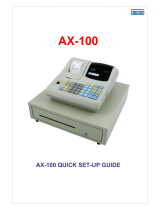Page is loading ...

1
SX-585
End User Guide
Retail

2
SX-585
Feature Guide
199 departments
20000 PLUs
58mm thermal receipt & journal printers
40 clerk interrupt holds with auto store after pre set time limit
PC link for easy programming and advanced sales reporting
Scanning with easy programming, price check, PLU delete and
re-ordering features
Optional Pre-Loaded Retail File
Shelf Edge Labels
Mix and Match
Stock Control
Programmable keyboard layout
Drawer alarm with programmable timer
Euro availability
Compulsory cash declaration
Advanced Training mode
Management control

3
Please Note: By amending program details using this user guide you automatically accept full responsibility
for any changes you make to your system as a result of using the information contained in the guide. Please
ensure that any changes made to your system are carried out by a suitably qualified person who
understands the implications of those changes. It is always preferable that you talk to the reseller who
supplied you as your terminal may have been configured specially for your needs. Changes made by you
may conflict with settings originally made by your supplier. Specifications are subject to change without
notice and whilst all efforts have been made to ensure the validity of these documents, we accept no
responsibility for any omissions or errors contained in them.

4
INDEX
Power Switch 5
Rear Display 6
Cash Drawer 7
Control Lock 8
Paper Rolls 9 – 10
Programming Layout 11
Reporting Keyboard Layout 12
Date & Time 13
Easy Price / Name Change 14 – 15
Quick Program Changes 16 – 17
Basic Sales 18 - 24
Clerk Holds 25
Reports 26 - 27
Error Messages 28 – 29
F.A.Q 30
Glossary 31 – 34

5
GETTING STARTED
The Main Power Switch
The main power switch is located on the right-hand side of the SX-585.
The switch must be in the ON position before the ECR is operational.

6
GETTING STARTED
The Display
The customer display screen can be lifted and rotated for the best viewing angle.
By programmable option, the control lock position can be temporarily displayed and
a warning tone sounded each time the key position is changed.

7
GETTING STARTED
The Cash Drawer
A delay can be set so that if the drawer is left open for more than a
designated number of seconds, an alarm will sound.
It is possible to program the ECR so that it cannot be used for transactions
when the drawer is open.
Whenever the ECR is not in use (i.e. at night), the control lock should be
turned to the „L‟ position and the cash drawer emptied & left open to avoid
damage in the event of a break in.

8
CONTROL LOCK
The control lock allows you to change between the various functions on the till. The
till is equipped with nine positions. To change the position use the owner‟s key
(marked with [OW]), manager‟s key (marked with [MA]) and the operator‟s key
(marked with [OP])
OP : Key for Operator can access "L" and "R" positions
MA : Key for Manager can access "P1", "L", "R", " X1", "V" and "Z1" positions.
OW: Key for Owner can access all key positions
The following table shows the modes the cash register is equipped with.
Mode
Functions
P1 - Program 1
mode
Used to program "Date", Department, PLU, Tax etc.
L - Lock mode
Used to lock the cash register. This position disables
all operations.
R - Register mode
Used to process sales transaction
Read mode X1
(T)
Used to read and print the Sales Reports.
Used for training the operator.
V - Void mode
Used to void the registration.
Z1 - Reset mode
Used to reset and print the Sales Reports
X2 - Periodical read
mode
Used to print periodicals information report.
Z2 - Periodical reset
mode
Used to read and reset the periodical sales
information.
P2 - Program 2
mode
Used to program "SYSTEM FLAG", "KEY LAYOUT",
"TRANSACTION NAME" etc. System mode is
accessible from the P2 mode.

9
PAPER ROLLS
Installing the Paper Rolls into your SX-585
Your cash register comes fitted with 2 thermal printers which use 58mm
paper rolls.
Receipt Roll
1. Lift up the printer cover from the back
2. Press the Receipt Release Button located under the protective flap above the
keyboard
3. Remove the old till roll & drop the new till roll into the holder with the paper
feeding from underneath
4. Push the set plate down securing the paper in place
5. To feed the paper press the RF button on the keyboard

10
Journal Roll
1. Press the Journal Release Button located under the protective flap above the
keyboard
2. After removing the previous Journal drop the new till roll into the holder with
the paper feeding from underneath
3. Feed enough paper in order to connect to the printer spool
4. Insert the end of the roll into the slit and wind the paper around the spool a
couple of times
5. Push the set plate down securing the paper in place
6. Place the audit spool back into the cradle
7. To tighten the slack on the paper press the JF Key on the keyboard
8. Replace the printer cover
Note
As thermal paper is used you can only print on one side. If you install it the
wrong way round (the heat sensitive side away from the print head) it will not
print.
Once the till is installed whenever the paper rolls require changing, please
press the Release Key to enable the till.
RLS

11
PROGRAMMING LAYOUT
This is the default programming layout which is always activated when the key is
turned to the „P‟ position.

12
REPORT LAYOUT
This is the default reporting layout which is always activated when the key is turned
to the relevant positions.

13
DATE & TIME SETTINGS
Insert the manager program key (MA) in the control lock and turn to the P1
program position
Press the down arrow once to DATE and press enter
To set the date, enter as year-month-day format.
Example: For 16
th
June 2010
DATE: 20100616 Enter Key
To set the current time, use 24 hour format.
Example: To set 10:15 AM
TIME: 1015 Enter Key
ENTER
0
2
6
0
1
1
ENTER
1
0
1
5
6
0
ENTER

14
EASY PRICE/NAME CHANGE
PRICE CHANGE
This button is used to change the prices of PLUs that are located on the keyboard.
Turn the key to V position on the control lock
Press PRICE CHANGE.
Enter the new price and press the item button. The new price has now been set.
Repeat the above until all desired products have been completed
Press PRICE CHANGE again to finish entering price changes.
NAME CHANGE
This button is used to change the names of PLUs that are located on the keyboard.
Turn the key to 'V' position on the control lock
Press NAME CHANGE.
PRICE
CHANGE
3
5
0
COKE
PRICE
CHANGE
NAME
CHANGE
PRICE
CHANGE

15
Enter the new name using the alpha text buttons.
Note: The 2 SHIFT buttons (located above number 9 on the keyboard) can be used
to shift the keyboard between the 1
st
and 2
nd
set of letters as per the overlay
Press the 00 button
Press the required product
Repeat the above until all items have been changed.
Press NAME CHANGE again to finish making name changes. A list of changed
items will be printed on the receipt roll.
00
TEA
T
E
A
NAME
CHANGE

16
QUICK PROGRAM CHANGES
It is possible to change the decriptions/prices of departments/products using the
quick functions. The chart below lists the codes for the relevant quick function
procedures.
Example: To change the name of a product, turn the key to the P1 position on to
control lock, enter 43 followed by Escape (located at the top left button on the
keyboard.)
The till will display CNG PLU NM (Change PLU Name)
Either scan your item or use the up & down arrows to navigate to your product
Enter the new name of your item followed by Enter.
Note: The 2 SHIFT buttons (located above number 9) can be used to shift the
keyboard between the 1
st
& 2
nd
set of letters as per the overlay
ESCAPE
4
3
T
E
A
ENTER

17
Once you have finished your programming changes, turn the key on the control lock back
to the „R‟ position.

18
BASIC SALE
To sign on the till either enter your user number followed by the Clerk No. key or
press your direct user button.
OR
SPLIT PAYMENT
Split payment can be used if required. Once you have entered your sale and sub
totaled then enter the cash amount that is being tendered first and complete the
sale with the card amount tendered. The below example
MULTIPLE SALE
Enter the Quantity, press the multiply button, enter the amount followed by the
relevant Department/PLU button. The example below shows 2 items of £2 being
sold into Department 7.
Q/F
2
00
CASH
TEND
2
DPT
7
0
00
DPT
2
2
SUB
TOTAL
1
0
00
CASH
TEND
1
0
00
CARD
Q/F
CLERK
1
CLERK
No.

19
RECEIPT ON/OFF
It is possible to switch the receipt print off and on by pressing the Receipt On/Off
button. If you require a receipt after the sale has completed. Press the 2
nd
Receipt
button. When the receipt is off an LED indicator will be on the Display.
CANCEL
To cancel a transaction whilst in process press the Cancel Key at any point
during the Sale. The below example details a sale being canceled after three
entries:
2nd
RECEIPT
1
5
00
DPT
1
3
9
9
DPT
2
7
9
5
DPT
3
CANCEL
RECEIPT
ON/OFF
RECEIPT
ON/OFF
CANCEL
Please note, If using Clerk Interrupt then sign
on firstly before pressing the receipt button

20
RETURN
You can return an item sold outside of the original transaction by pressing
the Return key, entering the amount, selecting the relevant Department/PLU and
using the Tender key. The example below shows a Return a sale of £5.99 into
Department 3.
VOID
You can void an item outside of the original sale by turning the key to the 'V'
Position, pressing the Void Key and entering the transaction as was sold.
The below example shows a Void on a transaction of £20.00 into Department
2.
VOID
2
0
00
DPT
2
CASH
TEND
RET
5
9
9
DPT
3
CASH
TEND
RET
VOID
/