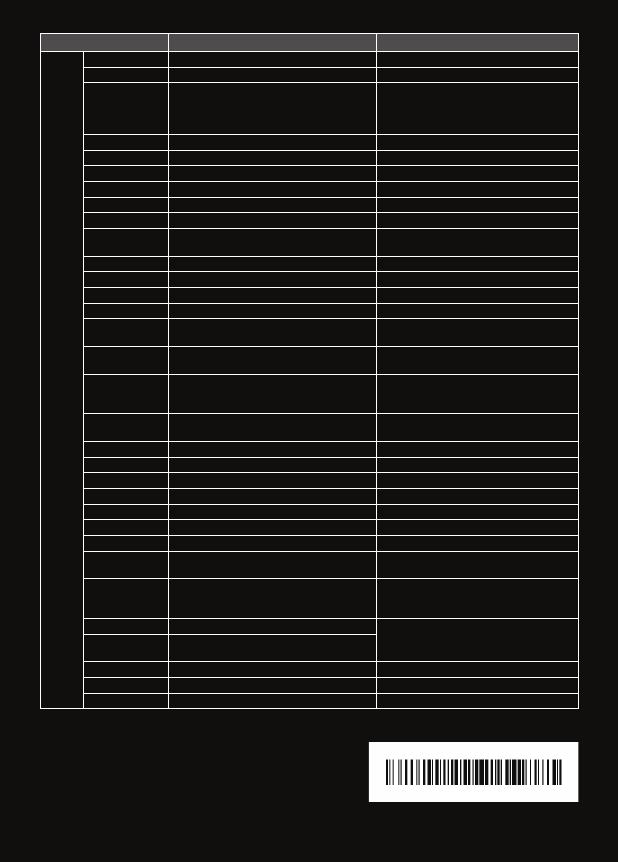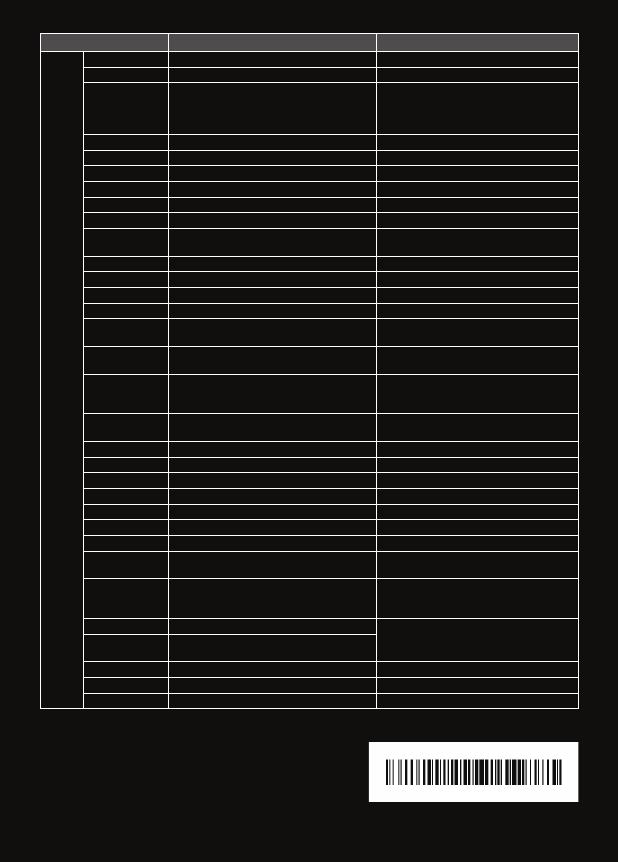
Country Contact Centre
Web Site
Europe
UK 0330 SAMSUNG (7267864) wwwsamsungcom/uk/support
EIRE 0818 717100 wwwsamsungcom/ie/support
GERMANY
0180 6 SAMSUNG bzw
0180 6 7267864*
(*0,20 €/Anruf aus dem dt Festnetz, aus dem
Mobilfunk max 0,60 €/Anruf)
wwwsamsungcom/de/support
FRANCE 01 48 63 00 00 wwwsamsungcom/fr/support
ITALIA 800-SAMSUNG (8007267864) wwwsamsungcom/it/support
SPAIN 34902172678 wwwsamsungcom/es/support
PORTUGAL 808 20 7267 wwwsamsungcom/pt/ support
LUXEMBURG 261 03 710 wwwsamsungcom/be_fr/support
NETHERLANDS 0900-SAMSUNG (0900-7267864) (€ 0,10/Min) wwwsamsungcom/nl/support
BELGIUM 02-201-24-18
wwwsamsungcom/be/support (Dutch)
wwwsamsungcom/be_fr/support (French)
NORWAY 815 56480 wwwsamsungcom/no/support
DENMARK 70 70 19 70 wwwsamsungcom/dk/support
FINLAND 030-6227 515 wwwsamsungcom/fi/support
SWEDEN 0771 726 7864 (0771-SAMSUNG) wwwsamsungcom/se/support
POLAND
801-172-678* lub +48 22 607-93-33 *
* (
koszt połączenia według taryfy operatora
)
wwwsamsungcom/pl/support
HUNGARY
0680SAMSUNG (0680-726-786)
0680PREMIUM (0680-773-648)
wwwsamsungcom/hu/support
AUSTRIA
0800-SAMSUNG (0800-7267864)
[Only for Premium HA] 0800-366661
[Only for Dealers] 0810-112233
wwwsamsungcom/at/support
SWITZERLAND 0800 726 78 64 (0800-SAMSUNG)
wwwsamsungcom/ch/support (German)
wwwsamsungcom/ch_fr/support (French)
CZECH 800 - SAMSUNG (800-726786) wwwsamsungcom/cz/support
SLOVAKIA 0800 - SAMSUNG (0800-726 786) wwwsamsungcom/sk/support
CROATIA 072 726 786 wwwsamsungcom/hr/support
BOSNIA 055 233 999 wwwsamsungcom/support
MONTENEGRO 020 405 888 wwwsamsungcom/support
SLOVENIA 080 697 267 (
brezplačna številka
) wwwsamsungcom/si
SERBIA 011 321 6899 wwwsamsungcom/rs/support
BULGARIA
*3000 Цена в мрежата
0800 111 31, Безплатна телефонна линия
wwwsamsungcom/bg/support
ROMANIA
*8000 (apel in retea)
08008-726-78-64 (08008-SAMSUNG)
Apel GRATUIT
wwwsamsungcom/ro/support
CYPRUS 8009 4000 only from landline, toll free
wwwsamsungcom/gr/support
GREECE
80111-SAMSUNG (80111 726 7864) only from land
line (+30) 210 6897691 from mobile and land line
LITHUANIA 8-800-77777 wwwsamsungcom/lt/support
LATVIA 8000-7267 wwwsamsungcom/lv/support
ESTONIA 800-7267 wwwsamsungcom/ee/support
AH68-02949G-00
WAM1500-SPA-QSG_0826.indd 20 2016-08-26 4:48:01