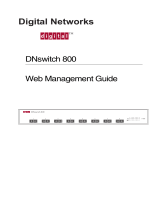Page is loading ...

Part No. 060406-10, Rev. E
April 2017
OmniSwitch 6350
Hardware Users Guide
enterprise.alcatel-lucent.com

This user guide documents OmniSwitch 6350 hardware, including chassis and associated components.
The specifications described in this guide are subject to change without notice.
enterprise.alcatel-lucent.com Alcatel-Lucent and the Alcatel-Lucent Enterprise logo are trademarks of
Alcatel-Lucent. To view other trademarks used by affiliated companies of ALE Holding, visit:
enterprise.alcatel-lucent.com/trademarks. All other trademarks are the property of their respective owners.
The information presented is subject to change without notice. Neither ALE Holding nor any of its affiliates
assumes any responsibility for inaccuracies contained herein. (2017)
26801 West Agoura Road
Calabasas, CA 91301
(818) 880-3500 FAX (818) 880-3505
Service & Support Contact Information
North America: 800-995-2696
Latin America: 877-919-9526
EMEA: +800 00200100 (Toll Free) or +1(650)385-2193
Asia Pacific: +65 6240 8484
Web: service.esd.alcatel-lucent.com
Email: esd.support@alcatel-lucent.com

OmniSwitch 6350 Hardware Users Guide April 2017 iii
Contents
Contents About This Guide ..........................................................................................................ix
Supported Platforms .......................................................................................................... ix
Who Should Read this Manual? ......................................................................................... x
When Should I Read this Manual? ..................................................................................... x
What is in this Manual? ...................................................................................................... x
What is Not in this Manual? ............................................................................................... x
How is the Information Organized? ................................................................................... x
Documentation Roadmap .................................................................................................. xi
Related Documentation ...................................................................................................xiii
Published / Latest Product Documentation ..................................................................... xiv
Technical Support ........................................................................................................... xiv
Documentation Feedback ................................................................................................ xiv
Chapter 1 OmniSwitch 6350 Switches ......................................................................................1-1
Chassis Configurations ....................................................................................................1-1
10-Port Models .........................................................................................................1-1
24-Port Models .........................................................................................................1-1
48-Port Models .........................................................................................................1-1
OmniSwitch 6350 Feature Overview ..............................................................................1-2
Security Features ......................................................................................................1-2
Availability Features ................................................................................................1-2
Software Rollback .............................................................................................1-2
Hot Swapping ....................................................................................................1-2
Hardware Monitoring ........................................................................................1-2
Chapter 2 Getting Started ...........................................................................................................1-1
Installing the Hardware ...................................................................................................1-1
Items Required .........................................................................................................1-1
Site Preparation ........................................................................................................1-1
Environmental Requirements ............................................................................1-1
Electrical Requirements .....................................................................................1-1
Unpacking and Installing the Switch ......................................................................1-4
Items Included ...................................................................................................1-4
Weight Considerations ......................................................................................1-4
Airflow Considerations .....................................................................................1-5
Mounting the Switch .......................................................................................................1-5
Connections and Cabling ................................................................................................1-6
Serial Connection to the Console Port ...............................................................1-6

Contents
iv OmniSwitch 6350 Hardware Users Guide April 2017
Serial Connection Default Settings ...................................................................1-6
Booting the Switch ..........................................................................................................1-7
Component LEDs ..............................................................................................1-7
Your First Login Session ................................................................................................1-8
Logging In to the Switch ..........................................................................................1-8
Unlocking Session Types .........................................................................................1-9
Changing the Login Password ................................................................................1-10
Setting the System Time Zone ...............................................................................1-10
Setting the Date and Time ......................................................................................1-10
Setting Optional Parameters ...................................................................................1-11
Specifying an Administrative Contact .............................................................1-11
Specifying a System Name ..............................................................................1-11
Specifying the Switch’s Location ....................................................................1-11
Viewing Your Changes ..........................................................................................1-11
Saving Your Changes .............................................................................................1-11
Chapter 3 OmniSwitch 6350 Chassis and Hardware Components ..................................2-1
OmniSwitch 6350-10 ......................................................................................................2-2
Chassis Features .......................................................................................................2-2
Front Panel ...............................................................................................................2-2
OmniSwitch 6350-10 Rear Panel .............................................................................2-3
OmniSwitch 6350-P10 ....................................................................................................2-5
Chassis Features .......................................................................................................2-5
Front Panel ...............................................................................................................2-5
OmniSwitch 6350-P10 Rear Panel ...........................................................................2-6
OmniSwitch 6350-24 ......................................................................................................2-8
Chassis Features .......................................................................................................2-8
Front Panel ...............................................................................................................2-8
OmniSwitch 6350-24 Rear Panel .............................................................................2-9
OmniSwitch 6350-24 Internal AC Power Supply ....................................................2-9
OmniSwitch 6350-P24 ..................................................................................................2-11
Chassis Features .....................................................................................................2-11
Front Panel .............................................................................................................2-11
OmniSwitch 6350-P24 Rear Panel .........................................................................2-12
OmniSwitch 6350-P24 Internal AC Power Supply ................................................2-12
OmniSwitch 6350-48 ....................................................................................................2-14
Chassis Features .....................................................................................................2-14
Front Panel .............................................................................................................2-14
OmniSwitch 6350-48 Rear Panel ...........................................................................2-15
OmniSwitch 6350-48 Internal AC Power Supply ..................................................2-15
OmniSwitch 6350-P48 ..................................................................................................2-17
Chassis Features .....................................................................................................2-17
Front Panel .............................................................................................................2-17
OmniSwitch 6350-P48 Rear Panel .........................................................................2-18
OmniSwitch 6350-P48 Internal AC Power Supply ................................................2-19
OmniSwitch 6350 LED Status ......................................................................................2-21
AC Power Cords ...........................................................................................................2-22

Contents
OmniSwitch 6350 Hardware Users Guide April 2017 v
Specifications .........................................................................................................2-22
Console Port ..................................................................................................................2-23
Serial Connection Default Settings ........................................................................2-23
Port Pinouts ...................................................................................................................2-24
RJ-45 Console Port – Connector Pinout ................................................................2-24
10/100 Ethernet Port – RJ-45 Pinout (non-PoE) ....................................................2-24
Gigabit Ethernet Port – RJ-45 Pinout .....................................................................2-24
10/100/1000 Mbps Power over Ethernet Port – RJ-45 Pinout ..............................2-25
Overtemp Condition ......................................................................................................2-25
Chapter 4 Mounting OmniSwitch 6350 Switches ...................................................................3-1
General Installation Recommendations ..........................................................................3-2
Airflow Recommendations ......................................................................................3-2
Mechanical Loading .................................................................................................3-4
Circuit Overloading ..................................................................................................3-4
Reliable Earthing ......................................................................................................3-4
General Table-Mounting Guidelines ........................................................................3-4
Rack-Mounting ...............................................................................................................3-5
Installing Rack Mount Flanges ................................................................................3-5
Installing the Chassis In the Rack ............................................................................3-7
Connecting the Chassis to a Power Source .....................................................................3-8
AC Power Supply Connections ................................................................................3-8
Powering On a Chassis ......................................................................................3-8
Chapter 5 Booting OmniSwitch 6350 Switches ......................................................................4-1
Booting an OmniSwitch ...........................................................................................4-1
Component LEDs ..............................................................................................4-1
Console Port ....................................................................................................................4-2
Serial Connection Default Settings ..........................................................................4-2
Modifying the Serial Connection Settings ...............................................................4-2
Monitoring the Chassis ...................................................................................................4-4
Checking the Overall Chassis Status ........................................................................4-4
Checking the Temperature Status ............................................................................4-4
Viewing the Power Supply Status ............................................................................4-5
Additional Monitoring Commands ..........................................................................4-5
Using LEDs to Visually Monitor the Chassis ..........................................................4-5
Chapter 6 Managing Power over Ethernet (PoE) ..................................................................5-1
In This Chapter ................................................................................................................5-2
Power over Ethernet Specifications ................................................................................5-3
Viewing PoE Power Supply Status .................................................................................5-4
Configuring Power over Ethernet Parameters .................................................................5-4
Power over Ethernet Defaults ..................................................................................5-4
Understanding and Modifying the Default Settings .................................................5-4
PoE Class Detection .................................................................................................5-5
Setting the PoE Operational Status ....................................................................5-5

Contents
vi OmniSwitch 6350 Hardware Users Guide April 2017
Configuring the Total Power Available to a Port ..............................................5-6
Configuring the Total Power Available to a Switch .........................................5-6
Setting Port Priority Levels ...............................................................................5-7
Understanding Priority Disconnect .................................................................................5-8
Setting Priority Disconnect Status ............................................................................5-8
Disabling Priority Disconnect ...........................................................................5-8
Enabling Priority Disconnect ............................................................................5-8
Priority Disconnect is Enabled; Same Priority Level on All PD .......................5-9
Priority Disconnect is Enabled; Incoming PD Port has Highest Priority Level 5-9
Priority Disconnect is Enabled; Incoming PD Port has Lowest Priority Level 5-9
Priority Disconnect is Disabled .......................................................................5-10
Monitoring Power over Ethernet via CLI .....................................................................5-10
Chapter 7 Managing OmniSwitch 6350 Stacks .....................................................................6-1
In This Chapter ................................................................................................................6-1
OmniSwitch 6350 Stacking Specifications ..............................................................6-2
OmniSwitch 6350 Stack Overview .................................................................................6-2
OmniSwitch 6350 Stacking/Standalone Mode ...............................................................6-3
Roles Within the Stack ....................................................................................................6-3
Primary and Secondary Management Modules .......................................................6-3
Primary Management Module Selection ...........................................................6-6
Secondary Management Module Selection .......................................................6-9
Idle Module Role ....................................................................................................6-11
Pass-Through Mode ...............................................................................................6-12
Recovering from Pass-Through Mode (Duplicate Slot Numbers) ..................6-13
Stack Cabling ................................................................................................................6-16
Redundant Stacking Cable Connection ..................................................................6-17
Checking Redundant Stacking Cable Status ..........................................................6-18
Slot Numbering .............................................................................................................6-19
Dynamic Slot Number Assignment ........................................................................6-20
Manual Slot Number Assignment ..........................................................................6-22
Reverting to the Dynamic Slot Numbering Model ..........................................6-23
Hot-Swapping Modules In a Stack ...............................................................................6-24
Removing Switches from an Existing Stack ..........................................................6-24
Inserting Switches Into an Existing Stack ..............................................................6-24
Merging Stacks .......................................................................................................6-25
Reloading Switches .......................................................................................................6-26
Reloading the Primary Management Module ........................................................6-26
Reloading the Secondary Management Module ....................................................6-28
Reloading Switches with Idle Roles .......................................................................6-30
Reloading Switches in Pass-Through Mode ..........................................................6-30
Reloading All Switches in a Stack .........................................................................6-31
Software Synchronization During a Full Reload .............................................6-31
Effects of Saved Slot Number Information on the Reload Process .................6-31
Avoiding Split Stacks .............................................................................................6-33
Changing the Secondary Module to Primary ................................................................6-34

Contents
OmniSwitch 6350 Hardware Users Guide April 2017 vii
Synchronizing Switches in a Stack ...............................................................................6-36
Automatic Synchronization During a Full Reload .................................................6-36
Stack Split Detection (SSP) ..........................................................................................6-37
Stack Split Key Components and Terms ................................................................6-37
Basic Operation ......................................................................................................6-38
Protection States .....................................................................................................6-38
Stack Split Recovery .......................................................................................6-38
Monitoring the Stack .....................................................................................................6-40
Visually Monitoring the Stack ...............................................................................6-40
CLI Commands Supported on Both Primary and Secondary Management
Modules ..................................................................................................................6-41
Appendix A Regulatory Compliance and Safety Information .............................................. A-1
Declaration of Conformity: CE Mark ............................................................................ A-1
Waste Electrical and Electronic Equipment (WEEE) Statement ................................... A-3
Standards Compliance ....................................................................................................A-4
Safety Standards ......................................................................................................A-4
EMC Standards ....................................................................................................... A-4
Environmental Standards ........................................................................................A-4
FCC Class A, Part 15 ..............................................................................................A-5
Canada Class A Statement ......................................................................................A-5
JATE ........................................................................................................................A-5
CISPR22 Class A Warning .....................................................................................A-5
Korea Emissions Statement .....................................................................................A-6
.................................................................................................................................A-6
VCCI .......................................................................................................................A-6
Class A Warning for Taiwan and Other Chinese Markets ......................................A-6
Network Cable Installation Warning .............................................................................A-7
Translated Safety Warnings ...........................................................................................A-7
Chassis Lifting Warning ..........................................................................................A-7
Electrical Storm Warning ........................................................................................A-7
Installation Warning ................................................................................................A-8
Invisible Laser Radiation Warning .........................................................................A-8
Power Disconnection Warning ................................................................................A-8
Proper Earthing Requirement Warning ................................................................... A-9
Read Important Safety Information Warning ........................................................A-10
Restricted Access Location Warning ....................................................................A-10
Wrist Strap Warning ..............................................................................................A-11
Instrucciones de seguridad en español .........................................................................A-12
Advertencia sobre el levantamiento del chasis .....................................................A-12
Advertencia de las tapaderas en blanco .................................................................A-12
Advertencia en caso de tormenta eléctrica ............................................................A-12
Advertencia de instalación ....................................................................................A-12
Advertencia de radiación láser invisible ...............................................................A-12
Advertencia de la batería de litio ...........................................................................A-12
Advertencia sobre la tensión de operación ............................................................A-12
Advertencia sobre la desconexión de la fuente .....................................................A-12
Advertencia sobre una apropiada conexión a tierra ..............................................A-13

Contents
viii OmniSwitch 6350 Hardware Users Guide April 2017
Leer “información importante de seguridad” ........................................................A-13
Advertencia de acceso restringido .........................................................................A-13
Advertencia de pulsera antiestática .......................................................................A-13
Clase de seguridad .................................................................................................A-13

OmniSwitch 6350 Hardware Users Guide April 2017 page ix
About This Guide
This OmniSwitch 6350 Hardware Users Guide describes your switch hardware components and basic
switch hardware procedures.
Supported Platforms
The information in this guide applies to the following products:
• OS6350-10
• OS6350-P10
• OS6350-24
• OS6350-P24
• OS6350-48
• OS6350-P48

Who Should Read this Manual? About This Guide
page x OmniSwitch 6350 Hardware Users Guide April 2017
Who Should Read this Manual?
The audience for this users guide is network administrators and IT support personnel who need to config-
ure, maintain, and monitor switches and routers in a live network. However, anyone wishing to gain
knowledge on the OmniSwitch 6350 hardware will benefit from the material in this guide.
When Should I Read this Manual?
Read this guide as soon as you are ready to familiarize yourself with your switch hardware components.
You should have already stepped through the first login procedures.
You should already be familiar with the very basics of the switch hardware, such as module LEDs and
module installation procedures. This manual will help you understand your switch hardware components
(e.g., chassis, cables, power supplies, etc.) in greater depth.
What is in this Manual?
This users guide includes the following hardware-related information:
• Descriptions of switch configurations.
• Descriptions of “availability” features.
• Descriptions of chassis types.
• Instructions for mounting the chassis.
• Descriptions of hardware components (status LEDs, chassis, cables, etc.).
• Managing a chassis.
• Hardware-related Command Line Interface (CLI) commands
What is Not in this Manual?
The descriptive and procedural information in this manual focuses on switch hardware. It includes infor-
mation on some CLI commands that pertain directly to hardware configuration, but it is not intended as a
software users guide. There are several OmniSwitch 6350 users guides that focus on switch software
configuration. Consult those guides for detailed information and examples for configuring your switch
software to operate in a live network environment. See “Documentation Roadmap” on page -xi and
“Related Documentation” on page -xiii for further information on software configuration guides available
for your switch.
How is the Information Organized?
This users guide provides an overview of OmniSwitch 6350 switches, specifications of the hardware
components, steps for setting up and managing OmniSwitch 6350 switches, and an overview and proce-
dures for managing Power over Ethernet (PoE).

About This Guide Documentation Roadmap
OmniSwitch 6350 Hardware Users Guide April 2017 page xi
Documentation Roadmap
The OmniSwitch user documentation suite was designed to supply you with information at several critical
junctures of the configuration process.The following section outlines a roadmap of the manuals that will
help you at each stage of the configuration process. Under each stage, we point you to the manual or
manuals that will be most helpful to you.
Stage 1: Using the Switch for the First Time
Pertinent Documentation: Getting Started Chapter
Release Notes
The Getting Started chapter in this manual provides all the information you need to get your switch up and
running the first time. This chapter provides information on unpacking the switch, installing power
supplies, unlocking access control, setting the switch’s IP address, and setting up a password. It also
includes succinct overview information on fundamental aspects of the switch, such as hardware LEDs, the
software directory structure, CLI conventions, and web-based management.
At this time you should also familiarize yourself with the Release Notes that accompanied your switch.
This document includes important information on feature limitations that are not included in other user
guides.
Stage 2: Gaining Familiarity with Basic Switch Functions
Pertinent Documentation: Hardware Users Guide
Switch Management Guide
Once you have your switch up and running, you will want to begin investigating basic aspects of its hard
ware and software. Information about switch hardware is provided in the Hardware Users Guide. This
guide provides specifications, illustrations, and descriptions of all hardware components—e.g., chassis,
power supplies, etc.
The Switch Management Guide is the primary user guide for the basic software features on a switch. This
guide contains information on the switch directory structure, basic file and directory utilities, switch
access security, SNMP, and web-based management. It is recommended that you read this guide before
connecting your switch to the network.

Documentation Roadmap About This Guide
page xii OmniSwitch 6350 Hardware Users Guide April 2017
Stage 3: Integrating the Switch Into a Network
Pertinent Documentation: Network Configuration Guide
When you are ready to connect your switch to the network, you will need to learn how the OmniSwitch
implements fundamental software features, such as 802.1Q, VLANs, and Spanning Tree. The Network
Configuration Guide contains overview information, procedures and examples on how standard network-
ing technologies are configured in the OmniSwitch.
Anytime
TheCLI Reference Guide contains comprehensive information on all CLI commands supported by the
switch. This guide includes syntax, default, usage, example, related CLI command, and CLI-to-MIB vari-
able mapping information for all CLI commands supported by the switch. This guide can be consulted
anytime during the configuration process to find detailed and specific information on each CLI command.

About This Guide Related Documentation
OmniSwitch 6350 Hardware Users Guide April 2017 page xiii
Related Documentation
The following are the titles and descriptions of OmniSwitch 6350-related user manuals:
• OmniSwitch 6350 Hardware Users Guide
Detailed technical specifications and procedures for the OmniSwitch chassis and components.
• OmniSwitch AOS Release 6 CLI Reference Guide
Complete reference to all CLI commands supported on OmniSwitch products. Includes syntax defini-
tions, default values, examples, usage guidelines and CLI-to-MIB variable mappings.
• OmniSwitch AOS Release 6 Switch Management Guide
Includes procedures for readying an individual switch for integration into a network. Topics include
the software directory architecture, image rollback protections, authenticated switch access, managing
switch files, system configuration, using SNMP, and using web management software (WebView).
• OmniSwitch AOS Release 6 Network Configuration Guide
Includes network configuration procedures and descriptive information on all the major software
features and protocols included in the base software package. Chapters cover Layer 2 information
(Ethernet and VLAN configuration), Layer 3 information (routing protocols, such as RIP), security
options (authenticated VLANs), Quality of Service (QoS), and link aggregation.
• OmniSwitch AOS Release 6 Transceivers Guide
Includes transceiver specifications and product compatibility information.
• Technical Tips, Field Notices
Includes information published by Alcatel-Lucent’s Customer Support group.
• Release Notes and Upgrade Instructions
Includes open problem reports, feature exceptions, and other important information on the features
supported in the current release and any limitations to their support.

Published / Latest Product Documentation About This Guide
page xiv OmniSwitch 6350 Hardware Users Guide April 2017
Published / Latest Product Documentation
All user guides for the OmniSwitch Series are included on the Alcatel-Lucent public website. This website
also includes user guides for other Alcatel-Lucent Enterprise products.
The latest user guides can be found on our website at:
http://enterprise.alcatel-lucent.com/UserGuides
Technical Support
An Alcatel-Lucent Enterprise service agreement brings your company the assurance of 7x24 no-excuses
technical support. You’ll also receive regular software updates to maintain and maximize your Alcatel-
Lucent Enterprise product’s features and functionality and on-site hardware replacement through our
global network of highly qualified service delivery partners. Additionally, with 24-hour-a-day access to
Alcatel-Lucent’s Service and Support web page, you’ll be able to view and update any case (open or
closed) that you have reported to Alcatel-Lucent’s technical support, open a new case or access helpful
release notes, technical bulletins, and manuals. For more information on Alcatel-Lucent Enterprise’s
Service Programs, see our web page at service.esd.alcatel-lucent.com, call us at 1-800-995-2696, or email
us at esd.suppor[email protected].
Documentation Feedback
Alcatel-Lucent values comments on the quality and usefulness of the documentation. To send comments
on the OmniSwitch documentation use the following email address: feedback.osdocs@alcatel-lucent.com.
For document identification it's helpful to include the Document Title, Part Number and Revision (which
can be found on the title page) with any comments.

OmniSwitch 6350 Hardware Users Guide April 2017 page 1-1
1 OmniSwitch 6350 Switches
OmniSwitch 6350 switches are fixed-configuration Gigabit Ethernet switches available in 10-, 24-, and
48-port models. Options also include 10-, 24-, and 48-port Power-over-Ethernet (PoE). All models provide
internal AC power.
Chassis Configurations
10-Port Models
• OmniSwitch 6350-10: Provides eight (8) 10/100/1000 BaseT ports; two (2) RJ-45/SFP combo ports.
The chassis features fanless design and internal AC power.
• OmniSwitch 6350-P10: Provides eight (8) 10/100/1000 BaseT PoE ports; two (2) RJ-45/SFP combo
ports. The chassis features fanless design and internal AC power.
24-Port Models
• OmniSwitch 6350-24: Provides 24 10/100/1000 BaseT ports and four (4) fixed SFP ports. The chassis
features fanless design and internal AC power.
• OmniSwitch 6350-P24: Provides 24 PoE 10/100/1000 PoE ports and four (4) fixed SFP ports.
The chassis provides three (3) fans and internal AC power.
48-Port Models
• OmniSwitch 6350-48: Provides 48 10/100/1000 BaseT ports and four (4) fixed SFP ports.
The chassis provides one (1) fan and internal AC power.
• OmniSwitch 6350-P48: Provides 48 10/100/1000 PoE ports and four (4) fixed SFP ports.
The chassis provides four (4) fans and internal AC power.

OmniSwitch 6350 Feature Overview OmniSwitch 6350 Switches
page 1-2 OmniSwitch 6350 Hardware Users Guide April 2017
OmniSwitch 6350 Feature Overview
Security Features
OmniSwitch 6350 switches offer security features for network access control, policy enforcement
and attack containment, enabling fully secure networks and OmniVista Network Management System
(NMS) support.
Availability Features
OmniSwitch 6350 switches incorporate advanced Alcatel-Lucent Operating System (AOS) protocols to
ensure high availability for mission critical applications. Availability features are hardware- and software-
based safeguards that help to prevent the loss of data flow in the unlikely event of a subsystem failure.
In addition, some availability features allow users to maintain or replace hardware components without
powering off the switch or interrupting switch operations. Combined, these features provide added
resiliency and help to ensure that the switch or virtual chassis is consistently available for high-impact
network operations.
Hardware-related availability features include:
• Software Rollback
• Hot Swapping
• Hardware Monitoring
Software Rollback
Software rollback (also referred to as image rollback) essentially allows the switch to return to a prior “last
known good” version of software in the event of a system software problem. The switch controls software
rollback through its resilient directory structure design (i.e., /flash/working and /flash/certified).
For detailed information on the software rollback feature, as well as the switch’s /flash/working and
/flash/certified directories, refer to the “Managing CMM Directory Content” chapter in the Switch
Management Guide.
Hot Swapping
Hot swapping refers to the action of adding, removing, or replacing components without powering off
switches or disrupting other components.This feature facilitates hardware upgrades and maintenance and
allows users to easily replace components in the unlikely event of hardware failure.
The following components can be hot swapped:
• SFP transceivers. Refer to OmniSwitch 6350 Transceivers Guide for more information.
Hardware Monitoring
Automatic Monitoring
Automatic monitoring refers to the switch’s built-in sensors that automatically monitor operations. If an
error is detected (e.g., over-threshold temperature), the switch immediately sends a trap to the user. The
trap is displayed on the console in the form of a text error message.

OmniSwitch 6350 Switches OmniSwitch 6350 Feature Overview
OmniSwitch 6350 Hardware Users Guide April 2017 page 1-3
LEDs
LEDs, which provide visual status information, are provided on the chassis front panel. LEDs are used to
indicate conditions such as hardware and software status, temperature errors, link integrity, data flow, etc.
For detailed LED descriptions, refer to Chapter 3, “OmniSwitch 6350 Chassis and Hardware
Components.”
User-Driven Monitoring
User-driven hardware monitoring refers to CLI commands that are entered by the user in order to access
the current status of hardware components. The user enters “show” commands that output information to
the console. Monitoring information for chassis components, such as the optional back up power supply,
chassis temperature sensor, and chassis fans is provided in Chapter 3, “OmniSwitch 6350 Chassis and
Hardware Components.” The show commands for all the features are described in detail in the CLI
Reference Guide.

OmniSwitch 6350 Feature Overview OmniSwitch 6350 Switches
page 1-4 OmniSwitch 6350 Hardware Users Guide April 2017

OmniSwitch 6350 Hardware Users Guide April 2017 page 2-1
2 Getting Started
Installing the Hardware
Items Required
• Grounding wrist strap
• Phillips screwdriver
• Flat-blade screwdriver
Site Preparation
Environmental Requirements
OmniSwitch 6350 switches have the following environmental and airflow requirements:
• The installation site must maintain a temperature between 0° and 45° Celsius (32° and 113° Fahrenheit)
and not exceed 95 percent maximum humidity (non-condensing) at any time.
• Be sure to allow adequate room for proper air ventilation at the front, back, and sides of the switch.
Refer to “Airflow Considerations” on page 2-5 for minimum clearance requirements. No clearance is
necessary at the top or bottom of the chassis.
Electrical Requirements
Note. Alcatel-Lucent switches must be installed by a professional installer. It is the responsibility of the
installer to ensure that proper grounding is available and that the installation meets applicable local and
national electrical codes.

Installing the Hardware Getting Started
page 2-2 OmniSwitch 6350 Hardware Users Guide April 2017
Reliable Earthing
Reliable earthing of rack-mounted equipment should be maintained. Particular attention should be given
to supply connections other than direct connections to the branch (e.g., use of power strips).
OmniSwitch 6350 switches have the following general electrical requirements:
• Each switch requires one grounded electrical outlet for each power supply installed in the chassis.
• OmniSwitch 6350 switches offer both AC and DC power supply support.
• For switches using AC power connections, each supplied AC power cord is 2 meters (approx. 6.5
feet). Do not use extension cords.
Redundant AC Power. It is recommended that each AC outlet resides on a
separate circuit. With redundant AC power, if a single circuit fails, the switch’s
remaining power supplies (on separate circuits) can remain operational.
For switches using DC power, refer to the “DC Power Supply Connections” for more information.
Electrical Surge Warning
In order to help protect equipment against electrical surges please take note of the following
recommendations and guidelines:
1. Earth grounding of all devices is fundamental to ensure long term reliability.
• All electrical equipment must be installed by a qualified, licensed electrician.
• Every power supply that is connected to building power should be earth grounded.
• Earth grounding for the power cable, should be verified to be 0.01 ohm or less.
• Each switch should be grounded to same earth ground as the power supply.
• Each powered device, such as an AP or camera, should be connected to earth ground.
• Each surge suppression device should be connected to earth ground.
2. Shielded cables (STP) offer some minimal level of additional protection over unshielded Ethernet
cables (UTP) but the use of a surge protector is still recommended.
• It is suggested to use STP Cat5e or better for 1Gbps Ethernet switches for any outdoor application or
applications where Ethernet cables come in close proximity to alternating current conductors.
• Always install cables according to manufacturer requirements.
3. For any connections where integrity of the cabling within a building ground is questionable (i.e
outdoor connections), copper Ethernet ports must be connected with an appropriate surge
protection device, inline, between the PSE and PD per the manufacturer’s recommendations for
connection and grounding.
/