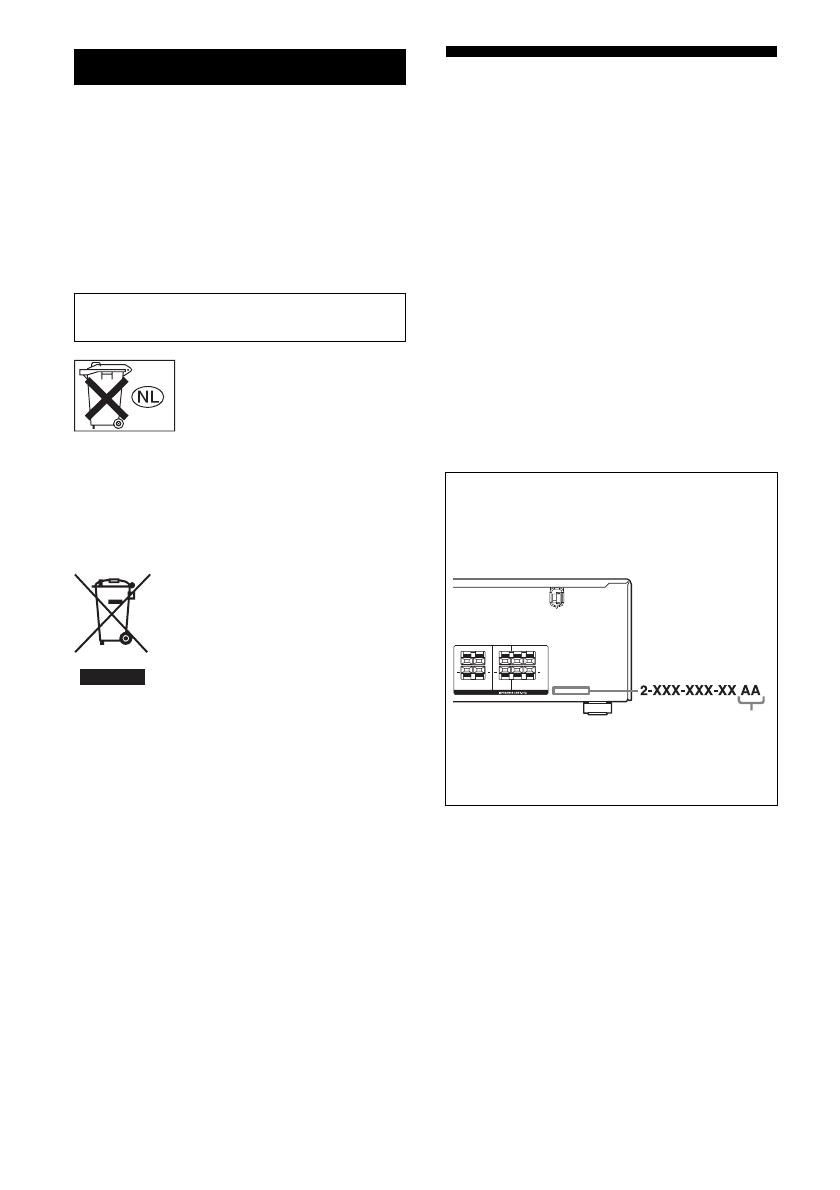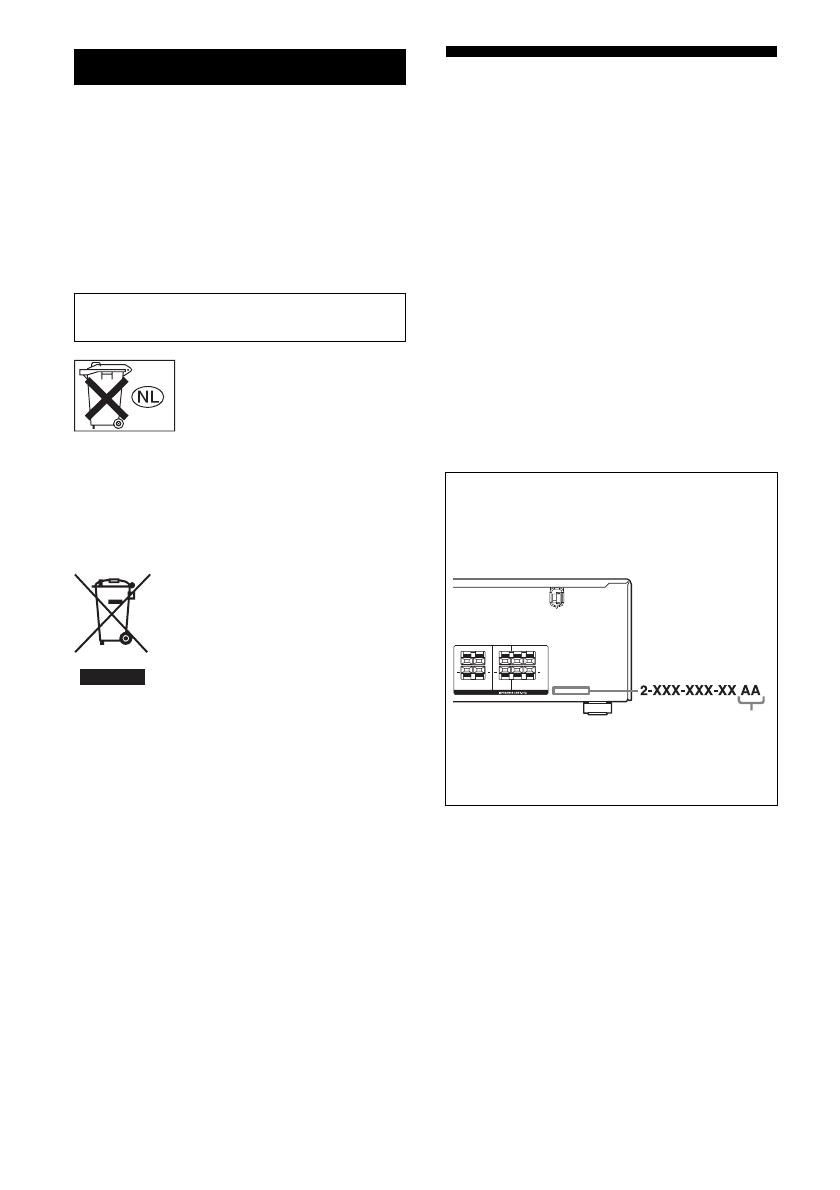
2
GB
C:\Documents and
Settings\pc13\Desktop\J9052001_2662269111DDW780_GB\2662269111\GB02REG_HT-
DDW780_CEL.fm2-662-269-11 (1)
masterpage: Left
HT-DDW780
2-662-269-11 (1)
To reduce the risk of fire or electric
shock, do not expose this apparatus to
rain or moisture.
To prevent fire, do not cover the ventilation of the
apparatus with newspapers, table-cloths, curtains,
etc. And don’t place lighted candles on the
apparatus.
To prevent fire or shock hazard, do not place objects
filled with liquids, such as vases, on the apparatus.
Don’t throw away batteries with
general house waste; dispose of
them correctly as chemical waste.
For customers in Europe
Disposal of Old Electrical & Electronic
Equipment (Applicable in the European
Union and other European countries
with separate collection systems)
About This Manual
• The instructions in this manual are for model
HT-DDW780. In this manual, models of area code
SP is used for illustration purposes unless stated
otherwise. Any difference in operation is clearly
indicated in the text, for example, “Models of area
code CEL only”.
• The instructions in this manual describe the
controls on the supplied remote. You can also use
the controls on the receiver if they have the same
or similar names as those on the remote.
The HT-DDW780 consists of:
• Receiver STR-K780
• Speaker system
– Front speakers SS-MSP680
– Center speaker SS-CNP680
– Surround speakers SS-SRP680
– Sub woofer SA-WP780
This receiver incorporates Dolby* Digital and Pro
Logic Surround and the DTS** Digital Surround
System.
* Manufactured under license from Dolby
Laboratories.
“Dolby”, “Pro Logic” and the double-D symbol
are trademarks of Dolby Laboratories.
** “DTS” and “DTS Digital Surround” are
registered trademarks of Digital Theater
Systems, Inc.
WARNING
Do not install the appliance in a confined space,
such as a bookcase or built-in cabinet.
This symbol on the product or on its
packaging indicates that this product
shall not be treated as household waste.
Instead it shall be handed over to the
applicable collection point for the
recycling of electrical and electronic
equipment. By ensuring this product is
disposed of correctly, you will help
prevent potential negative
consequences for the environment and
human health, which could otherwise
be caused by inappropriate waste
handling of this product. The recycling
of materials will help to conserve
natural resources. For more detailed
information about recycling of this
product, please contact your local
Civic Office, your household waste
disposal service or the shop where you
purchased the product.
About area codes
The area code of the receiver you purchased is
shown on the lower right portion of the rear panel
(see the illustration below).
Any differences in operation, according to the area
code, are clearly indicated in the text, for example,
“Models of area code AA only”.
SURROUND
SPEAKERS
LR
LR
+ +
CENTER FRONT
LR
LR
+ +
Area code
GB01COV_HT-DDW780_CEL.book Page 2 Friday, January 20, 2006 11:32 AM