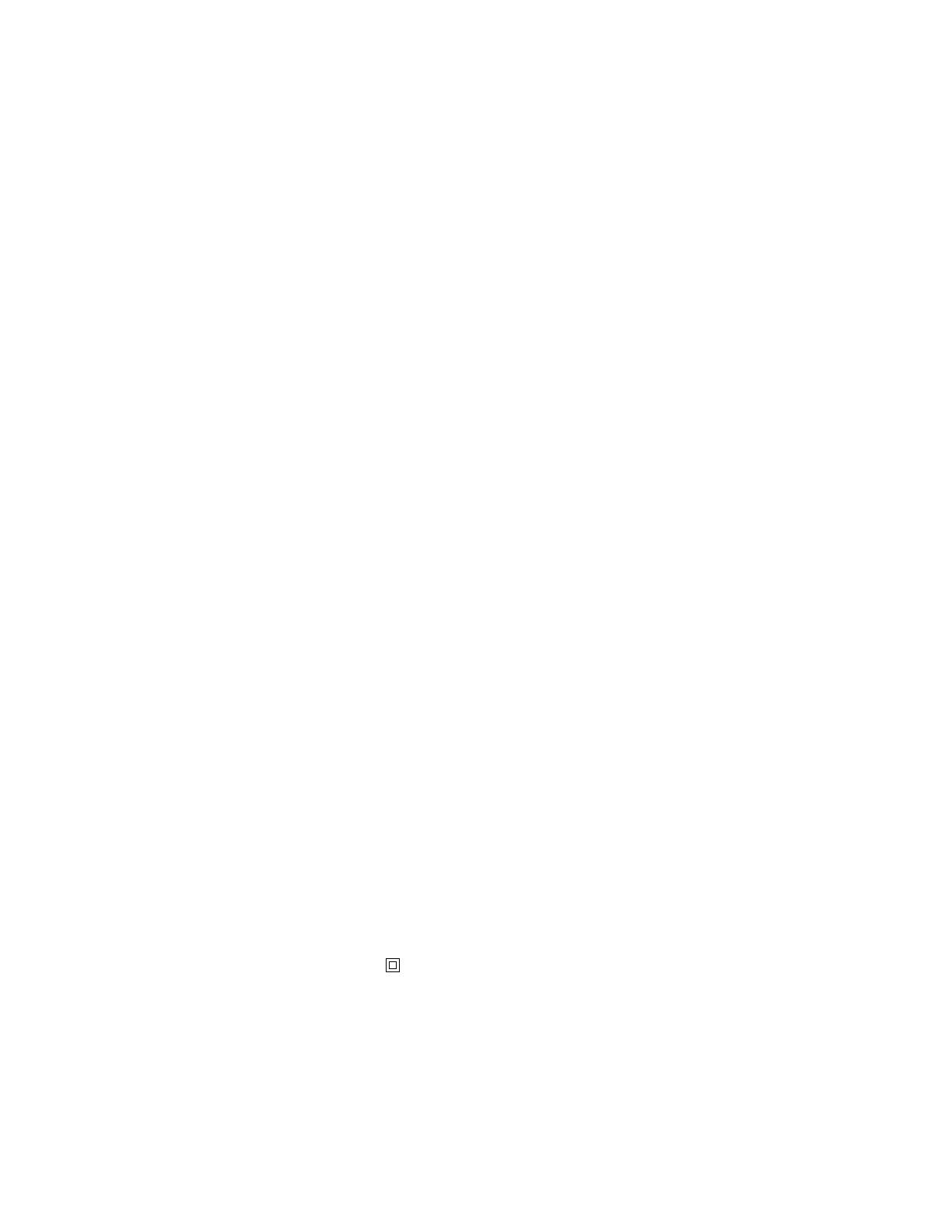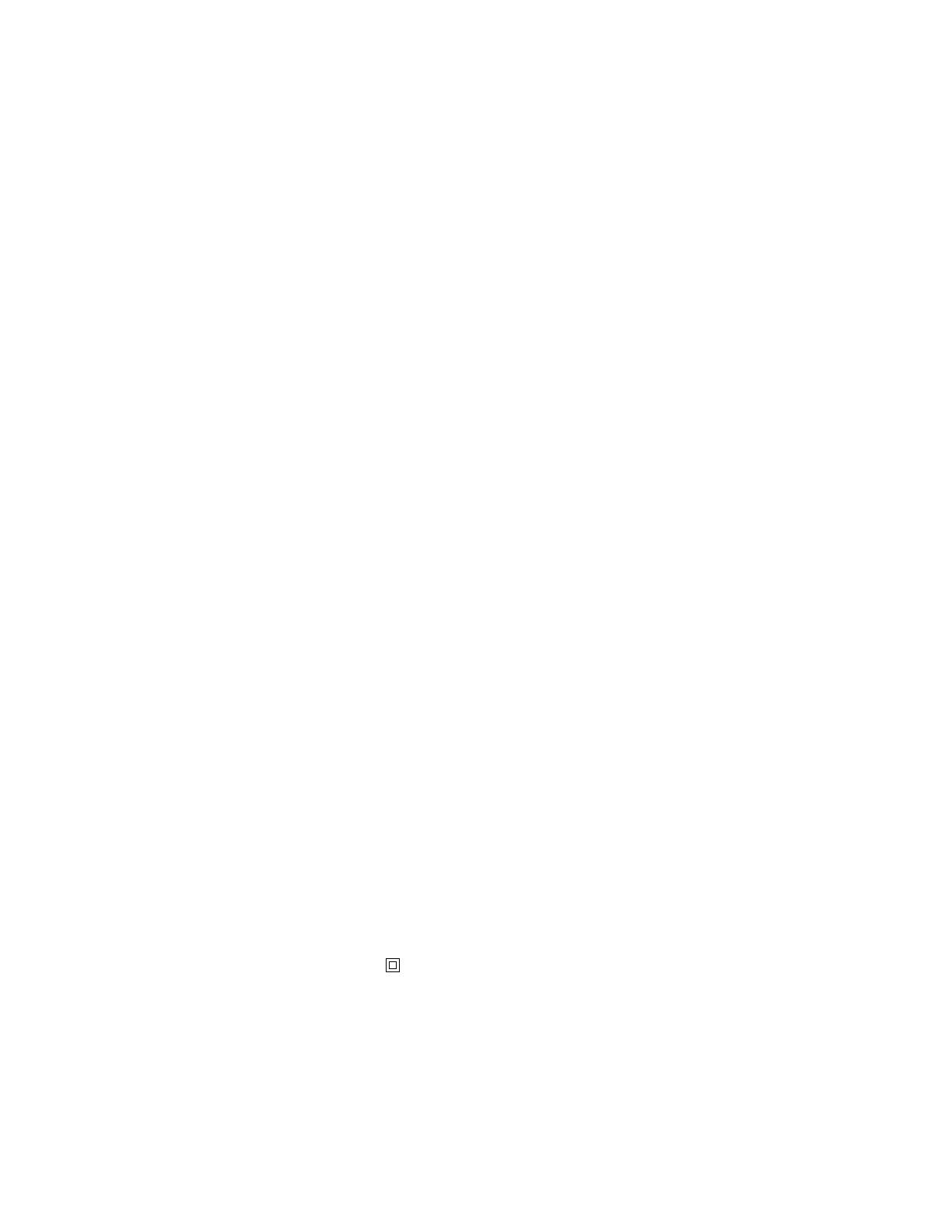
Edition: April 2004
The following paragraph does not apply to any country where such provisions are inconsistent with local law: LEXMARK
INTERNATIONAL, INC., PROVIDES THIS PUBLICATION “AS IS” WITHOUT WARRANTY OF ANY KIND, EITHER EXPRESS OR
IMPLIED, INCLUDING, BUT NOT LIMITED TO, THE IMPLIED WARRANTIES OF MERCHANTABILITY OR FITNESS FOR A PARTICULAR
PURPOSE. Some states do not allow disclaimer of express or implied warranties in certain transactions; therefore, this statement may not
apply to you.
This publication could include technical inaccuracies or typographical errors. Changes are periodically made to the information herein; these
changes will be incorporated in later editions. Improvements or changes in the products or the programs described may be made at any time.
Comments about this publication may be addressed to Lexmark International, Inc., Department F95/032-2, 740 West New Circle Road,
Lexington, Kentucky 40550, U.S.A. In the United Kingdom and Eire, send to Lexmark International Ltd., Marketing and Services
Department, Westhorpe House, Westhorpe, Marlow Bucks SL7 3RQ. Lexmark may use or distribute any of the information you supply in
any way it believes appropriate without incurring any obligation to you. You can purchase additional copies of publications related to this
product by calling 1-800-553-9727. In the United Kingdom and Eire, call +44 (0)8704 440 044. In other countries, contact your point of
purchase.
References in this publication to products, programs, or services do not imply that the manufacturer intends to make these available in all
countries in which it operates. Any reference to a product, program, or service is not intended to state or imply that only that product,
program, or service may be used. Any functionally equivalent product, program, or service that does not infringe any existing intellectual
property right may be used instead. Evaluation and verification of operation in conjunction with other products, programs, or services, except
those expressly designated by the manufacturer, are the user’s responsibility.
Lexmark, Lexmark with diamond design, MarkNet, MarkVision, and Optra are trademarks of Lexmark International, Inc., registered in the
United States and/or other countries. ColorGrade, PerfectFinish, and PictureGrade are trademarks of Lexmark International, Inc.
The following terms are trademarks or registered trademarks of other companies:
AppleTalk, EtherTalk, LocalTalk, and Macintosh are trademarks of Apple Computer, Inc., registered in the United States and other countries.
PCL® is a registered trademark of the Hewlett-Packard Company. PCL 3, PCL 5, and PCL 6 are Hewlett-Packard Company’s designations
of a set of printer commands (language) and functions included in its printer products. These printers are intended to be compatible with
the PCL 3, PCL 5, and PCL 6 languages. This means these printers recognize PCL 3, PCL 5, and PCL 6 commands used in various
application programs, and that the printer emulates the functions corresponding to the commands.
PostScript
®
is a registered trademark of Adobe Systems Incorporated. PostScript is Adobe Systems’ designation of a set of printer
commands (language) and functions included in its software products. These printers are intended to be compatible with the PostScript
language. This means these printers recognize PostScript commands used in various application programs, and that the printer emulates
the functions corresponding to the commands.
Other trademarks are the property of their respective owners.
Safety Information
• If your product is not marked with this symbol , it must be connected to an electrical outlet that is properly grounded.
CAUTION: Do not use the fax feature during a lightning storm. Do not set up this product or make any electrical or cabling connections,
such as the power cord or telephone, during a lightning storm.
• The power cord must be connected to an electrical outlet that is near the product and easily accessible.
• Refer to the Setup Guide for additional safety information, and for setting up the equipment.
• Refer service or repairs, other than those described in the operating instructions, to a professional service person.
Albertus The Monotype Corporation plc
Antique Olive Monsieur Marcel OLIVE
Apple-Chancery Apple Computer, Inc.
Arial The Monotype Corporation plc
Candid Agfa Corporation
CG Omega Product of Agfa Corporation
CG Times Based on Times New Roman under license
from The Monotype Corporation plc, is a
product of Agfa Corporation
Chicago Apple Computer, Inc.
Clarendon Linotype-Hell AG and/or its subsidiaries
Eurostile Nebiolo
Geneva Apple Computer, Inc.
GillSans The Monotype Corporation plc
Helvetica Linotype-Hell AG and/or its subsidiaries
Hoefler Jonathan Hoefler Type Foundry
ITC Avant Garde Gothic International Typeface Corporation
ITC Bookman International Typeface Corporation
ITC Lubalin Graph International Typeface Corporation
ITC Mona Lisa International Typeface Corporation
ITC Zapf Chancery International Typeface Corporation
Joanna MT The Monotype Corporation plc
Marigold Arthur Baker
Monaco Apple Computer, Inc.
New York Apple Computer, Inc.
Oxford Arthur Baker
Palatino Linotype-Hell AG and/or its subsidiarie
Stempel Garamond Linotype-Hell AG and/or its subsidiarie
Taffy Agfa Corporation
Times New Roman The Monotype Corporation plc
TrueType Apple Computer, Inc.
Univers Linotype-Hell AG and/or its subsidiarie
Wingdings Microsoft Corporation
1998, 2004 Lexmark International, Inc.
All rights reserved.
UNITED STATES GOVERNMENT RIGHTS
This software and any accompanying documentation provided under this agreement are commercial computer software and documentation
developed exclusively at private expense.