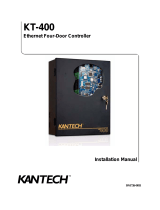Page is loading ...

UniPOS Module RS-LAN
Instruction manual Page 1
Version 03/02.17 Pages 7
ETHERNET MODULE RS-LAN
Instruction Manual
03/02.17
General Description
The interface module RS-LAN is an auxiliary device for establishment the
communication of Fire Control Panels, manifactured by UniPOS with a personal computer
through the internet network. The operation of the module is ensured by software,
including not only the installation of virtual COM port into the personal computer but service
software for the Fire Control Panels.The module can be used as included in system 7000
for connection of the control panel with a computer at greater distances or to be included in
a network of conventional control panels and remote control panel for indication FS5200R,
as a real substitute for the relevant environment (RS232 or RS485) to the existing Ethernet
network (LAN).
Module consists of:
1. Coupling RJ45 for connection
with the Ethernet network
2. Assembly board
3. Terminals for connection with the
RS485
4. Coupling RS232 for connection
with the control panel
5. Cable for connection with the
control panel
6. Terminals for connection with
interface RS232
7. Supply cable
8. Terminals of the power supply
cable
1
234
5
6
7
8
Fig.1
Complete Set
Module RS-LAN - 1 pc.
Cable for connecting RS232 - with module RS-LAN - 1 pc.
Supply cable - 1 pc.
Remote columns for installation in conventional panels - 4 pcs
CD with software - 1 pc.
Instruction manual - 1 pc.
Тransport package - 1 pc.
Technical data
Supply voltage - (12-28)V DC
(the module is power supplied by terminal +28V from the Control Panel)
Consumption - up to 50 mA
Operational temperature range - from minus 5°С to plus 40°С
Relative humidity resistance - (93±3)% at 40°С
Dimensions (base not included) - (105х45х22) mm
Assemblage and preparation for operation
1. Assemblage and preparation for operation in system 7000
1.1 Configuring the module into a PC (for connection with RS232)

UniPOS Module RS-LAN
Instruction manual Page 2
Version 03/02.17 Pages 7
1.1.1. Connect RS-LAN to the LAN card of the PC
1.1.2. Power supply the module (pos.8, fig.1)
1.1.3. To configure the module it is required installation software, file tdst-05-08-05-x86.exe
for 32 bit operating system or tdst-5-08-05-x64.exe for 64 bit Windows operating system
1.1.4. Follow the steps described " Instructions for configuring and using the module RS-
LAN” (file Conf_RS232_RS485_Eth_v2)
1.2. Installation of module RS-LAN into the Fire Control Panel IFS7002
Mount the device on the front side of the panel IFS7002
For the mechanical montage, use the screws by means of which the front panel is
mounted.
1.2.1. Unscrew the screws of the panel (see position 2 and 6, Fig.2).
1.2.2. Place the module and tighten the two screws.
1.2.3. Pass the cable for connection with the LAN network through the technological
openings of the and join it to the coupling of the module panel (pos 3, fig.2) .
1.2.4. Connect the base board by the supply cable from the set (coupling RS232) (pos.1,
fig.2) with terminals “Rx”, “Tx” and “GND” (pos.4, fig.2) of RS-LAN module. Join terminal
“Rx” to the red wire, terminal “Tx” – to the black wire, and terminal “GND” – to the blue wire
(fig.3).
1.2.5. Power supply is obtained by the supply cable from the set.
Red wire of the supply cable connects terminal “+” of the module with terminal “+28V” of
the Control Panel, and the black wire – terminal “-“(pos.5, fig.2) of the module with terminal
“GND” of the Control Panel (fig.3).
1.2.6 The module is ready for use.
123
4
5
6

UniPOS Module RS-LAN
Instruction manual Page 3
Version 03/02.17 Pages 7
Fig.2
Fig.3
2. Assemblage and preparation for operation in a system of conventional Control
Panels
To operate the RS-LAN module with conventional Control Panels is necessary that each of
them has RS232/485. For panels FS5100 and FS5200 an Interface module RS232/485 is
provided and for panel FS4000 - Expansion Module FD4201, with RS485 included.
2.1. Configuring the module into the PC (operation on RS485)
2.1.1. Configure mechanically the jumpers as follows (fig.3):
JP1 – in default position;
JP2 – in position RS485;

UniPOS Module RS-LAN
Instruction manual Page 4
Version 03/02.17 Pages 7
JP3 – in position line terminating on, with resistance 120 Ω.
2.1.2. Connect module RS-LAN to the LAN card of the РС.
2.1.3. Power supply the module (pos.8, fig.1)
2.1.4. To configure the module it is required an installation software,file tdst-05-08-05-
x86.exe for 32 bit operating system or tdst-5-08-05-x64.exe for 64 bit Windows operating
system.
2.1.5. Follow the steps described in the “Instructions for configuring and using the module
RS-LAN (file Conf_RS232_RS485_Eth_v2).
2.2. Assemblage of module RS-LAN into Conventional Control Panels and into
Remote Control panel FS5200R
Before the assemblage,it is necessary to dismount the the board of the module from its
base (fig.1, pos.2).
2.2.1. Assemblage into Control panel FS5100.
2.2.1.1. Check the position of jumpers JP1, JP2 and JP3. If the module is an end of device,
then place jumper JP3 into position "terminating resistance on’’. Example for termination of
the line is given on Fig.4
RS-LAN RS-LAN
RS-LAN
RS485
RS485
RS485
RS485
RS485
RS485
Ethernet Ethernet
Ethernet
Ethernet
Terminate the line
Terminate the line
Terminate the line
Terminate the line
Terminate the line
Terminate the line
Fig.4

UniPOS Module RS-LAN
Instruction manual Page 5
Version 03/02.17 Pages 7
2.2.1.2.Cut-off the power supply of the Control Panel (Mains supply and Back up battery
supply).
2.2.1.3.Dismount the front site of the panel (pos.1, fig.5) by unscrewing the four screws
(pos.3, fig.5).
2.2.1.4. Release the coupling of the ribbon cable (see position 2, Fig.5) from the front
panel.
2.2.1.5. Use screws (pos.5, fig.5), to mount the LAN module (pos.4, fig.5) on the 4 remote
sleeves (pos.6, fig.5).
2.2.1.6. Join the power supply of the module (pos.7, fig.5) to terminals ‘’+24V’’ and ‘’GND’’
(pos9, pos.10, fig.5) of the Control Panel.
Fig.5
2.2.1.7. On two-wire line connect terminals A and B, the LAN module (pos.8, fig.5), with
terminals A and B of Module RS232/485 (pos.11, Fig.5) of the Control Panel.
2.2.1.8.Mount back the ribbon cable and front panel.
2.2.1.9.Connect the LAN module with the с LAN network.
2.2.2. Installation into the Control panel FS5200 (FS5200E).
2.2.2.1. Check the position of jumpers JP1, JP2 и JP3. If the module is an end device, then
place jumper JP3 into position ‘’terminating resistance on’’. Example for termination of the
line is given on Fig.4.

UniPOS Module RS-LAN
Instruction manual Page 6
Version 03/02.17 Pages 7
1
1
1
1
2
2
2
23
4
5
6
7
Fig.6
2.2.2.2. Cut-off the power supply of the Control Panel (Mains supply and Back up battery
supply).
2.2.2.3. Mount the remote sleeves (pos.2, fig.6) into the provided openings for this (pos.7,
fig.6) (Sleeves and openings are with crashed thread).
2.2.2.4. Mount the LAN module on the remote sleeves by means of the 4 screws (pos1,
fig.6).
2.2.2.5. Join the power supply of the module (pos.4, fig.6) to terminals’’ +28V’’ and ‘’GND’’
of the Control Panel.
2.2.2.6. By two-wire line connect the LAN module (pos.5, fig.6) and terminals А and В of
module RS232/485 (pos.6, fig.6) from the Control Panel.
2.2.2.7.Connect the LAN module with the LAN network.
Warranty The warranty period is 24 months from the date of sale providing that the
installation requirements have been observed.
The manifacturer does not bear warranty liabilities for damages, caused through
accidental mechanical damages, misuse, adaptation or modification after production.

UniPOS Module RS-LAN
Instruction manual Page 7
Version 03/02.17 Pages 7
UniPOS
47, “San Stefano” Str., 5800 Pleven, BULGARIA
phone +359 64 891111, +359 64 891 100, fax +359 64 891 110
e-mail: office_pleven@unipos-bg.com
Mladost 1, bl.79B, entr.2, ap.17, 1784 Sofia, BULGARIA
phone/fax +359 2 9744469, +359 2 9743925
e-mail: office_sofia@unipos-bg.com
www.unipos-bg.com
/