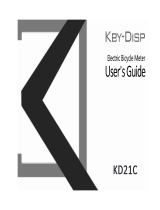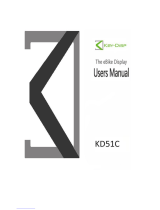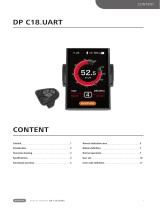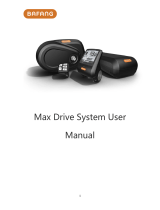Personalized Parameter Settings
Personalized Parameter Settings can match a variety of requirements in use. There are
8 settings items, such as Battery Power Bar Settings, Power Assistant Level Settings, Over-
current Cut Settings, Power Assistant Sensor Settings, Speed Sensor Settings, Throttle
Function Settings, System Settings and Power-on Password Settings.
To access Personalized Parameter Settings items option page, hold both the “+”
and the “-” button for 2 s, then hold both the “+” and the “-” button for 2 s again.
To access the corresponding settings page, press the “+” or the “-” button to increase
or decrease until the desired item is displayed, and then press the “i” button to confirm.
◆Battery Power Bar Settings
Options Selection Interface
VOL represents voltage settings. Each bar represents a voltage value. 5 bars voltage
values must be entered one by one. For example, VOL 1 is the first bar voltage value. The
default value is 31.5V.
To set the battery power bar, press the “+” or the “-” button to increase or decrease
the number. To store a changed setting and access the second bar, press the “i” button.
Likewise,after 5 bars voltage values are entered completely, hold the “i” button to
confirm and then return to the previous menu.
Battery Power Bar Settings
◆Assistance Level Settings (optional)
Assistance Level Option
In assistance level settings, there are 8 modes to select:0-3, 1-3, 0-5, 1-5, 0-7, 1-7, 0-
9, 1-9. The default value is 0-5.
To change the mode of assistance-level, press the “+” or the “-” button to choose the
desired mode, and then press the “i” button to confirm, then access the PAS ratio settings
page automatically.