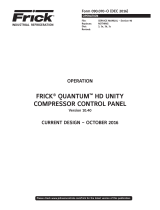Page is loading ...

Please check www.jci.com/frick for the latest version of this publication.
MAINTENANCE
FRICK® QUANTUM™ HD UNITY
SYSTEM CONTROLLER
EVAPORATOR • CONDENSER • VESSEL • ENGINE ROOM
Version 10.0x
CURRENT DESIGN – NOVEMBER 2015
Form 090.670-M (MAR 2016)
MAINTENANCE
File: SERVICE MANUAL - Section 90
Replaces: NOTHING
Dist: 3, 3a, 3b, 3c
Revised:

QUANTUM™ HD UNITY SYSTEM CONTROLLER
MAINTENANCE
090.670-M (MAR 2016)
Page 2
Indicates an imminently hazardous situation which, if not avoided, will result in death or serious
injury.
Indicates a potentially hazardous situation or practice which, if not avoided, will result in death or
serious injury.
SAFETY PRECAUTION DEFINITIONS
Indicates a potentially hazardous situation or practice which, if not avoided, will result in damage
to equipment and/or minor injury.
Indicates an operating procedure, practice, etc., or portion thereof which is essential to highlight.
WARNING
CAUTION
DANGER
NOTICE
TABLE OF CONTENTS
SECTION 1 - INTRODUCTION
GENERAL INFORMATION ............................................. 4
INTRODUCTION TO THE QUANTUM™ HD UNITY SYSTEM
CONTROLLER ............................................................... 4
SYSTEM CONTROLLER DRAWINGS .............................. 5
SECTION 2 - Q5 CONTROLLER AND INTERFACE BOARD
Q5 CONTROLLER BOARD .......................................... 10
PREFACE ...................................................................... 10
FEATURES .................................................................... 10
WHAT SHOULD OCCUR WHEN APPLYING POWER ....... 10
WHAT IF THE SYSTEM OVERVIEW SCREEN IS NOT
SHOWN ........................................................................ 10
BATTERY FUNCTION AND REPLACEMENT .....................11
Q5 INTERFACE BOARD ..................................................11
Q5 CONTROLLER BOARD ..............................................12
Q5 BOARD JUMPERS, LED’S AND CONNECTORS ..........13
Q5 INTERFACE BOARD ................................................. 14
Q5 INTERCONNECTIONS ...............................................15
POWER SUPPLIES ........................................................ 16
SECTION 3 - DIGITAL BOARD
DIGITAL BOARD ........................................................ 18
PREFACE ...................................................................... 18
COMMUNICATIONS LED'S ............................................ 18
CONNECTIONS TO THE Q5 CONTROL BOARDS ............ 18
LOGIC VOLTAGE (POWER) LED ..................................... 18
ACTIVE LED .................................................................. 18
DIGITAL INPUTS ........................................................... 18
DIGITAL OUTPUTS ........................................................ 19
CHECKING THE DIGITAL INPUTS AND OUTPUTS .......... 19
FUSE TESTING AND REPLACEMENT ............................. 19
INPUT AND OUTPUT MODULE TESTING AND
REPLACEMENT ............................................................. 19
TROUBLESHOOTING AN OUTPUT ................................ 19
TROUBLESHOOTING AN INPUT .................................... 20
REPLACING A DEFECTIVE DIGITAL BOARD ................... 20
SECTION 3 - DIGITAL BOARD cont.
DIAGRAMS ............................................................... 21
EVAPORATOR DIGITAL BOARD 1 ...................................21
EVAPORATOR DIGITAL BOARD 2 .................................. 22
CONDENSER DIGITAL BOARD 1 .................................... 23
CONDENSER DIGITAL BOARD 2 (Optional) ................... 24
VESSEL DIGITAL BOARD 1 ............................................ 25
VESSEL DIGITAL BOARD 2 (Optional) ........................... 26
VESSEL DIGITAL BOARD 3 ............................................ 27
ENGINE ROOM DIGITAL BOARD 1 (Optional) ................ 28
DIGITAL BOARD SETTINGS ........................................... 29
SECTION 4 - ANALOG BOARD
ANALOG BOARD ....................................................... 32
EVAPORATOR ANALOG BOARD 1 ................................. 34
CONDENSER ANALOG BOARD 1 ................................... 35
VESSEL ANALOG BOARD 2 .......................................... 36
VESSEL ANALOG BOARD 3 .......................................... 37
ENGINE ROOM ANALOG BOARD 1................................ 38
ANALOG BOARD SETTINGS .......................................... 39
SECTION 5 - SERVICE SCREENS
SERVICE – Diagnostics ................................................. 42
SERVICE – Communications ......................................... 43
SERVICE – Software – Saving Setpoints ...................... 44
SERVICE – Software – Restoring Setpoints .................. 45
SERVICE – Software – Deleting Setpoints .................... 46
SERVICE – Software – Uprade Software ...................... 47
SERVICE – Software – Touchscreen Calibration ........... 48
ADDITIONAL MAINTENANCE PAGE – ABOUT ............... 48
SECTION 6 - TROUBLESHOOTING
TROUBLESHOOTING ..................................................... 49
SECTION 7 - REPLACEMENT PARTS
REPLACEMENT PARTS LIST ...........................................51

QUANTUM™ HD UNITY SYSTEM CONTROLLER
MAINTENANCE
090.670-M (MAR 2016)
Page 3
SECTION 1 - INTRODUCTION
INTRODUCTION TO THE QUANTUM™ HD UNITY
SYSTEM CONTROLLER

QUANTUM™ HD UNITY SYSTEM CONTROLLER
MAINTENANCE
090.670-M (MAR 2016)
Page 4
GENERAL INFORMATION
INTRODUCTION TO THE QUANTUM™ HD
UNITY SYSTEM CONTROLLER
The Quantum HD Unity System Controller consists of two
major components. The main system control panel houses
the controllers for condenser, vessel, engine room and
evaporator control. It also houses the digital and analog
I/O for the condenser, vessel and engine room control. The
digital and analog I/O for the evaporator control is housed
in multiple remote I/O panels that control up to 3 zones
each. Up to ten of the remote I/O panels (30 zones) can be
controlled by one Unity System Controller.
The Quantum HD Unity System Controller is designed with
best refrigeration control practices in mind for the control
of Condensers, Vessels, Evaporators and Engine Room items
such as ventilation and refrigerant detection. There are many
combinations of how the controller can be congured as a
result of the numerous options and features. This manual will
cover the most common/standard congurations.
Components
• Power Supplies - Provide the necessary operating volt-
ages for proper operation of all control Components.
• Ethernet Switch - Connects the various controllers to a
network.
• Q5 Processor - The Q5 processor is the principal controller
for the Quantum HD Unity System Controller. There is a
Q5 processor for each of the following controls:
Condenser/Vessel, Evaporator, Engine Room
The Q5 processor runs software that communicates with
the analog and digital boards. From the status of the
data pulled from these boards along with the control-
ler conguration, the processor operates the system
by communicating commands to the analog and digital
boards. If operation moves outside of what is deemed
good operation the processor will take appropriate action.
• Digital Input / Output Boards - The digital boards for
condenser, vessel and engine room control are mounted
in the main Unity System Control enclosure. The digital
boards for the Evaporator control are typically mounted in
smaller enclosure that can be mounted where it makes the
installation easier or better ts the maintenance model
for the facility.
Digital On/Off signals are sent and received by these
boards. The output modules are used to energize and
de-energize system components as commanded by the
Q5 processor. The input modules sense the status of the
system components and communicates that status to the
Q5 processor.
Additional information on the digital I/O boards is found
in the Digital Board section for each control section
(condenser, vessel, evaporator and engine room) of this
manual.
The number of digital inputs and outputs varies from
board to board and from control to control based on the
operation.
• Analog Input / Output Boards - The analog boards for
condenser, vessel and engine room control are mounted
in the main Unity System Control enclosure. The analog
boards for the Evaporator control are typically mounted in
smaller enclosure that can be mounted where it makes the
installation easier or better ts the maintenance model
for the facility.
The analog inputs read pressures, temperatures, levels
and other analog devices and communicates those values
back to the processor where the processor evaluates
these values to properly control the system.
The analog outputs are controlled by the processor in
order to maintain the system in proper operating order
based on the status of the analog and digital inputs. Each
analog board has 24 analog input channels and 8 analog
output channels.
NOTICE
The components within the control panel can be inad-
vertently damaged by static electricity or mishandling.
Only qualied technicians should directly handle these
components.
Basic Troubleshooting
Most problems encountered with the microprocessor and
control circuits will be the result of a wiring fault, a blown
fuse, faulty I/O module or failure of a peripheral control such
as a solenoid coil or a pressure transducer. If a fault develops
in the computer, the probability is that all functions will cease
and the display screen will go blank. The control system
consists of an AC (high voltage) side, which can be either
120 volts, or 230 volts, and a DC (low voltage) side. The AC
side actuates solenoids, relays, alarms, and other electro-
mechanical functions. The DC side operates the computer
and its various sensors.
CAUTION
DO NOT attempt to make corrections to the power sup-
ply without shutting off the power to the control panel.
Accidental shorts can irreparably damage the processor
boards or the display screen.
CAUTION
DO NOT HANDLE the panel boards when their cables
are disconnected without rst attaching a properly
grounded wrist ground strap to prevent static electrical
discharge from your body.
DANGER
When working within the panel, inadvertent contact on
the AC high voltage side (which can be either nominal
120 V AC or nominal 230 V AC) CAN CAUSE INJURY
OR DEATH.

QUANTUM™ HD UNITY SYSTEM CONTROLLER
MAINTENANCE
090.670-M (MAR 2016)
Page 5
To troubleshoot the low-voltage side of the control circuits,
it is necessary to have the following tools:
1. Accurate digital multimeter (capable of reading to DC/AC,
mA to the hundreds place)
2. Small wire stripper
3. Small screwdriver (with insulated shaft)
4. Small snip nose pliers
5. Wrist Grounding strap
6. Static free grounded work surface
NOTICE
Proper panel voltage refers to the AC voltage that
has been supplied to the panel, which could be either
nominal 120 VAC or nominal 230 VAC.
What To Do Before Calling The Factory
Many times when a suspected controller problem is called
in to the factory, not enough information is provided for the
service personnel to assist in solving the problem. This is
because the caller most likely is not aware of the type of
information that would be useful to factory personnel.
SYSTEM CONTROLLER DRAWINGS
This table lists the description and drawing numbers associ-
ated with the Quantum HD Unity System Controller. Draw-
ings specically for the controller provided on this order are
provided in the panel.
DRAWING # DESCRIPTION
643D0061 Wiring Diagram & Remote I/O Panel Assembly, Three Zone Evaporator Control
643D0062 Wiring Diagram & I/O Subplate Assembly, Condenser with HOA, 8 Steps, 120VAC
643D0063 Control Panel Assembly, Main Panel, Condenser, Vessel, Engine Room & Evaporator Control
643D0064 Processor Assembly, Condenser, Vessel, Engine Room, Evaporator
643D0065 Wiring Diagram & I/O Subplate Assembly, Vessel with HOAs, 120VAC
643D0066 Communications Overview & Wiring Details
643D0067 Wiring Diagram & I/O Subplate Assembly, Engine Room with HOA, 120VAC
643D0068 Wiring Diagram & Subplate Assembly, Power Supplies, Ethernet Switch
643D0070 Wiring Diagram & I/O Subplate Assembly, Condenser Digital Board #2 with HOA, Steps 9-16, 120VAC
An example of this is the statement that the Quantum™ HD
Unity is not booting (the main processor board is not start-
ing). However, this description may only mean that there is
nothing on the display. A blank screen could be the result of
many different problems. The following is a list of possible
reasons for no display:
• No power
• Loose or Faulty Display Cable or Inverter Cable
• Bad Display
• Faulty CPU Board
Before calling the factory for assistance, review the informa-
tion on the following pages and try to discover and resolve
the problem. The actual cause of most problems is usually
not with the Q5 controller itself, but with something external.
However, on the rare occasion that the problem has been
identied as being the Q5 controller, use the information in
Section 2 as a guideline for replacing it.
Use the drawings provided with the unit for installation, ser-
vice and support. When calling for support it is necessary to
reference the drawing number/s and their respective revision
relative to the issue.

QUANTUM™ HD UNITY SYSTEM CONTROLLER
MAINTENANCE
090.670-M (MAR 2016)
Page 6
A
H
J
K
L
B
C
G
D
E
F
A. Display/Touchscreen
B. Horn/Strobe
C. Ventilation Outlet
D. Control Power/E-stop
E. Ventilation Inlet
F. Condenser/Vessel Controller
G. Evaporator Controller
H. Engine Room Controller
I. Condenser
Digital & Analog I/O Panel
J. Vessel
Digital & Analog I/O Panel
K. Engine Room
Digital & Analog I/O Panel
L. Ancillary Items
(Ethernet switch, power
supplies, etc)

QUANTUM™ HD UNITY SYSTEM CONTROLLER
MAINTENANCE
090.670-M (MAR 2016)
Page 7
A B C D
A. Power Supplies
B. Analog & Digital I/O Panel
C. HOA Switches (Optional
with Evaporator Control)
D. Control Power Switch

QUANTUM™ HD UNITY SYSTEM CONTROLLER
MAINTENANCE
090.670-M (MAR 2016)
Page 8

QUANTUM™ HD UNITY SYSTEM CONTROLLER
MAINTENANCE
090.670-M (MAR 2016)
Page 9
SECTION 2 -
Q5 CONTROLLER AND INTERFACE BOARD

QUANTUM™ HD UNITY SYSTEM CONTROLLER
MAINTENANCE
090.670-M (MAR 2016)
Page 10
Q5 Controller Board
PREFACE
The Q5 Controller board (shown below) is the latest in a series
of industrial controllers used in Frick by Johnson Controls
control products since 1997. There can be up to three of
these controllers used with the Quantum HD Unity System
Controller. One controller for each major system component:
Condenser/Vessel, Engine Room, and Evaporator.
FEATURES
The Q5 board includes the following features:
• 6 total USB ports (2 are dedicated, 4 are available)
• 10/100/1000 Mbps Ethernet Connection
• 2 RS-422 ports
• 2 RS-485 ports
• External Video monitor connection
• LED indicators to verify proper operation of various on
board areas (power, communications, Ethernet connectiv-
ity, etc.)
• 2 GB RAM memory
• Battery to maintain date and time
WHAT SHOULD OCCUR WHEN APPLYING
POWER
When powering up, the following sequence of events are
indicative of a properly working main processor board:
• The six LED’s in the lower left corner should turn on solid.
• The on-board “beeper” will “beep” once.
• Several different screens will be shown through the boot
process.
• Just before fully booting, a Screen Calibration page will
appear. It is good to do this calibration when commis-
sioning a new system. It not necessary to calibrate the
screen after this unless the screen response appears to
be off.
• Once nished booting the System Overview page will
appear.
After the Q5 has properly powered up, the following sequence
of events is indicative of proper communication to the analog
and digital boards:
• The Analog and Digital I/O boards TX/RX lights should be
blinking.
• Each I/O board should have the power LED lighted and
the Active LED should be pulsing.
The rst thing that should be checked when troubleshoot-
ing the Q5 controller board is its powering up sequence.
WHAT IF THE SYSTEM OVERVIEW SCREEN IS
NOT SHOWN
If the System Overview screen is not shown, check the fol-
lowing items:
1. If no LED’s are lit, then check AC and DC power. Refer to
the Power Supply section.
2. Check if the lighting of the LED’s is occurring as described
in the What Should Occur When Applying Powering sec-
tion.
• If the powering up sequence continues to repeat without
displaying the System Overview screen, then there is a
booting problem.
3. Check all plugged connectors for proper seating.
4. Check if an error message is displayed when booting.
• Be sure to write down or take digital pictures of any error
messages exactly as they appear, as well as the top line
on the screen where the message appears.
5. Check that the software is OK:
• Is the correct software installed?
• Did you just install new software?
6. Check the display. If the Q5 board is booting but you have
no display, check the following:
• Check the backlight operation. Look very closely at the
display to see if anything is visible in the dark screen. Using
a beam type source of good lighting, such as a ashlight,
look for any ghost type image. If it appears that there is
something on the screen but very dark, the problem may
be with the backlight.
• Verify that both the display cable and the inverter cable
are rmly seated at both the processor and display con-
nection points. It may be necessary to remove the video
cable from the back of the display and re-seat it to be
sure it is connected properly.
NOTICE
Power down the controller before performing these
tasks.
NOTICE
This is a small connector and caution should be observed
so that it is not damaged due to excessive force.

QUANTUM™ HD UNITY SYSTEM CONTROLLER
MAINTENANCE
090.670-M (MAR 2016)
Page 11
BATTERY FUNCTION AND REPLACEMENT
The Q5 board utilizes a battery to maintain correct date and
time for the purpose of stamping warnings and shutdowns
with the date and time that they occurred. If the date and
time are not being maintained properly, this may indicate
that the battery is not functioning, and should be replaced.
The battery may be ordered through Baltimore Parts (P/N
333Q0001786) or may be purchased at most electronic shops
(manufacturers P/N CR-2032).
The battery is fully assessable, but is surrounded by sensi-
tive electronic components, so care should be taken when
changing.
To replace the battery, ensure that the Control Power switch
has been turned OFF.
Locate the Battery socket, as shown on the following gure:
As shown in the gure there are two small retainer clips
along the right side edge of the battery. Carefully insert a
small screwdriver into the slot along the left side edge of the
battery as shown. Carefully apply a small amount of pressure
to right and then up to remove the battery.
Place the new battery in at an angle so that it is beneath
the retainer clips on the right. Carefully apply pressure down
and to the right to seat the new battery. Return the Control
Power switch back to ON.
Once the Q5 has rebooted, the correct Date and Time must
be set in Sys Cong > Panel.
Q5 INTERFACE BOARD
An interface board has been developed by Frick controls al-
lowing the user to interface exterior connections to the Q5.
A photo of this interface board is shown here:

QUANTUM™ HD UNITY SYSTEM CONTROLLER
MAINTENANCE
090.670-M (MAR 2016)
Page 12
Q5 CONTROLLER BOARD
NOTE 1: The triangle symbol ( ) denotes Pin 1 on connectors. Refer to the chart on the following page for jumper settings.
NOTE 2: Do NOT remove the CN4 jumper. Removal of this jumper will cause the processor to not power up.
NOTE 3: Although the Q5 board is the main controller, most of customer connections will be to the Interface board, as shown later.
CN1
Ethernet
Connector
CN_POWER1
Power
Connector
USB
Ports
Ethernet
LED’s
JLVDS3
JLVDS2
CMOS1
CN3
INVERTER1
Inverter
Connector
Flash Card
located under
the board
here
CN1000
PO
WER
LED’s
DIMM1
USB
Ports
LVDS1
Display
Connector
COM2
RS-422/
485
COM1
RS-422/
485
COM4
RS-485
COM3
RS-485
CRT1
Video
Monitor
BH1
Battery
FUSE

QUANTUM™ HD UNITY SYSTEM CONTROLLER
MAINTENANCE
090.670-M (MAR 2016)
Page 13
Q5 BOARD JUMPERS, LED’S AND CONNECTORS
JUMPER TABLE
Jumper Title Function Jumper Setting Jumper Title Function Jumper Setting
CMOS1
(CMOS Clear)
Normal
(default)
1 2 3
1 - 2
Closed CN3
(Touch Panel
Type Selector)
5-Wire
Touch
Screen
1 2 3
1-2
Closed
Clear
CMOS
1
2
3
2 - 3
Closed
8-Wire
Touch
Screen
(default)
1 2 3
2-3
Closed
CN1000
(LCD Resolu-
tion Selector)
24-bit
800x600
6
4
2
5
3
1
1-3 Closed
&
2-4 Closed JLVDS2
(Backlight
Level Selec-
tor)
0 – 5V
(default)
1
2
3
2-3
Closed
24-bit
1024x768
6
4
2
5
3
1
3-5 Closed
&
2-4 Closed
0 – 2.5V
1
2
3
1-2
Closed
18-bit
800x600
6
4
2
5
3
1
1-3 Closed
&
4-6 Closed JLVDS3
(Backlight
Control Mode)
Voltage
Mode - use
with inverter
(default)
1 2 3
1-2
Closed
18-bit
640x480
(default)
6
4
2
5
3
1
3-5 Closed
&
4-6 Closed
PWM Mode
(Use for LED
display - no
inverter)
1 2 3
2-3
Closed
NOTE 1: The triangle symbol (
) denotes Pin 1 on connectors.
NOTE 2: Jumper CN4 is not shown on this chart, as it must always be installed.
LED DEFINITION TABLE
LED Title Label Color Function
Power
LED’s
LED1 Red 5VSB
LED2 Red 3VSB
LED3 Green VCC 12V
LED4 Green VCC 5V
LED5 Green VCC 3V
LED6 Blue Power On OK Status
CN1000
(LCD
Resolution
Selector)
1000MB Green Giga – LAN Speed
100MB Yellow 100MB - LAN Speed
10MB Red 10MB –LAN Speed
ACT Green
(Blinks) LINK Activity
CONNECTOR PINOUT TABLE
Connector
Title Pin Function
CN_PWR1
(Power
Input)
1 Ground (GND)
2 Ground (GND)
3 VCC 12V
4 VCC 5V
COM1 &
COM2
(RS-232
Communi-
cations)
2 Receive (RX)
3 Transmit (TX)
5 Ground (GND)
COM3 &
COM4
(RS-485
Communi-
cations)
1 -RX/TX
2 +RX/TX
3 Ground (GND)

QUANTUM™ HD UNITY SYSTEM CONTROLLER
MAINTENANCE
090.670-M (MAR 2016)
Page 14
Q5 INTERFACE BOARD
Do Not
Remove J14
Baud Rate Jumpers
J15 Not Installed = 19200 (Default)
J15 Pins 1-2 Installed = 38400
J15 Pins 3-4 Installed = 56K
J15 Pins 1-2 and 3-4 Installed = 115K
COMM
4
COMM
3
COMM
2
COMM
1
COMM 1 JUMPER SETTINGS COMM 2 JUMPER SETTINGS
Jumper Title Function Jumper Setting
J1
RS-422 (4-Wire)
Default
3
2
1
1 - 2 Closed
RS-485
(2-Wire)
3
2
1
2 - 3 Closed
J2 Pull Down
Default
1 Pin Only
J3 Pull Up
Default
1 Pin Only
J5
RS-422
Default
1 Pin Only
RS-485 1 - 2 Closed
J6
RS-422
Default
1 Pin Only
RS-485 1 - 2 Closed
J4 High Speed Target
Default 1 - 2 Closed
NOTE: The triangle symbol (
) denotes Pin 1 on con-
nectors.
Jumper Title Function Jumper Setting
J7
RS-422 (4-Wire)
Default
3
2
1
1 - 2 Closed
RS-485
(2-Wire)
3
2
1
2 - 3 Closed
J13 Pull Down
Default
1 Pin Only
J16 Pull Up
Default
1 Pin Only
J17
RS-422
Default
1 Pin Only
RS-485 1 - 2 Closed
J18
RS-422
Default
1 Pin Only
RS-485 1 - 2 Closed
J22 High Speed Target
Default 1 - 2 Closed
NOTE: The triangle symbol (
) denotes Pin 1 on con-
nectors.

QUANTUM™ HD UNITY SYSTEM CONTROLLER
MAINTENANCE
090.670-M (MAR 2016)
Page 15
Q5 INTERCONNECTIONS
The pictorial below depicts the Q5 motherboard, and the
necessary interconnects between it and the Interface
board. Each of the interconnecting harnesses must be in-
stalled as shown for proper operation.
If the harness for either
COMM1 or COMM2 is
ever removed for either
repair, replacement or
troubleshooting, ensure
that the pinout matches
as shown here when
plugging the ends back
in. All other Interconnec-
tion harness ends share
the same pinout at both
ends.

QUANTUM™ HD UNITY SYSTEM CONTROLLER
MAINTENANCE
090.670-M (MAR 2016)
Page 16
POWER SUPPLIES
DESCRIPTION
Three power supplies are used in the Quantum HD Unity
System Controller.
+5 VDC (25W/5A) 5.1 - 5.2 VDC
+12 VDC (72W/6A) 12.2 - 12.5 VDC
+24 VDC (72W/3A) 24.2 to 24.6 VDC
The 5VDC is used primarily for the digital boards.
The 12VDC is used primarily for the processor and interface
boards. The display is powered from the processor board.
The 24VDC is primarily used for the analog boards, ethernet
switch and other ancillary items.
It may be necessary to add additional power supplies for sys-
tem components so as to not overload these power supplies.
MEASURING VOLTAGES
CAUTION
Measuring and adjusting the power supply voltage
requires the control power switch to be energized. Ex-
treme care must be observed when taking any readings,
as 120 or 230 VAC (depending on incoming system volt-
age) will be present next to the DC voltage connector.
Adjusting the supply requires the use of a small Philips
screwdriver inserted into the supply to access an adjusting
potentiometer. Note that the tip and shaft of the screwdriver
should be non-metallic.
WARNING
It is possible for the screwdriver (and the person making
the adjustment) to come into contact with potentially
lethal voltages. Proper Personal Protective Equipment
(PPE) measures need to be observed.
All circuit boards within the Quantum HD Unity System Con-
troller require accurately adjusted DC voltages in order to
function properly. Periodic measurement and adjustment of
the DC power system is recommended for optimum system
operation. Over time, it is possible for temperature, humid-
ity, vibration and component age, to degrade the accuracy
of these voltages. When any of the DC voltages begin to
stray from their optimum range, abnormalities or problems
may arise.
To perform measurements and adjustments on the power
supply voltage, use a reliable, calibrated Digital Volt Meter
(DVM). It is recommended that the voltage only be checked
once the controller is fully booted and the System Overview
page is viewable. If the screen never appears however (pos-
sibly due to a voltage problem), you will need to proceed
regardless of what is or is not displayed.
In order to properly measure the DC power system, it must
rst be checked at the DC power supply.
ADJUSTMENT
Ensure that the meter is set to the proper range (DC, 0-50
V or equivalent), as well as observing proper wire polarity.
The power supply drawing shown on the following page ap-
plies to all three power supplies. The adjustment access hole
for each supply is located on the lower left of the front of
the supplies. If an adjustment is required, use a thin, Philips
screwdriver, insert the tip into the access hole for the ap-
propriate voltage potentiometer (refer to the diagram on the
following page for adjustment location).
NOTICE
Extreme care must be used when adjusting the po-
tentiometer. Adjustment should only be performed by
qualied personnel. The use of a non-conductive device
is recommended.
The 24VDC power supply is same as the 12VDC power supply
with regard to terminal location, test point and adjustment
potentiometer
A
A
B
B
C D
A. Adjustment Potentiometer
B. DC Voltage Out +/-
C. AC Voltage In (G,N & L)
D. AC Voltage In (L,N & G)
POWER SUPPLY REPLACEMENT
If the power supply is found to be bad, or not capable of
acceptable adjustment, the failing supply will need replacing.
Refer to the Recommended Spare Parts list for the appropri-
ate part number.

QUANTUM™ HD UNITY SYSTEM CONTROLLER
MAINTENANCE
090.670-M (MAR 2016)
Page 17
SECTION 3 -
DIGITAL BOARD

QUANTUM™ HD UNITY SYSTEM CONTROLLER
MAINTENANCE
090.670-M (MAR 2016)
Page 18
PREFACE
The information that follows in this section can help locate
problems that may occur with Digital Input and Output circuit
boards, and their interaction with the Q5 controller.
The Digital Board is actually a small microprocessor board and
programmed to control discrete outputs, or accept discrete
inputs, from external electrical devices. Each Digital Board
has the capability of 24 independent channels or I/O (Input/
Output). With the Quantum™ HD Unity Controller, most of
these I/O channels are dedicated as to their function, through
the operating system (software), enabled options and ex-
ternal wiring. Each channel that is used by the software will
have a module plugged into it. A yellow module indicates
that it is used for Inputs, a black module is used for Outputs.
COMMUNICATIONS LED'S
The Q5 controllers are in constant communication with all
Digital (and Analog) Boards. Each Digital and Analog board
will have a pair of LED’s labeled RX and TX. These letters
represent Receive (RX) and Transmit (TX), and should be
ashing at a high rate during normal operation. This indicates
that the Q5 controllers are properly communicating to their
respective analog and digital I/O boards.
• Reference the JUMPER AND DIPSWITCH SETTINGS section
later in this manual. This section contains the dipswitch
settings for addressing the Digital I/O Boards. When these
switches are properly set, the Q5 controller board is able
to serially communicate with each I/O board and provide
control signals and data exchange. If these switches are
not properly set, the result will be lost or failed commu-
nications, or the wrong outputs being energized, or the
wrong inputs being received.
CONNECTIONS TO THE Q5 CONTROL
BOARDS
The analog and digital boards are connected to their respec-
tive Q5 controller via RS-485 serial communications. The
following is a list of the number of potential digital boards
for each section of the control.
Condenser - 2
Vessel - 3
Engine Room - 1
Evaporator - 20
The digital board harness consists of a 5V DC positive (Red),
DC Common or Neg. (black), RX/TX Pos. (white with red
stripe) RX/TX Neg. (white with black stripe).
LOGIC VOLTAGE (POWER) LED
Located on the Digital Board is a Power LED. This LED will be
illuminated as long as the Control Power switch is ON, and
voltage is present at the Remote panel power supply. The
power supply generates the +5 VDC voltage, and passes it
on through the Power-I/O harness. This LED does not indi-
cate however that the proper voltage is necessarily present
at the board, only that the voltage is enough to energize
the voltage sensing circuitry. If a voltage related problem is
suspected with regard to a Digital Board, the only way to
actually determine this is to read the voltage on a Digital
Voltage Meter (DVM). This may be accomplished by locating
the white power/communications connector on the board.
Notice that the Digital Board has one of these connectors
on both ends of the board. The associated power/com-
munications harness will only be plugged into one of these
connectors. Take the red (positive) probe of the DVM and
carefully insert the end into the “+5V” lead, and the black
(negative) probe end into the “RET” (Return or Common)
lead, as shown below:
+5V
RET
Set the DVM to read DC, and set the proper range. The volt-
age reading must read a minimum of +5.1 VDC at the last
digital board on the harness.
A few reasons for a low 5 VDC reading could be one of the
following:
• The power supply may need adjustment (see the section
on power supplies).
• The Power-I/O communications harness has a problem
(a new harness may be needed).
• A problem may exist with one of the I/O boards (Digital
or Analog).
• If the power LED is not lighted, check the cable for proper
connectivity. Note: Each board provides the necessary
connections to feed all signals to the following connec-
tors.
The most common symptom that is be exhibited by a low
+5 Vdc voltage to the Digital Boards is an alarm message
that reads Digital Board Reset Shutdown.
ACTIVE LED
The Digital Board(s) have an Active LED indicator on the board
that blinks when the board’s software is running.
If the Active LED is not blinking, check to ensure that the
EPROM is installed properly. The EPROM is located in chip
slot U8, next to the power connector.
DIGITAL INPUTS
A Digital Input is the portion of the hardware that allows
devices such as limit switches, relay contacts, and level
switches, to interface with the Q5 controller. The software
program within the Q5 controller constantly evaluates the
status of these Input channels to see whether or not they are
energized, and how that status interacts with the congura-
tion of the controller.
Digital Board

QUANTUM™ HD UNITY SYSTEM CONTROLLER
MAINTENANCE
090.670-M (MAR 2016)
Page 19
The following pictorial shows a side view of the 120 VAC Input
module. The color of an Input module is yellow:
5
-
4
+
3
+
COM OUT VDC
5VDC LOGIC
2
∼
1
90-140VAC
AC INPUT
120 VAC
Never plug a 120 Volt Input module into a 240 Volt system,
and vice-versa. Never plug an Output module into a position
designated for an Input module.
You will notice that when a module is plugged into the Digital
board, there is a fuse located directly adjacent to the module.
This fuse is of the plugable variety, and must be plugged into
the IN position for an Input module.
DIGITAL OUTPUTS
A Digital Output is the portion of the hardware that is used
to energize components. These devices include solenoids,
relay coils, and heaters to be energized, based upon the logic
within the Quantum™ HD Unity System Controller software.
The following pictorial shows a side view of the 120 VAC
Output module. The color of an Output module is black:
4
-
3
+
3-8 VDC
DC CONTROL
2
∼
1
3A 280VAC
AC OUTPUT
120 VAC Output
Although this Output module is labeled as 280 VAC on the
top, and on the side, it can be used on both 120 and 240
volt applications.
Never plug an Input module into a position designated for
an Output module.
You will notice that when a module is plugged into the Digital
Board, there is a fuse located directly adjacent to the module.
This fuse is of the plugable variety, and must be plugged into
the OUT position for an Output module.
CHECKING THE DIGITAL INPUTS AND
OUTPUTS
Some problems may require troubleshooting the digital inputs
and outputs. The Digital I/O (Input / Output) Boards have six
Digital I/O (DIO) board connectors labeled P1 through P6.
The Input and Output modules are wired to a DIO connector
plug. Position 3 provides power and position 4 is a neutral
on the DIO connectors. Positions 1, 2, 5, and 6 are signal
connections, as shown below:
HOT
NEUTRAL
Position1
Signal
Position2
Signal
Position3
Signal
Position4
Signal
The Digital I/O board’s I/O modules are congured by proper
module selection, AC or DC, operating voltage, input or out-
put, and moving the fuse to the in or out position. An LED is
associated with each module and displays the state of each
module. A lit LED represents an Input that is High, receiving
a signal or an Output that is On.
If a properly congured Digital I/O is not responding correctly,
rst look at the Digital Board on the Digital I/O Screen and
check if the module is on. If it is not on, check if the LED
on the Digital Board is also not lit. If the LED is not lit, then
check the fuse. If the fuse is OK, then check the module.
FUSE TESTING AND REPLACEMENT
1. Power off the panel.
2. Open the panel door.
3. Remove the questionable fuse.
4. Place the questionable fuse into the fuse tester at the one
end of each Digital I/O Board (refer to the Digital Board
drawings at the end of this section for exact fuse tester
location).
5. Power on the panel.
6. Check the LED on the tester. If the LED is lit, the fuse is
OK.
7. Power off the panel.
8. If the fuse is faulty, check for external shorts on the cor-
responding circuit. Replace the fuse with a new plug-type
fuse (refer to Recommended Spare Parts list).
9. If the panel cannot be powered down to do the on-board
fuse test, a simple continuity test can be performed using
a DVM.
INPUT AND OUTPUT MODULE TESTING AND
REPLACEMENT
1. Power off the panel.
2. Open the panel door.
3. Replace the questionable module.
4. Power on the panel.
5. If it is an Output module, check for proper panel voltage
on the DIO connector plug. Check the voltage between
position 4 (neutral) and the associated position to the
Output module.
6. If it is an Input module, check if the associated LED is on
when power is applied to the module.
TROUBLESHOOTING AN OUTPUT
1. Make sure the LED associated with the Output is on when
power is applied to the module.
2. If the LED is not on when it should be and there is no
operating condition preventing it, contact the Frick®
Service Department.
3. If the LED is on when it should be, check for proper panel
voltage on the DIO connector plug. Check the voltage
between the position 4 (neutral) and the associated posi-
tion to the Output module.
4. If the voltage is OK, check for proper panel voltage be-
tween the associated position to the Output module on

QUANTUM™ HD UNITY SYSTEM CONTROLLER
MAINTENANCE
090.670-M (MAR 2016)
Page 20
the DIO connector and the associated position on the
terminal strip.
5. If the voltage is OK, check the wiring external to the panel.
6. If voltage is not OK, check the fuse.
7. If the fuse is OK then check the module.
8. If the module is OK, check for proper panel voltage on the
DIO connector plug between position 3 (Hot) and position
4 (neutral).
TROUBLESHOOTING AN INPUT
1. Make sure the LED associated with the Input is on when
power is applied to the module.
2. If the LED is on then the fuse and Input module are good.
3. If the LED is on and there is no input voltage, replace the
Input module.
4. If the LED is not on when power is applied, check the
fuse.
5. If the fuse is good, replace the Input module.
6. If you are receiving an Alarm or Shutdown from a digital
input in which the adjacent LED indicator light is on, check
the Digital I/O screen to see if that channel is turning on
and off. If so, replace the input module.
REPLACING A DEFECTIVE DIGITAL BOARD
The procedure to replace a Digital board is outlined below:
1. Shut off control power.
2. Remove the old board from the machine and the new
board from its packing and place both on an anti-static
surface.
3. Remove any required chip(s) from the defective board
and install them in the replacement board.
4. Check that all jumpers, dipswitches and components are
properly setup on the new board using the old board as
a reference (refer to the Digital Settings tables near the
end of this section).
5. Install the modied replacement board in the panel.
A properly congured digital board should be picked up by
the respective controller as part of the booting process.
Check the status of the new boards RX/TX lights after the
panel is fully booted. If these are ashing check the “About”
screen for the respective controller to verify that the proper
conguration of digital boards is listed. It is possible for the
vessel control to have a 3rd digital board listed without the
2nd board.
/