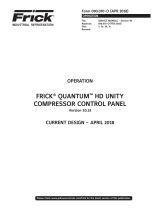Page is loading ...

Form 090.670-O (AUG 2015)
OPERATION
File: SERVICE MANUAL - Section 90
Replaces: NOTHING
Dist: 3, 3a, 3b, 3c
Please check www.jci.com/frick for the latest version of this publication.
OPERATION
FRICK® QUANTUM™ HD UNITY
SYSTEM CONTROLLER
ENGINE ROOM • CONDENSER • VESSEL • EVAPORATOR
Version 10.00
CURRENT DESIGN – AUGUST 2015

090.670-O (AUG 2015)
Page 2
QUANTUM™ HD UNITY
ENGINE ROOM/CONDENSER/VESSEL/EVAPORATOR OPERATION
TABLE OF CONTENTS
SECTION 1 - QUANTUM HD UNITY SYSTEM CONTROLLER
SETUP DESCRIPTION .................................................. 4
WIRING ..........................................................................4
CONFIGURATION ............................................................4
OPERATION .................................................................... 4
TYPICAL SYSTEM ....................................................... 4
QUANTUM HD UNITY SYSTEM CONTROLLER ................4
EVAPORATOR REMOTE I/O PANEL ................................. 4
TYPICAL SYSTEM CONFIGURATION ...............................4
SYSTEM INSTALLATION .............................................. 5
WIRING FOR AC POWER ............................................. 5
QUANTUM HD UNITY SYSTEM CONTROLLER ................ 5
REMOTE EVAPORATOR I/O PANELS ............................... 5
CHECKING THE AC POWER ......................................... 5
QUANTUM HD UNITY SYSTEM CONTROLLER ................ 5
REMOTE EVAPORATOR I/O PANELS ............................... 5
WIRING FOR COMMUNICATIONS ................................ 6
QUANTUM HD UNITY SYSTEM CONTROLLER ................ 6
REMOTE EVAPORATOR I/O PANELS ............................... 6
SECTION 2 - STARTUP AND CONFIGURATION
INITIAL STARTUP AND LOGIN ..................................... 8
SYSTEM CONFIGURATION ........................................... 8
SECURITY – SYS CONFIG. > SECURITY .......................... 9
PANEL – SYSTEM CONFIG. > PANEL ............................ 10
SECTION 3 - ENGINE ROOM CONTROL
INTRODUCTION .........................................................12
MAIN MENU & NAVIGATION ......................................12
EVENTS: .......................................................................13
TRENDING: ...................................................................13
Trending Sub-menus ..............................................13
ABOUT: ....................................................................... 14
STATUS: ...................................................................... 14
ALARMS: ..................................................................... 14
CALIBRATION: ..............................................................15
Calibration Sub-menus ..........................................15
CONFIGURATION: ........................................................ 16
Conguration Sub-menus ..................................... 16
Analog Refrigerant Detection ................................ 16
Digital Refrigerant Detection ................................. 16
SERVICE: ..................................................................... 19
CLEAN SCREEN: .......................................................... 19
ENGINE ROOM ALARMS ........................................... 20
SECTION 4 - CONDENSER CONTROL
INTRODUCTION .........................................................22
MAIN MENU & NAVIGATION ......................................22
EVENTS: ...................................................................... 23
TRENDING: .................................................................. 23
Trending Sub-menus ............................................. 23
ABOUT: ....................................................................... 24
STATUS: ...................................................................... 24
ALARMS: ..................................................................... 25
CALIBRATION: ............................................................. 25
Calibration Sub-menus ......................................... 25
CONFIGURATION: ........................................................ 26
Conguration Sub-menus ..................................... 26
Condenser Controller Setpoints ........................... 27
SERVICE: ..................................................................... 28
CLEAN SCREEN: .......................................................... 28
CONDENSER ALARMS ................................................29
SECTION 5 - VESSEL CONTROL
INTRODUCTION .........................................................32
MAIN MENU & NAVIGATION ......................................32
EVENTS: ...................................................................... 33
TRENDING: .................................................................. 33
Trending Sub-menus ............................................. 33
ABOUT: ....................................................................... 34
STATUS: ...................................................................... 34
ALARMS: ..................................................................... 34
CALIBRATION: ............................................................. 35
Calibration Sub-menus ......................................... 35
CONFIGURATION: ........................................................ 36
Conguration Sub-menus ..................................... 36
SERVICE: ..................................................................... 38
CLEAN SCREEN: .......................................................... 38
VESSEL ALARMS .......................................................39
SECTION 6 - EVAPORATOR CONTROL
INTRODUCTION .........................................................42
MAIN MENU & NAVIGATION ......................................42
EVENTS: ...................................................................... 43
TRENDING: .................................................................. 43
Trending Sub-menus ............................................. 43
ABOUT: .......................................................................44
STATUS: ...................................................................... 44
ALARMS: ..................................................................... 45
CALIBRATION: ............................................................. 45
Calibration Sub-menus ......................................... 45
CONFIGURATION: ........................................................ 46
Conguration Sub-menus ..................................... 46
Digital Auxiliaries .................................................. 49
Analog Auxiliaries ................................................. 49
Communications ................................................... 49
Proportional Integral Control ................................ 50
SERVICE: ..................................................................... 50
CLEAN SCREEN: ...........................................................51
EVAPORATOR ALARMS ..............................................51

090.670-O (AUG 2015)
Page 3
QUANTUM™ HD UNITY
ENGINE ROOM/CONDENSER/VESSEL/EVAPORATOR OPERATION
SECTION 1
INTRODUCTION TO THE QUANTUM™ HD UNITY
SYSTEM CONTROLLER
SECTION 1 - Quantum HD Unity System Controller

090.670-O (AUG 2015)
Page 4
QUANTUM™ HD UNITY
ENGINE ROOM/CONDENSER/VESSEL/EVAPORATOR OPERATION
Setup Description
The following Setup Guide is meant to assist the installation
technician in making all necessary electrical power, con-
trol and communications connections to a Quantum™ HD
Unity system. This guide also provides the basic information
necessary to login and congure the system, and will aid in
troubleshooting the system should problems arise.
This Guide will help to ensure:
Wiring
• Location of incoming AC source power to all panels, main
controller and Remote I/O Panels
• Basic installation guidelines are followed.
• Location, polarity & grounding of communications wiring.
• Location of all control (I/O) wiring.
• Proper powering up of all panels.
Conguration
• Logging into the system
• Verifying communications.
• Conguring Zones
• Calibrating sensors.
• Setting up operating Setpoints.
Operation
• Setting the operating Mode.
• Verifying the data being returned to the Interface panel
from all remote panels. (Zones)
• Checking and clearing of alarms.
• Ammonia Conguration
Typical System
A system will typically include one Quantum HD Unity System
Controller to control the engine room, condensers, vessels
and evaporators along with remote I/O panels for the evapo-
rators. The I/O for the engine room, condensers and vessels
is contained in the Quantum HD Unity System Controller
enclosure.
Quantum HD Unity System Controller
Evaporator Remote I/O Panel
One remote Evaporator I/O panel can control up to 3 zones
or valve stations. Each system may have one or more Engine
Room, Vessel, Evaporator or Condenser remote I/O panels.
The Evaporator Remote I/O panel (below) does not have a
display.
Typical System Conguration
The typical Quantum HD Unity System Controller consists of
one centrally located control and I/O panel that contains the
controllers for condenser, vessel, engine room and evapora-
tor control. This panel also contains the digital and analog I/O
for condenser, vessel and engine room control.
The evaporator I/O is located in smaller remote I/O panels
that can be mounted wherever it is convenient for installation
and maintenance. Up to 10 remote evaporator I/O panels
(30 zones) are controlled by one evaporator controller.

090.670-O (AUG 2015)
Page 5
QUANTUM™ HD UNITY
ENGINE ROOM/CONDENSER/VESSEL/EVAPORATOR OPERATION
System Installation
Follow these basic installation rules:
• Maximum total serial communications cable distance
between the main unit controller and the very last Re-
mote Evaporator I/O Panel on any one communications
cable run is 2000 feet. It is possible to have two separate
communications cable runs depending upon the total
number of Remote I/O Panels. Keep in mind, however,
that neither of these cable runs can exceed 2000 feet in
length.
• Keep all communications wiring in a separate conduit
from control or power wiring.
• When wiring for serial communications, it is important
to ground only one end of the communications cable.
This ground will be located in the very last Remote Panel
of each communications cable run. Ground loops could
develop if the communications were to be grounded at
both ends, impairing communications between panels.
• The Main Unity controller panel is rated NEMA Type-12.
This needs to be considered when selecting a location
to install the main Quantum HD Unity System Controller
enclosure.
• Remote I/O Panels are rated for both indoor and outdoor
use. Although the need to access Remote Panels will be
rare after installation and setup, it is still advantageous
to keep them accessible for potential maintenance situa-
tions (reasonable lighting, sufcient door swing, etc.).
• Install all panels within a convenient distance of a power
source.
Wiring For AC Power
Quantum HD Unity System Controller
The incoming AC power will consist of 3 #10 AWG wires
(Hot Neutral and Ground that are fed from a 20 Amp service
minimum.
• Connect the three incoming AC wires to the terminal
screws as shown on the drawings for the Main Quantum
HD Unity System Controller enclosure.
• Proceed to the section entitled Checking the AC Power.
Remote Evaporator I/O Panels
The incoming AC power will consist of three 12 AWG wires
(hot neutral and ground) from a 15 amp service (minimum).
• Unlatch the two ¼ turn cover latches to the Interface
panel, and open the door.
• Inside the enclosure, there is a long DIN rail at the right
side of the panel. At the top of the DIN rail is a terminal
strip.
• Connect the three incoming AC wires to the terminal
screws per the remote evaporator I/O panel drawing.
• Notice that there are multiple number 2 terminals, con-
nection may be made to any of them.
Checking The AC Power
Quantum HD Unity System Controller
• Ensure the Control Power switch is in the OFF position.
• Energize the 120 Volt circuit at its source.
• Using a DVM, measure the voltage at the AC power ter-
minal strip. Ensure that you read approximately 120 VAC
between Hot and Neutral, and Hot and Ground. There
must not be voltage between Neutral and Ground.
• Once the incoming voltage has been veried, turn the
Control Power switch to ON.
• Watch the Quantum™ HD Unity controller circuitry on
the backside of the door. You should notice various LEDs
blinking or ashing.
• Watch the display on the front of the door. After a short
period of time, you should notice the display showing a
boot sequence. Various text messages will be shown as
it proceeds with the boot-up process. When nished, a
screen similar to the following image should be visible:
• If the panel has reached the point of showing the previ-
ous screen, the boot process was successful. Turn OFF
the Control Power switch, and de-energize the 120 Volt
circuit at its source.
• If the panel does not reach to the point of showing the
above screen, then troubleshooting will be required.
Refer to end of this guide entitled Troubleshooting.
Remote Evaporator I/O Panels
• The remote evaporator I/O panel can come with optional
HOA switches that can be used to manually energize
evaporator zone components. These are easily added in
the eld after startup if determined to be necessary.

090.670-O (AUG 2015)
Page 6
QUANTUM™ HD UNITY
ENGINE ROOM/CONDENSER/VESSEL/EVAPORATOR OPERATION
Red, power OFF
tab
Black, power ON
plunger
• Notice in the above pictorial, there is a Red power OFF
tab, and a black power ON plunger. These items are
located on a circuit breaker for each of the two HOA
modules.
• Push each of the Red power OFF tabs down. The Black
power ON plunger should pop up. If the plunger does not
pop up, then the power was already off. Do this to both
HOA modules.
• Energize the 120 Volt circuit by switching on the control
power switch on the right side of the enclosure.
• Using a DVM, measure the voltage at the AC power ter-
minals (1, 2 and PE). Ensure that you read approximately
120 VAC between Hot and Neutral, and Hot and Ground.
There must not be voltage between Neutral and Ground.
• Above the optional HOA modules are the I/O boards.
There will be at least one Digital board (recognizable by
the plug-in I/O modules), and one Analog board. Inspect
all boards for the presence of ashing, blinking or steadi-
ly lit LED’s. If LED’s are lit on all boards, then power has
been properly applied.
• If LED’s are not lit on all boards, then refer to the section
entitled Troubleshooting.
Wiring For Communications
Quantum HD Unity System Controller
All serial communications between the condenser, vessel and
engine room control are factory wired and tested. Verify that
the Rx/TX lights for all analog and digital boards for condens-
er, vessel and engine room control are ashing.
Remote Evaporator I/O Panels
Use the following wiring procedure:
• Open the Quantum HD Unity controller door.
• At the bottom left there is a DIN rail with several termi-
nals for the Condenser, Vessel, Engine Room and Evapo-
rator serial communications. The Condenser, Vessel and
engine Room comms are already are factory wired.
• The terminals are marked by product. The Evaporator
terminals are marked as
• E -R/T 3 and E +R/T 3 for the rst 5 remote I/O panels,
and E -R/T 4 and E +R/T 4 for the second set of 5 remote
I/O panels.
• Follow the wiring diagrams for both the Evaporator I/O
panels and the Quantum HD Unity System Controller/
Evaporator Control to properly wire the serial commu-
nications observing the grounding points, wire sizes and
general serial communications daisy chaining practices
• Refer to the CONDENSER/VESSEL SYSTEM COMMUNICA-
TIONS WIRING DIAGRAM to verify dipswitch settings.

090.670-O (AUG 2015)
Page 7
QUANTUM™ HD UNITY
ENGINE ROOM/CONDENSER/VESSEL/EVAPORATOR OPERATION
SECTION 2 -
STARTUP AND CONFIGURATION

090.670-O (AUG 2015)
Page 8
QUANTUM™ HD UNITY
ENGINE ROOM/CONDENSER/VESSEL/EVAPORATOR OPERATION
System Conguration
System conguration requires the user to be logged in at the
service user level. Once logged in the system conguration
must be completed before moving to the individual control
conguration for Engine Room, Condenser, Vessel and Evapo-
rator.
System Networking - If all segments of the control (depen-
dent on which segments were ordered) are listed and shown
on the System Overview page (shown above) no action needs
taken on the System Networking page.
If a segment of control does not appear on the System Over-
view page, or a segment is being added after delivery, select
Sys Cong. > System Networking (shown below).
System Networking has several pages. The landing page for
System Networking is the “List” page (below) which will list
each control section that is currently networked and com-
municating. Controls sections can be edited on this page with
regard to product category, IP address, port and URL. Control
sections can also be deleted from the network on this page.
Initial Startup And Login
The touch-screen was calibrated at the factory but this
calibration may be compromised during shipment. During the
booting process the touch-screen calibration page will occur
with a 5 second timer as shown here. Touch anywhere on the
screen before the timer times out to initiate the touch-screen
calibration process.
Once calibration has been initiated this animated symbol
below will appear in the top left corner of the screen.
• Touch this symbol and follow it through all 16 points of
the screen calibration.
• Once the touch-screen calibration is complete, the boot
process will continue to the System Overview Screen
shown below.
• This screen will list the areas of control provided by this
system that may include Engine Room, Condenser, Vessel
and Evaporator control.
As indicated on the previous image a login is required to
interact with the controller. The factory default logins are as
follows;
• Basic User – 1
• Operator User – 2
• Service User – 3

090.670-O (AUG 2015)
Page 9
QUANTUM™ HD UNITY
ENGINE ROOM/CONDENSER/VESSEL/EVAPORATOR OPERATION
A “Scan Network” button is available on this page as a quick
means to adding control sections that may be added after
initial startup. Other pages within “System Networking” are
Network and Add.
The “Network” page is where a network’s Gateway Ad-
dress and Subnet Mask settings can be entered. There is also
an “Auto Detect” button that can be used to identify these
values if connected to a network. Be sure to press the Save
button to save any changes made on this page before exiting.
The “Add” page is where control sections such as Condenser,
Vessel, Engine Room and Evaporator can be manually added.
To add a control section on the Add page:
1. Select the control section from the drop down box.
2. If Condenser/Vessel select Condenser, Vessel or Both
3. Enter the IP Address
4. Enter the Port number (a common port conguration is 80).
5. Enter a website URL if a website will be used to connect to
the Quantum HD Unity controller
6. Be sure to save any changes that were made before leaving
this page.
Security – Sys Cong. > Security
There must always be at least one user for each user level
- Basic, Operator and Service. To add, edit or delete a user
touch the corresponding button for that action. To Add or
Edit User, select that action and ll in or edit the appropri-
ate elds. To delete a user select the Delete User button that
corresponds with the user being deleted. Respond to the
question “Are you sure you want to delete this user” accord-
ingly.
Once on the “Add” page…
1. Fill in the information for the user being added. Email Ad-
dress, Mobile Phone Number and Mobile Carrier are not
required.
2. Select a level of access for that user
3. Enter a PIN number for that user (typically 1-6 characters)
4. Save changes before leaving this page

090.670-O (AUG 2015)
Page 10
QUANTUM™ HD UNITY
ENGINE ROOM/CONDENSER/VESSEL/EVAPORATOR OPERATION
Panel – System Cong. > Panel
The Panel conguration page is where the basic panel con-
guration with regard to date, time, language, temperature
and pressure units are congured. There are 4 drop down
selection boxes on this page and are described below. Other
parameters are setpoints that are dened by ranges. When
changing any of the date and time conguration the Submit
Changes button must be selected for the changes to be in
effect.
Date Format
• mm/dd/yyyy, dd/mm/yyyy
Language
• English
Pressure Units
• KPaA, Bar, BarA, PSIA, PSIG
Clean Screen Mode Timeout – Establishes the amount of time
that the touch-screen is locked out when Clean Screen is
selected from any menu page.
At the end of any session be sure to Logout from any Menu
page before leaving.
An Auto-Logout will occur after 5 minutes of inactivity.

090.670-O (AUG 2015)
Page 11
QUANTUM™ HD UNITY
ENGINE ROOM OPERATION
SECTION 3 -
ENGINE ROOM CONTROL

090.670-O (AUG 2015)
Page 12
QUANTUM™ HD UNITY
ENGINE ROOM OPERATION
Introduction
Engine Room Control provides monitoring and control for the
following:
• Refrigerant Detection – Monitors up to 4 refrigerant
sensors and provides the appropriate level of notication
and response based on the level reading.
• Engine Room Ventilation – Up to four output to control
ventilation based on temperature or refrigerant level in
the space.
• Floor Warming – Pumped glycol or electric heat control
for oor warming.
• Additional digital and analog auxiliaries along with pro-
portional and integral control loops can be congured to
control other ancillary items as necessary.
Select Engine Room control by touching anywhere in the
Engine Room control block on the System Overview page or
selecting from the drop down if on another control page such
as Evaporator.
The Engine Room home page illustrates all the pertinent
operating data on the left side of the page and operational
status and interactive control buttons on the right. A System
Operating Values area is in the lower left of the page. This
is used to display non-standard analog values that may be
congured and read by the system.
The “System Operating Values” data is congured by touch-
ing the Select Data button shown in the next graphic. From
the user dened page select the additional items to be
displayed on the Engine Room home page and select Save
Changes.
Main Menu & Navigation
Home – Returns the user to the Engine Room home page
Alarms – Displays current and historical alarms as well as
freeze data for each alarm
Calibration – Calibration for all enabled analog inputs
Conguration – Conguration for all operational feature such
as refrigerant detection, ventilation and oor warming
About – Displays all software information for the processor,
interface, analog and digital boards
Status – Displays current status of the analog and digital I/O,
serial comm. Ports 1-3, I/O comms., Modbus TCP and Ether-
net I/P
Service – Diagnostics, software maintenance, security, down-
load system data
Logout – Logs out user when session is complete

090.670-O (AUG 2015)
Page 13
QUANTUM™ HD UNITY
ENGINE ROOM OPERATION
ACCESSING:
ACCESSING:
EVENTS:
The “Events” page displays record-
ed events such as power down and
power up times. Touch the Next
button in the lower right to view
earlier events that do not appear
on this screen.
TRENDING:
The “Trending” page displays his-
torical data and provides a means
to “Select Data To Trend”, the read
“Interval” and Download Trend-
ing Data. A USB Thumb Drive must
be inserted into the respective
controller USB port to Download
System Data.
Trending Sub-menus
Select Data To Trend - Select Data to be trended from the list
shown when the “Select Data To Trend” button is pushed.
Interval - Change the read interval by touching the “Inter-
val” setpoint box, select the desired value using the on-page
keypad and press Enter.
Download Trending Data - Download Trending Data, plug in a
ash drive/thumb drive (congured for FAT32). Once the drive
is detected touch the “Download Trending Data” button on
the trending page.
Download Trending Data can also be done by a networked
computer, tablet or smartphone that has the ability to save
and open Excel spreadsheets.

090.670-O (AUG 2015)
Page 14
QUANTUM™ HD UNITY
ENGINE ROOM OPERATION
ACCESSING:
ABOUT:
The “About” page lists the software
and rmware version for the pro-
cessor, interface, analog and digital
boards. It also lists the Sales Order
and Item numbers.
ACCESSING:
ACCESSING:
STATUS:
The Status page displays the real
time status of the analog and digital
I/O, serial comm. ports 1-3, I/O
comms., Modbus TCP and Ethernet
I/P.
ALARMS:
The Alarms page displays current
and historical alarms as well as
freeze data for each alarm. Alarm
Silence or Clear All alarms from
this page. Freeze Data Selection is
also initiated from this page. View
earlier alarms by pressing the Next
button.

090.670-O (AUG 2015)
Page 15
QUANTUM™ HD UNITY
ENGINE ROOM OPERATION
ACCESSING:
CALIBRATION:
The Calibration page is used to
calibrate all enabled analog inputs,
analog auxiliaries and analog out-
puts.
Calibration Sub-menus
Calibration – Enter the value for the device being calibrated
into the Current Value box for that device. The Offset value
will automatically calculate and populate that cell. Offsets can
also be zeroed which will change the Current Value accord-
ingly. From this page select Auxiliaries to calibrate any analog
auxiliary channels that may be enabled.
From this page select Auxiliaries to calibrate any analog
auxiliary channels that may be enabled in the same manner.
To Calibrate an analog output requires a calibrated meter that
can read a milliamp (mA) signal.
To calibrate an analog output for a 4-20mA or 0-20mA do
the following from the Output calibration page.
• Select the Analog Board and Channel for the output to be
calibrated.
• Attach the black lead to the negative terminal and the red
probe to the positive terminal for the channel to be cali-
brated.
• Set the calibrated meter to read DC mA
• Select Calibrate Low End and use the + and – value buttons
of various change values to calibrate to the desired value of
0 or 4 mA.
• Select Calibrate High End and use the + and – buttons of
various change values to calibrate the high end to 20 mA.

090.670-O (AUG 2015)
Page 16
QUANTUM™ HD UNITY
ENGINE ROOM OPERATION
ACCESSING:
CONFIGURATION:
The Conguration page/menu
is used to access main areas of
conguration such as Refrigerant
Detection, Ventilation, Floor Warm-
ing Digital and Analog Auxiliaries,
Communications, P/I Control, Digital
and Analog I/O.
Conguration Sub-menus
Conguration for Refrigerant Detection, Ventilation, Floor
Warming, Digital I/O and Analog I/O are covered on the fol-
lowing pages. Common conguration items such Digital Aux-
iliaries, Analog Auxiliaries, Communications and Proportional
Integral Control are covered in their respective sections.
Refrigerant Detection – Up to 4 analog inputs and 2 digital
inputs can be congured for Refrigerant Detection. Start by
enabling Analog Refrigerant Detection/Warning, Digital Re-
frigerant Detection/Warning or both.
Analog Refrigerant Detection
Number of Detectors – Select up to 4 sensors to be moni-
tored with two levels of warning
Detector – Custom tag the detectors listed or leave at default
tags
Refrigerant Warning 1 – Sets the value at which a Refriger-
ant Warning 1 alarm is issued after the delay. A Refrigerant
Warning 1 will energize the audible/visual alarm. It self-clears
once the level drops below 20PPM.
Refrigerant Warning 1 – Sets the value at which a Refriger-
ant Warning 2 alarm is issued after the delay. A Refrigerant
Warning 2 energizes the audible/visual alarm and initiates
Emergency Ventilation (all ventilation steps are on at full ca-
pacity). It cannot be cleared until the PPM level is below the
Refrigerant Warning 1 level.
Digital Refrigerant Detection
Refrigerant Warning 1 When – This warning can be set so
that the warning occurs when the input module is de-ener-
gized or energized (based on conguration) for the delay.
Refrigerant Warning 2 When – This warning can be set so
that the warning occurs when the input module is de-ener-
gized or energized (based on conguration) for the delay.
NOTICE
In digital mode the Refrigerant Warning 1 and Refriger-
ant Warning 2 are independent and can occur out of
sequence and can be cleared independently if the digital
status is corrected per the conguration.
Ventilation – Up to 4 digital outputs can be enabled, named
and congured to manage the ventilation of the engine room
relative to minimum air ow and emergency air ow re-
quirements. All four can be congured for independent VFD
operation.
Number of Fan Outputs – Selectable from 0 – 4. The number
selected sets the number of fan outputs to be congured.
Each output can be custom named based on the users prefer-
ence or building drawing designations.

090.670-O (AUG 2015)
Page 17
QUANTUM™ HD UNITY
ENGINE ROOM OPERATION
Type – Select between Fixed and VSD for the type of fan
control that will be used.
Step On – Establishes the order which each step will come
on-line. More than one output can be congured with the
same Step On number.
Control Setpoint – Set the desired Temperature to be main-
tained in the engine room.
Upper Dead Band – Sets the degrees of temperature above
the control setpoint where steps are brought on-line.
Upper Dead Band – Sets the degrees of temperature below
the control setpoint where steps are taken off-line.
Step Delay – The delay to bring step on-line or take steps
off-line.
All Outputs On – Sets the temperature at which all ventilation
outputs will energize. Steps congured as VSD will go to the
Maximum Output congured in VSSD Ventilation Control.
VSD Ventilation Control – If any of the ventilation steps are
congured as VSD, the following setpoints are used to control
the output to the VSD.
Proportional Band – The value over the Control Setpoint at
which time the VSD output will be at it’s maximum propor-
tionally.
Integration Time – The time in which additional VSD output is
integrated into the total VSD output, enabling the control to
maintain the Control Setpoint.
Maximum Output – Sets the maximum drive output that can
be emitted from the assigned analog output. If the output is
congured as 4-20 mA and the Maximum Output is 80% the
output would be limited to 16.8 mA.
Minimum Output – As with the Maximum Output, the Mini-
mum Output set the low limit for the VSD output signal.
Floor Warming – Floor Warming is used to prevent freezing
and heaving of the freezer space oors. It can be done by
circulating glycol through tubes that run within the oor or
resistive heating also integrated into the oor.
Glycol Heating – Floor temperature readings are used to
control the On/Off of glycol Circulation Pump while returning
glycol temperature is used to control the Glycol Heating.
Electric Heating – Floor Temperature Readings are used to
control the On/Off of the Electric Heating.
Underoor Temperatures – Select and name up to 4 under-
oor temperature probes used to monitor oor temperature
and control the Glycol Circulation Pump or the Electric Heat-
ing.
Glycol Temperatures – Enable to monitor the supply and
return temperatures as well as control glycol heating On/Off
from the glycol return temperature.
Digital I/O Conguration – Used to congure standard Engine
Room Control digital I/O by board and channel as well as
display current status. Non-standard items can be cong-
ured for monitoring, alarms and control in Digital Auxiliaries
conguration.

090.670-O (AUG 2015)
Page 18
QUANTUM™ HD UNITY
ENGINE ROOM OPERATION
Analog I/O Conguration (inputs) – Used to congure stan-
dard Engine Room Control analog inputs by sensor range
(low/high), sensor type, board and channel. Non-standard
items can be congured for monitoring, alarms and control in
Analog Auxiliaries conguration.
Analog I/O Conguration (outputs) – Used to congure stan-
dard Engine Room Control analog outputs for VSD fan control
by board and channel.

090.670-O (AUG 2015)
Page 19
QUANTUM™ HD UNITY
ENGINE ROOM OPERATION
ACCESSING:
ACCESSING:
SERVICE:
The Service page is for Diagnostics,
Communications Testing, Software
Maintenance, Ethernet Integrity,
System Data Downloads and I/O
Integrity.
CLEAN SCREEN:
Clean Screen disables the screen
for cleaning purposes. Timeout is
displayed on the page.

090.670-O (AUG 2015)
Page 20
QUANTUM™ HD UNITY
ENGINE ROOM OPERATION
Engine Room Alarms
Following is the listing of all possible Engine Room alarms:
Analog Aux Low Warning (1)
Occurs if the warning is enabled on Analog Aux Input A – J and
the respective analog input reading is less than or equal to the
low setpoint for the time delay.
Analog Aux High Warning (1)
Occurs if the warning is enabled on Analog Aux Input A – J and
the respective analog input reading is greater than or equal to
the high setpoint for the time delay.
Digital Aux Input Warning (digital aux input a-j) (2)
Occurs if the warning is enabled on Digital Aux Input A – J and
the respective input is de-energized for the time delay.
Analog Board 1 Communications Shutdown
Occurs if the processor does not communicate with the
respective analog board for a period of 5 seconds.
Digital Board 1 Communications Shutdown
Occurs if the processor does not communicate with the
respective analog board for a period of 5 seconds.
Digital Board 1 Reset
Occurs if the watchdog circuit on the respective digital board
does not see active communications with the processor board
for 5 seconds or if the 5vdc power to the board drops below
4.85vdc.
Engine Room Temperature Sensor Fault (5)
Occurs if the digital count for the respective sensor is outside
of the low or high end of the count range.
Refrigerant Warning 1 - Refrigerant Detector A, B, C or D (3)
Occurs if Analog Refrigerant Detection Warnings are enabled,
the Refrigerant Warning 2 Digital Output is safe, and the
respective Refrigerant Detector reading is above this warning’s
setpoint for its time delay.
Refrigerant Warning 2 - Refrigerant Detector A, B, C or D (3)
Occurs if Analog Refrigerant Detection Warnings are enabled
and the respective Refrigerant Detector reading is above this
warning’s setpoint for its time delay.
Refrigerant Warning 1 - Digital Input
Occurs if Digital Refrigerant Detection Warnings are enabled,
the Refrigerant Warning 2 Digital Output is safe, and the
Refrigerant Warning 1 Digital Input is in the user-selected state
for this warning for its time delay.
Refrigerant Warning 2 - Digital Input
Occurs if Digital Refrigerant Detection Warnings are enabled,
and the Refrigerant Warning 2 Digital Input is in the user-
selected state for this warning for its time delay.
SENSOR FAULT COUNT RANGE
Sensor Type Low End Count High End Count
ICTD (temperature) 1597 3505
RTD (temperature 1100 4085
1-5v or 2-10v or
4-20mA <614 No Upper Limit
Note: Sensor faults are not provided for these sensor types:
0-5v, 0-10v or 0-20mA.
1. Analog Aux Inputs A-J may be custom named by user.
2. Digital Aux Inputs A-J may be custom named by user.
3. Refrigerant Detector A-D may be custom named by user.
4. Underoor Temp Sensor A-D may be custom named by user.
5. See the count range table for various sensor types.
Refrigerant Detector A Sensor Fault (3) (5)
Occurs if the if the digital count for the respective sensor is at
the low or high end of the count range.
Refrigerant Detector B Sensor Fault (3) (5)
Occurs if the if the digital count for the respective sensor is at
the low or high end of the count range.
Refrigerant Detector C Sensor Fault (3) (5)
Occurs if the if the digital count for the respective sensor is at
the low or high end of the count range.
Refrigerant Detector D Sensor Fault (3) (5)
Occurs if the if the digital count for the respective sensor is at
the low or high end of the count range.
Underoor Glycol Return Temp. Sensor Fault (5)
Occurs if the if the digital count for the respective sensor is at
the low or high end of the count range.
Underoor Glycol Supply Temp. Sensor Fault (5)
Occurs if the if the digital count for the respective sensor is at
the low or high end of the count range.
Underoor Temperature A Sensor Fault (4) (5)
Occurs if the if the digital count for the respective sensor is at
the low or high end of the count range.
Underoor Temperature B Sensor Fault (4) (5)
Occurs if the if the digital count for the respective sensor is at
the low or high end of the count range.
Underoor Temperature C Sensor Fault (4) (5)
Occurs if the if the digital count for the respective sensor is at
the low or high end of the count range. The count range can
be viewed on the Analog Board status page.
Underoor Temperature D Sensor Fault (4) (5)
Occurs if the if the digital count for the respective sensor is at
the low or high end of the count range.
/