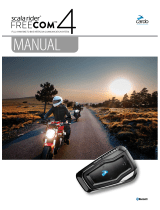Page is loading ...

HIGH POWEREDTECHNOLOGY

For easy reference while on the road, download the Pocket Guide from www.cardosystems.com/support/.
This is version 1.0 of the FREECOM 1+/2+ Manual. The latest version of the manual in your preferred language
and various tutorials can be found at cardosystems.com/support/.
Register your FREECOM 1+/2+
Registering your device allows you to download software patches, enjoy new features that are offered from time
to time, and most importantly, assures smooth handling of any warranty issues you may have. In the future, your
registered FREECOM 1+/2+ may also be eligible for free product upgrades.
It's easy, just visit www.cardosystems.com/cardo-community and you'll be done in no time. Also, rest assured:
Cardo does not share your details with others.
Be SMART, register your FREECOM 1+/2+.
2

CONTENTS
1. Introduction 4
2. Getting Started 5
2.1 Getting to Know Your FREECOM 1+/2+ 5
2.2 Charging the FREECOM 1+/2+ 5
2.3 Switching Your Unit On/Off 5
2.4 Using Your FREECOM 1+/2+ 6
2.5 Pairing Your Unit to Bluetooth Devices 6
3. On the Road 8
3.1 Basic AUDIO Functions 8
3.1.1 Making and Receiving Phone Calls 8
3.1.2 Streaming Music 9
3.2 Listening to FM Radio 10
4. Riding with Others 11
4.1 Bluetooth Intercom 11
4.2 Starting/Ending Intercom Calls 12
4.2.1 Receiving Bluetooth Intercom Calls 12
4.3 Resetting Bluetooth Intercom Pairing 12
4.4 Sharing Music and Radio 12
5. Troubleshooting 14
5.1 Soft Reset 14
5.2 Reset Pairing 14
5.3 Reset to Factory Settings 14
5.4 FAQ 14
6. Personalizing Your Device 15
6.1 Setting the Default Mobile Phone 16
6.2 Using Parallel Audio Streaming 16
6.3 Audio Source Priorities 17
Appendix A. FREECOM 1+/2+ LEDIndications 18
7. Glossary 20
8. Support 21
3

1. INTRODUCTION
Thank you for choosing the Cardo FREECOM 1+/2+ communication and entertainment system for motorcycle
helmets.
We wish you a great FREECOM 1+/2+ experience and encourage you to write to us at
support@cardosystems.com regarding any questions, suggestions or comments you may have.
If you have not yet installed the FREECOM 1+/2+ unit on your helmet, please install it as described in the
Installation Guide provided in the package.
And don't forget to register your FREECOM 1+/2+ at www.cardosystems.com/cardo-community.
4

2. GETTING STARTED
2.1 GETTING TO KNOW YOUR FREECOM 1+/2+
2.2 CHARGING THE FREECOM 1+/2+
Make sure that your FREECOM 1+/2+ battery is charged for at least 4 hours before initial use.
To charge the unit:
1. Using the supplied USB cable, connect your computer or wall charger to the USBport on your FREECOM
1+/2+.
● Charging with the wall charger is faster than via a computer USB port.
● Charging your unit switches it off automatically. To use your unit while it is being charged, switch it on.
(see Switching Your Unit On/Off on page 5).
While charging, the LED indicates the charging status as follows:
● Red LED on — charging
● Red LED off — charging complete
2.3 SWITCHING YOUR UNIT ON/OFF
To switch your FREECOM 1+/2+on:
● Press both and for 1 second.
The speaker plays an ascending tone and a voice message greets you.
The LED confirms your FREECOM 1+/2+ is on:
● Normal and low battery — LED flashes blue three times.
● Charging — LED flashes red and purple three times.
5

To switch your FREECOM 1+/2+ off:
● Press both and .
The LED flashes red three times, confirming that your unit is switching off. The speaker plays a descending
tone and a voice message, "Goodbye".
2.4 USING YOUR FREECOM 1+/2+
You can operate the various features of your FREECOM 1+/2+ in the following ways:
● Press a button or combination of buttons on the unit.
● Use the Cardo Mobile App on your mobile device (once it is paired with the unit).
You can also configure your unit by connecting it to a computer with the supplied USBcable and running the
Cardo Updater while your computer is connected to the Cardo Community website.
2.5 PAIRING YOUR UNIT TO BLUETOOTH DEVICES
Your FREECOM 1+/2+ has two Bluetooth channels for connection to Bluetooth devices such as mobile phones,
GPS devices, and Bluetooth music players with A2DP.
To connect your unit to a Bluetooth device, you must first pair them. Once paired, they automatically recognize
each other whenever they are within range.
If you are pairing more than one device, Cardo recommends that you pair the mobile phone to channel 1, and
the additional device (such as GPS, music player or additional mobile phone) to channel 2.
If you are pairing the unit to more than one mobile phone, the phone paired with channel 1 is the default phone
for outgoing calls.
To pair Bluetooth channel 1 to a mobile phone:
1. Enable Bluetooth on the mobile phone.
2. On the unit in standby mode, press for 5 seconds.
The LED flashes red and blue.
3. On your mobile phone, search for Bluetooth devices.
4. When your FREECOM 1+/2+ appears in the list of available devices, select it.
If prompted for a PIN or Passkey, enter 0000 (four zeros).
The phone confirms that pairing has succeeded and the LED flashes purple for 2 seconds.
To pair Bluetooth channel 2 to another Bluetooth device:
1. Enable Bluetooth on the device (for example, your mobile phone, GPS device, or music player).
2. On the unit in standby mode, press for 5 seconds. The LED flashes red and blue.
3. Tap twice. The LED flashes red and green.
6

4. If you are pairing a GPS device, press .
The LED flashes slower.
5. On the device you are pairing, search for Bluetooth devices.
6. When your FREECOM 1+/2+ appears in the list of available devices, select it.
If prompted for a PIN or Passkey, enter 0000 (four zeros).
The device confirms that pairing has succeeded and the LED flashes purple for 2 seconds.
● If pairing is not completed within 2 minutes, the unit automatically returns to Standby.
● If you have paired two different mobile phones directly to your FREECOM 1+/2+, set one as default for
making calls (see Setting the Default Mobile Phone on page 16).
● Not all Bluetooth mobile phones broadcast Bluetooth Stereo music (A2DP) even if the phone has an MP3
player function. Consult your mobile phone’s user manual for more information.
● Not all Bluetooth GPS devices allow connection to Bluetooth audio devices. Consult your GPS User
Manual for more information.
To cancel the pairing process:
● Press for 2 seconds.
The LED stops flashing red and blue/green.
To reset all Bluetooth device pairing:
1. Press for 5 seconds.
The LED flashes red and blue.
2. Press and for 2 seconds.
The LED flashes purple 5 times, confirming that pairing has been reset.
7

3. ON THE ROAD
FREECOM 1+/2+ makes it easy for you to receive phone calls and listen to music in a convenient and safe
manner.
3.1 BASIC AUDIO FUNCTIONS
The basic audio functions are the same whether you are listening to music, speaking on the intercom, or having a
phone conversation.
To turn the volume up:
● Tap .
An increasingly louder tone is played on the speaker until you reach the maximum volume, as indicated by
the maximum volume tone.
To turn the volume down:
● Tap .
An increasingly quieter tone is played on the speaker until you reach the minimum volume, as indicated by
the minimum volume tone.
To mute the microphone and lower the speaker volume to the minimal level:
● Simultaneously tap and .
To unmute the microphone and raise the speaker volume to the previous level:
● Tap or .
An ascending tone is played on the speaker.
3.1.1 MAKING AND RECEIVING PHONE CALLS
You can use your mobile phone to make and receive phone calls while paired to your FREECOM 1+/2+.
To make a phone call:
● To dial using your mobile phone's voice dial option, simultaneously tap and , then make your call as
per the instructions for your mobile device.
● To redial the last number called on your mobile device, press and hold down for 2 seconds.
● To dial your preset speed dial number, tap 3 times. (The speed dial number must be set in the Cardo
Mobile App or community website prior to use.)
● If you connected two mobile phones to your unit, you cannot make an additional phone call from the other
phone while a phone call is already active.
8

To answer a call:
● Tap .
To reject a call:
● Press for 2 seconds.
To ignore a call:
● Simultaneously tap and , or wait 30 seconds.
To end a call:
● Tap .
3.1.1.1 SWITCHING BETWEEN TWO CALLS ON TWO MOBILE PHONES
Your FREECOM 1+/2+ can toggle between two calls on two mobile phones when both mobile phones are paired
to your unit.
To toggle between two calls on two mobile phones (without disconnecting either call):
● Tap twice.
To disconnect the current call and switch to the other call:
● Tap .
3.1.2 STREAMING MUSIC
You can stream music from your paired device to your FREECOM 1+/2+.
To start music streaming from your paired device:
● Tap .
To stop music streaming:
● Press for 2 seconds.
To skip to the next track (while streaming):
● Tap .
To skip back to the previous track (while streaming):
● Tap twice.
9

3.1.2.1 SWITCHING MUSIC SOURCES
If two music (A2DP) audio sources are paired, FREECOM 1+/2+ uses the audio source from which you last
played music.
To switch to the other audio source:
1. Stop music (A2DP) playback from the current device (see Streaming Music on page 9).
2. Play music (A2DP) from the other device.
FREECOM 1+/2+ automatically remembers your last played device.
3.2 LISTENING TO FM RADIO
The FREECOM 1+/2+ is equipped with a built-in FM radio.
To turn on the FMradio:
● Tap twice.
When you switch on your FMradio, the station that was playing when you last switched off resumes playing.
To turn the FMradio off:
● Press for 2 seconds.
To skip to the next station:
● Tap .
To skip back to the previous station:
● Tap twice.
To scan for and select a station:
1. Simultaneously tap and .
The FMradio plays each station that it finds for several seconds.
2. When you hear a station you want to select, tap .
To store a scanned station in the active preset:
● Tap within 20 seconds of stopping the scan.
10

4. RIDING WITH OTHERS
4.1 BLUETOOTH INTERCOM
To connect your unit to another unit with a Bluetooth intercom, such as a Cardo Bluetooth unit or other Bluetooth-
enabled devices, you must first pair their channels. Once paired, the units automatically recognize each other
whenever they are in range:
For FREECOM 1+: Rider-To-Passenger only.
For FREECOM 2+: Line of sight up to 500 m / 1,600 ft subject to terrain.
● Pairing a channel replaces any existing paired unit on that channel with the new unit.
● If you purchased the FREECOM 1+/2+ DUO, the retail package contains two pre-paired units.
● The Intercom range with other models is limited to the distance of the unit with the shorter range.
To set up a Bluetooth intercom connection:
1. Confirm your unit is in Standby mode (LED flashes blue slowly).
2. To initiate 2-way pairing:
● On your unit, press for 5 seconds to enter pairing mode.
The LED flashes red.
Bluetooth intercom pairing needs to be initiated on the other device.
If pairing is not completed within 2 minutes, the unit automatically returns to Standby mode.
To pair a non-Cardo Bluetooth intercom unit:
1. Confirm your unit is in Standby mode (LED flashes blue slowly).
2. To initiate 2-way pairing:
● On your unit, press for 5 seconds.
The LED flashes red.
● Tap to activate the Cardo gateway.
The LED flashes red and blue.
Mobile phone pairing needs to be initiated on the other device.
11

If pairing is not completed within 2 minutes, the unit automatically returns to Standby mode.
To cancel the pairing process:
On your unit, press for 2 seconds.
The LED stops flashing.
4.2 STARTING/ENDING INTERCOM CALLS
You can initiate Bluetooth intercom calls with other riders, including non-Cardo riders.
To start or end communication with a rider or passenger:
● : Tap .
4.2.1 RECEIVING BLUETOOTH INTERCOM CALLS
If another paired unit calls you via Bluetooth intercom, the call begins instantly.
4.3 RESETTING BLUETOOTH INTERCOM PAIRING
Resetting Bluetooth intercom pairing also resets all Bluetooth device pairing.
To reset Bluetooth intercom pairing:
1. Press for 5 seconds. The LED flashes red.
2. Press and for 2 seconds.
The LED flashes purple 5 times slowly, confirming that pairing has been reset.
4.4 SHARING MUSIC AND RADIO
You can share music and FMradio with a passenger or other rider. Music sharing is more suitable for
rider/passenger combinations, whereas FM radio is also intended for rider/rider combinations.
● Music and radio can be shared with only one passenger/rider.
● Bluetooth intercom calls are disabled when sharing music.
● FM radio sharing opens a Bluetooth intercom call automatically.
● If you paired your unit to two mobile phones, music will be shared from the mobile phone through which
you last played music.
● When sharing FM radio, either passenger/rider can change station while the Bluetooth intercom call
remains open.
● When you stop sharing FM radio, the Bluetooth intercom call remains open and the FM radio continues to
play independently on each passenger/rider's unit.
● When you stop sharing music, the music continues to play on your unit only.
12

To start/stop sharing:
● While playing music (A2DP) or the FM radio on your unit, press for 2 seconds.
13

5. TROUBLESHOOTING
5.1 SOFT RESET
If your FREECOM 1+/2+ stops responding, reset it in one of these ways:
● Turning it off and then on again (see Getting Started on page 5).
● Using the supplied USB cable, connect your unit to the computer or wall charger for 30 seconds.
5.2 RESET PAIRING
The options below delete all paired units or devices.
To reset mobile device pairing:
1. While in standby mode, press for 5 seconds.
The LED flashes red and blue.
2. Press and for 2 seconds.
The LED flashes purple 5 times slowly, confirming that pairing has been reset.
To reset intercom pairing:
1. While in standby mode, press for 5 seconds.
The LEDflashes red
2. Press and for 2 seconds.
The LED flashes purple 5 times slowly, confirming that pairing has been reset.
5.3 RESET TO FACTORY SETTINGS
This option deletes all paired units, devices and all configuration settings.
To perform a factory reset through the unit:
1. Check that your FREECOM 1+/2+ is in Standby mode (see FREECOM 1+/2+ LEDIndications on page 18).
2. Simultaneously press + + for 5 seconds.
The LED flashes purple 5 times slowly, confirming that pairing has been reset.
5.4 FAQ
Additional answers to common problems can be found at www.cardosystems.com/support.
14

6. PERSONALIZING YOUR DEVICE
Get the most out of your FREECOM 1+/2+ by changing the settings and customizing your unit according to your
own personal preferences, using either of the following methods:
● Cardo Mobile App on iOS or Android devices.
● Cardo Community on Windows / Mac - minimum requirements - Windows® 7 / Mac OS X 10.8
● Unit buttons.
Cardo recommends you customize your settings before going out on the road. You can adjust any of these
settings as required after experiencing them under road conditions.
Object
Default
Value
Description
Cardo Mobile App
(iOS/Android)
Cardo
Community
AGC sensitivity
(Off/Low/Medium/High)
Medium AGC automatically adjusts speaker
volume according to ambient noise and
riding speed. For example, when set to
Low, higher ambient noise will cause the
volume increase to kick in at a higher
level.
ü ü
Audio priority
(A2DP/Bluetooth
intercom)
Bluetooth
intercom
Priority of audio source playing through
speakers. Either music is not interrupted
by an intercom call, or vice-versa.
ü ü
Background Audio
Level
N/A Sets the background audio volume when
parallel audio streaming is on (see
Parallel audio streaming in Bluetooth
intercom (Enable/Disable) below).
ü û
Bluetooth friendly
name
FREECOM
1+/2+
Sets the name that appears on your phone
while pairing and in the Cardo app.
ü ü
Download the latest
firmware upgrade
N/A Stay up-to-date by downloading software
updates whenever a new version is
available.
û ü
FMBand According to
Your
Region
If you are in Japan, select Japan.
Otherwise, select Worldwide.
ü ü
Language According to
Your
Region
Voice announcements language (see
Spoken Status Announcements below).
ü ü
Mobile priority Mobile 1 If you paired your unit to two mobile
phones, you must set one of them as the
default phone for outgoing calls.
ü û
Parallel audio
streaming in Bluetooth
intercom
(Enable/Disable)
Disable You can hear two audio sources
simultaneously. For example, hear GPS
while listening to music.
Note: Parallel audio streaming may not
work properly with some iOS devices (i.e.,
music player or GPS navigator) due to
connected device limitations.
ü ü
RDS (Enable/Disable) Disable Radio Data System allows the radio to
automatically retune to the strongest
frequency available for the FM station you
are listening to when the signal becomes
too weak.
ü ü
15

Object
Default
Value
Description
Cardo Mobile App
(iOS/Android)
Cardo
Community
Set speed dial numbers Empty Pre-set phone numbers for automatic
dialing.
ü ü
Set the 6 FM radio
presets
107.5 Pre-set FM radio stations.
ü ü
Spoken Status
Announcements
(Enable/Disable)
Enable Voice announcements inform you to whom
or to what device you are connected.
ü ü
AGC performance may vary based on environmental conditions, including riding speed, helmet type,and
ambient noise.
6.1 SETTING THE DEFAULT MOBILE PHONE
If you paired your unit to two mobile phones, you must set one of them as the default phone for outgoing calls.
If you do not set a default phone, the phone that you first paired with your unit is automatically set as the
default phone.
To set the default phone:
● During a mobile call, press for 5 seconds.
6.2 USING PARALLEL AUDIO STREAMING
With parallel audio streaming, you can hear GPS instructions during a mobile or Bluetooth intercom call, or while
listening to other audio sources, such as music or FM radio.
16

Parallel audio streaming may not work properly with some iOS devices (i.e., music player or GPS navigator)
due to connected device limitations.
Your FREECOM 1+/2+ sets the various audio sources to either foreground (volume remains the same) or
background (volume reduced) as described in the following table:
Mobile Phone 1/2 GPS Intercom Music FM Radio
Foreground Foreground
Foreground
1
Foreground
1
Foreground Foreground
Foreground Background
Foreground Background
Foreground Background
Foreground Background
Foreground Background
Foreground
2
Foreground
3
1
If you add an intercom call to a mobile phone call creating a conference call, the volume for both audio sources is
the same.
2
If you play music only, the music volume is not reduced.
3
If you play the FMradio only, the FM radio volume is not reduced.
In some cases, parallel audio streaming may not work properly due to connected device limitations (music
player or GPS navigator). For more information, see cardosystems.com/support.
You cannot use music sharing for voice audio during parallel audio streaming.
You can configure parallel audio streaming via the Cardo app or the Cardo Community.
6.3 AUDIO SOURCE PRIORITIES
If Parallel Audio Streaming is disabled, FREECOM 1+/2+ manages the audio sources you hear through the
speakers according to the following audio source priorities.
Priority Audio Source
Higher Priority
↑
Lower Priority
Mobile phone, GPS device instructions
Intercom or Music
1
Music or Intercom
2
FM Radio
1
When audio priority is set to Intercom, you cannot hear navigation app or SMS messages from your phone
during an ongoing intercom call.
2
When audio priority is set to A2DP (music), the intercom is disabled while listening to music (via A2DP). A
rider/passenger calling you by intercom hears a sound indicating you are not available.
If you pair your unit to two mobile phones (see Setting the Default Mobile Phone on page 16), music is shared
from the mobile phone through which you last played music.
17

APPENDIX A. FREECOM 1+/2+ LEDINDICATIONS
Your FREECOM 1+/2+ operates in various modes. Each mode consists of a group of features currently available
for your use. For example, when FREECOM 1+/2+ plays music, it will be in music playing mode, enabling
features related to playing music such as skipping to the next and previous tracks.
Events are considered to occur whenever you operate a feature and when FREECOM 1+/2+ responds. For
example, turning on music is an event.
The device's current mode is indicated by the unit LEDs. You also hear voice announcements on your unit for
mode changes and events.
The following table shows LEDindications for modes and events according to the current battery state.
LED Flashing Battery State Mode or Event
Blue For 2 seconds Normal ● Rider B connected
● Set voice control to enabled
Blue Fast (three times) Normal
Low Battery
Charging
● Power on
Blue Fast (repeating fast) Normal,
Low Battery
Charging
● Pairing intercom rider B
Blue Slow (repeated at 3-second intervals) Normal ● Standby
Blue Slow twice (repeated at 3-second
intervals)
Normal ● Incoming/outgoing call (intercom or
mobile)
● Audio active (intercom, FM, A2DP, GPS)
Purple For 2 seconds Normal
Low Battery
Charging
● Mobile pairing successful
● Mobile connected
Purple Slow (5 times) Normal
Low Battery
● Reset pairing
Purple/Red Purple twice slowly, then red Charging ● Incoming/outgoing call (intercom or
mobile)
● Audio active (intercom, FM, A2DP, GPS)
Purple/Red Slow purple and red (repeating) Charging ● Standby
Red Slow twice (repeated at 3-second
intervals)
Low Battery ● Incoming/outgoing call (intercom or
mobile)
● Audio active (intercom, FM, A2DP, GPS)
Red Fast (repeated at 3-second intervals) Low Battery ● Standby
Red Fast (repeating fast) Normal
Low Battery
Charging
● Pairing intercom rider A
Red Fast (3 times) Normal
Low Battery
Charging
● Power off
Red For 2 seconds Normal
Low Battery
Charging
● Rider A connected
● Set voice control to disabled
Red Remains on Charging ● Off
Red/Blue Alternating fast Normal
Low Battery
Charging
● Pairing Mobile 1
Red/Blue Alternating slow Normal
Low Battery
● Pairing GPS 1
18

LED Flashing Battery State Mode or Event
Red/Green Alternating fast Normal
Low Battery
Charging
● Pairing Mobile 2
Red/Green Alternating slow Normal,
Low Battery
● Pairing GPS 2
Yellow For 2 seconds Normal
Low Battery
Charging
● Intercom call attempted without
microphone or audio kit connected
19

7. GLOSSARY
Term/Abbreviation Description
A2DP Advanced Audio Distribution Profile (for music). A protocol for playing
music over Bluetooth.
AGC sensitivity AGC (Automatic Gain Control) automatically adjusts speaker volume and
microphone sensitivity according to ambient noise and riding speed.
Device Mobile phone, GPS or music player.
Language Voice announcements and voice commands language.
Unit Cardo or non-Cardo Bluetooth Communication system.
Voice control Voice activation (by saying a word or phrase) of certain features for
hands-free operation.
Voice control sensitivity Adjusts your microphone sensitivity for voice activation while you are
riding.
20
/