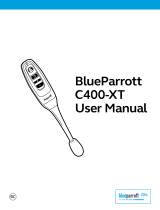Page is loading ...

BlueParrott
C400-XT
User Manual

BlueParrott C400-XT User Manual
PAGE 2
Safety Information............................................................................. 3
Package Contents ............................................................................. 3
Glossary of Terms ............................................................................. 4
Headset Overview ............................................................................. 5
Charging the Headset ......................................................................... 6
• Battery Power Indicators
• Operation While Using the Charger/Adapter
How to Wear ................................................................................. 8
• Changing Wearing Styles
• Headset Positioning
Getting Started ............................................................................... 9
• On/Off/Standby
• Pairing with a Phone
– NFC Pairing
– Regular Pairing
• Wearing and Adjusting the C400-XT
• Making/Taking Calls
Voice Commands .............................................................................12
Parrott Button ...............................................................................13
Advanced Features and Functions.............................................................. 14
• Multiple Device Pairing and Multipoint Mode
• Proximity Pairing
• Additional Features and Functions
– Last Number Redial
– Call Waiting/Rejecting a Call
– Rejecting a Call
– Phone Voice Control
– Muting
– Transferring Audio
– Turn Headset Indicator Lights On/Off
• Reset Headset Paired Devices List
• Reset Parrott Button Defaults
Functions & Indicators Table ...................................................................17
TABLE OF CONTENTS

BlueParrott C400-XT User Manual
PAGE 3
SAFETY INFORMATION
IMPORTANT SAFETY NOTE:
Prolonged exposure to high volume levels can damage your
hearing. To avoid injury, set the volume to the lowest comfortable level. If you experience
ringing in your ears, or voices sound muffled, stop using the headset. Avoid turning up the
volume to block noisy surroundings. It’s possible for your ears to adapt to volume that
is too high, and this could result in permanent hearing damage without any noticeable
discomfort.
• Check with local and state laws regarding cell phone/headset usage while operating a
motor vehicle.
• Do not immerse any part of this product in water.
• Plastic bags and small parts may cause choking if ingested. Keep them away from small
children and pets.
• Use only the power cords included with this product.
• Avoid temperatures exceeding 140° F (will cause equipment failure).
PACKAGE CONTENTS
A. C400-XT Headset
B. Over-The-Head Wearing Style
C. Behind-the-Neck Wearing Styles
(Left & Right)
D. Leatherette Ear Cushion*
E. Spare Foam Ear Cushion
Images are not shown to scale.
H
B
A
C
F. Spare Microphone Windscreen
G. USB Charging Cable
H. Auto Adapter
I. Quick-Start Guide*
J. Warranty and Compliance Insert*
*Not pictured.
G
F
E

BlueParrott C400-XT User Manual
PAGE 4
GLOSSARY OF TERMS
On: Headset is on, but there is no connection to the phone (red light will flash).
MFB: Abbreviation for “Multifunction Button.”
Multipoint Mode: Multipoint Mode allows you to connect and switch between two
Bluetooth devices.
Paired: Two Bluetooth devices agree to communicate with one another.
Standby Mode: Headset is on, Bluetooth link is active, and the user is not on a call (blue
light will flash).
Talk Mode: Headset is in use with the cell phone while the cell phone is on an active call
(blue light will flash).
A2DP: Advanced Audio Distribution Profile is a Bluetooth protocol for streaming audio
other than call audio, e.g. music or GPS directions.

BlueParrott C400-XT User Manual
PAGE 5
HEADSET OVERVIEW
A. Flexible Microphone Boom
B. Volume Down
C. Volume Up/Mute
D. Multifunction Button (MFB)
E. Indicator Lights
F. Parrott Button
E
A
D
B
F
C

BlueParrott C400-XT User Manual
PAGE 6
1
CHARGING THE HEADSET
Connect the USB charging cable
into the headset’s USB charging
port. If the headset is not fully
charged, the indicator will turn red.
When the indicator turns blue and
stays
blue, the unit is fully charged.
A fully discharged battery will need
approximately 3.5 hours to achieve
a complete charge.
Battery Power Indicators
While charging, the MFB’s indicator
light shows the level of battery
power on your C400-XT as follows:
Blue light: Fully charged. Over 24
hours’ talk time.
Red light: Less than a full charge.
For best performance, keep charging
headset when not in use.
2
Headset
Charging Port
Auto (DC) Charger
Indicator Lights

BlueParrott C400-XT User Manual
PAGE 7
CHARGING THE HEADSET (continued)
Operation While Using the Charger/Adapter
The C400-XT headset will operate from battery power or from power supplied via the
USB cable.
NOTE:
Do not attach the USB cable to a powered USB port mid-call. This will cause the
headset to reset, and the call will be sent back to the phone.
When the headset is operating from the battery, all indicator lights and sounds will
function as described in this guide.
When the headset is operating from power supplied via the USB cable, the headset—
including the audio indicators—will function as described in this user guide. However,
the MFB lights will indicate the battery charge status.
While the headset is on the charger, press the MFB long enough to power the unit on.
The headset should reconnect automatically unless your phone is set to “always ask”
for connection requests.
After the battery is fully charged, the MFB charge light will turn blue and stay blue
as long as a powered USB cable is connected to the headset. While the headset is
fully charged and the charge light is blue, the blue indicator light will also be on if the
headset is powered on.

BlueParrott C400-XT User Manual
PAGE 8
HOW TO WEAR
Wearing Options: Find Your Fit
The C400-XT headset is supplied with a choice of Over-The-Head and Behind-The-Neck
wearing styles:
1) Attach the headset to the wearing
style as shown.
2) Add leatherette or foam ear cushion.
Note:
Both left and right versions
of the Behind-the-Neck style are
included; the Over-the-Head style is
reversible for either left or right use.
Wearing and Adjusting the C400-XT
To get the best noise-canceling
performance, position the microphone
near the corner of your mouth.
Positioning is important; small
adjustments in microphone placement
can improve performance.
1) Place the headset on your head.
2) Position the speaker directly
on your ear. You can slide the
headband in or out of the side
support for proper fit.
3) Position the microphone about one
finger’s width away from your face
at the corner of your mouth.
4) The headband can be adjusted by
gently
flexing it outward to loosen
or inward to tighten.

BlueParrott C400-XT User Manual
PAGE 9
GETTING STARTED
On/Off/Standby
Turn Headset On: Hold down the MFB for approximately 2-3 seconds until you hear
a voice prompt, “power on.” The red light will flash once every second.
Turn Headset Off (conserves battery power): Hold down the MFB for
approximately 4–5 seconds until you hear a voice prompt “power off.” A red light
will flash 4 times and the headset will turn off.
Standby Mode: Once the headset is turned on (after the initial pairing), it will
attempt to connect to the last device that it was paired with, putting itself into
Standby Mode.
Pairing with a Phone
When you turn your C400-XT on for the first time,
or if its Paired Device List has been cleared, it will
go into pairing mode automatically. You can pair
the headset using NFC
or manually.
NFC (One-Touch) Pairing
1. Make sure that NFC is enabled on your cell
phone.
2. Place the NFC zone of your cell phone against
the NFC zone of the headset and hold them
together until your
cell phone registers the headset.
3. Follow the prompts on your cell phone to
complete pairing.
Note:
NFC and One-Touch Pairing are dependent
on your cell phone. The size and sensitivity of your
phone’s NFC zone and the specific way to connect
the headset may vary between devices.
NFC Zone

BlueParrott C400-XT User Manual
PAGE 10
Manual Pairing
If the C400-XT has already been paired with another device and you are not going to
use NFC Pairing, you will need to put it into Pairing Mode manually:
Placing Headset into Pairing Mode
By Voice:
Activate headset voice recognition by pressing the Parrott Button or by pressing and
holding the Volume Up button. Then, after the prompt, say “pair mode.” The headset
will enter pairing mode and be visible for pairing to devices for 120 seconds.
Using Buttons:
With the headset powered off, press the MFB until the light rapidly flashes blue and
you hear the audio prompt “power on.”
Keep holding
the MFB for approximately 10
seconds until you hear “Pair Mode.”
The headset will be visible for pairing to devices for 120 seconds.
Pairing to a Cell Phone
1. Make sure that other Bluetooth devices are turned off or out of range.
2. Place the headset into pairing mode.
3. Put your cell phone in Bluetooth Search/Scan Mode per the manufacturer’s
instructions.
4. Select “BP C400-XT” to pair. (Passcode is “0000” if needed.)
5. Accept the phone book access request to enable caller ID in the headset.
6. When connected, the headset will give you the voice prompt, “Your headset is
connected.”
GETTING STARTED (continued)

BlueParrott C400-XT User Manual
PAGE 11
GETTING STARTED (continued)
Making/Taking Calls
The headset must be on and connected with your phone.
Making a Call
1. Dial the desired number on your phone. You will hear the call in the headset.
2. To end the call, press the MFB once. The call will end and the headset will enter
standby mode.
Answering a Call
By Voice:
1. When you receive a call, you will hear ringtones in the headset, or the caller ID. Say
“answer” to answer the call.
2. To end the call, press the MFB once. The call will end and the headset will enter
standby mode.
Using Buttons:
1. When you receive a call, you will either hear ringtones in the headset, or the caller
ID. Press the MFB once to answer the call.
2. To end the call, press the MFB once. The call will end and the headset will enter
standby mode.
Rejecting a Call
By Voice:
1. To reject an incoming call, say “ignore.” You will hear two descending tones and the
call will be transferred to your voicemail (if available).
Using Buttons:
1. To reject an incoming call, press and hold the MFB for two seconds. You will hear
two descending tones and the call will be transferred to your voicemail (if available).

BlueParrott C400-XT User Manual
PAGE 12
VOICE COMMANDS
The C400-XT will recognize English voice commands, enabling you to handle
incoming calls without touching the headset. You can say “answer” to answer an
incoming call, or “ignore” to reject it.
When not on a call, press the Parrott Button (if not reconfigured to do something
else), or press and hold the Volume Up button to activate voice commands. For a list
of available commands, say “What can I say?”
Voice Commands Available:
Answer – Answers an incoming call
Ignore – Rejects the incoming call and sends it to voicemail (if available)
What can I say? – Provides a list of available commands
Pair mode – Puts the headset into pairing mode
Am I connected? – Verifies that the headset is connected to a device
Check battery – Checks battery levels in the headset and paired device (if applicable)
Redial – Redials the last outgoing call
Callback – Calls the last incoming call (if phone number available)
Cancel – Cancels voice command

BlueParrott C400-XT User Manual
PAGE 13
PARROTT BUTTON
As provided from the factory, the Parrott Button
provides an easy way to mute the headset on a
call and activates voice commands when not.
However, you can also configure the button for
other functions, such as a speed dial button for a
dedicated phone number, or to launch a particular
application on your phone.
If the Parrott Button is reconfigured to provide a
different function, voice commands can still be
activated by pressing and holding the Volume Up
button.
To change the Parrott Button functions, you will
need to download an app for your phone (Android
or iOS) or PC. Go to www.blueparrott.com/parrott
for updates and more information.

BlueParrott C400-XT User Manual
PAGE 14
ADVANCED FEATURES AND FUNCTIONS
Multiple Device Pairing and Multipoint Mode
The C400-XT has pairing memory for up to eight (8) devices. The headset can also use
Multipoint Mode, which means that it can be connected to two Bluetooth devices at the
same time. You do not have to do anything to enable Multipoint Mode.
Using the C400-XT in Multipoint Mode
1. To use the headset in Multipoint Mode, first make sure the headset is paired with both
your devices.
2. With both devices in range and with their Bluetooth enabled, turn the headset on.
3. As each Bluetooth device connects to the headset, you will hear the voice prompt, “Your
headset is connected.”
The C400-XT will monitor both phones and enable you to answer a call on either one
using the headset.
If you are on a call and the other device receives a call, you will hear a notification in the
headset.
Disabling and Re-enabling Multipoint Mode
Multipoint Mode can be disabled with the following process:
1. “Unpair” (Android) or “forget” (iOS) the C400-XT from your phone’s Bluetooth list.
2. Power on the headset.
3. Press and hold the Parrott Button, MFB and Volume Up buttons
together
for 6-7
seconds. The MFB LED will flash blue twice, and the headset will enter pairing mode.
4. Re-pair the C400-XT to your device.
5. Multipoint Mode is disabled and the headset can only be used with one device at a time.
If you wish to re-enable Multipoint Mode, repeat the process above.
Proximity Pairing
Proximity Pairing is an alternative method of pairing where the headset initiates the
pairing process instead of your phone.
1. Make sure the headset is powered on and not connected to another device.
2. Set your phone so it is “discoverable,” or visible to other devices.
3. Quickly press the MFB and the Volume Down button, if headset is not already in
pair mode.
4. You should hear the voice prompt “pair mode” in the headset.
5. The headset lights should now be alternating red and blue.
6. The headset initiates pairing activity, and the incoming pairing request must be
accepted on the phone. NOTE: This may include entering the pin number “0000” (four
zeros).

BlueParrott C400-XT User Manual
PAGE 15
ADVANCED FEATURES AND FUNCTIONS (continued)
Additional Features and Functions
Last Number Redial
By Voice:
You can use voice commands to dial both the last outgoing and last incoming call.
• To redial the last
outgoing
call, activate voice command and say “redial.”
• To call back the last
incoming
call, activate voice command and say “callback.”
Using Buttons:
To redial the last
outgoing
call that was dialed from the cell phone, press and hold the
Volume Down button for approximately 1 second. A beep will be heard and the phone will
redial the last number.
Call Waiting/Rejecting a Call
If you are on an active call and a second call comes in, you will hear a low tone notification
in the headset. Where supported by your phone, you can either accept the incoming call
and end the active call, accept the incoming call and place the active call on hold, or reject
the incoming call and continue the active call.
• To accept the incoming call and end the active call, press the MFB once to end, and then
press it once again to answer.
• To accept the incoming call and place the active call on hold, quickly press the MFB twice.
• To reject the incoming call, press and hold the MFB for 1-2 seconds.
Rejecting a Call
By Voice:
To reject an incoming call by voice when not on another call, say “ignore.”
Using Buttons:
To reject an incoming call manually, press and hold the MFB for 1-2 seconds.
Phone Voice Control (e.g. Siri, Google Now)
Press the MFB once while the headset is in standby mode to initiate voice command
functions on your phone. Support for this is phone dependent. See your phone’s user guide
for more information.
Muting
By default, the Parrott Button will act as a mute on calls (unless it has been configured for
another function). The Volume Up button will also function to control mute.
• Unless otherwise configured, quickly pressing the Parrott Button while on a call will mute
the headset. Press again to unmute.
• To use Volume Up to mute the headset microphone while on a call, press and hold the
Volume Up button for 1-2 seconds. To unmute, press and hold the button again for 1-2
seconds.
• While muted, a reminder tone will sound every 10 seconds.

BlueParrott C400-XT User Manual
PAGE 16
ADVANCED FEATURES AND FUNCTIONS (continued)
Transferring Audio
To transfer audio from the headset to the cell phone while on a call, press and hold the
Volume Down button for 1-2 seconds. The audio will transfer to the phone. Repeat to
transfer audio back to the headset. When audio is transferred to the phone, the light
on the headset will be off until audio is transferred back to the headset.
Turning Headset Indicator Lights On/Off
A
quick
press of the Volume Up and Volume Down buttons together will turn the
headset indicator lights off. Repeat to turn the indicator lights on.
When powering on the headset, the indicator lights will be in the same state as they
were when last powered off.
Reset Headset Paired Devices List
This will reset, or clear the headset’s internal paired devices list. The headset must be
on to perform this function.
1. Power on the headset. It does not matter if it connects to any devices.
2. Hold the headset near your ear and press and hold the Volume Up and the Volume
Down buttons together for approximately 6-10 seconds until two low tones are
heard.
3. Power off the headset. The pairing memory is now clear and will need to be paired
to any desired devices before it can be used with them.
Reset Parrott Button Defaults
This will reset or clear the headset’s internal paired devices list and will also restore
the Parrott Button’s factory defaults (voice command and mute). The headset must be
on to perform this function.
1. Power on the headset. It does not matter if it connects to any devices.
2. Hold the headset near your ear and press and hold the Parrott Button and the
Volume Down buttons together for approximately 6-10 seconds until you see two
quick purple flashes on the MFB.
3. The headset Parrott Button is reset and the pairing memory is now clear. The
headset will re-enter pairing mode. If you are not ready to re-pair to your device,
power off the headset.

BlueParrott C400-XT User Manual
PAGE 17
FUNCTIONS & INDICATORS TABLE
Function Button/Duration
of Press
LED Indicator Audio Indicator Voice Indicator
(in English)
Power On MFB (2-3 seconds) 3 fast blue
flashes
Short tone “Power on”
Power O MFB (3-4 seconds) 4 fast red
flashes
NONE “Power o”
Enable Pairing
Mode
MFB (5-15
seconds)
Red and blue,
alternating
NONE “Pair mode”
Volume Up Volume
Up (quick press)
NONE Single tone NONE
Volume Down Volume Down
(quick press)
NONE Single tone NONE
Mute (On/O) Parrott Button
(quick press) or
Volume Up (2
seconds)
NONE Single tone,
reminder tone
every 10 seconds
NONE
Answer a Call MFB (quick press)
or say “Answer”
Blue flash,
once per
second
Two rising tones NONE
End a Call MFB (quick press) Blue flash,
every 4
seconds
Two falling tones NONE
Reject a Call MFB (1-2 seconds)
or say “Ignore”
NONE Two falling tones NONE
Transfer Audio Volume Down
(1-2 seconds)
NONE Long, low tone NONE
Initiate Voice
Commands
(when in
standby mode)
Parrott Button
(quick press) or
Volume Up (2
seconds)
NONE Short tone “Please say a
command”
Low Battery N/A Red flash NONE “Battery very
low”

02/19
blueparrott.com/support
© 2018 GN Audio A/S. All rights reserved
.
APN 204154
/