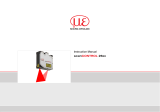Page is loading ...

Made in Germany
Assembly Instructions
FL+
Marking Laser

2 2
Family Type
Marking Laser FL+10R
FL+20R
FL+30R
FL+50R
Edition: 06/2017 - Art.-No. 9009808
Copyright
This documentation as well as translation hereof are property of cab Produkttechnik GmbH & Co. KG.
The replication, conversion, duplication or divulgement of the whole manual or parts of it for other intentions than its original
intended purpose demand the previous written authorization by cab.
Any software being part of this system is made available under license and may become use or be copied only in agreement
with the license conditions.
Trademark
Microsoft® is a registered trademark of the Microsoft Corporation.
Windows 7
®
, Windows 8
®
are registered trademarks of the Microsoft Corporation.
TrueTypeTM is a registered trademark of Apple Computer, Inc.
Editing
For questions or comments please contact cab Produkttechnik GmbH & Co. KG.
Topicality
Due to steady new developments of our products differences between documentation and product may occur. Please refer to
www.cab.de for the latest version.
Terms and Conditions
Deliveries and services are rendered on the basis of the "General Terms and Conditions" of cab.
Assembly Instructions
for the following products

3
Contents
1 Introduction ............................................................................................................................................ 4
1.1 Notes ........................................................................................................................................................4
1.2 Intended Use ............................................................................................................................................4
1.3 Safety Instructions ....................................................................................................................................5
1.4 Safety Signs .............................................................................................................................................8
1.5 Environment and Health ...........................................................................................................................9
1.6 Decommissioning and Return ...............................................................................................................10
1.7 Disposal .................................................................................................................................................10
2 Installation ............................................................................................................................................ 11
2.1 Scope of Delivery ....................................................................................................................................11
2.2 Overview ................................................................................................................................................ 12
2.3 Unpacking and Setting-up ......................................................................................................................13
2.4 Integration and Assembly of Marking Laser ...........................................................................................14
2.5 Separation and Connection of Scan Head .............................................................................................15
2.6 Connection Mains Voltage Supply .........................................................................................................16
2.7 Connection PC/Network .........................................................................................................................16
2.8 Connection Safety Circuit and Emergency Stop ....................................................................................16
3 Commissioning and Operation ..........................................................................................................17
3.1 Control Panel .........................................................................................................................................17
3.2 Marking Laser ........................................................................................................................................18
3.3 Pilot Laser .............................................................................................................................................. 18
3.4 PC and Software ....................................................................................................................................18
4 Software and Programming ................................................................................................................ 19
4.1 Recommended System Requirements PC ............................................................................................19
4.2 Installation of cabLase Editor 5 ..............................................................................................................19
4.3 Starting cabLase Editor 5 .......................................................................................................................20
4.4 Selection of Network Adapter .................................................................................................................22
4.5 Set up Manual Connection of the FL+ with cabLase Editor 5 ................................................................24
4.6 Set up Automatic Connection of the FL+ with cabLase Editor 5 ............................................................26
4.7 Changing the IP Address .......................................................................................................................27
4.8 CongurationMarkingLaserandLens .................................................................................................. 28
4.9 Settings for Stand-Alone Operation .......................................................................................................29
4.10 Automation with cabLase Editor 5 ..........................................................................................................32
5 Description Interfaces .........................................................................................................................34
5.1 RS-232 Interfaces CON1, CON5 ........................................................................................................... 34
5.2 External Interface I/O CON2 .................................................................................................................. 35
5.3 Remote Interface CON3 .........................................................................................................................37
5.4 Interlock / E-Stop Interface CON4 ..........................................................................................................40
6 Maintenance .........................................................................................................................................43
6.1 General Maintenance .............................................................................................................................43
6.2 Cleaning the Lens Protective Glass .......................................................................................................43
6.3 Exchanging Lens and Lens Protective Glass .........................................................................................44
6.4 Troubleshooting......................................................................................................................................45
6.5 Service ................................................................................................................................................... 45
6.6 Customer Service ...................................................................................................................................45
7 Technical Data ......................................................................................................................................46
8 Dimensional Drawings .........................................................................................................................47
8.1 Control ....................................................................................................................................................47
8.2 Scan Head .............................................................................................................................................48
8.3 Lenses ....................................................................................................................................................49
9 Approvals ..............................................................................................................................................50
9.1 Declaration of Incorporation ...................................................................................................................50
9.2 EU Declaration of Conformity .................................................................................................................51
9.3 FCC ........................................................................................................................................................51
10 Index ......................................................................................................................................................52

4 4
1 Introduction
1.1 Notes
Important information and instructions are designated as follows:
Danger!
Draws attention to an exceptionally great, imminent danger to your health or life due to hazardous
voltages.
!
Danger!
Draws attention to a danger with high risk which, if not avoided, may result in death or serious injury.
!
Warning!
Draws attention to a danger with medium risk which, if not avoided, may result in death or serious injury.
!
Caution!
Draws attention to a danger with low risk which, if not avoided, may result in minor or moderate injury.
!
Attention!
Draws attention to potential risks of property damage or loss of quality.
i
Note!
Advices to make work routine easier or on important steps to be carried out.
Environment!
Advices on protecting the environment.
Handling instructions
Reference to chapter, position, picture number or document.
Option (accessories, peripherals, extras).
Time
Viewed in the display / monitor.
1.2 Intended Use
• The device is solely intended to be used for marking suitable materials that have been approved by the manufac-
turer using the software „cablase“.
With it, the following operating conditions are exclusively permitted:
• Using the device in laser marking systems complying with the conditions of laser class 1.
• Using the device as laser marking system according to class 4. To operate lasers of laser class 4 is subject to
declarationandrequirestheappointmentofalaserprotectionofcerinthecompany.Machineoperatorsneed
to be instructed with regard to safety. This has to be documented and, on presentation, proof provided.
• The performance parameters have to be adapted to the properties of the materials to be marked.
• Thedevicehastobeoperatedwithacertiedextractionandlteringdevicedesignedfortherespective
application.
• Thedeviceismanufacturedinaccordancewiththestateoftheartandcertiedsafetyregulations.However,
danger to the life and limb of the user or third parties and/or damage to the device and other tangible assets can
arise during use.
• The device may only be used for its intended purpose, in technically perfect order, being conscious of safety and
danger with regard to the installation instructions..
• Any other use or use going beyond this shall be regarded as improper use. The user shall solely be liable for any
damages resulting from unauthorized use.
• Intended use also includes observing the installation as well as maintenance instructions.

51 Introduction
1.3 Safety Instructions
General
• The operator of the device shall ensure that the user has read and understood the installation instructions before
the initial operation.
• The operator of the device is obliged to comply with the safety regulations and standards.
• Only perform the actions described in this installation instructions.
Furtherworkmayonlybecarriedoutbyqualiedstafforservicetechnicians.
• Improperlyperformedworkormodicationstothedeviceendangertheoperationalsafety.
• Maintenance and repair work must solely be carried out by the manufacturer or skilled staff.
• The operating and maintenance instructions for the device must be strictly observed.
• It must be ensured that general maintenance work is solely carried out by staff having been instructed and being
familiar with electrical hazards and protection against laser radiation.
Transport and Installation
• Transport of the device has solely to be carried out in its original packaging resp. an appropriate packaging that
sufcientlyprotectsthedevice.
• It is necessary to provide convenient protection against tipping over of the device or any other damage.
• Place of installation must be resilient and easily accessible according to the technical requirements.
!
Attention!
• Mechanical loads, vibrations and shocks may result in damages of the device or its components.
• Improperly installed devices may result in damages and the loss of guaranteed quality.
General Operating Conditions
• Only operate the device stationary and inside buildings.
• Only operate the device in a dry and dust-free environment and keep away from moisture (splashed water, fog,
etc.).
• Do not operate the device near high-voltage lines.
• Loss of operational safety due to condensation.
Avoidstronglyuctuatingtemperatures.Thedevicehastobeadaptedtoroomtemperaturebeforeputtinginto
operation.
• Damages of the device due to heat accumulation.
Providesufcientsupplyoffreshair.Donotcovertheventilationslots.
!
Warning!
Harmful effects on physical health and environment due to by-products set free in the laser processing
Environment and health.
Only operate the device with correctly installed extraction and ltering device.

6 61 Introduction
Electrical Safety
• ThedeviceisconguredwithapowersupplyforACvoltagefrom100Vupto240Vandhavetobeconnectedto
power sockets with protective earth contact..
• Only connect the device to systems with protective extra-low voltage
• Switch off the device before disconnecting electrical connections to peripherals (PC, accessories).
• Only carry out actions described in this installation instructions.
• Improper interventions at electronic components and software may result in malfunctions.
• Maintenance and repair work must solely be carried out by the manufacturer or by skilled staff or service
engineers having been authorized by the manufacturer.
• Parts of the housing and covers have solely to be disassembled by skilled staff.
• The operating and maintenance instructions for the device must be strictly observed.
• Standard operating procedures, regulations for electrical safety and local regulations at the place of installation
must be strictly observed.
• Completely disconnect the device from the mains before starting maintenance work.
• Avoid touching electrical / electronic components. Capacitors may be charged and energized. Electrostatic charge
may result in damages at circuits and electronic boards.
• Always switch off the device at the power switch.
• The device must in no case be operated in case of damaged components opened covers.
Danger!
Danger of life due to mains voltage.
Do not open or remove parts of the housing and covers.

71 Introduction
Laser Safety
Thepotentialdangeroriginatingfromaccessiblelaserradiationisdenedbytheclassicationintolaserclasses.
!
Warning!
Hazards arise during operation of the marking laser due to laser radiation of class 4.
Laser radiation of Class 4 is very dangerous for the eye and skin. This also applies for even diffusely
scattered laser radiation. The laser radiation may cause danger of re and explosion.
• The laser area shall be clearly identiable and separated. Warning lights at the accesses of the area
must be switched on during operation.
• Unauthorized persons must not have the possibility to get unintentional access to the laser area.
• The device is only allowed to be operated inside a closed room to prevent leakage of scattered
radiation. Only authorized persons which are protected against radiation are allowed to stay in the area
during operation.
• Secure access of the area by security gates or door contacts / safety switches (Laser shut down).
• Escape routes and emergency exits shall be provided and always be kept free.
• The laser shall only be operated in the presence of a laser safety ofcer.
• The laser must have an Emergency Stop button.
!
Caution!
Hazards arise during the operation of the pilot laser due to laser radiation of class 2.
• Accessible laser radiation is within the visible spectral range (400 nm up to 700 nm).
In the case of class 2 laser devices, the eye is not endangered if the impact of the laser radiation is
limited to a maximum period of 0.25 s.
• Do not look directly into the laser beam.
i
Note!
For further information, accident prevention regulations and operating directives about all laser classes
please refer to the valid guidelines.
Precautions Laser class 1 Laser class 4
Technical precautions
Safety housing required protected area
Safety interlock at laser housing Switch at access door of the
protected area
Key switch not required required
Emission indicator not required required
Warning sign beam output aperture not required required
Organizational precautions
Lasersafetyofcer not required required
Protected laser area (room) not required required
Eye protection not required required
Instructions in safety precautions not required required
Table 1 Precautions for laser safety

8 81 Introduction
1.4 Safety Signs
Different warning labels are attached to the device to make aware of potential hazards.
i
Note!
To identify potential hazards it is in no case allowed to remove or damage warning labels!
1
2
3
Laser beam egress point
Figure 1 Safety signs
1
Class 4
Laser radiation of Class 4 is very dangerous for the eye and skin. This also
applies for even diffusely scattered laser radiation. The laser radiation may
causedangerofreandexplosion.
Safety regulations for Class 4 must be strictly observed
Pilot laser, Class 2
In the case of class 2 laser devices, the eye is not endangered if the impact
of the laser radiation is limited to a maximum period of 0.25 s.
Do not look directly into the laser beam.
2
Laser radiation warning
3
Aperture for visible and invisible laser radiation emission
Table 2 Safety signs

91 Introduction
1.5 Environment and Health
!
Warning!
Harmful effects on physical health and environment due to by-products set free in the laser processing.
Laser processing produces by-products being harmful to the environment and health. These hazardous
substances may be carcinogenic and have effects that are damaging to the lung.
The hazardous substances are particulate (dust / ne dust) or gaseous (smoke, gases).
Only operate the device with a suitable, certied extraction and ltering device.
Observe operator's manual for the extraction and ltering device.
Check regularly the effectiveness of the extraction and ltering device.
Correctly dispose of spent lters.
Examples :
Processing of Hazardous substances Potential hazard
Ceramic Aluminum oxide
Magnesium oxide
Calcium oxide
Silicon oxide
Harmful to lungs
Beryllium oxide Highly toxic, carcinogenic
Silicon Silicon and Silicon Oxide
fragments
Harmful to lungs
Risk of silicosis
Metal Manganese (Mn)
Lead (Pb)
Toxic
Zinc (Zn)
Copper (Cu)
Toxic (allergies)
Chromium, (Cr)
Nickel (Ni)
Cobalt (Co)
Carcinogenic
Aluminum (Al) Harmful to lungs
Beryllium (Be)
Riskofpulmonarybrosis
Plastic Cyanides
Chlorine compounds
Toxic
Polyvinyl chloride
Formaldehyde
Carcinogenic, irritating to respi-
ratory tract
Benzenes Carcinogenic
Amines Irritating to respiratory tract
Isocyanate
Acrylate
Irritating to skin (Allergies)
Paper and wood Benzenes Carcinogenic
Esters
Acids
Alcohol
Irritating to respiratory tract
Table 3 Potential hazards due to laser processing

10 101 Introduction
1.6 Decommissioning and Return
For decommissioning the device has to be disconnected from the mains and peripherals and be secured against
unauthorized switching-on.
Housing components and assemblies being contaminated with harmful substances must be cleaned by expert
staff.
Keep the device in the original packaging according to the general storage conditions.
!
Danger!
For decommissioning the device must be secured against unauthorized switching-on.
!
Danger!
For the return it must be ensured that the device is not contaminated with by-products, i.e. substances
being hazardous to health or environment.
i
Note!
Use the original packaging for return or transport of the device. The original packaging may be obtained
from the manufacturer.
1.7 Disposal
Devices not being used any more and ready for disposal have valuable and recyclable material that may be
consigned to recovery.
Make the parts available for recycling.
According to legal regulations, assemblies being contaminated with hazardous substances shall be disposed of
separately at suitable collection points.
The circuit board of the device is equipped with a lithium battery.
Used batteries shall be disposed of at an appropriate battery collection point or at the public waste management
organizations.

11
2 Installation
2.1 Scope of Delivery
The scope of delivery is described in the shipping documents of the consignment.
• Marking laser FL+ with lens
• Four feet including screws for mounting the control on a plane surface
• Power cable
• Patch cable
• CD cabLase Editor 5
• Software-Dongle USB cabLase Editor 5
• Assembly instructions
• Lens cover input side Ø47 or Ø75 (depending on the delivered lens)
• Lens cover output side Ø90 or Ø120 (depending on the delivered lens)
Check delivery for completeness and faultless condition. Immediately contact the supplier in the event of
discrepancies.

12 12
2.2 Overview
4
1
2
5
6
7
3
Figure 2 Overview FL+
1 Control
2 Operator control panel
3 Ventilation grill air supply
4 Scan head
5 Status display
6 Lens
7 Connecting cable
8 9 1311
16
10 12 14
17
7
1815
Figure 3 Back side of control
7 Connecting cable
8 Connection safety circuit and Emergency Stop (Interlock / E-Stop - CON4)
9 Digital interface hardware control (Remote - CON3)
10 Digital interface process control (External I/O - CON2)
11 Serial interface for connecting controlled axes, barcode scanner and the like (RS-232 - CON1)
12 Serial interface for connecting controlled axes, barcode scanner and the like (RS-232 - CON5)
13 Ethernet connection to network or local PC (Ethernet - CON8/1)
14 Ethernet connection for controlled axes, barcode scanner and the like (Ethernet - CON8/2)
15 Ventilation grill exhaust air
16 Power switch
17 Power supply jack
18 Ventilator
2 Installation

13
2.3 Unpacking and Setting-up
When delivered, the marking laser is fully assembled, i.e. control and scan head are linked with each other.
!
Attention!
Potential damage of the device.
Do not bend the connecting cable, be aware of the minimum bending radius of 80 mm
Consider the limited length of the connecting cable
Do not pull at the connection of the connecting cable
Do not place the scan head on the lens
Unpack the device and set it up.
• Scope of delivery includes four feet to set up the devise on a plane surface. The feet can be screwed on the
bottom side of the control.
• The scan head has bores for the assembly on for example a stand.
!
Warning!
Danger of unfocused and hazardous laser radiation exposure without having assembled the scan head.
Only operate the device with the scan head assembled on a xed bracket.
After the scan head has been assembled remove the lens cover and keep it safe.
Keep the packaging for a safe return in the event of repair or forward dispatch.
2 Installation

14 14
2.4 Integration and Assembly of Marking Laser
!
Attention!
To assemble the marking laser be aware of the maximum screw lengths and minimum bending radius of
80 mm Dimension drawings.
Disregarding may result in destroying the device and shall entail the loss of warranty.
!
Attention!
The connecting cable is not specied to be used in cable chain systems.
Integrating the device into plants requires checking the assembly on the basis of the following criteria:
• Sufcientventilationinassembledcondition.
• Sufcientventilationorcoolingincaseofintegrationintosealedcontrolcabinets
• Easy access to the marking laser for service/maintenance
• Safe and vibration-free mounting
• Height adjustment of scan head to adapt to the material to be marked
• Do not install movable axes in the area of the marking laser that may result in damages at the device ( protection
against collision)
• Compliance with all conditions that apply to the operating environment Safety instructions, technical data.
i
Note!
Depending on the used lens, the application and tolerances, vary the focal length and, accordingly, the
necessary position of the scan head.
Provide for a jig to adjust the correct focal distance.
Adjusting range min. +/-10 mm.
i
Note!
For an easier integration the scan head may be separated from the control.
2 Installation

15
2.5 Separation and Connection of Scan Head
!
Attention!
Before separating the connecting cable disconnect the device from the mains and make sure the device
is placed in a clean, dry and dust-free environment.
1 2 3 4
5 6 87
Figure 4 Separation and connection of scan head
Separation
Release screw connections of connectors (2) and disconnect the plug (4).
Release screw (5).
Carefully draw collimator (6) with connecting cable (1) out of the scan head housing (8).
!
Attention!
Protect collimator and components being accessible by opening the scan head against dust, dirt,
moisture and mechanical damage.
Connection
Proceed in reversed order for connection. Insert pin (3) into the bore (7).
2 Installation

16 16
2.6 Connection Mains Voltage Supply
SupplyVoltagefromthemainshastocorrespondtothespecicationsonthetypeplate.
Make sure the device is switched off.
Plug power cable in grounded socket.
i
Note!
Be aware of country-specic plug
If necessary, exchange power cable with country-specic plug!
2.7 Connection PC/Network
Connect marking laser FL+ by means of the patch cable included in the scope of delivery to the PC or network.
i
Note!
When delivered, the device is congured with the xed IP address 192.168.1.11. A functional network
connection is essential for all settings of the device.
Afterbeingswitchedon,thedevice,dependingonthecurrentconguration,connectsasfollows:
Direct connection to local PC Connection in a network (LAN)
Congured with xed
IP address:
(when delivered)
The marking laser FL+ is immediately
ready for a connection with cabLase
Editor 5.
The marking laser FL+ is immediately ready
for a connection with cabLase Editor 5,
providedthereisnoaddressconict.
Intheeventofanaddressconictestablish
direct connection to local PC and change
IP address or switch to DHCP.
Congured for DHCP: The marking laser FL+ is waiting for the
assignment of an IP address via the
DHCP server of the local PC.
PC and marking laser FL+ are waiting for the
assignment of an IP address via the DHCP
server.
If no DHCP server is found and after a waiting time of up to 90 seconds an "automatic
private network address" will be assigned.
In this case, the address range 169.254.xxx.xxx. is used
Table 4 Possibilities of network connection
i
Note!
Also refer to chapter "Change IP Address Settings".
2.8 Connection Safety Circuit and Emergency Stop
For the operation of the marking laser FL+ special safety installations are necessary whose extend depend on the
specicuse.Thefollowingconditionsmustbefullled:
• Connection of a safety interlock according to DIN EN 60825-1 at the Interface Interlock / E-Stop - CON4.
• Connection of an Emergency Stop at the Interface Interlock / E-Stop - CON4.
i
Note!
Operation of the marking laser is only possible with activated safety interlock and not activated Emergency
Stop.
2 Installation

17
3 Commissioning and Operation
3.1 Control Panel
The control panel allows to manually operate the device and informs about the device's status.
Figure 5 Control panel Figure 6 Display scan head
Switch Function Remark
Key Switch on/off laser source.
Turn key to position
to switch on/off. Key
afterwards returns to initial position.
Remove key to secure against unauthorized
commissioning and to operate via Remote
Interface CON3.
Button Function Remark
Pilot Laser Switch on/off pilot laser. The pilot laser can only be switched on, if the
mechanical safety lock (shutter) in the laser's
optical path is closed.
The pilot laser is automatically switched off in
the active laser operation.
Shutter Open Switch on/off the mechanical safety lock in the
laser's optical path.
The safety lock can only be opened with deacti-
vated Emergency Stop and activated safety
circuit.
LED Function
Emission Laser source switched on
Laser Error Error function
Ready Complete device including laser source ready for marking
Power Mains voltage applied
Pilot Laser Pilot laser switched on
Shutter Open Safety lock opened
Attention ! - Possible laser radiation exposure out of the scan head
Connection Function
Service Interface for system diagnosis via a cab remote service program.
Note : Only persons being trained and authorized by cab are allowed to use this interface.
Data Interface for removable media (max. 4 GB) with marking layouts / orders and is used as an
extension of the laser's internal memory.
Table 5 Function of elements on the control panel

18 18
3.2 Marking Laser
Switch on
Via control panel Via CON3
Switch on voltage Switch on power switch on the back of the control
Switch on laser source Activate key switch Activate signal "Laser On/Off"
Open shutter Press button "Shutter Open" Activate signal "Open Shutter"
Table 6 Switch on marking laser
Reset in the event of an error
Via control panel Via CON3
Carry out reset Press buttons "Pilot Laser" and "Shutter
Open" for about 5 seconds, then turn key
switch to
.
Activate signal "Reset"
After a Reset the device is restarted and the laser control initialized. This may take up
to 30 seconds!
Table 7 Reset marking laser
Switch off marking laser
Via control panel via CON3
Close shutter Press button "Shutter Open" Deactivate signal "Open Shutter"
Switch off laser source Deactivate key switch Deactivate signal "Laser On/Off"
Switch off voltage Switch off power switch on the back of the control
Table 8 Switch off marking laser
Switch off laser source
Via control panel via CON3
Close shutter Press button "Shutter Open" Deactivate signal "Open Shutter"
Switch off laser source Deactivate key switch Deactivate signal "Laser On/Off"
Table 9 Switch off laser source
3.3 Pilot Laser
To simulate the marking process the scan head has integrated a pilot laser creating visible light with low intensity
(laser class 2). For adjustments, the visible light can be projected into the marking plane, similarly to the beam of the
marking laser, by using the optics of the scan head.
Via control panel Via CON3
Switch on pilot laser Press button "Pilot Laser" Activate signal "Pilot Laser On/Off"
Switch off pilot laser Press button "Pilot Laser" again Deactivate signal "Pilot Laser On/Off"
Table 10 Switch on and switch off pilot laser
3.4 PC and Software
i
Note!
To ensure the correct connection of the marking laser to the control program the device must be switched
on at the power switch.
Switch on PC
Start marking software "cabLase Editor 5"
3 Commissioning and Operation

19
4 Software and Programming
4.1 Recommended System Requirements PC
i
Note!
To setup and change device-specic settings a PC providing a valid network connection and a licensed
installation of cabLase Editor 5 is required.
PC IBM PC/AT compatible PC
Operating system Microsoft Windows 7
®
Professional SP1 (32/64 Bit)
Processor Intel Core i3-540, or higher
RAM Min. 1 GB RAM, recommended > 2 GB
Hard disc Memory requirements software 1 GB
Recommended size of hard disc > 40 GB
Drives CD ROM or DVD drive for software installation
Interfaces Network card 10/100 MBit for connection laser
PS2 / USB interfaces for mouse / keyboard
USB 2.0 connection for dongle
Optionally: USB 2.0 connection for storage medium
Optionally: RS-232 interface for cab axis systems or cab LabelMarker
Software cabLase Editor 5 Version 5.1.10.12 and higher
Monitor SVGA, recommended resolution 1280 x 1024
Table 11 System requirements PC
i
Note!
To be able to carry out device-specic settings it is necessary to have a basic knowledge of how to work
with the marking program cabLase Editor 5.
4.2 Installation of cabLase Editor 5
i
Note!
To be able to do the installation of the software it is necessary to have an advanced knowledge in working
with the operating system and cabLase Editor.
For detailed information and instructions how to create marking programs refer to the enclosed software
documentation
!
Attention!
• To enable full function of the software cabLase Editor 5 requires an HASP-Dongle (licence). There is not
connection to the marking laser possible without that dongle.
• The HASP dongle must not be connected to the USB interface at the time of installation.
Start PC.
Log in as administrator. The user needs to have local administrator rights to carry out the installation.
Insert CD "cabLase Editor 5" into CD drive.
Start CD.
Open menu "Installation".
Start installation of cabLase Editor 5.
Follow instructions on the screen.
Connect the dongle to a free USB interface after having installed the software successfully.
The dongle is automatically recognized. All software functions are available.

20 20
4.3 Starting cabLase Editor 5
Start cabLase Editor 5.
Figure 7 Icon cabLase Editor 5
After the start of the program the following message may appear:
Figure 8 Windows security alert
!
Attention!
For cabLase Editor 5 laser access the communication with all networks must be allowed.
Enable access in all check boxes.
Click "Allow access".
4 Software and Programming
/