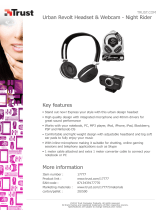Page is loading ...

Reference Manual
CONTENTS
Alpha Series
PLC-Backup
CPSA-PCB100
Introduction .................................................................. 5
Safety Precautions .................................................... 13
Set the Computer Network ................................... 21
CONPROSYS WEB Setting ..................................... 31
PLC-Backup ................................................................. 47
Product Nomenclature and Function................ 77
Installation ................................................................... 85
Troubleshooting ..................................................... 100
Appendix ................................................................... 103
Customer Support and Inquiry ........................ 117
Index ........................................................................... 119

— 2 —
Table of Contents
Introduction ............................................................................ 5
1. About the Product ................................................................................................................................... 6
2. Features ..................................................................................................................................................... 7
3. Product Configuration List ..................................................................................................................... 8
4. Procedure until ready to use ................................................................................................................. 9
5. Related Manuals .................................................................................................................................... 10
6. Online Help ............................................................................................................................................. 11
7. Check the Firmware Version ................................................................................................................ 12
Safety Precautions .............................................................. 13
1. Safety Information ................................................................................................................................. 14
2. Handling Precautions............................................................................................................................ 15
1. FCC PART15 Subpart B Class A Notice ........................................................................................ 18
2. EN55032 Class A Notice ................................................................................................................. 18
3. Display marking................................................................................................................................ 18
3. Battery handling and the storage in EU signatory ......................................................................... 19
4. Security Warning.................................................................................................................................... 20
1. Information security risks ............................................................................................................... 20
2. Security measures – e.g. ................................................................................................................. 20
Set the Computer Network ............................................... 21
1. Connect with the PC ............................................................................................................................. 22
2. Set the PC Network ............................................................................................................................... 23
1. PC Network Setting Procedure (for Windows 10) ..................................................................... 23
3. Check Communication ......................................................................................................................... 26
4. Connect with PLC ................................................................................................................................... 27
1. Connecting through LAN cable .................................................................................................... 27
2. Connecting by RS-422/485A ......................................................................................................... 28
CONPROSYS WEB Setting ................................................. 31
1. CONPROSYS WEB Setting Outline ..................................................................................................... 32
1. Compatible Web Browser .............................................................................................................. 32
2. Start up CONPROSYS WEB Setting .............................................................................................. 32
3. CONPROSYS WEB Setting Basic Operation ................................................................................ 33
2. Menu Function List ................................................................................................................................ 34
3. Function Details ..................................................................................................................................... 35
1. Network setting................................................................................................................................ 35
2. User/Password setting .................................................................................................................... 37
3. Time setting ...................................................................................................................................... 38
4. Data transfer setting........................................................................................................................ 39
5. Backup setting .................................................................................................................................. 40

— 3 —
Table of Contents
6. Restore setting.................................................................................................................................. 40
7. Save setting ....................................................................................................................................... 41
8. Initialize setting ................................................................................................................................ 42
9. System information ......................................................................................................................... 42
10. Reboot/Shutdown............................................................................................................................ 45
11. Firmware version up ........................................................................................................................ 46
PLC-Backup ........................................................................... 47
1. “PLC-Backup” menu basic operations ............................................................................................... 48
1. “PLC-Backup” Menu......................................................................................................................... 48
2. Setup Menu....................................................................................................................................... 49
3. Maintenance Menu ......................................................................................................................... 61
2. System Setup .......................................................................................................................................... 63
1. Configure PLCs according to types .............................................................................................. 63
2. Configure Battery Replacement Cycle ......................................................................................... 64
3. PLC Communication Setup .................................................................................................................. 65
1. Configure PLC Setup (Basic) .......................................................................................................... 65
2. Configure PLC Setup (Area) ........................................................................................................... 67
3. Configure PLC Setup (Battery)....................................................................................................... 69
4. Configure Schedule Setup ............................................................................................................. 70
4. Monitor .................................................................................................................................................... 71
1. Configure Backup ............................................................................................................................ 71
2. Configure Manually-Backup .......................................................................................................... 72
3. Configure Restore ............................................................................................................................ 73
5. Monitor Failure Diagnosis .................................................................................................................... 74
1. Check Failure Diagnosis Page........................................................................................................ 74
6. Monitor Error History............................................................................................................................ 75
1. Check Error History Page ............................................................................................................... 75
7. Monitor Operation History .................................................................................................................. 76
1. Check Operation History ................................................................................................................ 76
Product Nomenclature and Function ............................. 77
1. Nomenclature of Product Components ............................................................................................ 78
2. Description of Product Components ................................................................................................. 79
1. Stack Bus ............................................................................................................................................ 79
2. Maintenance Connector ................................................................................................................. 79
3. Power Connector.............................................................................................................................. 79
4. LED Indicator..................................................................................................................................... 80
5. Rotary Switch .................................................................................................................................... 81
6. Digital Input/Digital Output Connector ...................................................................................... 81
7. LAN Port ............................................................................................................................................ 82
8. DIP switch .......................................................................................................................................... 83
9. Power Switch ..................................................................................................................................... 83
10. SD Card Slot ...................................................................................................................................... 83
11. USB Port ............................................................................................................................................. 84
12. RS-232C Serial Port ......................................................................................................................... 84

— 4 —
Table of Contents
Installation ............................................................................ 85
1. Install the Product ................................................................................................................................. 86
1. Installation Conditions .................................................................................................................... 86
2. Mounting on/Removing from a DIN Rail.................................................................................... 89
3. Setting the Configurable Type Module ....................................................................................... 92
2. Connecting to an External Device ...................................................................................................... 96
3. Cable Connection .................................................................................................................................. 98
1. Power .................................................................................................................................................. 98
2. LAN ..................................................................................................................................................... 99
3. RS-232C ............................................................................................................................................. 99
4. Digital Input ...................................................................................................................................... 99
5. Digital Output ................................................................................................................................... 99
Troubleshooting ................................................................ 100
1. Troubleshooting .................................................................................................................................. 101
1. In general........................................................................................................................................ 101
Appendix ............................................................................. 103
1. Specifications....................................................................................................................................... 104
1. Specifications ................................................................................................................................. 104
2. Power Requirements .................................................................................................................... 108
2. Physical Dimensions ........................................................................................................................... 109
3. Battery Disposal .................................................................................................................................. 110
1. Battery Specification .................................................................................................................... 110
2. How to remove the battery ........................................................................................................ 110
4. Backup Range ...................................................................................................................................... 112
1. Backup Range ................................................................................................................................ 112
5. Optional Products............................................................................................................................... 116
Customer Support and Inquiry ...................................... 117
6. Services ................................................................................................................................................. 118
Index .................................................................................... 119

— 5 —
Introduction
This section provides necessary information of the product
such as the outline, bundled items and manuals before
actual use.

—
Introduction
—
CPSA-PCB100 Reference Manual
— 6 —
1. About the Product
This product is a controller which periodically obtains and saves the programs and the configured
data as well as the parameters of PLC used in a control device so that they can be restored easily
when the system fails.
It supports the PLCs of the most major manufacturers and backs up the specified area required by
user.
Setting the backup area can be specified with ease through a browser.

—
Introduction
—
CPSA-PCB100 Reference Manual
— 7 —
2. Features
PLCs of the most major manufacturers supported
PLCs including TOYOPUC-PC10G series by JTEKT, JW300 series, JW50H/70H/100H series, and JW30H series by SHARP, MELSEC-Q series
and MELSEC-FX series by MITSUBISHI are supported.
Backup
Backu p areas including PLC's "parameter", "program", and "setting data" can be specified. Moreover, up to 3 most recent backup data
can be stored, and backup scheduling and manual setting can be performed.
Monitoring function
Backup history and elapsed days of PLC battery can be monitored. In addition, batter y change date or the prospective day can be
managed as well.
Compact design
Compact design, 44.7(W)×94.7(D)×124.8 (H), features flexibility in installation.
Adaptable to a temperature range between -20 and
+60°C
The product is capable of operating in the temperature between -20 and + 60°C. It can be installed in the various environments.
A powerful running platform without fan
The product contains the ARM® Cortex®-A8 processor (600MHz) and the DDR3 512MB system memory.
Installation easy with two pieces of terminal support
and DIN rail
You can install and remove a terminal connector without a screwdriver so that it can shorten the time of the replacement. As the product
can be mounted on a DIN rail, removing and replacing are easy as well.
Equipped with LED for an operation check
The product has LED for an operation check, which helps you visually confirm the communication status of each interface.
No electrolytic capacitor battery
No electrolytic capacitor is used. The Contec is creating the product with a longer life.

—
Introduction
—
CPSA-PCB100 Reference Manual
— 8 —
3. Product Configuration List
The product consists of the items listed below.
Check, with the following list, that your package is complete.
If you discover damaged or missing items, contact your retailer.
Product…1
End Cover…1
(attached to the product)
Product Guide…1
Warranty Certificate…1
Serial Number Label…1
3-pin Connector…1
6-pin Connector…1
DIN rail …1
CODESYS Runtime license…1
(attached on the side of
the
product)
This product is verified in conformity with our recommended power supply. In case you use other
power supplies, thus, it may not be able to fulfil certification requirements. Please see the
CONTEC website regarding power supply recommendation (https://www.contec.com/).
Use the supplied plastic DIN rail when connecting this product and a module on a desk top for
system development or validation. If you use the supplied plastic DIN rail in the field, it cannot
be covered by warranty. Therefore, when you set the product and module in the field, use the
commercially available DIN rail.

—
Introduction
—
CPSA-PCB100 Reference Manual
— 9 —
4. Procedure until ready to use
The followings show the standard procedure until the product is ready to use.
Connect with a PC
Refer to
page 22
Set up with CONPROSYS WEB Setting
Refer to
page 23
Set up the network of PC
Refer to
page 32
Set Username and Password
Refer to
page 37
Save the settings
Refer to
page 41
Set up the system
Refer to
page 63
Set up PLC
Refer to
page 65
Set up the schedule
Refer to
page 70
Set up the product
Refer to
page 86
This procedure can be different depending on the user's environment or system types.

—
Introduction
—
CPSA-PCB100 Reference Manual
— 10 —
5. Related Manuals
The manuals related to the product are listed below.
Read them as necessary along with this document.
Must Read the Followings.
Name
Purpose
Contents
How to get
Product Guide
Must read this after opening the
package.
This lists the product configuration
and describes the precautions.
Included in the package
(Printed matter)
Reference Manual
Read this when setting up the
"CONPROSYS WEB Setting"
This describes the hardware and
software aspects such as settings.
Download from
the Contec
website (PDF)
Download Manuals
Download the manuals accordingly from the following URL.
Download
https://www.contec.com/download/

—
Introduction
—
CPSA-PCB100 Reference Manual
— 11 —
6. Online Help
We offer the detailed information on “CONPROSYS VTC” for assembling processing tasks such as
calculation and control as well as on “CONPROSYS HMI” for operating and editing the monitoring
screen through the Online Help.
Consult the Online Help as necessary.
CONPROSYS VTC (Visual Task Control).
Online Help
http://data.conprosys.com/help/task/V1/en/
CONPROSYS HMI (Human Machine Interface)
Online Help
http://data.conprosys.com/help/hmi/V1/en/

—
Introduction
—
CPSA-PCB100 Reference Manual
— 12 —
7. Check the Firmware Version
Before start using the product, visit our website to check the version of firmware and update to the
latest one if necessary.
Updating firmware to the latest version will resolve troubles and stabilize the operation.
Download
https://www.contec.com/download/
*Refer to the "Firmware version up (page 46)" for the details of the firmware updating.

— 13 —
Safety Precautions
Understand the following definitions and precautions to
use the product safely.
Never fail to read them before using the product.

—
Safety Precautions
—
CPSA-PCB100 Reference Manual
— 14 —
1. Safety Information
This document provides safety information using the following symbols to prevent accidents
resulting in injury or death and the destruction of equipment and resources.
Understand the meanings of these labels to operate the equipment safely.
DANGER
DANGER indicates an imminently hazardous situation which, if not
avoided, will result in death or serious injury.
WARNING
WARNING indicates a potentially hazardous situation which, if not
avoided, could result in death or serious injury.
CAUTION
CAUTION indicates a potentially hazardous situation which, if not
avoided, may result in minor or moderate
injury or in property
damage.

—
Safety Precautions
—
CPSA-PCB100 Reference Manual
— 15 —
2. Handling Precautions
DANGER
Do not use the product in locations exposed to a flammable or corrosive gas. It may cause
explosion, fire, electrical shock, or malfunction.
Do not allow the device to come into contact with foreign substances (metal particles,
flammable substances, liquids, etc.) Otherwise, it can cause fire or electrical shock.
Do not place the product in an unstable location or use incomplete mountings. Otherwise, it
may cause the device to fall.
Be sure to connect the product to the stipulated power supply voltage. Connecting to a
different voltage might cause a fire or electrical shock.
If the product is used in a manner not specified by the manufacturer, the protection provided
by the equipment may be impaired.
The product is not intended for use in aerospace, space, nuclear power, medical equipment, or
other applications that require a very high level of reliability. Do not use the product in such
applications.
If using the product in applications where safety is critical such as in railways, automotive, or
disaster prevention or security systems, please contact your retailer.
CAUTION
Be certain the following requirements are satisfied when using the product.
- Indoor use
- Altitude up to 5000m
- Applicable POLLUTION DEGREE 2
When using the product at high altitudes, refer to the relational expression below to find an
appropriate ambient temperature. The heat dissipation decreases due to air pressure drop and
could lead to damages or a shorter product life.
- Ambient temperature = 60[°C] - 0.005 x altitude [m]
An Example)
The product is used at 3000 meters
60°C - (0.005 x 3000m) = 45°C (Ambient temperature)
Do not use or store the product in a location exposed to extremely high or low temperature
that exceeds range of specification or susceptible to rapid temperature changes.
e.g. - Exposure to direct sun
- In the vicinity of a heat source

—
Safety Precautions
—
CPSA-PCB100 Reference Manual
— 16 —
Do not use the product in extremely humid or dusty locations. It is extremely dangerous to use
the product with its interior penetrated by water or any other fluid or conductive dust. If the
product must be used in such an environment, install it on a dust-proof control panel, for
example.
Avoid using or storing the product in locations subject to shock or vibration that exceeds
range of specification.
When transporting the product, take suitable measures to avoid applying shock or vibration
directly to the product.
Impact resistance: 15G (11ms) below.
Use the product in the specified operating condition (temperature, humidity, vibration and
shock).
The product should always be grounded (earth).
Avoid installing in the place where ventilation of the product may compromise. Insufficient
aeration could heat up the product and lead to malfunctions or damages.
Do not use the product in the vicinity of devices that generate strong magnetic force or noise.
Such products will cause the product to malfunction (stop, reboot).
Do not use or store the product in the presence of chemicals.
When removing connectors or cables, always unplug the power cables and confirm the LEDs
are turned off.
Do not modify the product. CONTEC will bear no responsibility for any problems, etc., resulting
from modifying the product.
In the event of failure or abnormality (foul smells or excessive heat generation), unplug the
power cables immediately and contact your retailer.
To connect with peripherals, use a grounded, shielded cable.
To clean the product, wipe it gently with a soft cloth dampened with either water or mild
detergent. Do not use chemicals or a volatile solvent, such as benzene or thinner, to prevent
the paint to be scraped or discolored.
When connecting cables, first check the shapes of connectors, and then insert them in the
correct orientation. After they are connected, do not put too much load on the connected part.
Doing so may result in poor contact or damage to the product and the connected part.
Do not touch metal parts or terminals with your hands when the product is in operation.
Otherwise, the product may malfunction, or cause failure.
Do not touch the product or connectors with a wet hand to avoid electric shock.
The specifications of the product are subject to change without notice for enhancement and
quality improvement. Even when using the product continuously, be sure to read the manual
in the CONTEC’s website and understand the contents.
When the product is used in a place that is affected by overcurrent or overvoltage (lightning
surge), select appropriate surge protection device for all of the route (Power line, signal line,
earth, etc.). Consult with the specialist regarding selecting, purchasing, and setting the surge
protection device.
When disposing of the product, follow the disposal procedures stipulated under the relevant
laws and municipal ordinances.

—
Safety Precautions
—
CPSA-PCB100 Reference Manual
— 17 —
Always attach the end cover while power is active.
The product is an open-type device (a device designed to be housed inside other equipment)
and must always be mounted inside a mechanical enclosure having enough strength.
Disconnection between the product and the module during the operation may result in
damage. To prevent the disconnection, always mount both of them on DIN rail for operations.
Regardless of the foregoing statements, CONTEC is not liable for any damages whatsoever
(Including damages for loss of business profits) arising out of the use or inability to use this
CONTEC product or the information contained herein.

—
Safety Precautions
—
CPSA-PCB100 Reference Manual
— 18 —
1. FCC PART15 Subpart B Class A Notice
NOTE
This equipment has been tested and found to comply with the limits for a Class A digital device,
pursuant to part 15 of the FCC Rules. These limits are designed to provide reasonable
protection against harmful interference when the equipment is operated in a commercial
environment.
This equipment generates, uses, and can radiate radio frequency energy and, if not installed
and used in accordance with the instruction manual, may cause harmful interference to radio
communications. Operation of this equipment in a residential area is likely to cause harmful
interference in which case the user will be required to correct the interference at his own
expense.
FCC WARNING
Changes or modifications not expressly approved by the party responsible for compliance
could void the user's authority to operate the equipment.
2. EN55032 Class A Notice
Warning:
Operation of this equipment in a residential environment could cause radio interference.
3. Display marking
Display of power (Input Rating
Label)
Display of functional earth
terminal
DC power supply
Functional earth terminal

—
Safety Precautions
—
CPSA-PCB100 Reference Manual
— 19 —
3. Battery handling and the storage in EU
signatory
This symbol mark is for EU countries only.
This symbol mark is according to the directive 2006/66/EC Article 20 Information for end-users and
Annex II.
This symbol mark means that batteries and/or accumulators, at their end-of-life, should be disposed
separately from the household waste.
If a chemical symbol is printed beneath the symbol mark shown above, it indicates that the battery
or accumulator contains a heavy metal at a certain concentration.
The concentration standard is indicated below:
Hg: mercury (0.0005%), Cd: cadmium (0.002%), Pb: lead (0.004%)
These ingredients may cause hazardous conditions for human and the global
Refer to the appendix for the specification as well as how to remove and dispose of the battery.

—
Safety Precautions
—
CPSA-PCB100 Reference Manual
— 20 —
4. Security Warning
When connecting to the network, be aware of security-related problems. See the examples of
Security measures below and set up the product properly along with the network devices.
1. Information security risks
Unauthorized access from the outside through a network could cause the system halt, data
damage, or exposure to malware. *1
Invaded and used as a stepping stone, a device might attack the others through networks. (a
victim becomes an assailant)
Information might leak without realizing due to the connection to the network.
Secondary damages such as harmful rumors, liability in damages, social credibility fall, and
opportunity loss are expected led by the troubles described above.
*1: Malware (Malicious Software) is software that brings harm to a computer system and performs
unintended operations.
2. Security measures – e.g.
Do not keep using the default password. (Refer to the product manual for the password
setting).
Set a strong password.
Combined with upper and lowercase letters, and numbers so that it cannot be easily
analogized by others.
Change the password periodically.
Disable unnecessary network services and functions.
Restrict access to the network with network devices. *2
Restrict ports to be released on the network with network devices. *2
Create a closed network connection using such as dedicated network or VPN*3
*2: Inquire for setting procedure to manufacturers.
*3: VPN (Virtual Private Network) a secured network that wards off unauthorized access by
protecting the communication path with authentication and encryption.
Unfortunately, there are no perfect ways to avert unauthorized access or close a security hole
that are endlessly found day and night.
Please understand that risks are always involved with the Internet connection, and we strongly
recommend a user should constantly update information security measures.
/