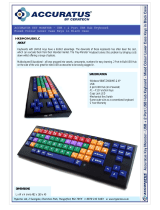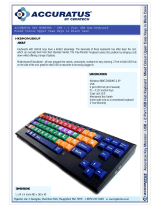16
Digital Synth Tone
Menu
[Shift] + Cursor [
K
] [
J
]
Parameter
Cursor [
K
] [
J
]
Value
Value [-] [+]
Explanation
OSC
TONE:OSC P1
Waveform SP-SAW
TONE:OSC P2
Waveform SP-SAW
TONE:OSC P3
Waveform SAW
Each tone has 3 Partials. The Partial (P1–P3) that is being edited is shown in the upper right of the screen.
Selecting partials
You can select and edit the Partial as below.
By pressing the [01] [02] and [03] buttons simultaneously, you can select or edit multiple partials.
For example if [01] [02] and [03] are all on, turning [Cuto] knob will change the cuto frequency of all partials.
Partial 1 select and edit Press the [01] button.
Partial 2 select and edit Press the [02] button.
Partial 3 select and edit Press the [03] button.
Partial 1 turn on Press the [05] button (lit).
Partial 2 turn on Press the [06] button (lit).
Partial 3 turn on Press the [07] button (lit).
Waveform
SAW
This waveform contains a sine wave fundamental plus a xed proportion of sine wave harmonics
at all integer multiples of that fundamental.
SQR
This waveform contains a sine wave fundamental plus a xed proportion of sine wave harmonics
at odd-numbered multiples of that fundamental.
PW-SQR
The overtone structure of this waveform will vary signicantly depending on the width of the
upper portion of the waveform (Pulse Width).
TRI
This waveform contains a sine wave fundamental plus a xed proportion of sine wave harmonics
at even-numbered multiples of that fundamental.
SINE
This is a sine wave. This is a waveform that produces just a single frequency; it is the basis of all
sound.
NOISE
This waveform contains all frequencies. It is suitable for percussion instrument sounds or sound
eects.
SUPER SAW (SP-SAW)
This produces a tone similar to seven sawtooth waves heard simultaneously. Pitch-shifted sounds
are added to the center sound. It is suitable for strings sounds, and for creating thick sounds.
PCM This is a PCM waveform.
Variation A, B, C
You can select variations of the currently selected WAVE.
* This has no eect for SP-SAW or PCM.
Wave Number 1–160
Selects the PCM waveform.
* This is valid only if PCM is selected for OSC Wave.
PCM Gain -6, 0, +6, +12 [dB]
Species the gain (amplitude) of the waveform.
The value will change in 6 dB (decibel) steps. Each 6 dB increase doubles the gain.
* This is valid only if PCM is selected for OSC Wave.
PWM Depth (Pulse Width
Mod Depth)
0–127
Species the amount (depth) of LFO that is applied to PW (Pulse Width).
If the OSC Wave has selected (PW-SQR), you can use this slider to specify the amount of LFO
modulation applied to PW (pulse width).
* If the Ring Switch is on, this has no eect on partials 1 and 2.
Pulse Width 0–127
Species the pulse width.
Only if (PW-SQR) is selected as the OSC Wave, you can specify the width of the square wave’s top
portion (the pulse width) as a percentage of the waveform’s full cycle.
Smaller values produce a narrower pulse, approaching a square wave (pulse width = 50%).
Increasing the value will increase the width, producing a distinctive sound.
* If the Ring Switch is on, this has no eect on partials 1 and 2.
PW Shift
(Pulse Width Shift)
0–127
Shifts the range of change. Normally, you can leave this at 127.
* If the Ring Switch is on, this has no eect on partials 1 and 2.
S-Saw Detune
(Super Saw Detune)
0–127
Species the amount of pitch dierence between the seven sawtooth waves layered within a
single oscillator.
* Higher values will increase the pitch dierence. (OSC Detune applies an equal amount of pitch
dierence between each of the seven sawtooth waves.)
* If the Ring Switch is on, this has no eect on partials 1 and 2.
* This is valid only if SP-SAW is selected for OSC Wave.
PITCH
Pitch -24–+24 Adjusts the pitch in semitone steps.
Detune -50–+50 Adjusts the pitch in steps of one cent.
Attack (Pitch Env Attack
Time)
0–127
Species the attack time of the pitch envelope.
This species the time from the moment you press the key until the pitch reaches its highest
(or lowest) point.
Decay (Pitch Env Decay
Time)
0–127
Species the decay time of the pitch envelope.
This species the time from the moment the pitch reaches its highest (or lowest) point until it
returns to the pitch of the key you pressed.
Depth (Pitch Env Depth) -63–+63 This species how much the pitch envelope will aect the pitch.