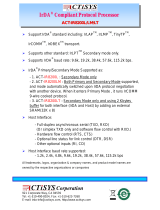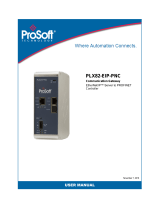Page is loading ...

Polar IrDA USB 2.0 Adapter and Bridge Driver
User Manual

1. General
Product name
Polar
Manual name
Contents
1. General
2. Driver Installation
3. Hardware Installation
4. Detection
5. Establishing IrDA connection with another infrared device
6. Remove Polar IrDA 2.0 USB Adapter from the computer
7. Uninstallation
8. Troubleshooting
9. Technical Specifications
10. Limited Polar International Guarantee
11. Polar Disclaimer
Download and print full manual (.pdf)
1. General
Polar IrDA Adapter is designed for infrarred data transfer between Polar heart rate monitors and other
infrared products. No other use is intended or implied.
To use the Polar IrDA 2.0 Adapter and IrDA 2.0 Bridge Driver you need Windows® 98, Windows®
ME, Windows® 2000 or Windows® XP Operations System on your computer. Make sure you have also
updated to the latest Service Pack of Microsoft Windows®.
file:///C|/Documents and Settings/hekdahl/Desktop/FSU/ch01.html10.4.2007 12:55:24

2. Driver Installation
Product name
Polar
Manual name
Contents
1. General
2. Driver Installation
3. Hardware Installation
4. Detection
5. Establishing IrDA connection with another infrared device
6. Remove Polar IrDA 2.0 USB Adapter from the computer
7. Uninstallation
8. Troubleshooting
9. Technical Specifications
10. Limited Polar International Guarantee
11. Polar Disclaimer
Download and print full manual (.pdf)
2. Driver Installation
We recommend you start by installing the USB 2.0 IrDA Bridge Driver.
The Driver installation will start automatically when you select OK.
However, if it does not, open the CD Driver IR721 and select Autorun. On Windows Operation System,
select folder WinDriver and setup.exe file.
The instructions from here on only work under Windows Operation System.
In automatic installation the following popup screen appears briefly indicating the installation has
started:
file:///C|/Documents and Settings/hekdahl/Desktop/FSU/ch02.html (1 of 7)10.4.2007 12:55:35

2. Driver Installation
Click Next to continue:
file:///C|/Documents and Settings/hekdahl/Desktop/FSU/ch02.html (2 of 7)10.4.2007 12:55:35

2. Driver Installation
To select a folder where setup will install files click Browse or to accept the suggested folder, click
Next:
file:///C|/Documents and Settings/hekdahl/Desktop/FSU/ch02.html (3 of 7)10.4.2007 12:55:35

2. Driver Installation
USB 2.0 IrDA Bridge Driver is being installed:
file:///C|/Documents and Settings/hekdahl/Desktop/FSU/ch02.html (4 of 7)10.4.2007 12:55:35

2. Driver Installation
If you are using the Windows XP Operating System, a warning sign will pop up indicating that the
software has not passed Windows Logo testing. Click Continue Anyway to proceed:
file:///C|/Documents and Settings/hekdahl/Desktop/FSU/ch02.html (5 of 7)10.4.2007 12:55:35

2. Driver Installation
Click Finish to complete USB 2.0 IrDA Bridge Driver installation:
file:///C|/Documents and Settings/hekdahl/Desktop/FSU/ch02.html (6 of 7)10.4.2007 12:55:35

2. Driver Installation
file:///C|/Documents and Settings/hekdahl/Desktop/FSU/ch02.html (7 of 7)10.4.2007 12:55:35

3. Hardware Installation
Product name
Polar
Manual name
Contents
1. General
2. Driver Installation
3. Hardware Installation
4. Detection
5. Establishing IrDA connection with another infrared device
6. Remove Polar IrDA 2.0 USB Adapter from the computer
7. Uninstallation
8. Troubleshooting
9. Technical Specifications
10. Limited Polar International Guarantee
11. Polar Disclaimer
Download and print full manual (.pdf)
3. Hardware Installation
Plug in the Polar IRDA USB 2.0 Adapter to the USB port of your computer. You will either
a) see a few pop-up screens momentarily as the device is being recognized (no user intervention
required) OR
file:///C|/Documents and Settings/hekdahl/Desktop/FSU/ch03.html (1 of 6)10.4.2007 12:55:50

3. Hardware Installation
b) you are automatically taken through a New Hardware Installation Wizard.
In this case, plugging in the Polar IrDA USB 2.0 Adapter, triggers also the driver installation wizard.
Welcome to the Found New Hardware Wizard is shown.
We recommend you let the Wizard install the driver automatically (even if you have installed it before).
The wizard starts searching the USB 2.0 IrDA Bridge Driver:
file:///C|/Documents and Settings/hekdahl/Desktop/FSU/ch03.html (2 of 6)10.4.2007 12:55:50

3. Hardware Installation
If you have not installed the Driver earlier, select the appropriate file now and click Next:
file:///C|/Documents and Settings/hekdahl/Desktop/FSU/ch03.html (3 of 6)10.4.2007 12:55:50

3. Hardware Installation
The software has been found and is being restored and backed up:
file:///C|/Documents and Settings/hekdahl/Desktop/FSU/ch03.html (4 of 6)10.4.2007 12:55:50

3. Hardware Installation
Click Finish to start using your new Polar IRDA USB 2.0 Adapter and USB 2.0 IrDA Bridge Driver:
file:///C|/Documents and Settings/hekdahl/Desktop/FSU/ch03.html (5 of 6)10.4.2007 12:55:50

3. Hardware Installation
file:///C|/Documents and Settings/hekdahl/Desktop/FSU/ch03.html (6 of 6)10.4.2007 12:55:50

4. Detection
Product name
Polar
Manual name
Contents
1. General
2. Driver Installation
3. Hardware Installation
4. Detection
5. Establishing IrDA connection with another infrared device
6. Remove Polar IrDA 2.0 USB Adapter from the computer
7. Uninstallation
8. Troubleshooting
9. Technical Specifications
10. Limited Polar International Guarantee
11. Polar Disclaimer
Download and print full manual (.pdf)
4. Detection
The Polar IrDA USB 2.0 Adapter is installed correctly when the red LED light on the side of it starts to
flash.
You can also check the installation by going to Control Panel > System > Hardware > Device Manager.
file:///C|/Documents and Settings/hekdahl/Desktop/FSU/ch04.html (1 of 2)10.4.2007 12:56:01

4. Detection
Provided the driver has been correctly installed, 'Device Manager' contents and 'Infrared Devices' now
include USB 2.0-IrDA-Bridge.
file:///C|/Documents and Settings/hekdahl/Desktop/FSU/ch04.html (2 of 2)10.4.2007 12:56:01

5. Establishing IrDA connection with another infrared device
Product name
Polar
Manual name
Contents
1. General
2. Driver Installation
3. Hardware Installation
4. Detection
5. Establishing IrDA connection with another infrared device
6. Remove Polar IrDA 2.0 USB Adapter from the computer
7. Uninstallation
8. Troubleshooting
9. Technical Specifications
10. Limited Polar International Guarantee
11. Polar Disclaimer
Download and print full manual (.pdf)
5. Establishing IrDA connection with another infrared device
After confirming the detection of USB 2.0 IrDA Adapter, place your Polar infrared device and its IR
window within one meter (39 inches) range from the infrared window at the end of the Adapter. The
Polar device will be detected if it is within a 30 degree angle from the infrared window of the Adapter.
Leave a minimum of 1 cm (0.4 inches) space between the devices.
An icon and a popup message will appear in the Toolbar indicating the Adapter is recognizing another
infrared device within its range:
file:///C|/Documents and Settings/hekdahl/Desktop/FSU/ch05.html (1 of 2)10.4.2007 12:56:10

5. Establishing IrDA connection with another infrared device
While the two devices are connected and data transfer is in progress, you will see the Data Transfer
icon in your Toolbar. Moving the cursor onto this icon will display the connection speed of IrDA link.
However, if you see an Infrared Connection icon as pictured below, the two devices are connected but
no data is being transferred:
As Infrared Connetion icon appears on Toolbar, the Wireless Link icon appears on your desktop:
file:///C|/Documents and Settings/hekdahl/Desktop/FSU/ch05.html (2 of 2)10.4.2007 12:56:10

6. Remove Polar IrDA 2.0 USB Adapter from the computer
Product name
Polar
Manual name
Contents
1. General
2. Driver Installation
3. Hardware Installation
4. Detection
5. Establishing IrDA connection with another infrared device
6. Remove Polar IrDA 2.0 USB Adapter from the computer
7. Uninstallation
8. Troubleshooting
9. Technical Specifications
10. Limited Polar International Guarantee
11. Polar Disclaimer
Download and print full manual (.pdf)
6. Remove Polar IrDA 2.0 USB Adapter from the computer
To safely remove the Polar IrDA 2.0 USB Adapter from your PC, click the Safely Remove Hardware
icon:
Then select the Safely remove USB 2.0 IrDA Bridge
Once Safe To remove Hardware is shown you can unplug the Polar IrDA 2.0 USB Adapter from the
PC:
file:///C|/Documents and Settings/hekdahl/Desktop/FSU/ch06.html (1 of 2)10.4.2007 12:56:18
/