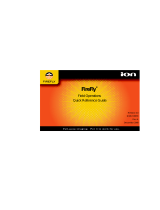Page is loading ...

Document No. 2XX 801 102
UTS 801 (FSU)
User Manual

ii Table of Contents 801 (FSU) User Manual
Trademark Statement: “‘UTStarcom,’ ‘AN2000,’ and the UTStarcom logo are trademarks of
UTStarcom, Inc.”
Copyright Statement: “UTStarcom, Inc. 2000. All rights reserved. No part of this publication
may be reproduced in any form or by any means without the prior written permission of UTStarcom,
Inc.”
Warranty Language: “The contents of this manual, whether in whole or in part, do not constitute
any express or implied warranty with respect to any products of UTStarcom, Inc., or it subsidiaries.”

801 (FSU) User Manual Table of Contents iii
Safety Precautions
Introduction
Thank you for purchasing your new UTS801 FSU phone.
Please read this instruction manual thoroughly.
The display screens, illustrations, etc., used in this document are created for instructional
purposes and may differ slightly with the actual phone.
How to Use This Instruction Manual
1. Before using your phone
Includes facts you should know before using your new phone.
2. Basic phone operation
3. Explains the basic operation of making and receiving calls. More Essential function
Explains useful convenience functions.
4. Reference
Explains phone maintenance and troubleshooting procedures.
Conventions with the manual:
“press” means to press a key and then release;
“press and hold down” means to press a key for 2 sec or more and then release.
.“service area” refers to a service coverage area where a handset can receive signals
effectively.

iv Table of Contents 801 (FSU) User Manual
Explanation of Alarm Symbols
Before using your phone, please read the “Safety Precautions” thoroughly.
The cautions included here are provided to prevent danger to persons and property.
The following explain the degree of danger and damage that could occur if these safety
precautions are not observed.
This symbol indicates that erroneous operations may directly
result in personal serious injury or death.
This symbol indicates that erroneous operations may result in
the possibility of death or serious injury.
This symbol indicates that erroneous operations may result in
the possibility of injury or physical damage.
Explanations of other symbols used in the manual:
This symbol indicates a prohibited action.
This symbol indicates an action that must always be performed.
This symbol indicates that disassembly is prohibited.
This symbol indicates that the power cord must be removed
from the outlet.

801 (FSU) User Manual Table of Contents v
Handling the Phone and AC Adapter
Use only the battery and AC Adapter approved for the UTS801FSU phone.
The use of any other types can result in damage to the phone, electric shock
or the risk of fire.
Do not store the phone or AC adaptor in hot, wet, or dusty areas. High
temperatures, humidity and dust can damage electrical and mechanical
components. This can cause the phone or AC adapter to malfunction.
Keep the phone, battery and the AC adapter dry. Exposure to precipitation,
humidity and liquids can damage electronic components and circuit boards.
Do not drop, shake or throw the phone or AC adapter. Rough handling can
break internal circuit boards and damage the battery pack.
Do not use a microwave oven or any other type of heating equipment to dry
the phone, battery pack or AC adapter. High temperature can shorten the life
of electronic devices, damage the battery pack, and warp or melt plastic
parts.
Do not install or use the phone in the vicinity of volatile gases. Leave the
area before installing or using the phone. Failure to leave the area can result
in the risk of fire or an explosion.
Do not disassemble or modify the phone or AC adapter. Incorrect
modifications or reassembly can cause malfunctions or personal injury when
the phone or AC adaptor is used.

vi Table of Contents 801 (FSU) User Manual
Handling the Phone
Do not use the phone while driving. Park the vehicle before using the phone.
Traffic safety first.
Observe any special regulations in effect in any area (hospital, aircraft, etc)
when you have to use the phone. Always disconnect the AC adapter and
remove the battery of your phone whenever it is forbidden to use it, or when
it may cause interference or danger.
Keep a minimum 20 cm separation distance between the device and the user.
Do not use the phone near electronic equipment prone to interference. .
Radio frequency interference may result in malfunction of the electronic
equipment.
The following are such electronic equipment:
Hearing aids, pacemakers and other clinical electronic devices, fire detectors,
automatic doors and other automatically controlled devices.
If you have to use phone near electronic medical devices such as
pacemakers, please consult device manufacturer or local dealers.
In rare cases, using the phone inside certain models of vehicles can adversely
affect the electronic equipment inside the vehicle. Do not use the phone in
such cases, because it is dangerous for personal security.
Keep all storage media (magnetic cards, floppy disks, credit cards, etc.,)
away from the phone. Close encounters or contact can erase or damage the
storage media.
Keep all sharp metal objects (Pins, Nails, Hairpins etc.) away from the
handset of the phone. The earpiece of the handset contains a strong magnet
that can attract and hold metal objects. Remove any objects from the handset
earpiece before using to avoid personal injury.

801 (FSU) User Manual Table of Contents vii
Handling the Battery
Do not dispose of the battery pack in a fire. They may explode. Check with
local waste management codes for disposal instructions.
Do not force the battery pack into the phone. Improper installation can cause
malfunctions or damage the battery pack. This may result in the risk of fire
or personal injury.
Use caution in handling batteries in order not to short the battery to
conductive materials such as rings, bracelets, and keys. The battery and/or
conductor may overheat and cause burns.
Do not solder the battery terminals together. This may result in a cracked or
leaking battery pack or the risk of fire.
Do not open or mutilate the battery pack. Battery acid is corrosive and may
cause burns or injury to eyes. If battery acid gets into the eyes, DO NOT
RUB.
Immediately flush the eyes with clean water and call a physician.
Do not leave or store the battery pack in hot areas (Near fire, a heater, etc).
High temperature can damage and shorten the life of the battery pack. This
may result in a cracked or leaking battery pack or the risk of fire.
Do not use a discolored, deformed or damaged battery pack in the phone.
This may result in personal injury or the risk of fire.
Do not open or mutilate the battery pack. Battery acid is corrosive and may
cause burns or injury to skin or clothing. If battery acid is spilled,
immediately flush the area with clean water to prevent injury.
Do not use a cracked, leaking or odor emitting battery pack near an open
flame.
Do not leave or store the phone in areas where temperatures are more than 45
(degree c) for a long period of time. High temperature can shorten the life of
electronic devices, damage the battery pack, and warp or melt plastic parts.
The battery cord is color-coded, the red line is positive (anode), the black
line is negative (cathode) and the yellow line is a sensor output.

viii Table of Contents 801 (FSU) User Manual
Handling the AC Adapter
Use only a power source that provides the appropriate voltage
(AC220V±10% or AC110V±10%) for the AC adapter. An unsuitable power
source can result in damaging the AC adapter, electric shock or the risk of
fire.
Do not short circuit the AC adapter connector jack. This may result in the
risk of fire or electric shock.
Do not use the AC adapter if the power supply cord or plug is damaged or
frayed (exposed or broken wires, etc). This can result in the risk of fire or
electric shock
Unplug the AC adapter from the outlet before cleaning. Do not use liquid or
aerosols cleaners. Use a damp cloth for cleaning to wipe off any accumulated
dust to prevent any chance of fire.
Never spill any liquid on the AC adapter. This may result in the risk of fire or
electric shock.
Unplug the AC adapter immediately from the wall outlet if liquid has been
spilled into the unit to prevent the risk of fire or electric shock.
Do not use the AC adapter in areas with high humidity, such as bathrooms or
the like. This may result in malfunction, electric shock or the risk of fire.
Do not touch the AC adapter power cord or wall outlet with wet hands. This
may result in the risk of fire or electric shock.
Always unplug the AC adapter from the wall outlet before cleaning to avoid
the risk of electric shock.
Do not place objects on the power cord. Install the AC adapter where no one
can step or trip on the power cord.

801 (FSU) User Manual Table of Contents ix
Phone Information
Avoid extremely high or low temperatures.
Always use the phone in an environment with a temperature range of 10°C~40°C and
humidity range of 45%~95%.
For maximum signal strength and noise free operation, use away from electrical
appliances such as TV, radio or personal computer.
Battery Information
Store the battery in a cool, well-ventilated area. Do not store in direct sunlight.
If left unused a fully charged battery will discharge itself over time. If a fully
discharge battery is stored for a long period of time, it may not be possible to recharge
the battery.
Do not discard old batteries with household trash. Where regulated, check with local
waste management codes for disposal instructions.

x Table of Contents 801 (FSU) User Manual

801 (FSU) User Manual Table of Contents xi
Table of Contents
1. BEFORE USING YOUR PHONE..................................................................................................................... 1-1
1.1 CHECK PACKAGE CONTENTS............................................................................................................................. 1-1
1.2 PHONE SPEC ...................................................................................................................................................... 1-2
1.2.1 Phone Spec................................................................................................................................................ 1-2
1.3 PHONE COMPONENTS AND CORRESPONDING FUNCTIONS ................................................................................... 1-3
1.3.1 UTS801 FSU (Fixed Subscriber Unit) components .................................................................................. 1-3
1.3.2 LCD (Liquid Crystal Display)................................................................................................................... 1-5
1.4 TELEPHONE POWER SUPPLY .............................................................................................................................. 1-6
1.4.1 AC Adapter Connection Connecting the AC Adapter:.............................................................................. 1-6
1.4.2 Battery Installation ................................................................................................................................... 1-6
1.5 STANDBY MODE................................................................................................................................................. 1-8
2. BASIC OPERATIONS....................................................................................................................................... 2-1
2.1 MAKING CALLS ................................................................................................................................................. 2-1
2.1.1 Making IP Calls ........................................................................................................................................ 2-2
2.1.2 “Pause” Function..................................................................................................................................... 2-3
2.2 ANSWERING CALLS ........................................................................................................................................... 2-5
2.3 VIEWING THE LAST NUMBER DIALED LIST ........................................................................................................ 2-6
2.3.1 Using the Last Number Dialed List to Make a Call.................................................................................. 2-6
2.3.2 To Erased a Stored Number...................................................................................................................... 2-8
2.4 VIEWING THE CALLER LIST ............................................................................................................................... 2-9
2.4.1 Using the Caller List to make a call.......................................................................................................... 2-9
2.4.2 To Erase a Stored Number...................................................................................................................... 2-11
2.5 CALL WAITING (NETWORK SUPPORT)............................................................................................................. 2-12
2.5.1 Call Waiting Service Users..................................................................................................................... 2-12
2.6 ADJUSTING THE EARPIECE VOLUME................................................................................................................ 2-13
3. OTHER ESSENTIAL FUNCTIONS ................................................................................................................ 3-1
3.1 TABLE OF ESSENTIAL FUNCTIONS ..................................................................................................................... 3-1
3.2 OWN PHONE NUMBER DISPLAY......................................................................................................................... 3-2
3.3 SELECTING A RINGING VOLUME........................................................................................................................ 3-3
3.3.1 Ringing Volume Setting............................................................................................................................. 3-3
3.4 SELECTING A RINGING TONE ............................................................................................................................. 3-5
3.5 SETTING THE ALARM CLOCK............................................................................................................................. 3-6
3.5.1 When the alarm sounds… ......................................................................................................................... 3-7
3.6 SETTING THE DATE AND TIME ........................................................................................................................... 3-8
3.7 ENTERING AN IP CARD NUMBER AND PASSWORD........................................................................................... 3-10
3.8 RESTRICTING YOUR CALLING INFORMATION (PHONE NUMBER) ....................................................................... 3-12
4. REFERENCE...................................................................................................................................................... 4-1
4.1 PHONE MAINTENANCE ........................................................................................................................................ 4-1
4.2 TROUBLESHOOTING ............................................................................................................................................ 4-1
SAFETY PRECAUTIONS.............................................................................................................................................. III
Introduction ................................................................................................................................................................ iii
How to Use This Instruction Manual.......................................................................................................................... iii
Explanation of Alarm Symbols.....................................................................................................................................iv
Handling the Phone and AC Adapter ...........................................................................................................................v
Handling the Phone .....................................................................................................................................................vi
Handling the Battery...................................................................................................................................................vii

xii Table of Contents 801 (FSU) User Manual
Handling the AC Adapter ..........................................................................................................................................viii
Phone Information.......................................................................................................................................................ix
Battery Information......................................................................................................................................................ix

1
Before Using Your Phone
1. Before Using Your Phone
1.1 Check Package Contents
Check to make sure that all of the specified items are included. If anything
is missing, please contact your local phone dealer.
Phone (FSU) UTS801 and Ni-MH battery
AC adapter
Instruction manual
After service guide
Warranty Card

1-2 Before Using Your Phone 801 (FSU) User Manual
1.2 Phone Spec
1.2.1 Phone Spec
Transmission power Approximately 10mW on average
AC Adapter Input: AC 220V±10%, 50Hz or 110VAC ±10%, 60Hz
Output: DC 4V, 225mA
6.1V, 10mA
Power consumption: about 2W
External dimensions 22×18 (including antenna) ×7cm (L×W×H)
Weight Approximately 805g (including battery pack)
Battery DC 3.6V
Ni-MH battery, at least 500mAh
Continuous standby-by time when using
only a battery during a power failure
Approximately 50 hours
Κ Note: In case of a power failure, the battery will supply power to the
telephone. The length of time the battery can supply power is determined by
the telephone usage. (Stand-by vs. talk time)

801 (FSU) User Manual Before Using Your Phone 1-3
1.3 Phone components and corresponding functions
1.3.1 UTS801 FSU (Fixed Subscriber Unit) components
18
19
6
8
7
5
1
2
3
4
14
13
12
11
10
9
17
16
15
1. LCD (Liquid Crystal Display)
2. Antenna
3. Talk key: Dials stored digits.
4. Down key: To scroll down log or menu selections or move the
cursor from left to right across the LCD.

1-4 Before Using Your Phone 801 (FSU) User Manual
5. Redial key: To redial the last number dialed on the telephone.
6. Return key: To return the phone to stand-by mode.
7. Clear/IP key: clear input characters, delete outgoing/incoming calls
log or perform IP call
8. Handset indicator light: Indicates handset off/on hook status.
9. ~ Numeric keys: used to input telephone numbers or choose
options
10. # Key/pause key: input “#” or pause symbol
11. : * Key
12. Handset wire coiling Handset cord
13. Function/confirm key: select functions, confirm switch for call
waiting
14. Up key: To scroll up log or menu selections or move the cursor
from right to left across the LCD.
15. Handset
16. Telephone receiver Handset earpiece
17. Telephone transmitter Handset mouthpiece
18. Adapter jack
19. Handset wire coiling jack Handset Jack
Κ Note: Functions of the keypad are only roughly described here; details are
depicted in latter part.

801 (FSU) User Manual Before Using Your Phone 1-5
1.3.2 LCD (Liquid Crystal Display)
1. Appears in hook-off status. Appears when the handset has been
removed from the base station cradle signifying off-hook.
2.
Indicates the strength of signal reception. If the phone is in service
area, it will display to indicate the signal strength; otherwise, it will not
appear. Signal strength is deNote:d as follows:
3. Appears when the alarm is set on. Appears when the alarm has been
turned ON.
4. : The battery icon appears on the LCD when a power failure occurs or
the AC adaptor has been disconnected from the phone. The icon displays
the power level of the battery.
- Fully charged
- Fair
- Low, not much power left
- No battery power. AC adapter should be used to supply power
and recharge the battery.
5. Display area, where date, time, phone number or other information may
appear.
Κ Note: During a power failure the battery powers the phone. When the
battery is running out of power and only a few minutes of talk time remain,
the battery icon blinks as a warning. After the AC power has been restored
by the local utility the phone recharges the battery.

1-6 Before Using Your Phone 801 (FSU) User Manual
1.4 Telephone Power Supply
Before the telephone can be used, the AC adapter must be connected to the
telephone and the battery properly installed. The AC adapter must remain
connected at all times to the telephone. In case of a power failure, the
battery will supply power to the telephone. The length of time the battery
can supply power is determined by the telephone usage. (Stand-by vs. talk
time)
1.4.1 AC Adapter Connection Connecting the AC Adapter:
1. Insert the AC adapter plug into the adapter jack into the base of the
telephone.
2. Plug the AC adapter into an AC wall outlet.
1.4.2 Battery Installation
1. Remove battery cover by pressing tab and then lifting.

801 (FSU) User Manual Before Using Your Phone 1-7
2. Firmly insert the plug of the battery into the connector on the base of the
telephone as shown in the diagram below. Be sure that the positive
connector of the plug connects to the positive terminal and the negative
connector connects to the negative terminal of the base station. Snap the
battery into place on the left side and insert the cord into the battery
compartment.
3. Replace the battery cover and then press firmly until a click is heard.
Κ Note: The battery cord is color-coded, the red line is positive (anode), the
black line is negative (cathode) and the yellow line is a sensor output.

1-8 Before Using Your Phone 801 (FSU) User Manual
1.5 Standby mode
After the battery and AC adaptor have been properly installed and
connected the phone briefly displays all the icons and letters. When the
display shows default factory setting for date and time the phone is ready.
Κ Note: Calls are transmitted between the phone and the service providers
network using radio waves. For maximum signal strength and noise free
operation, the recommend phone location is near a window and away from
electrical appliances such as TV, radio or personal computer.
Κ Note: The phone has an omni-directional antenna capable of transmitting
and receiving signals in all directions. Changing the direction the antenna is
pointing could improve signal reception.
Κ Note: The antenna cannot to be extended. Any attempt to extend the
antenna may damage the phone.
Κ Note: When a power failure occurs or the AC adaptor has been
disconnected the battery powers the phone. The battery icon appears on the
LCD as shown in the figure below signifying the lost of AC power to the
phone.
During a power failure the battery icon displays the power level of the
battery. The battery power level should be used to gauge the amount
stand-by power available to the phone.
• During a power failure the battery icon indicates the power level of the
battery. When the battery is running out of power and only a few
minutes of talk time remains, the battery icon blinks as a warning.
/