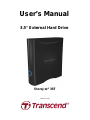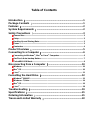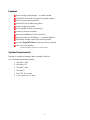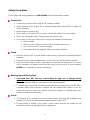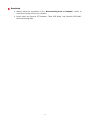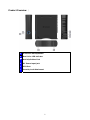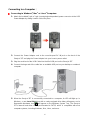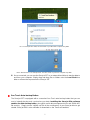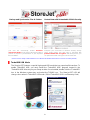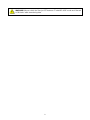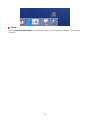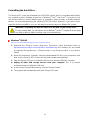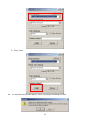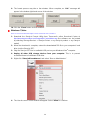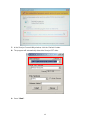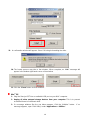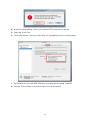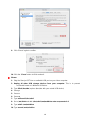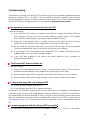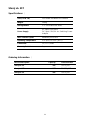Transcend StoreJet 35T, 2TB User manual
- Category
- External hard drives
- Type
- User manual
This manual is also suitable for

User’s Manual
3.5" External Hard Drive
StoreJet
®
35T
(Version 1.0)

Table of Contents
Introduction︱ ......................................................................................1
Package Contents︱............................................................................1
Features︱ ............................................................................................2
System Requirements︱ .....................................................................2
Safety Precautions︱...........................................................................3
General Use.................................................................................................................... 3
Setup............................................................................................................................... 3
Backing-Up and Storing Data....................................................................................... 3
Power.............................................................................................................................. 3
Reminders...................................................................................................................... 4
Product Overview︱ ............................................................................5
Connecting to a Computer︱..............................................................6
Connecting to Windows
®
, Mac
®
or Linux
®
Computers............................................... 6
OneTouch Auto-backup Button.................................................................................... 7
TurboHDD USB Mode.................................................................................................... 8
Disconnecting from a Computer︱ ..................................................10
Windows
®
..................................................................................................................... 10
Mac
®
OS........................................................................................................................ 10
Linux
®
........................................................................................................................... 11
Formatting the Hard Drive︱.............................................................12
Windows
®
2000/XP....................................................................................................... 12
Windows
®
7/Vista......................................................................................................... 14
Mac
®
OS........................................................................................................................ 16
Linux
®
........................................................................................................................... 18
Troubleshooting︱.............................................................................19
Specifications︱.................................................................................21
Ordering Information︱ .....................................................................21
Transcend Limited Warranty︱ ........................................................22

Introduction︱
Congratulations on purchasing Transcend’s StoreJet
®
35T. This stylish, versatile, high-speed
USB storage device is the perfect data management system for uploading, downloading, storing
and transferring your vital data and information. With its OneTouch auto-backup button and
TurboHDD USB mode*, the compact StoreJet 35T is quick and easy way to store and back-up
essential files, folders, documents, photos, music and videos. In addition, the StoreJet 35T comes
with very useful software* that can increase your storage productivity and security. This User’s
Manual is designed to help you get the most from your new device, please read both in detail
before using the StoreJet 35T.
*Note: StoreJet Elite and TurboHDD USB software only work in Windows—please see the software User's Manual for
details
Package Contents︱
The StoreJet 35T package includes the following items:
StoreJet 35T
USB Cable
Power Adapter
Quick Start Guide
Warranty Card
1

Features︱
Space-saving upright design – no stand needed
TurboHDD USB mode increases file transfer speed*
OneTouch auto-backup button*
256-bit AES file & folder encryption*
Power-saving sleep mode
Pre-formatted for extra convenience
Fanless low-noise operation
High-speed 480Mbps USB 2.0 interface
Easy Plug and Play installation – no drivers required
Extra-large storage capacity for backing-up files
Includes StoreJet
®
Elite backup and security software
Two-color LED indicator
*Software installation required to use these features
System Requirements︱
Desktop or notebook computer with a working USB port.
One of following operating systems:
• Windows
®
2000
• Windows
®
XP
• Windows
®
Vista
• Windows
®
7
• Mac
®
OS 9.0 or later
• Linux
®
Kernel 2.4 or later
2

Safety Precautions︱
These usage and safety guidelines are IMPORTANT! Please follow them carefully.
General Use
• Unpack the contents of the StoreJet 35T package carefully.
• Avoid exposing your StoreJet 35T to extreme temperatures above 55℃ or below 5℃
during operation.
• Never drop your StoreJet 35T.
• Never allow your StoreJet 35T to come in contact with water or any other liquids.
• Never use a damp/wet cloth to wipe or clean the exterior case.
• Do not user or store your StoreJet 35T in any of the following environments:
o Direct sunlight
o Next to an air conditioner, electric heater or other heat sources
o In a closed car that is in direct sunlight
o In an area with strong magnetic fields or excessive vibration
Setup
• Place the StoreJet 35T on a flat, stable surface where it cannot be accidentally kicked or
bumped
• Ensure that none of the ventilation holes on the outer case are blocked or covered.
• Only use the Mini USB to USB A-Type cable that came with the StoreJet 35T to connect
it to a computer, and always ensure that the cable you are using is in good condition.
NEVER use a cable that is frayed or damaged.
Backing-Up and Storing Data
• Transcend does NOT take any responsibility for data loss or damage during
operation. If you decide to store data on your StoreJet 35T we strongly advise that you
regularly backup the data to a computer, or other storage medium.
• To ensure High-Speed USB 2.0 data transfer rates when using your StoreJet 35T with a
computer, please check that the computer has the relevant USB drivers. If you are
unsure about how to check this, please consult the computer or motherboard User’s
Manual for USB driver information.
Power
• The StoreJet 35T is powered from your home’s power outlet using the included Power
Adapter. Do not use any other power adapter with the StoreJet 35T.
• Ensure nothing is resting on the power or USB cables and that the cables are not
located where they can be tripped over or stepped on.
3

Product Overview︱
A OneTouch Backup Button
B Dual Color LED Indicator
C
Anti-slip Rubber Feet
D
DC Power Input Jack
E
USB Port
F
Security Lock Attachment
5

Connecting to a Computer︱
Connecting to Windows
®
, Mac
®
or Linux
®
Computers
1. Attach the included 2-pin or 3-pin (country/region dependant) power connector to the USB
Power Adapter by sliding it until it clicks into place.
2. Connect the Power Adapter cord to the round-shaped DC IN jack on the back of the
StoreJet 35T and plug the Power Adapter into your home’s power outlet.
3. Plug the small end of the USB Cable into the Mini USB port on the StoreJet 35T.
4. Connect the large end of the cable into an available USB port on your desktop or notebook
computer.
5. When the StoreJet 35T is successfully connected to a computer, its LED will light up. In
Windows, a new Local Disk drive with a newly-assigned drive letter will appear, and a
Removable Hardware icon
will appear on the Windows System Tray. The StoreJet
35T’s internal hard drive comes pre-formatted to FAT32, which is compatible with most
computer systems, including Windows, Mac, Linux, and more.
6

*G: is an example drive letter, the drive letter in your Windows computer may differ
Note: “New Volume” is an example drive. The drive name on your Mac computer may differ
6. Once connected, you can use the StoreJet 35T as an external hard drive to transfer data to
and from your computer. Simply drag and drop files or folders onto the Local Disk drive
letter or volume that represents the StoreJet 35T.
One Touch Auto-backup Button
The StoreJet 35T is equipped with a convenient One Touch auto-backup button that you can
use to instantly backup and synchronize your data. Installing the StoreJet Elite software
enables the Auto-backup button, along with useful data-management tools and 256bit AES
file security. Simply run the “sjelite3.exe” file in the root directory of your StoreJet drive to get
started. StoreJet Elite is also available for download on the Transcend website.
7

Backup and Synchronize Files & Folders Protect Data with Unbreakable 256-bit Security
Just click the conveniently located OneTouch
auto-backup button on the front of the StoreJet 35T to
perform an express synchronization of your important
files and folders.
Compress your saved files to maximize memory storage
space and/or protect your data using a password with
powerful 256-bit AES encryption. With StoreJet Elite, you
can protect files while saving space at the same time.
(Please see the StoreJet Elite Software User’s Manual for detailed instructions on how to use StoreJet Elite)
TurboHDD USB Mode
The StoreJet 35T features a special high-speed USB mode that can speed up file transfers. To
enable TurboHDD USB, you must install the “TurboHDD USB” program located in the
“TurboHDD USB” directory on your StoreJet drive. Once installed, double-click the “TurboHDD”
icon in the Windows system tray and select the TURBO icon. The StoreJet 35T LED will
change colors when in TurboHDD USB mode. (S/N of TurboHDD USB is on Warranty Card)
8

WARNING! Never switch the StoreJet 35T between “TurboHDD USB” mode and “Normal
USB Mode” while transferring data.
9

Disconnecting from a Computer︱
NEVER disconnect the StoreJet from a Computer when its LED is flashing.
Windows
®
1. Select the Hardware icon on the system tray.
2. The Safely Remove Hardware pop-up window will appear. Select it to continue.
3. A window will appear stating, “The ‘USB Mass Storage Device’ device can now be
safely removed from the system.”
WARNING! To prevent data loss, always use the Safe Removal procedure to remove
the StoreJet in Windows
®
Mac
®
OS
Drag and drop the Disk icon that represents your StoreJet 35T into the Trashcan. Then unplug
your StoreJet 35T from the USB port.
10

Linux
®
Execute umount /mnt/Storejet to un-mount the device. Then unplug your StoreJet 35T from the
USB port.
11

Formatting the Hard Drive︱
The StoreJet 35T comes pre-formatted to the FAT32 file system, which is compatible with virtually
any computer system, including all versions of Windows
®
, Mac
®
, and Linux
®
. If you plan to use
your StoreJet drive on various different types of computers, game consoles, or media playback
devices, we recommend keeping the existing FAT32 file system. However, if you plan to store
large files that exceed 4GB in size, you will need to format the drive to a different file system.
WARNING! Formatting the disk will erase all of the data on your StoreJet 35T.
To keep existing data, you will need to use a Windows
®
or Mac
®
computer that can detect
the StoreJet drive to make a backup copy of all essential files.
Windows
®
2000/XP
Note: You must have Administrator Rights to format in Windows 2000, XP.
1. Download the StoreJet Format Utility from Transcend’s online Download Center at
http://www.transcendusa.com/Support/DLCenter/index.asp (the software can be located
by selecting “Storage Devices -> StoreJet Drives -> any StoreJet product -> any StoreJet
model)
2. When the download is complete, extract the downloaded ZIP file to your computer’s hard
drive (not the StoreJet 35T) and run the StoreJetFormatter.exe application.
3. Plug the StoreJet 35T into an available USB port on a Windows
2000/XP computer.
4. Unplug all other USB storage devices from your computer. This is to prevent
accidental format of a different USB drive.
5. In the StoreJet Format Utility window, click the “Refresh” button.
6. The program will automatically detect the StoreJet 35T drive.
12

7. Press “Start.”
8. A confirmation window will appear. Press OK to begin formatting the drive.
13

9. The format process may take a few minutes. When complete, an “O.K.” message will
appear in the bottom right hand corner of the window.
10. Click the “Close” button to finish and exit.
Windows
®
7/Vista
Note: You must have Administrator Rights to format in Windows Vista or Windows 7.
1. Download the StoreJet Format Utility from Transcend’s online Download Center at
http://www.transcendusa.com/Support/DLCenter/index.asp (the software can be located
by selecting “Storage Devices -> StoreJet Drives -> any StoreJet product -> any StoreJet
model)
2. When the download is complete, extract the downloaded ZIP file to your computer’s hard
drive (not the StoreJet 35T).
3. Plug the StoreJet 35T into an available USB port on your Windows Vista
®
computer.
4. Unplug all other USB storage devices from your computer. This is to prevent
accidental format of a different USB drive.
5. Right-click “StoreJetFormatter.exe” and select “Run as Administrator.”
6. The User Account Control window will appear. Select “Allow” to continue.
14

7. In the StoreJet Format Utility window, click the “Refresh” button.
8. The program will automatically detect the StoreJet 35T drive.
9. Press “Start”.
15

11. A confirmation window will appear. Press OK to begin formatting the drive.
10. The format process may take a few minutes. When complete, an “O.K.” message will
appear in the bottom right-hand corner of the window.
11. Click the “Close” button to finish and exit.
Mac
®
OS
1. Plug the StoreJet 35T into an available USB port on your MAC computer.
2. Unplug all other external storage devices from your computer. This is to prevent
accidental format of a different drive.
3. If a message windows like the one below appears, Click the “Initialize” button. If no
message appears, open “Disk Utility” under “Applications > Utilities “
16

4. In the Disk Utility window, choose your StoreJet 35T from the list on the left.
5. Select the “Erase” tab.
6. Choose the Volume Format you want (Mac OS Extended (journal) is recommended).
7. Input a name for your new drive (otherwise, your drive will be named “Untitled”)
8. Click the “Erase” button in the bottom right corner of the window
17

9. Click “Erase” again to confirm.
10. Click the “Close” button to finish and exit.
Linux
®
1. Plug the StoreJet 35T into an available USB port on your Linux computer.
2. Unplug all other USB storage devices from your computer. This is to prevent
accidental format of a different USB drive.
3. Type fdisk /dev/sda (replace /dev/sda with your actual USB device)
4. Press p
5. Press n
6. Press w
7. Type mkfs.ext3 /dev/sda1
8. Go to /etc/fstab and add: /dev/sda1 /mnt/usbdrive auto user,noauto 0 0
9. Type mkdir /mnt/usbdrive
10. Type mount /mnt/usbdrive
18
Page is loading ...
Page is loading ...
Page is loading ...
Page is loading ...
-
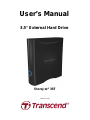 1
1
-
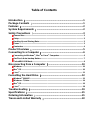 2
2
-
 3
3
-
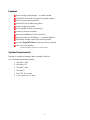 4
4
-
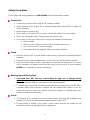 5
5
-
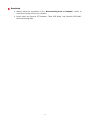 6
6
-
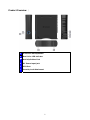 7
7
-
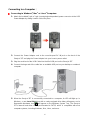 8
8
-
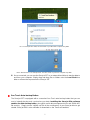 9
9
-
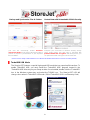 10
10
-
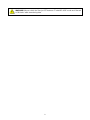 11
11
-
 12
12
-
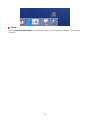 13
13
-
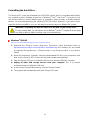 14
14
-
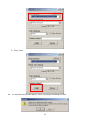 15
15
-
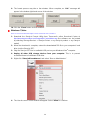 16
16
-
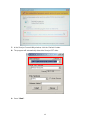 17
17
-
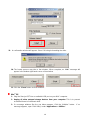 18
18
-
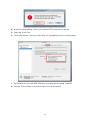 19
19
-
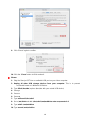 20
20
-
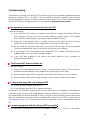 21
21
-
 22
22
-
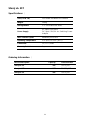 23
23
-
 24
24
Transcend StoreJet 35T, 2TB User manual
- Category
- External hard drives
- Type
- User manual
- This manual is also suitable for
Ask a question and I''ll find the answer in the document
Finding information in a document is now easier with AI
Related papers
-
Transcend StoreJet 35T User manual
-
Transcend External Storage User manual
-
Transcend Information Computer Drive 35 Ultra User manual
-
Transcend STOREJET 35T3 Owner's manual
-
Transcend 500GB 2.5" HDD USB2.0 User manual
-
Transcend Information TS40GSJ18 User manual
-
Transcend StoreJetTM OTG User manual
-
Transcend TS320GSJ25M Datasheet
-
Transcend TS8GJMA324H Datasheet
-
Transcend TS0GSJ35U User manual
Other documents
-
Transcend Information TS15TSJ35T User manual
-
Transcend Information StoreJet 25F User manual
-
Transcend Information Portable Media Storage 2.5 User manual
-
Transcend Information 25P User manual
-
Transcend Information 25C User manual
-
Transcend Information Computer Drive StoreJet 25 (Version 1.3) User manual
-
Transcend Information STOREJET 2.5 IDE User manual
-
Transcend Information StoreJetTM 3.5 User manual
-
Transcend Information 25M User manual
-
Transcend Information TS120GSJ18M User manual