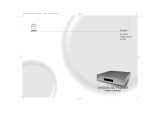Page is loading ...

English
Français
Deutsch
Italiano


Important Safety Information
i
English
Important Safety Information
Explanation of symbols used in this manual and on the product:
This symbol is intended to alert the user to the presence of uninsulated
dangerous voltages within the enclosure of sufficient magnitude to cause
electric shock.
This symbol is intended to alert the user to the presence of important operation,
maintenance and servicing information in the instruction and service manuals.
CAUTION
TO REDUCE THE RISK OF ELECTRIC SHOCK DO NOT REMOVE THE COVER.
NO USER SERVICEABLE PARTS INSIDE.
REFER SERVICING TO QUALIFIED SERVICE PERSONNEL.
REPLACE THE MAINS FUSE IN THE PLUG WITH ONE OF THE SAME TYPE AND RATING.
DISCONNECT SUPPLY CORD BEFORE CHANGING FUSE.
WARNING
TO REDUCE THE RISK OF FIRE OR ELECTRIC SHOCK DO NOT EXPOSE THIS APPLIANCE TO
RAIN OR MOISTURE.
SHOCK HAZARD.DO NOT OPEN.
MAINS PLUGS
This appliance is supplied with a non-rewireable mains plug for the intended country.
Replacement mains leads can be obtained from your Linn retailer.Should you need to
change the plug please dispose of it carefully.A plug with bared conductors is
dangerous if engaged in a live socket.
The Brown wire must be connected to the Live (Line) supply pin.
The Blue wire must be connected to the Neutral supply pin.
The Green/Yellow wire must be connected to the Earth (Ground) supply pin.
Please contact your retailer or a competent electrician if you are in any doubt.
GENERAL SAFETY INSTRUCTIONS
1. Read instructions. Read the safety and operating instructions before operating the
appliance.
2. Retain instructions.Retain the safety and operating instructions for future reference.
3. Heed warnings.Observe all warnings on the appliance and in the operating
instructions.
4. Follow instructions. Follow all operating and use instructions.
5. Water and moisture. Do not use the appliance near water,for example near a bathtub,
washbowl,kitchen sink,laundry tub,in a wet basement,or near a swimming pool and
the like.
6. Carts and stands. Use only with a cart or stand that is recommended by the
manufacturer.
6a. An appliance and cart combination should be used with care.Quick stops,excessive
force, and uneven surfaces may cause the appliance and cart combination to overturn.
7. Wall or ceiling mounting. Mount to a wall or ceiling only as recommended by the
manufacturer.
8. Ventilation.Site the appliance so that its location or position does not interfere with its
proper ventilation.For example,the appliance should not be situated on a bed,sofa,rug,
or similar surface that may block the ventilation openings,or placed in a built-in
installation such as a bookcase or cabinet that may impede the flow of air through the
ventilation openings.
9. Heat. Site the appliance away from heat sources such as radiators,heaters,stoves,or
other appliances (including amplifiers) that produce heat.
10. Power sources. Connect the appliance to a power supply only of the type described in
the operating instructions or marked on the appliance.
11. Grounding or polarisation. Do not defeat the safety purpose of the polarised or
grounding type plug.A polarised plug has two blades with one wider than the other.
A grounding type plug has two blades and a third grounding prong.The wide blade or
the third prong is provided for your safety.When the provided plug does not fit into
your outlet,consult an electrician for replacement of the obsolete outlet.
12. Power cord protection. Route power cords so that they are not likely to be walked on
or pinched by items placed upon or against them,paying particular attention to cords
at plugs,power sockets,and at the point where they exit from the appliance.
13. Protective attachment plug. As a safety feature the product is equipped with an
attachment plug containing overload protection.See the instruction manual about
resetting or replacing the plug.Should the plug need replacing ensure that a
replacement is used which has the same overload protection as the
original.
14. Cleaning. The product should be cleaned only as recommended by the manufacturer.
15. Power lines. An outdoor antenna should be located away from power lines.
16. Outdoor antenna grounding. If an outdoor antenna is connected to the tuner/receiver,
ensure that the antenna system is grounded to provide some protection against voltage
surges and static build up.In the USA see article 810 of the National Electrical Code
ANSI/NFPA 70 concerning installation requirements.

ii
English
17. Lightning storms. Unplug this apparatus during lightning storms or when unused for
long periods of time.
18. Objects and liquid entry. Do not let objects or liquids fall into the product.Do not
expose the product to dripping or splashing.Do not place a vessel containing liquid on
top of the product.
19. Damage requiring service.The product should be serviced by qualified personnel if:
a) The power cord or plug has been damaged.
b) Objects or liquid have fallen into the product.
c) The product has been exposed to rain.
d) The product does not appear to operate normally or exhibits a marked change in
operation.
e) The product has been dropped or the enclosure damaged.
20. Servicing. Do not attempt to service the product beyond that described in the
operating instructions.All other servicing should be referred to qualified service
personnel.
UK USERS PLEASE READ THIS IMPORTANT SAFETY INFORMATION
Fuse replacement
This appliance is fitted with a non-rewireable 13 Amp mains plug.The plug contains a 5
Amp fuse.If the fuse has blown it can be replaced as follows:
a) Pull out the red fuse cover/carrier.
b) Remove and dispose of the blown fuse.
c) Fit a new 5 Amp BS1362 approved fuse into the carrier and push the carrier
back into the plug.
Always ensure the fuse cover is fitted.If the fuse cover is missing do not use the plug.
Contact your Linn retailer to obtain a replacement fuse cover.
Fuses are for fire protection and do not protect against electric shock.
Mains plug replacement
Should your mains plug need replacing and you are competent to do this proceed as
follows.If you are in doubt contact your Linn retailer or a competent electrician.
a) Disconnect the plug from the mains supply.
b) Cut off the plug and dispose of it safely.A plug with bared conductors is
dangerous if engaged in a live socket.
c) Only fit a 13 Amp BS1363A approved plug with a 5 Amp fuse.
d) The cable wire colours or a letter will be marked at the connection points of
most quality plugs.
Attach the wires securely to their respective points.The Brown wire must go to the Live
pin,the Blue wire must go to the Neutral pin,and the Green/Yellow wire must go to the
Earth pin.
e) Before replacing the plug top ensure that the cable restraint is holding the outer
sheath of the cable firmly and that the wires are correctly connected.
WARNING
THIS APPLIANCE MUST BE EARTHED.
Important Safety Information

iii
English
CE Declaration of Conformity
Linn Products Ltd declare that this product is in conformance with the Low Voltage
Directive 73/23/EEC and Electromagnetic Compatibility 89/336/EEC as amended by
92/31/EEC and 93/68/EEC.
The conformity of the designated product with the provisions of Directive number
73/23/EEC (LVD) is proved by full compliance with the following standards:
Standard number Date of issue Test type
EN60065 1998 General requirements
Marking
Hazardous radiation
Heating under normal conditions
Shock hazards under normal
operating conditions
Insulation requirements
Fault conditions
Mechanical strength
Parts connected to the mains supply
Components
Terminal devices
External flexible cords
Electrical connections and mechanical fixings
Protection against electric shock
Stability and mechanical hazards
Resistance to fire
The conformity of the designated product with the provisions of Directive
number 89/336/EEC (EMC) is proved by full compliance with the following
standards:
Standard number Date of issue Test type
EN55013 2001 Conducted emissions
EN55013 2001 Absorbed emissions
EN55020 2002 Immunity
FCC notice
NOTE:
This equipment has been tested and found to comply with the limits for a Class B digital
device,pursuant to Part 15 of the FCC Rules.These limits are designed to provide
reasonable protection against harmful interference in a residential installation.This
equipment generates,uses and can radiate radio frequency energy and,if not installed
and used in accordance with the instructions,may cause harmful interference to radio
communications.However,there is no guarantee that interference will not occur in a
particular installation.
If this equipment does cause harmful interference to radio or television reception,which
can be determined by turning the equipment off and on,the user is encouraged to try
to correct the interference by one or more of the following measures:
●
Reorient or relocate the receiving antenna.
●
Increase the separation between the equipment and receiver.
●
Connect the equipment into an outlet on a circuit different from that to which the
receiver is connected.
●
Consult the dealer or an experienced radio/TV technician for help.
Important Safety Information

iv
English
Copyright and Acknowledgements
Copyright © 2003 Linn Products Ltd.First edition Mar 2003.
Linn Products Limited,Floors Road,Waterfoot,Glasgow,G76 OEP,Scotland,United
Kingdom
All rights reserved.No part of this publication may be reproduced,stored in a retrieval
system,or transmitted,in any form or by any means,electronic,mechanical,
photocopying,recording,or otherwise,without the prior written permission of the
publisher.
Printed in the United Kingdom.
Linn and the Linn logo are registered trade marks of Linn Products Limited.
CLASSIK Movie System Di is a trade mark of Linn Products Limited.
“DTS”and “DTS Digital Surround”are registered trade marks of Digital Theater Systems,
Inc.
Manufactured under license from Dolby Laboratories.“Dolby”,“Pro Logic”and the
double-D symbol are trade marks of Dolby Laboratories.
This product incorporates copyright protection technology that is protected by method
claims of certain U.S.patents and other intellectual property rights owned by
Macrovision Corporation and other rights owners.Use of this copyright protection
technology must be authorized by Macrovision Corporation,and is intended for home
and other limited viewing uses only unless authorized by Macrovision Corporation.
Reverse engineering or disassembly is prohibited.
The information in this manual is furnished for information use only,is subject to change
without notice,and should not be construed as a commitment by Linn Products Limited.
Linn Products Limited assumes no responsibility or liability for any errors or inaccuracies
that may appear in this manual.
Linn Products Limited disclaims any proprietary interest in trade marks and trade names
other than its own.
Supply of this product does not convey a license nor imply any right to distribute
content created with this product in revenue-generating broadcast systems (terrestrial,
satellite,cable and/or other distribution channels),streaming applications (via Internet,
intranets and/or other networks),other content distribution systems (pay-audio or
audio-on-demand applications and the like) or on physical media (compact discs,digital
versatile discs,semiconductor chips,hard drives,memory cards and the like). An
independent license for such use is required. For details,please visit
http:mp3licensing.com
MPEG Layer-3 audio coding technology licensed from Fraunhofer IIS and Thomson.
Copyright and Acknowledgements

Contents
1
English
Contents
Introduction . . . . . . . . . . . . . . . . . . . . . . . . . . . . . . . . . .3
Discs . . . . . . . . . . . . . . . . . . . . . . . . . . . . . . . . . . . . . . . . . . . . . . . . . . . . . . . . .3
Surround Sound . . . . . . . . . . . . . . . . . . . . . . . . . . . . . . . . . . . . . . . . . . . . .3
Cleaning . . . . . . . . . . . . . . . . . . . . . . . . . . . . . . . . . . . . . . . . . . . . . . . . . . . . .3
Connecting . . . . . . . . . . . . . . . . . . . . . . . . . . . . . . . . . . .4
Unpacking . . . . . . . . . . . . . . . . . . . . . . . . . . . . . . . . . . . . . . . . . . . . . . . . . . .4
Voltage selection . . . . . . . . . . . . . . . . . . . . . . . . . . . . . . . . . . . . . . . . . . . . .4
Positioning . . . . . . . . . . . . . . . . . . . . . . . . . . . . . . . . . . . . . . . . . . . . . . . . . .4
Back panel (European version) . . . . . . . . . . . . . . . . . . . . . . . . . . . . . . . .5
Back panel (US version) . . . . . . . . . . . . . . . . . . . . . . . . . . . . . . . . . . . . . .6
Connecting the CLASSIK Movie System Di . . . . . . . . . . . . . . . . . . . .7
Front Panel and Handset . . . . . . . . . . . . . . . . . . . . . .11
Front panel . . . . . . . . . . . . . . . . . . . . . . . . . . . . . . . . . . . . . . . . . . . . . . . . .11
Handset . . . . . . . . . . . . . . . . . . . . . . . . . . . . . . . . . . . . . . . . . . . . . . . . . . . .12
Handset modes . . . . . . . . . . . . . . . . . . . . . . . . . . . . . . . . . . . . . . . . . . . . .12
Video Output . . . . . . . . . . . . . . . . . . . . . . . . . . . . . . . .13
Setup Menus . . . . . . . . . . . . . . . . . . . . . . . . . . . . . . . . .13
About the setup menus . . . . . . . . . . . . . . . . . . . . . . . . . . . . . . . . . . . . .13
General setup . . . . . . . . . . . . . . . . . . . . . . . . . . . . . . . . . . . . . . . . . . . . . . .15
Speaker setup . . . . . . . . . . . . . . . . . . . . . . . . . . . . . . . . . . . . . . . . . . . . . .16
Video Source setup . . . . . . . . . . . . . . . . . . . . . . . . . . . . . . . . . . . . . . . . .18
Audio setup . . . . . . . . . . . . . . . . . . . . . . . . . . . . . . . . . . . . . . . . . . . . . . . .19
Preferences . . . . . . . . . . . . . . . . . . . . . . . . . . . . . . . . . . . . . . . . . . . . . . . . .21
Playing Discs . . . . . . . . . . . . . . . . . . . . . . . . . . . . . . . . .23
First of all . . . . . . . . . . . . . . . . . . . . . . . . . . . . . . . . . . . . . . . . . . . . . . . . . . .23
Front panel display . . . . . . . . . . . . . . . . . . . . . . . . . . . . . . . . . . . . . . . . .23
Basic operation . . . . . . . . . . . . . . . . . . . . . . . . . . . . . . . . . . . . . . . . . . . . .24
Locating titles/chapters/tracks on a disc . . . . . . . . . . . . . . . . . . . . .25
Direct title selection . . . . . . . . . . . . . . . . . . . . . . . . . . . . . . . . . . . . . . . . . . . . . . . . . . .25
Next and previous chapter/track selection . . . . . . . . . . . . . . . . . . . . . . . . . . . . .26
Direct chapter selection . . . . . . . . . . . . . . . . . . . . . . . . . . . . . . . . . . . . . . . . . . . . . . .26
Direct track selection . . . . . . . . . . . . . . . . . . . . . . . . . . . . . . . . . . . . . . . . . . . . . . . . . .26
Replay track . . . . . . . . . . . . . . . . . . . . . . . . . . . . . . . . . . . . . . . . . . . . . . . . . . . . . . . . . . .26
Locating a particular point on a disc . . . . . . . . . . . . . . . . . . . . . . . . .27
Fast search forwards and backwards . . . . . . . . . . . . . . . . . . . . . . . . . . . . . . . . . . .27
Fast scan forwards and backwards . . . . . . . . . . . . . . . . . . . . . . . . . . . . . . . . . . . . .27
Slow search forwards and backwards . . . . . . . . . . . . . . . . . . . . . . . . . . . . . . . . . .28
Slow scan forwards and backwards . . . . . . . . . . . . . . . . . . . . . . . . . . . . . . . . . . . .28
Direct time selection . . . . . . . . . . . . . . . . . . . . . . . . . . . . . . . . . . . . . . . . . . . . . . . . . .29
Using program modes to control playback . . . . . . . . . . . . . . . . . .29
Repeat disc . . . . . . . . . . . . . . . . . . . . . . . . . . . . . . . . . . . . . . . . . . . . . . . . . . . . . . . . . . .29
Repeat chapter/track . . . . . . . . . . . . . . . . . . . . . . . . . . . . . . . . . . . . . . . . . . . . . . . . . .29
Repeat section . . . . . . . . . . . . . . . . . . . . . . . . . . . . . . . . . . . . . . . . . . . . . . . . . . . . . . . .30
Shuffle program . . . . . . . . . . . . . . . . . . . . . . . . . . . . . . . . . . . . . . . . . . . . . . . . . . . . . . .30
Intro program . . . . . . . . . . . . . . . . . . . . . . . . . . . . . . . . . . . . . . . . . . . . . . . . . . . . . . . . .30
Include program . . . . . . . . . . . . . . . . . . . . . . . . . . . . . . . . . . . . . . . . . . . . . . . . . . . . . .30
Exclude program . . . . . . . . . . . . . . . . . . . . . . . . . . . . . . . . . . . . . . . . . . . . . . . . . . . . . .31
Using DVD menus . . . . . . . . . . . . . . . . . . . . . . . . . . . . . . . . . . . . . . . . . .31
Title/DVD menu . . . . . . . . . . . . . . . . . . . . . . . . . . . . . . . . . . . . . . . . . . . . . . . . . . . . . . .31
Further playback options for DVDs . . . . . . . . . . . . . . . . . . . . . . . . . .32
Language selection . . . . . . . . . . . . . . . . . . . . . . . . . . . . . . . . . . . . . . . . . . . . . . . . . . .32
Subtitles . . . . . . . . . . . . . . . . . . . . . . . . . . . . . . . . . . . . . . . . . . . . . . . . . . . . . . . . . . . . . .32
Angle selection . . . . . . . . . . . . . . . . . . . . . . . . . . . . . . . . . . . . . . . . . . . . . . . . . . . . . . .32
Zoom and pan . . . . . . . . . . . . . . . . . . . . . . . . . . . . . . . . . . . . . . . . . . . . . . . . . . . . . . . .32
Surround sound and audio modes . . . . . . . . . . . . . . . . . . . . . . . . . .32
Midnight Movie mode . . . . . . . . . . . . . . . . . . . . . . . . . . . . . . . . . . . . . . . . . . . . . . . . .33
Additional file formats . . . . . . . . . . . . . . . . . . . . . . . . . . . . . . . . . . . . . .33
1

2
English
Contents (continued)
Tuner . . . . . . . . . . . . . . . . . . . . . . . . . . . . . . . . . . . . . . . .34
Setup . . . . . . . . . . . . . . . . . . . . . . . . . . . . . . . . . . . . . . . . . . . . . . . . . . . . . . .34
First of all . . . . . . . . . . . . . . . . . . . . . . . . . . . . . . . . . . . . . . . . . . . . . . . . . . .34
Tuning functions . . . . . . . . . . . . . . . . . . . . . . . . . . . . . . . . . . . . . . . . . . . .34
AM and FM band selection . . . . . . . . . . . . . . . . . . . . . . . . . . . . . . . . . . . . . . . . . . . .34
Frequency selection . . . . . . . . . . . . . . . . . . . . . . . . . . . . . . . . . . . . . . . . . . . . . . . . . . .34
Signal searching . . . . . . . . . . . . . . . . . . . . . . . . . . . . . . . . . . . . . . . . . . . . . . . . . . . . . .35
Signal scanning . . . . . . . . . . . . . . . . . . . . . . . . . . . . . . . . . . . . . . . . . . . . . . . . . . . . . . .35
Signal mute level . . . . . . . . . . . . . . . . . . . . . . . . . . . . . . . . . . . . . . . . . . .36
Preset functions . . . . . . . . . . . . . . . . . . . . . . . . . . . . . . . . . . . . . . . . . . . .37
Preset storage . . . . . . . . . . . . . . . . . . . . . . . . . . . . . . . . . . . . . . . . . . . . . . . . . . . . . . . . .37
Automatic preset storage . . . . . . . . . . . . . . . . . . . . . . . . . . . . . . . . . . . . . . . . . . . . . .37
Preset selection . . . . . . . . . . . . . . . . . . . . . . . . . . . . . . . . . . . . . . . . . . . . . . . . . . . . . . .38
Preset deletion . . . . . . . . . . . . . . . . . . . . . . . . . . . . . . . . . . . . . . . . . . . . . . . . . . . . . . . .38
Preamplifier . . . . . . . . . . . . . . . . . . . . . . . . . . . . . . . . .39
Volume and muting . . . . . . . . . . . . . . . . . . . . . . . . . . . . . . . . . . . . . . . . .39
Volume adjustment . . . . . . . . . . . . . . . . . . . . . . . . . . . . . . . . . . . . . . . . . . . . . . . . . . .39
Mute and unmute . . . . . . . . . . . . . . . . . . . . . . . . . . . . . . . . . . . . . . . . . . . . . . . . . . . . .39
Trim adjustment . . . . . . . . . . . . . . . . . . . . . . . . . . . . . . . . . . . . . . . . . . . .40
Subwoofer trim . . . . . . . . . . . . . . . . . . . . . . . . . . . . . . . . . . . . . . . . . . . . . . . . . . . . . . .40
Centre speaker trim . . . . . . . . . . . . . . . . . . . . . . . . . . . . . . . . . . . . . . . . . . . . . . . . . . .40
Balance adjustment . . . . . . . . . . . . . . . . . . . . . . . . . . . . . . . . . . . . . . . . .41
Fader balance . . . . . . . . . . . . . . . . . . . . . . . . . . . . . . . . . . . . . . . . . . . . . . . . . . . . . . . . .41
Master balance . . . . . . . . . . . . . . . . . . . . . . . . . . . . . . . . . . . . . . . . . . . . . . . . . . . . . . . .41
Bass and treble adjustment . . . . . . . . . . . . . . . . . . . . . . . . . . . . . . . . .42
Bass adjustment . . . . . . . . . . . . . . . . . . . . . . . . . . . . . . . . . . . . . . . . . . . . . . . . . . . . . .42
Treble adjustment . . . . . . . . . . . . . . . . . . . . . . . . . . . . . . . . . . . . . . . . . . . . . . . . . . . . .42
Record Function . . . . . . . . . . . . . . . . . . . . . . . . . . . . . .43
Making a recording . . . . . . . . . . . . . . . . . . . . . . . . . . . . . . . . . . . . . . . . .43
Record lock . . . . . . . . . . . . . . . . . . . . . . . . . . . . . . . . . . . . . . . . . . . . . . . . . . . . . . . . . . .43
CONNECT Feature . . . . . . . . . . . . . . . . . . . . . . . . . . . .44
About CONNECT . . . . . . . . . . . . . . . . . . . . . . . . . . . . . . . . . . . . . . . . . . . .44
Setting up a CONNECT system . . . . . . . . . . . . . . . . . . . . . . . . . . . . . .44
Main Mode and Local Mode . . . . . . . . . . . . . . . . . . . . . . . . . . . . . . . . . . . . . . . . . . .45
Switching between Main Mode and Local Mode . . . . . . . . . . . . . . . . . . . . . . .45
Controlling the driver unit from a receiver unit . . . . . . . . . . . . . . . . . . . . . . . . .45
Party Mode . . . . . . . . . . . . . . . . . . . . . . . . . . . . . . . . . . . . . . . . . . . . . . . . .45
Restrictions to Party Mode . . . . . . . . . . . . . . . . . . . . . . . . . . . . . . . . . . . . . . . . . . . .46
Volume control in Party Mode . . . . . . . . . . . . . . . . . . . . . . . . . . . . . . . . . . . . . . . . .46
Party Poop . . . . . . . . . . . . . . . . . . . . . . . . . . . . . . . . . . . . . . . . . . . . . . . . . . . . . . . . . . . .46
User Options . . . . . . . . . . . . . . . . . . . . . . . . . . . . . . . . .47
Changing the user options’settings . . . . . . . . . . . . . . . . . . . . . . . . .47
Table of user options . . . . . . . . . . . . . . . . . . . . . . . . . . . . . . . . . . . . . . . .47
Guarantee and Service . . . . . . . . . . . . . . . . . . . . . . .48
Contents

3
English
Introduction
Discs
The following types of disc can be played on the CLASSIK Movie System Di:
Type Contents Size
DVD video audio + video (MPEG2) 8cm / 12cm
CD audio (MP3) 8cm / 12cm
CD-R audio + video (JPEG,MPEG2)
CD-RW
Important Note:Disc formats
Whilst every effort has been made to ensure universal compatibility with all approved
disc types,it is impossible to guarantee full operation of every function of the Linn
CLASSIK Movie System Di with every disc that is on sale now or in the future.We have
tested many of the disc types that are currently available but many discs that are on sale
at this time do not conform to the published and accepted formal specifications.For this
reason,we are unable to accept any responsibility for the player being unable to
playback any particular disc. If you have discs that do not play on the Linn CLASSIK
Movie System Di,which are subsequently found to play on other brands of player,this
does not imply that the Linn CLASSIK Movie System Di is in any way at fault.There are
many websites that display details of discs that have known playback problems and we
suggest that you consult with this published data before you make any judgements
regarding the Linn CLASSIK Movie System Di’s playback abilities.We welcome the
receipt of all suspect discs as this may assist us in ensuring that the Linn CLASSIK Movie
System Di continues to develop but cannot accept discs from end users on the basis
that we have made any warranty about being able to learn how to play them.
Novelty discs
Do not play irregularly shaped discs (heart-shaped,business card size etc) in the CLASSIK
Movie System Di as they may damage the unit.
NOTE:
In this manual ‘TV’refers to projection TVs and monitors as well as televisions.
Surround sound
The CLASSIK Movie System Di is equipped with circuitry for processing the audio signal
on discs marked with the following logos:
The unit can also process the audio signal carried on the digital inputs.
For details on the surround sound modes,see Surround sound and audio modes in
Playing Discs chapter.
Cleaning
Disconnect the CLASSIK Movie System Di from the power supply before cleaning.
Remove dust and fingerprints with a soft,dry cloth.Avoid using domestic cleaning
products on the unit.
Introduction

4
EnglishConnecting
Connecting
This chapter explains how to install your CLASSIK Movie System Di and how to connect
it to speakers,TV etc.
Unpacking
The CLASSIK Movie System Di is supplied with the following accessories:
●
luminescent handset with booklet
●
2 x R03 (AAA) size batteries for the handset
●
AM aerial
●
FM aerial
●
mains lead
●
this manual
We recommend that you retain all packaging in case you need to transport the CLASSIK
Movie System Di at a later date.
Voltage selection
Do not connect the mains supply until you have verified that the CLASSIK Movie
System Di is set to the correct voltage for your mains supply.
The CLASSIK Movie System Di is factory-set for a 230 volt mains supply and
must not be connected to a mains supply other than this before it is adjusted
for your local voltage.To set the voltage,use a screwdriver to adjust the voltage
selector on the rear of the unit to the correct setting.
This appliance must be earthed.Use the earthed moulded mains lead supplied.
Never use an unearthed plug or adapter.
Positioning
You can position your CLASSIK Movie System Di almost anywhere you find convenient,
but please consider the following points:
●
Allow at least 10cm of space to the sides,rear and above the CLASSIK Movie
System Di for air circulation.
●
Never block the ventilation holes on the top and sides of the unit.
●
The handset is sensitive.You should have no problems operating the CLASSIK
Movie System Di with the handset wherever it is placed in a room,provided you
keep the CLASSIK Movie System Di out of direct sunlight and you do not obscure
the control window.
IMPORTANT:
Do not open the CLASSIK Movie System Di’s disc drawer if the unit is behind glass doors
as this can damage the drawer’s mechanism.
Mains supply range Setting on voltage selector
90V – 126V 115V
207V – 253V 230V

5
English Connecting
Back panel European version
IR OUT 1 & 2 Infrared flasher connectors
Allow the control via the handset of auxiliary devices that accept infrared signals.
MAIN RX TX CONNECT LED indicators
Indicate signals being transmitted between units in a CONNECT system.
ACC KNEKT connector
For installing unit in a KNEKT system.
ROOM 1 - 4,MAIN IN CONNECT connectors
For linking units in a CONNECT system (see CONNECT Feature chapter).
ROOM RX TX CONNECT LED indicators
Indicate signals being transmitted between units in a CONNECT system.
GND, AM
AM aerial connectors.
FM AERIAL
FM aerial connector.
MONITOR OUT S-video output
For connection to a TV that accepts an S-video signal.
S VIDEO IN
For connection from a VCR with an S-video output.
TV SCART
For connection to the SCART socket on a TV.
VOLTA GE SELECTOR
11
10
9
8
7
6
5
4
3
2
1
MAINS INPUT
Speaker output connectors
Amplified output for direct connection to speakers.
PRE OUT Line output connectors
Connections for power amplifier,and subwoofer output.
TAPE OUT
For connection to a tape recorder.
AUX IN 1 & 2
Analogue inputs for auxiliary sources.
DIGITAL OUT
For connection to a device with digital input capabilities.
DIGITAL IN 1 & 2
Digital optical inputs for auxiliary sources.
VCR SCART
For connection from the SCART socket on a VCR.
The CLASSIK Movie System Di should be powered down then disconnected
from the mains supply before connecting or disconnecting any of the plugs on
the back panel.If this is not done you may generate surges which could damage
the CLASSIK Movie System Di or other components in your AV system.
18
17
16
15
14
13
12
19
230
-
+
1
2
4
3
5 6 7 98 10
18 191615
14
13
17
12
11

6
English
Back panel US version
IR OUT 1 & 2 Infrared flasher connectors
Allow the control via the handset of auxiliary devices that accept infrared signals.
MAIN RX TX CONNECT LED indicators
Indicate signals being transmitted between units in a CONNECT system.
ACC KNEKT connector
For installing unit in a KNEKT system.
ROOM 1 - 4,MAIN IN CONNECT connectors
For linking units in a CONNECT system (see CONNECT Feature chapter).
ROOM RX TX CONNECT LED indicators
Indicate signals being transmitted between units in a CONNECT system.
GND, AM
AM aerial connectors.
FM AERIAL
FM aerial connector.
S VIDEO OUT
For connection to a TV that accepts an S-video signal.
S VIDEO IN
For connection from a VCR with an S-video output.
YPrPb IN & OUT
Component inputs and outputs.
CVBS IN & OUT
Composite input and output.
VOLTA GE SELECTOR
12
11
10
9
8
7
6
5
4
3
2
1
MAINS INPUT
Speaker output connectors
Amplified output for direct connection to speakers.
PRE OUT Line output connectors
Connections for power amplifier,and subwoofer output.
TAPE OUT
For connection to a tape recorder.
AUX IN 1 & 2
Analogue inputs for auxiliary sources.
DIGITAL OUT
For connection to a device with digital input capabilities.
DIGITAL IN 1 & 2
Digital optical inputs for auxiliary sources.
R IN VCR,L IN VCR
Audio inputs from VCR.
R IN TV,L IN TV
Audio inputs from TV.
The CLASSIK Movie System Di should be powered down then disconnected
from the mains supply before connecting or disconnecting any of the plugs on
the back panel.If this is not done you may generate surges which could damage
the CLASSIK Movie System Di or other components in your AV system.
18
17
16
15
14
13
Connecting
115
-
+
IN
Pr Pr
YY
Pb Pb
CVBS OUT CVBS IN
R IN TV L IN TV
R IN VCR L IN VCR
OUT
1
2
4
3
5 6 7 98 10 11
17 16
15
14
18 19 20 21
13
12
19
20
21

7
Connecting the CLASSIK Movie System Di
Connecting the CLASSIK Movie System Di to other
components
For the best performance,the video outputs from auxiliary sources should be connected
directly to your TV and the audio outputs to your CLASSIK Movie System Di – see diagram
below.
Full details on connecting the CLASSIK Movie System Di are contained in this chapter.
Connecting to a mains supply
Connect the CLASSIK
Movie System Di to a
mains supply using the mains lead provided.
CLASSIK MOVIE SYSTEM
TITLE/BAND
IR SENSOR
SET-TOP BOX
VCR
CLASSIK MOVIE SYSTEM
TV
SPEAKERS
TO S VIDEO INPUT OF TV
MONITOR
OUT
TO SCART SOCKET OF TV
Connecting
Connecting the CLASSIK Movie System Di
Full details on connecting the CLASSIK Movie System Di are contained in this section.
NOTE:
In this manual ‘TV’refers to projection TVs and monitors as well as televisions.
Connecting to a mains supply
IMPORTANT:
Do not turn on the mains supply until you have connected all other components.
Connect the CLASSIK Movie System Di to a mains supply using the mains lead provided.
When any connections are made to speakers or a TV,the CLASSIK Movie System Di must
be configured before they will operate correctly.This is fully explained in the Setup
Menus chapter.
Once all relevant connections have been made,turn on the mains supply.The
symbol appears on the front panel display.This symbol means the unit is in standby
mode.
Connecting the CLASSIK Movie System Di to other components
For the best performance,the video outputs from auxiliary sources should be connected
directly to your TV,and the audio outputs to your CLASSIK Movie System Di – see
diagram below.
If you prefer,or if your TV does not have sufficient connections,you can connect the
audio and video outputs to the CLASSIK Movie System Di.If you have the European
version of the CLASSIK Movie System Di you can do this by daisy-chaining your auxiliary
components and having one connection to the unit – see diagram below.
If you have the US version,you can connect the audio and video outputs from your
auxiliary sources individually to the CLASSIK Movie System Di – see diagram below.
CLASSIK MOVIE SYSTEM
TITLE/BAND
IR SENSOR
GAMES CONSOLE
SET TOP BOX
VCR
CLASSIK MOVIE SYSTEM Di
video signals
audio signals
video signal
TV
SPEAKERS
audio signals
CLASSIK MOVIE SYSTEM
TITLE/BAND
IR SENSOR
GAMES CONSOLE
SET TOP BOX
VCR
CLASSIK MOVIE SYSTEM Di
TV
SPEAKERS
audio and video signals
audio signals
video signal
CLASSIK MOVIE SYSTEM
TITLE/BAND
IR SENSOR
GAMES CONSOLE
SET TOP BOX
VCR
CLASSIK MOVIE SYSTEM Di
TV
SPEAKERS
audio and video signals
audio signals
video signal
7
English

8
IMPORTANT:
Do not turn on the mains supply until you have connected all other components.
When any connections are made to speakers or a TV,the CLASSIK Movie System Di must
be configured before they will
operate correctly.This is fully
explained in the Setup
Menus chapter.
Connecting the aerials
Connect the supplied AM and FM aerials as shown.
Y OUTPUT TO
TV/DISPLAY DEVICE
Cr OUTPUT TO
TV/DISPLAY DEVICE
Cb OUTPUT TO
TV/DISPLAY DEVICE
RIGHT AUDIO
OUTPUT
TO TV
LEFT AUDIO
OUTPUT
TO TV
RIGHT AUDIO
OUTPUT
FROM TV
LEFT AUDIO
OUTPUT
FROM TV
CVBS OUT
YCr
CVBS OUT
Cb
R FROM TV L FROM TV
R TO TV L TO TV
TV
TO S VIDEO INPUT OF TV
MONITOR
OUT
FROM S VIDEO OUTPUT ON VCR
FROM VCR SCART SOCKET
OR
FROM S VIDEO OUTPUT ON VCR
COMPOSITE
OUTPUT
FROM VCR
RIGHT AUDIO
OUTPUT
TO VCR
LEFT AUDIO
OUTPUT
TO VCR
RIGHT AUDIO
OUTPUT
FROM VCR
LEFT AUDIO
OUTPUT
FROM VCR
OR
CVBS
IN
Connecting
Connecting to a TV (US version)
If your TV is fitted with YPrPb/YUV input sockets,connect the CLASSIK Movie System Di
to your TV as shown.
If your TV is fitted with an S-video input socket,connect as shown.
If your TV is fitted with a Composite input socket,connect the CLASSIK Movie System Di
to your TV as shown.
NOTE:
If you wish to hear the audio signal from the CLASSIK Movie System Di through your TV,
connect the TAPE OUT sockets on the unit to suitable audio inputs on the TV.
Connecting the aerials
Connect the supplied AM and FM aerials as shown.
Connecting to a TV (European version)
If your TV is fitted with an S-video input socket,connect as shown.
If your TV does not have an S-video input socket,connect the CLASSIK Movie System Di
to the TV’s SCART socket.
TO S VIDEO INPUT OF TV
MONITOR
OUT
TO SCART SOCKET OF TV
TO S VIDEO INPUT OF TV
MONITOR
OUT
IN
Pr Pr
Y Y
Pb Pb
CVBS OUT CVBS IN
R IN TV L IN TV
OUT
TO VIDEO
INPUTS
ON TV
FROM AUDIO
OUTPUTS
ON TV
IN
Pr Pr
YY
Pb Pb
CVBS OUT CVBS IN
R IN TV L IN TV
OUT
TO VIDEO
INPUT
ON TV
FROM AUDIO
OUTPUTS ON TV
EnglishConnecting
8

9
Connecting
to a TV
(European
version)
If your TV is fitted with an S-video input socket,connect as shown.
If your TV does not have an S-video input socket,connect the CLASSIK Movie System
Di to the TV’s SCART socket.
TO CENTRE
SPEAKER
TO RIGHT
SURROUND
SPEAKER
TO LEFT
SURROUND
SPEAKER
TO RIGHT
FRONT
SPEAKER
TO LEFT FRONT
SPEAKER
TO CENTRE
SPEAKER
TO RIGHT
SURROUND
SPEAKER
TO LEFT
SURROUND
SPEAKER
TO RIGHT
FRONT
SPEAKER
TO LEFT FRONT
SPEAKER
TO ACTIVE SUBWOOFER
-
+
LEFT AUDIO OUTPUT
TO TAPE RECORDER
LEFT AUDIO OUTPUT
FROM TAPE RECORDER
RIGHT AUDIO OUTPUT
TO TAPE RECORDER
RIGHT AUDIO OUTPUT
FROM TAPE RECORDER
TO POWER AMP INPUTS
TO POWER AMP INPUTS
TO POWER AMP
OR ACTIVE SUBWOOFER
Connecting
Connecting to a set-top box or HDTV decoder (US version only)
If your set-top box,HDTV decoder or other auxiliary device is fitted with YPrPb/YUV
output sockets,connect as shown.
Connecting to a VCR (European version)
Connecting the CLASSIK Movie System Di to your VCR depends on the connections
available on the VCR.See your VCR’s instruction booklet for guidance.
NOTE:
Do not have two different sources connected to the S VIDEO IN and VCR SCART sockets
at the same time.
FROM S VIDEO OUTPUT ON VCR
FROM VCR SCART SOCKET
OR
IN
Pr Pr
YY
Pb Pb
OUT
CVBS OUT CVBS IN
R IN TV L IN TV
R IN VCR L IN VCR
FROM VIDEO
OUTPUT ON VCR
FROM AUDIO
OUTPUTS ON VCR
Connecting to a VCR (US version)
Connecting the CLASSIK Movie System Di to your VCR depends on the connections
available on the VCR.See your VCR’s instruction booklet for guidance.
Connecting to an external power amplifier
If you are using an external power amplifier to feed audio signals to your speakers,
follow the diagram below.
TO POWER AMP INPUTS
TO POWER AMP INPUTS
TO POWER AMP
OR ACTIVE SUBWOOFER
IN
Pr Pr
Y Y
Pb Pb
CVBS OUT CVBS IN
R IN TV L IN TV
R IN VCR L IN VCR
OUT
FROM VIDEO
OUTPUTS ON
AUXILIARY
DEVICE
FROM AUDIO
OUTPUTS ON
AUXILIARY
DEVICE
English
9

Connecting to an auxiliary analogue source
Connect the CLASSIK Movie System Di’s AUX IN 1 or 2 sockets to the output from an
external audio source,such as the analogue output of a Mini Disc player or external
tuner.
Connecting to an auxiliary digital source
Connect the CLASSIK Movie System Di’s DIGITAL IN 1 or 2 sockets to the output from an
external digital source such as the digital optical output of a set-top box or a games
console.
Connecting to a device with digital input capabilities
Connect the CLASSIK Movie System Di’s DIGITAL OUTPUT to a device with a digital input
such as a Mini Disc player,digital tape recorder or external home cinema decoder.
EnglishConnecting
Connecting to speakers
If you are not using an external power amplifier and are therefore connecting speakers
directly to the CLASSIK Movie System Di,follow the diagram below.
Connecting to an analogue tape recorder
Follow the diagram below.
TO CENTRE
SPEAKER
TO RIGHT
SURROUND
SPEAKER
TO LEFT
SURROUND
SPEAKER
TO RIGHT
FRONT
SPEAKER
TO LEFT FRONT
SPEAKER
TO CENTRE
SPEAKER
TO RIGHT
SURROUND
SPEAKER
TO LEFT
SURROUND
SPEAKER
TO RIGHT
FRONT
SPEAKER
TO LEFT FRONT
SPEAKER
TO ACTIVE SUBWOOFER
-
+
LEFT AUDIO OUTPUT
TO TAPE RECORDER
RIGHT AUDIO OUTPUT
TO TAPE RECORDER
10

Front Panel and Handset
Front panel
Disc drawer
Front panel display
(mute) Mutes/unmutes the sound to the speakers and headphones.
SURROUND Selects a surround sound format.
FORMAT Selects the type of output video signal.
/ (play/pause) Plays or pauses a disc.
RECORD Selects a source for recording.
MAIN/LOCAL Used if the unit is part of a CONNECT system.
IR SENSOR Sensor for receiving signals from the handset.
& SOURCE + / - Select a source.
& VOL - / + Adjust the volume level.
1312
1110
9
8
7
6
5
4
3
2
1
‘adjust’ Selects a function to be adjusted and also modifies the function of the
VOL - / + keys.
(stop/eject) Stops a disc playing.Opens/closes the disc drawer.
TITLE/BAND Enters a DVD title menu.Switches tuner band.
DVD MENU Enters a DVD menu.
(power) Brings unit out of,or puts into,standby mode.
PHONES Headphones connector.
RETURN Restarts current CD track.
SETUP Enters/exits setup menus.
///For navigating setup menus and adjusting settings.
‘enter’ Executes a setting.
Some keys have additional functions that are dependent on the current source or mode.
23
22
21
20
19
18
17
16
/
15
14
3 4 1014
5
6
1 2 15 16
23
17
18
1920
21789 11 1312 22
English Front Panel and Handset
11

Handset
LEDs Indicate when a signal is being transmitted from the
handset.
DISP (display) Changes the time display on the front panel
when playing discs.
GOTO For jumping to a particular title,chapter,track or time
on a disc.
SURR (surround) Selects sound formats.
ADJUST Selects a function to be adjusted.
STORE Stores disc and tuner information.
(volume -) / (volume +) Adjust the volume level.
(mute) Mutes/unmutes the sound to the speakers and
headphones.
TV Selects TV mode.
TITLE Enters a DVD title menu.
CH + / CH - / / / / Changes TV channel.For navigating
setup menus and adjusting settings.
SETUP Enters/exits on-screen setup menus.
/ (play/pause) / PRESET Plays or pauses a disc.For
selecting a tuner preset.
(stop/eject) / TUNE Stops a disc playing.Opens/closes
the disc drawer.For selecting a frequency.
/ SIGNAL Previous chapter/track selection.Displays tuner
signal strength.
/ BAND Next chapter/track selection.Tuner band selection.
AUDIO / - */ red fast-text key** For selecting audio
language on DVDs.For setting clock and alarm.* Teletext
operation.**
SUB-T / + * / green fast-text key** Switches DVD subtitles
on or off.For setting clock and alarm.* Teletext operation.**
*/ ** For setting clock.* Turns teletext on.**
TIMER * / ** For setting timer.* Jumps to teletext index
page.**
ALARM */ ** For setting alarm.* Turns teletext off.**
(power) Brings unit out of,or puts into,standby mode.
22
21
20
19
18
17
16
15
/
14
13
12
11
10
9
8
7
6
5
4
3
2
1
Digits 0-9 / Shifted functions*** Numeric keys.Access to
certain additional functions.***
SHIFT Allows access to additional function on certain keys.
TUNER Selects tuner mode.
AUX For selecting auxiliary input/output sources.
DVD For selecting DVD/CD mode.
‘enter’ Executes a setting.
RETURN Restarts current CD track.
/ SCAN Fast search backwards.Scans for tuner signals.
/+ Fast search forwards.Used in tuner functions.
/ - Fast scan forwards.Used in tuner functions.
/ MONO*** Fast scan backwards.Toggles between mono
and stereo audio outputs.***
ZOOM / blue fast-text key** Magnifies screen image.
Teletext operation.**
ANGLE / yellow fast-text key**. Selects available viewing
positions on DVDs.Teletext operation.**
KNEKT functions Used if the unit is installed in a KNEKT
system.
* The clock,timer and alarm keys are not functional for this product
but may function with other Linn products.
** Teletext functions are not available on the US version of the
handset.
*** The RANDOM and MONO comands are not currently functional.
Handset modes
Pressing a source key (DVD,TUNER,TV or AUX) on the handset will
put the handset into the mode of that source.The function of the
handset keys varies for the different sources,so you may find that
occasionally when using the handset the CLASSIK Movie System Di
does not respond as expected.This is because the handset and the
unit are set to different sources.To correct this,simply press the key
on the handset for the desired source.
36
35
34
33
32
31
30
29
28
27
26
25
24
23
23
24
26
25
29
30
35
31
32
33
34
36
27
28
22
1
2
3
4
5
8
12
11
20
21
13
17
18
19
15
16
14
10
9
7
6
EnglishFront Panel and Handset
12

13
English
Video Output / Setup Menus
Video Output
The output video signal that is correct for your TV can be selected using the FORMAT
key on the front panel.
To do this:
●
Repeatedly press or hold SOURCE +/SOURCE – on the front panel until the
display shows LISTEN DISC / RECORD OFF.
●
Repeatedly press FORMAT to select the required format (either PAL,NTSC or
MULTI if your TV accepts both PAL and NTSC).
●
With the required format showing on the front panel display,press and hold
FORMAT until the display changes to show one of the video signal types (either S
VIDEO,COMPOSITE,YPrPb,or RGB*).
●
Repeatedly press FORMAT until the required video signal type is shown on the
display.
●
Wait a few seconds for the display to change to the LISTEN DISC / RECORD OFF
display.
*RGB is not available on the US version of the CLASSIK Movie System Di.
'enter'
'enter'
SETUP
SETUP
Setup Menus
About the setup menus
The on-screen setup menus enable you to configure your CLASSIK Movie System Di to
suit the number and size of your speakers,the picture format of your TV and much
more.It is essential that you use the setup menus to inform the CLASSIK Movie System
Di about components that it is connected to.Please take the time to configure your
CLASSIK Movie System Di correctly.
The menus are divided into five categories:
GENERAL SETUP
For adjusting the general audio and video setup of the CLASSIK Movie System Di.
SPEAKER SETUP
For configuring the CLASSIK Movie System Di to the number,size and position of your
speakers.
VIDEO SOURCE SETUP
For configuring the video output of the CLASSIK Movie System Di.
AUDIO SETUP
For configuring the audio output of the CLASSIK Movie System Di
PREFERENCES
For setting up additional features such as subtitles and parental control.(This category
cannot be accessed if there is a disc playing in the unit.)
Keys used
SOURCE –/ SOURCE +
FORMAT
Video Output / Setup MenusEnglish
13
Video Output
The output video signal that is correct for your TV can be selected using the FORMAT
key on the front panel.
To do this:
●
Repeatedly press or hold SOURCE +/SOURCE – on the front panel until the
display shows LISTEN DISC / RECORD OFF.
●
Repeatedly press FORMAT to select the required format (either PAL,NTSC or
MULTI if your TV accepts both PAL and NTSC).
●
With the required format showing on the front panel display,press and hold
FORMAT until the display changes to show one of the video signal types
(either S VIDEO,COMPOSITE,YPrPb,or RGB*).
●
Repeatedly press FORMAT until the required video signal type is shown on the
display.
●
Wait a few seconds for the display to change to the LISTEN DISC / RECORD OFF
display.
*RGB is not available on the US version of the CLASSIK Movie System Di.
Setup Menus
About the setup menus
The on-screen setup menus enable you to configure your CLASSIK Movie System Di to
suit the number and size of your speakers,the picture format of your TV and much
more.It is essential that you use the setup menus to inform the unit about components
that it is connected to.Please take the time to configure your CLASSIK Movie System Di
correctly.
The menus are divided into five categories:
GENERAL SETUP
For adjusting the general audio and video setup of the unit.
SPEAKER SETUP
For configuring the unit to the number,size and position of your speakers.
VIDEO SOURCE SETUP
For configuring the video output of the unit.
AUDIO SETUP
For configuring the audio output of the unit.
PREFERENCES
For setting up additional features such as subtitles and parental control.
(This category cannot be accessed if there is a disc playing in the unit.)
SOURCE –/ SOURCE +
FORMAT

14
English
Setup Menus
2. Press‘enter’ on the front panel or handset.The
PREFERENCES PAGE
menu is
displayed.
3. Use the key to move to the DISC MENU
option.The language options are displayed.
4. Use the key to move to the first language
option.
5. Use the key to move to the desired
language.Press‘enter’.
Exiting from the setup menus:
Press SETUP on the front panel to exit the setup
menus.
or
1. Use the / keys on the front panel or handset to
highlight the MAIN PAGE option at the
bottom of each sub-menu list.
14
Setup Menus
To access the setup menus:
Ensure your TV is on and tuned to the CLASSIK Movie
System Di’s output video signal.
●
Press DVD on the handset.
●
Press SETUP on the front panel or handset.Your
TV screen shows the SETUP MENU - MAIN PAGE.
To navigate the setup menus and make a selection:
●
Use the , , , keys on the front panel or handset to move around the menus.
●
Press ‘enter’ on the front panel or handset to select an option.
EXAMPLE:
If you wanted to change the language used for
displaying a DVD menu,you would follow these steps:
1. From the SETUP MENU - MAIN PAGE use the key
on the front panel or handset to move to the
PREFERENCES option.
2. Press‘enter’ on the front panel or handset.The
PREFERENCES PAGE menu is displayed.
3. Use the key to move to the DISC MENU option.
The language options are displayed.
4. Use the key to move to the first language option.
5. Use the key to move to the desired language.
Press‘enter’.
To exit from the setup menus:
●
Press SETUP on the front panel.
or
1. Use the / keys on the front panel or handset
to highlight the MAIN PAGE option at the bottom
of each sub-menu list.
English
'enter'
'enter'
SETUP
SETUP
/