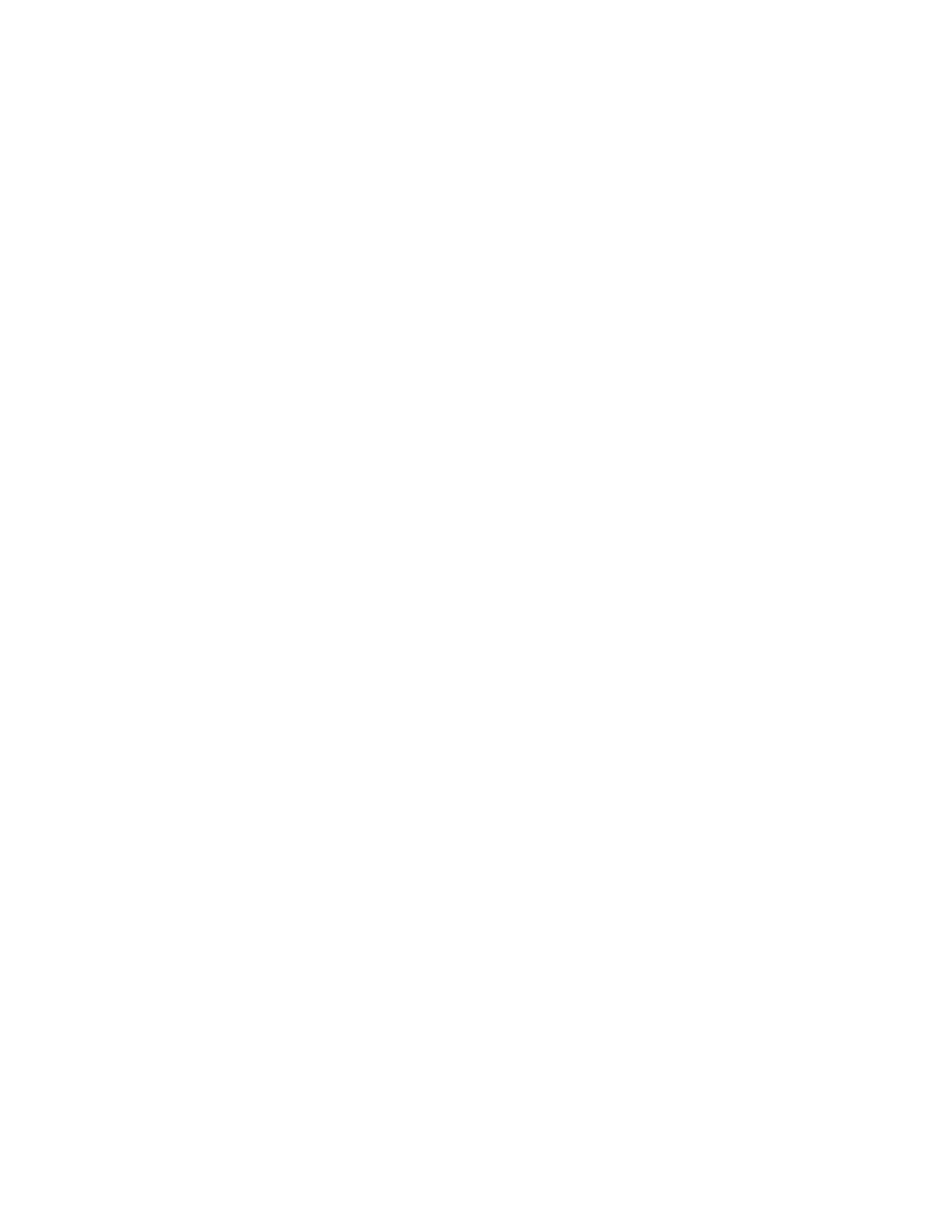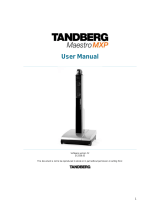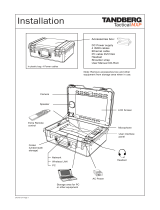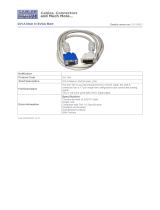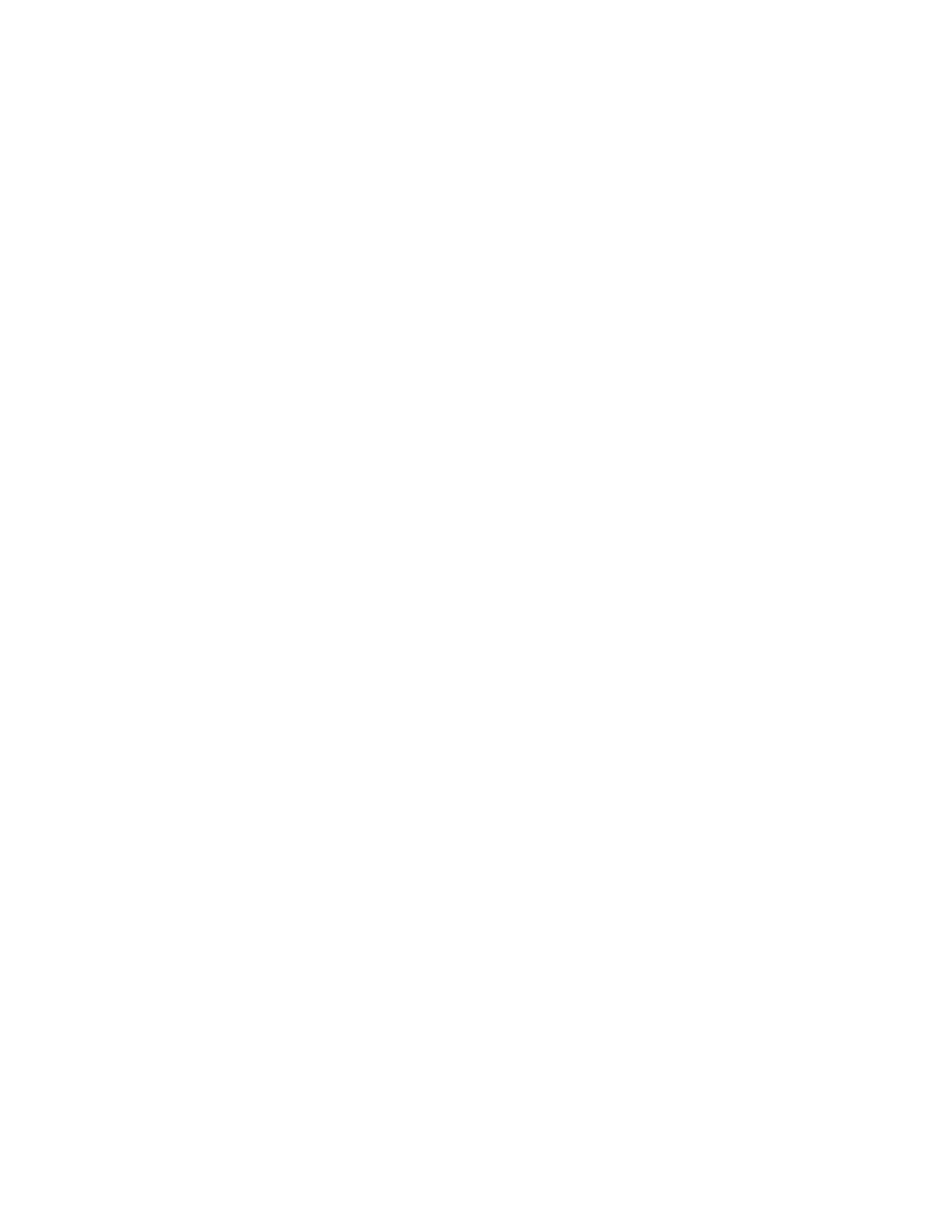
User Manual
xi
3.11.5 Dual Stream (DuoVideo
TF
/H.239) ............................................................................78
3.11.6 Take New Snapshot.................................................................................................79
3.11.7 Display Snapshot.....................................................................................................80
3.12 Services ............................................................................................................................. 81
3.12.1 Request Floor and Release Floor............................................................................ 84
3.12.2 Conference Layout...................................................................................................85
3.12.3 Terminal Names.......................................................................................................86
3.12.4 Chair Control............................................................................................................87
3.12.5 Assign Floor and Release Floor from Participant .................................................... 88
3.12.6 View Site and End View...........................................................................................89
3.12.7 Disconnect Participant .............................................................................................90
3.12.8 Terminate Meeting...................................................................................................91
3.12.9 More about MultiSite (embedded MCU) .................................................................. 92
3.12.10 Text Chat .............................................................................................................93
4 Control Panel.......................................................................................................................... 94
4.1 User Guide........................................................................................................................... 95
4.2 Diagnostics .......................................................................................................................... 96
4.2.1 System Information..................................................................................................97
4.2.2 Channel Status ........................................................................................................98
4.2.3 Call Status................................................................................................................99
4.2.4 System Selftest ......................................................................................................100
4.2.5 View Settings .........................................................................................................101
4.2.6 IP Address Conflict Check .....................................................................................106
4.2.7 Warnings................................................................................................................107
4.3 Audio Demo ....................................................................................................................... 109
4.4 Restart................................................................................................................................ 110
5 System Settings ................................................................................................................... 111
5.1 General Settings ................................................................................................................ 112
5.1.1 Language ...............................................................................................................113
5.1.2 System Name ........................................................................................................114
5.1.3 International Name.................................................................................................115
5.1.4 Auto Answer...........................................................................................................116
5.1.5 Phone Book Settings .............................................................................................117
5.1.6 External Services Settings.....................................................................................118
5.1.7 Permissions ...........................................................................................................119
5.1.8 Screen Settings......................................................................................................121
5.1.9 Software Options ...................................................................................................126
5.1.10 Date and Time Settings .........................................................................................127
5.2 Menu Settings .................................................................................................................... 128
5.2.1 Input Editor Language............................................................................................129
5.2.2 Menu Timeout In Call.............................................................................................130
5.2.3 Menu on TV ...........................................................................................................131
5.2.4 Menu on PC ...........................................................................................................132
5.2.5 Balloon Help...........................................................................................................133
5.2.6 Number Key Mode.................................................................................................134
5.2.7 Administrator Password.........................................................................................137
5.2.8 Kiosk Mode Settings ..............................................................................................138
5.2.9 Startup ...................................................................................................................141
5.2.10 Icons.......................................................................................................................143
5.3 Presentation Settings......................................................................................................... 144
5.3.1 Presentation Start ..................................................................................................145
5.3.2 H.239 .....................................................................................................................146
5.3.3 Startup Video Source.............................................................................................147
5.3.4 Presentation Source ..............................................................................................148
5.3.5 Snapshot Source ...................................................................................................149
5.3.6 Auto-Display Snapshot ..........................................................................................150