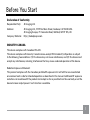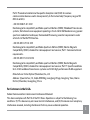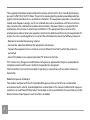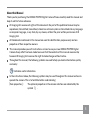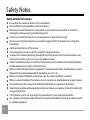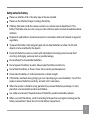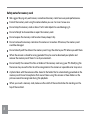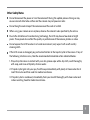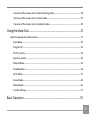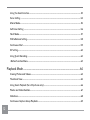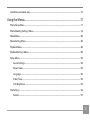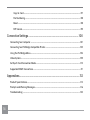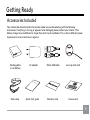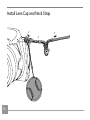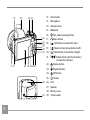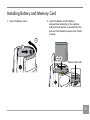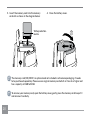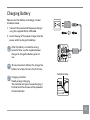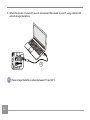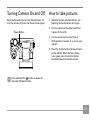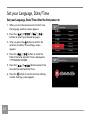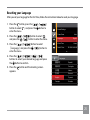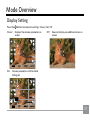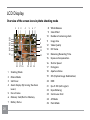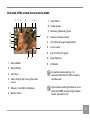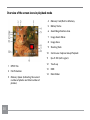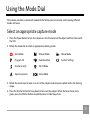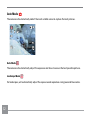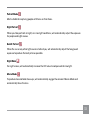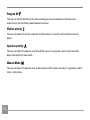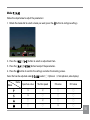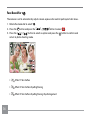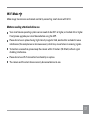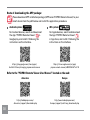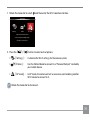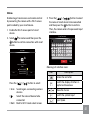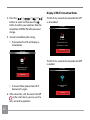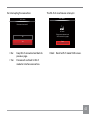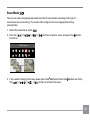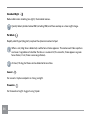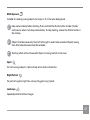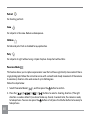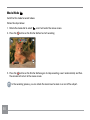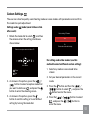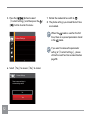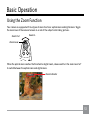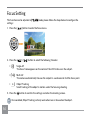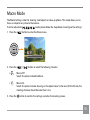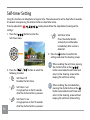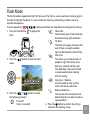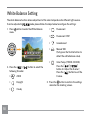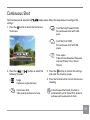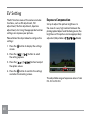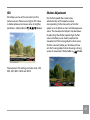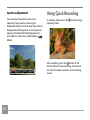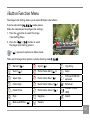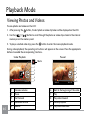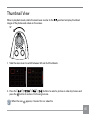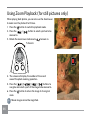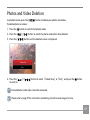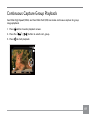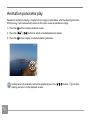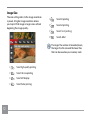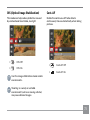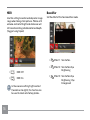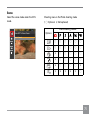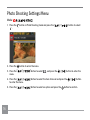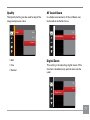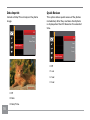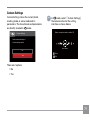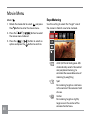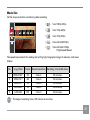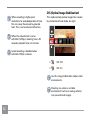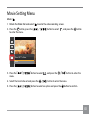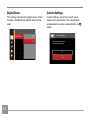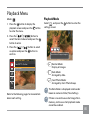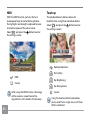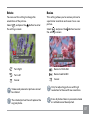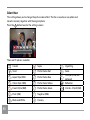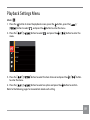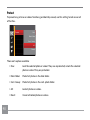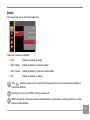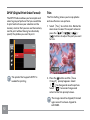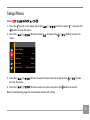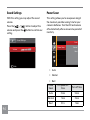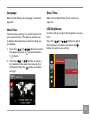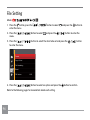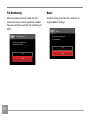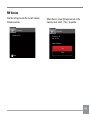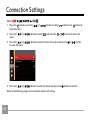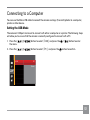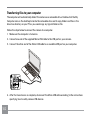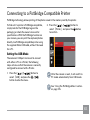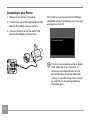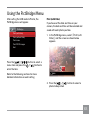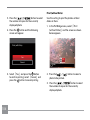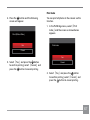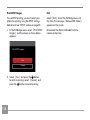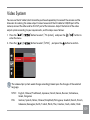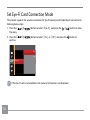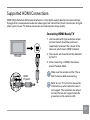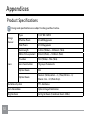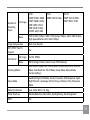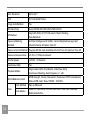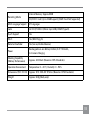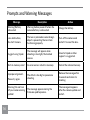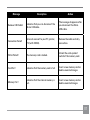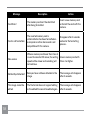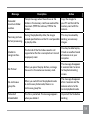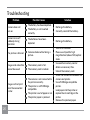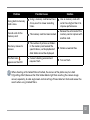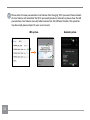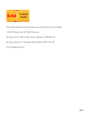User Manual

ii 1ii 1
Declaration of Conformity
Responsible Party: JK Imaging Ltd.
Address: JK Imaging Ltd., 17239 So. Main Street, Gardena, CA 90248 USA
JK Imaging Europe, 71 Clarendon Road, Watford, WD17 1DS, UK
Company Website: http://kodakpixpro.com
INDUSTRY CANADA
This device complies with Canadian RSS-210.
This device complies with Industry Canada license-exempt RSS standard (s).Operation is subject
to the following two conditions: (1) this device may not cause interference, and (2) this device must
accept any interference, including interference that may cause undesired operation of the device.
Radiation Exposure Statement:
This product complies with the Canadian portable RF exposure limit set forth for an uncontrolled
environment and is safe for intended operation as described in this manual. Additional RF exposure
reduction can be achieved if the product can be kept as far as possible from the user body or set the
device to lower output power if such function is available.
Before You Start

2
For Customers in Europe
This symbol [crossed-out wheel bin WEEE Annex IV] indicates separate collection of
electrical waste and electronic equipment in the European countries. Please do not throw
the equipment into domestic refuse. Please use the return and collection systems available
in your country for proper, safe disposal of this product.
Batteries: Please dispose of used batteries at designated collection centers.
Packaging: Please follow local regulations for the recycling of packaging.
“CE” mark indicates that this product complies with the European requirements for safety,
health, environment and customer protection. “CE” marked cameras are intended for sales
in Europe.
Europe – EU Declaration of Conformity
This device complies with the essential requirements of the R&TTE Directive 2014/53/EU.
The following test methods have been applied in order to provepresumption of conformity
with the essential requirements of the R&TTE Directive 2014/53/EU:
- EN 60950-1: 2006+A11:2009 +A1:2010 +A12:2011
Safety of Information Technology Equipment
- EN 50566: 2013
Product standard to demonstrate compliance of radio frequency fields from handheld and
body- mounted wireless communication devices used by the general public (30 MHz — 6
GHz)
- EN 62209-2: 2010
Human exposure to radio frequency fields from handheld and bodymounted wireless
communication devices — Human models, instrumentation, and procedures

3
Part 2: Procedure to determine the specific absorption rate (SAR) for wireless
communication devices used in close proximity to the human body (frequency range of 30
MHz to 6 GHz)
- EN 300 328 V1.8.1 : 2012
Electromagnetic compatibility and Radio spectrum Matters (ERM); Wideband Transmission
systems; Data transmission equipment operating in the 2.4 GHz ISM band and using spread
spectrum modulation techniques; Harmonized EN covering essential requirements under
article 3.2 of the R&TTE Directive.
- EN 301 489-1 V1.9.2: 2011
Electromagnetic compatibility and Radio Spectrum Matters (ERM); Electro Magnetic
Compatibility (EMC) standard for radio equipment and services; Part 1: Common technical
requirements.
- EN 301 489-17 V2.2.1:2012
Electromagnetic compatibility and Radio spectrum Matters (ERM); Electro Magnetic
Compatibility (EMC) standard for radio equipment and services; Part 17: Specific conditions
for 2.4 GHz wideband transmission systems and 5 GHz high performance RLAN equipment.
Manufacturer: Sintai Optical (Shenzhen) Co., Ltd
Address: Qiwei Ind Sec, 1st, 2nd,& 3RD Bldg, Lisonglang Village, Gongming Town, Bao’an
District, Shenzhen, Guangdong, China
For Customers in the U.S.A.
Federal Communication Commission Interference Statement
This device complies with Part 15 of the FCC Rules. Operation is subject to the following two
conditions: (1) This device may not cause harmful interference, and (2) this device must accept any
interference received, including interference that may cause undesired operation.

4
This equipment has been tested and found to comply with the limits for a Class B digital device,
pursuant to Part 15 of the FCC Rules. These limits are designed to provide reasonable protection
against harmful interference in a residential installation. This equipment generates, uses and can
radiate radio frequency energy and, if not installed and used in accordance with the instructions,
may cause harmful interference to radio communications. However, there is no guarantee that
interference will not occur in a particular installation. If this equipment does cause harmful
interference to radio or television reception, which can be determined by turning the equipment off
and on, the user is encouraged to try to correct the interference by one of the following measures:
- Reorient or relocate the receiving antenna.
- Increase the separation between the equipment and receiver.
- Connect the equipment into an outlet on a circuit different from that to which the receiver is
connected.
- Consult the dealer or an experienced radio/TV technician for help.
FCC Caution: Any changes or modifications not expressly approved by the party responsible for
compliance could void the user’s authority to operate this equipment.
This transmitter must not be co-located or operating in conjunction with any other antenna or
transmitter.
Radiation Exposure Statement:
This product complies with the FCC portable RF exposure limit set forth for an uncontrolled
environment and is safe for intended operation as described in this manual. Additional RF exposure
reduction can be achieved if the product can be kept as far as possible from the user body or set the
device to lower output power if such function is available.

5
About this Manual
Thank you for purchasing the KODAK PIXPRO Digital Camera. Please carefully read this manual and
keep it well for future reference.
JK Imaging Ltd. reserves all rights of this document. No part of this published manual may be
reproduced, transmitted, transcribed, stored in a retrieval system or translated into any language
or computer language, in any form, by any means, without the prior written permission of JK
Imaging Ltd..
All trademarks mentioned in this manual are used for identification purposes only and are
properties of their respective owners.
This manual provides you with instructions on how to use your new KODAK PIXPRO Digital
Camera. Every effort has been made to ensure that the contents of this manual are accurate;
however JK Imaging Ltd. reserves the right to make changes without notice.
Throughout this manual, the following symbols are used to help you locate information quickly
and easily:
Indicates useful information.
In the instructions below, the following symbols may be used throughout this manual on how to
operate the camera. This is to facilitate better understanding:
「Item properties」: The optional properties in the camera interface are indicated by the
symbol「 」.

6 7
Safety Notes
Do not drop the camera or allow it to hit solid objects.
Do not attempt to disassemble or repair the camera.
Do not use or store the camera in dusty places or on a beach to prevent dust or sand from
entering the camera, causing possible damage to it.
Do not use or store the camera in a hot environment or under direct sunlight.
Do not use or store the camera near a powerful magnetic field, for example near a magnet or
transformer.
Avoid touching the lens of the camera.
Do not expose the camera to direct sunlight for a long period time.
To prevent the camera from being damaged by moisture, do not use or store the camera in very
humid environments, such as in rain or near bodies of water.
If water accidentally comes in contact with the camera. turn the camera off, remove the battery
and the memory card, and dry it within 24 hours
When you take the camera from a cold place to a warmer environment, condensation may occur.
Please wait for a reasonable period of time before you turn it on.
Before you remove the battery and memory card, the camera should be turned off.
When you clean the body of the camera, don not use abrasive, alcohol-based or organic cleaner.
Use a professional lens wiping cloth and dedicated cleaner to wipe and clean the lens.
Download your photos and remove the memory card when you are going to store the camera for
a long period of time.
If this camera is not in use for a long time, please keep it in a dry and clean condition.
Our company will not pay compensation for any failure of playback of pictures or videos caused
by improper operation.
Safety notes for this camera

76 7
Safety notes for battery
Please use a battery that is the same type as the one included.
Please use the attached charger to charge the battery.
If battery fluid leaks inside the camera, contact our customer service department. If the
battery fluid leaks onto your skin, rinse your skin with clean water and seek immediate medical
attention.
Disposal of used batteries shoud be carried out in accordance with local (national or regional)
regulations.
To prevent the battery from being damaged, do not drop the battery or allow it to hit solid
objects or to be scratched by the objects.
Do not let the battery come in contact with metal objects (including coins) to avoid short
circuiting, discharging, excessive heat, or possible leakage.
Do not attempt to disassemble the battery.
Do not expose the battery to water. Always keep the battery contacts dry.
Do not heat the battery or throw it into a fire to avoid a possible explosion.
Do not store the battery in a hot environment or in direct sunlight.
If the battery overheats during charging or use, stop charging or use immediately. Turn off the
product, remove the battery carefully, and wait until it cools down.
When the camera is stored for a long period of time, remove the battery and keep it in a dry
place that is not accessible to infants and children.
In a colder environment, the performance of the battery could be noticeably reduced.
When you install the battery, install it according to the positive and negative markings on the
battery compartment. Never force it into the battery compartment.

8
Safety notes for memory card
We suggest buying only well-known, name brand memory cards to ensure peak performance.
Format the memory card using the camera before you use it or insert a new one.
Do not drop the memory card or allow it to hit solid objects to avoid damaging it.
Do not attempt to disassemble or repair the memory card.
Do not expose the memory card to water. Always keep it dry.
Do not remove the memory card when the camera is turned on. Otherwise, the memory card
could be damaged.
Do not directly edit the data on the memory card. Copy the data to your PC before you edit them.
When the camera is stored for a long period of time, be sure to download your photos and
remove the memory card. Store it in a dry environment.
Do not modify the name of the files or folders of the memory card using your PC. Modifying the
file names may cause the files to not be recognized on the camera or a possible error may occur.
A photo taken with the camera will be stored in the folder that is automatically generated on the
memory card. Do not store photos that are not taken using this camera in these folders as the
pictures cannot be recognized during the playback.
When you insert a memory card, make sure the notch of the card matches the markings on the
top of the card slot.

9
Other Safety Notes
Do not disconnect the power or turn the camera off during the update process. Doing so may
cause incorrect data to be written and the camera may not power on later.
Do not hang the neck strap of the camera around the neck of a child.
When using your camera on an airplane, observe the relevant rules specified by the airline.
Due to the limitations of manufacturing technology, the LCD may have a few dead or bright
pixels. These pixels do no effect the quality or performance of the camera, photos or video.
Do not expose the LCD to water. In a humid environment, only wipe it with a soft and dry
cleaning cloth.
If the LCD screen is damaged, pay particular attention to the liquid crystal in the screen. If any of
the following situations arise, take the recommended immediate action indicated below:
1. If liquid crystal comes in contact with your skin, please wipe with a dry cloth, wash thoroughly
with soap, and rinse with plenty of clean water.
2. If liquid crystal gets into your eye, flush the eye immediately with plenty of clean water for at
least 15 minutes and then seek for medical assistance.
3. If liquid crystal is swallowed, immediately flush your mouth thoroughly with clean water and
induce vomiting. Seek for medical assistance.

10 11
Contents
Before You Start ......................................................................................................1
Safety Notes ........................................................................................................... 6
Contents ................................................................................................................ 10
Getting Ready .......................................................................................................15
Accessories Included ..................................................................................................................................... 15
Install Lens Cap and Neck Strap .................................................................................................................. 16
Part Names ......................................................................................................................................................17
Installing Battery and Memory Card ..........................................................................................................19
Charging Battery.............................................................................................................................................21
Turning Camera On and Off ........................................................................................................................23
How to take pictures ..................................................................................................................................... 23
Set your Language, Date/Time ..................................................................................................................24
Mode Overview ...................................................................................................27
Display Setting ............................................................................................................................................... 27
LCD Display ....................................................................................................................................................28

1110 11
Overview of the screen icons in photo shooting mode .................................................................28
Overview of the screen icons in movie mode .................................................................................. 29
Overview of the screen icons in playback mode ............................................................................. 30
Using the Mode Dial ............................................................................................ 31
Select an appropriate capture mode .......................................................................................................... 31
Auto Mode .............................................................................................................................................. 32
Program AE ............................................................................................................................................. 34
Shutter priority ....................................................................................................................................... 34
Aperture priority .................................................................................................................................... 34
Manual Mode .........................................................................................................................................34
Face Beautifier ........................................................................................................................................36
Wi-Fi Mode ............................................................................................................................................. 37
Scene Mode ............................................................................................................................................45
Movie Mode............................................................................................................................................50
Custom Settings......................................................................................................................................51
Basic Operation ...................................................................................................53

12
Using the Zoom Function ............................................................................................................................. 53
Focus Setting .................................................................................................................................................. 54
Macro Mode ................................................................................................................................................... 55
Self-timer Setting .......................................................................................................................................... 56
Flash Mode ..................................................................................................................................................... 57
White Balance Setting .................................................................................................................................. 58
Continuous Shot ............................................................................................................................................ 59
EV Setting........................................................................................................................................................60
Using Quick Recording ................................................................................................................................. 62
i Button Function Menu ................................................................................................................................ 63
Playback Mode ....................................................................................................64
Viewing Photos and Videos .........................................................................................................................64
Thumbnail View ............................................................................................................................................. 65
Using Zoom Playback (for still pictures only) ......................................................................................... 66
Photos and Video Deletion .......................................................................................................................... 67
Slideshow ........................................................................................................................................................ 68
Continuous Capture Group Playback ........................................................................................................69

13
Animation panorama play ...........................................................................................................................70
Using the Menus ..................................................................................................71
Photo Setup Menu ..........................................................................................................................................71
Photo Shooting Settings Menu ................................................................................................................... 76
Movie Menu ...................................................................................................................................................80
Movie Setting Menu .....................................................................................................................................83
Playback Menu...............................................................................................................................................85
Playback Settings Menu ...............................................................................................................................89
Setup Menu ....................................................................................................................................................93
Sound Settings .......................................................................................................................................94
Power Saver ............................................................................................................................................94
Language .................................................................................................................................................95
Date/Time .............................................................................................................................................. 95
LCD Brightness ....................................................................................................................................... 95
File Setting ......................................................................................................................................................96
Format ......................................................................................................................................................97

14 1514
Copy to Card ...........................................................................................................................................97
File Numbering .......................................................................................................................................98
Reset .........................................................................................................................................................98
FW Version .............................................................................................................................................99
Connection Settings ........................................................................................ 100
Connecting to a Computer .........................................................................................................................101
Connecting to a PictBridge Compatible Printer ....................................................................................103
Using the PictBridge Menu ........................................................................................................................105
Video System ...............................................................................................................................................109
Set Eye-Fi Card Connection Mode ............................................................................................................ 110
Supported HDMI Connections ...................................................................................................................111
Appendices ..........................................................................................................112
Product Specifications .................................................................................................................................112
Prompts and Warning Messages .............................................................................................................. 116
Troubleshooting ........................................................................................................................................... 120

14 15
Getting Ready
Accessories Included
Your camera box should contain the camera model you purchased along with the following
accessories. If anything is missing or appears to be damaged, please contact your retailer. (The
battery charger may be different in shape than what is pictured below. This is due to different power
requirements across countries or regions)
Micro USB cable
Warranty cardNeck strap
Rechargeable
Li-ion battery
AC adapter Lens cap with cord
Quick Start Guide
Quick start guide
STOP
Service card

16
Install Lens Cap and Neck Strap

17
Part Names
1 . Micro HDMI port
2. Micro USB port
3. Zoom lever
4. Shutter button
5. Strap eyelet
6.
Exposure compensation button
7.
Continuous shot button
8. Power button
9. AF assist beam/Self-timer lamp
10. Flash lamp
1 1 . Lens

18
12. Flash button
13. Microphone
14. Indicator lamp
15. Mode dial
16.
Fast video recording button
17.
Menu button
18.
A
C
AF button/Arrow button (Up)
19.
A
C
Macro button/Arrow button (Left)
20.
CA
Flash button/Arrow button (Right)
21.
CA
Delete button/Self-timer button/
Arrow button (Down)
22.
Display button
23.
Playback button
24.
SET button
25.
i button
26. LCD
27. Speaker
28. Battery cover
29. Tripod socket
28
29

19
1. Open the battery cover.
1
2
2. Insert the battery into the battery
compartment according to the negative
and positive directions as illustrated in the
picture. Push the battery down until it locks
in place.
Installing Battery and Memory Card
Battery lock knob
Page is loading ...
Page is loading ...
Page is loading ...
Page is loading ...
Page is loading ...
Page is loading ...
Page is loading ...
Page is loading ...
Page is loading ...
Page is loading ...
Page is loading ...
Page is loading ...
Page is loading ...
Page is loading ...
Page is loading ...
Page is loading ...
Page is loading ...
Page is loading ...
Page is loading ...
Page is loading ...
Page is loading ...
Page is loading ...
Page is loading ...
Page is loading ...
Page is loading ...
Page is loading ...
Page is loading ...
Page is loading ...
Page is loading ...
Page is loading ...
Page is loading ...
Page is loading ...
Page is loading ...
Page is loading ...
Page is loading ...
Page is loading ...
Page is loading ...
Page is loading ...
Page is loading ...
Page is loading ...
Page is loading ...
Page is loading ...
Page is loading ...
Page is loading ...
Page is loading ...
Page is loading ...
Page is loading ...
Page is loading ...
Page is loading ...
Page is loading ...
Page is loading ...
Page is loading ...
Page is loading ...
Page is loading ...
Page is loading ...
Page is loading ...
Page is loading ...
Page is loading ...
Page is loading ...
Page is loading ...
Page is loading ...
Page is loading ...
Page is loading ...
Page is loading ...
Page is loading ...
Page is loading ...
Page is loading ...
Page is loading ...
Page is loading ...
Page is loading ...
Page is loading ...
Page is loading ...
Page is loading ...
Page is loading ...
Page is loading ...
Page is loading ...
Page is loading ...
Page is loading ...
Page is loading ...
Page is loading ...
Page is loading ...
Page is loading ...
Page is loading ...
Page is loading ...
Page is loading ...
Page is loading ...
Page is loading ...
Page is loading ...
Page is loading ...
Page is loading ...
Page is loading ...
Page is loading ...
Page is loading ...
Page is loading ...
Page is loading ...
Page is loading ...
Page is loading ...
Page is loading ...
Page is loading ...
Page is loading ...
Page is loading ...
Page is loading ...
Page is loading ...
Page is loading ...
-
 1
1
-
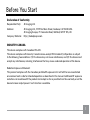 2
2
-
 3
3
-
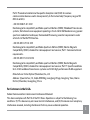 4
4
-
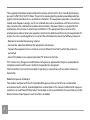 5
5
-
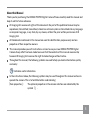 6
6
-
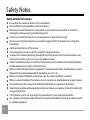 7
7
-
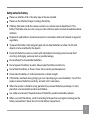 8
8
-
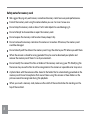 9
9
-
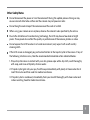 10
10
-
 11
11
-
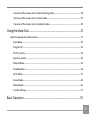 12
12
-
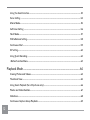 13
13
-
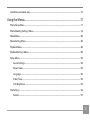 14
14
-
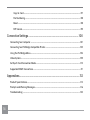 15
15
-
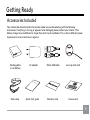 16
16
-
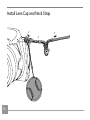 17
17
-
 18
18
-
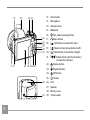 19
19
-
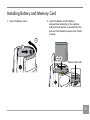 20
20
-
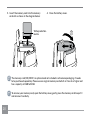 21
21
-
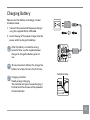 22
22
-
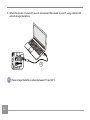 23
23
-
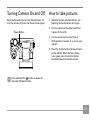 24
24
-
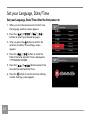 25
25
-
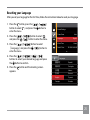 26
26
-
 27
27
-
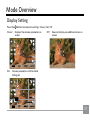 28
28
-
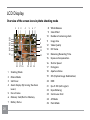 29
29
-
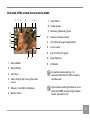 30
30
-
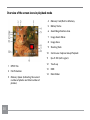 31
31
-
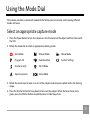 32
32
-
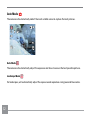 33
33
-
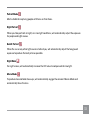 34
34
-
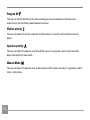 35
35
-
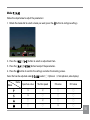 36
36
-
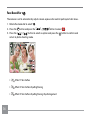 37
37
-
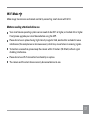 38
38
-
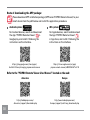 39
39
-
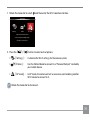 40
40
-
 41
41
-
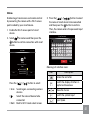 42
42
-
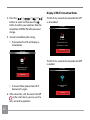 43
43
-
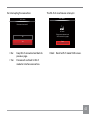 44
44
-
 45
45
-
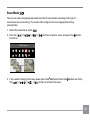 46
46
-
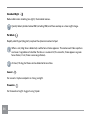 47
47
-
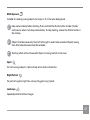 48
48
-
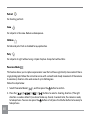 49
49
-
 50
50
-
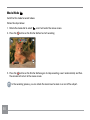 51
51
-
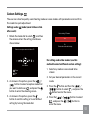 52
52
-
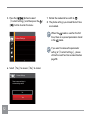 53
53
-
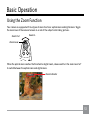 54
54
-
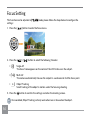 55
55
-
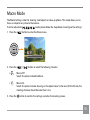 56
56
-
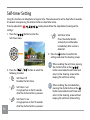 57
57
-
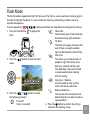 58
58
-
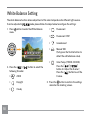 59
59
-
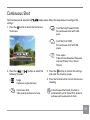 60
60
-
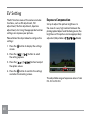 61
61
-
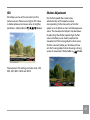 62
62
-
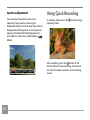 63
63
-
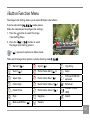 64
64
-
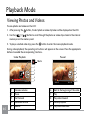 65
65
-
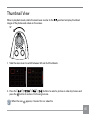 66
66
-
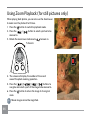 67
67
-
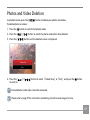 68
68
-
 69
69
-
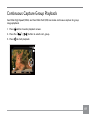 70
70
-
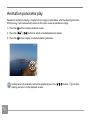 71
71
-
 72
72
-
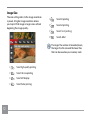 73
73
-
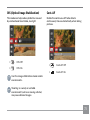 74
74
-
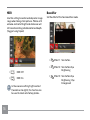 75
75
-
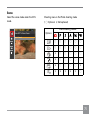 76
76
-
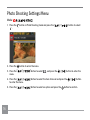 77
77
-
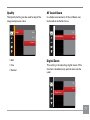 78
78
-
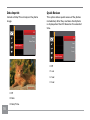 79
79
-
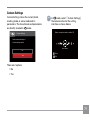 80
80
-
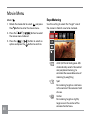 81
81
-
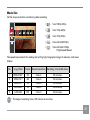 82
82
-
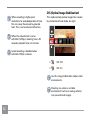 83
83
-
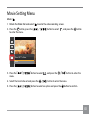 84
84
-
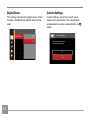 85
85
-
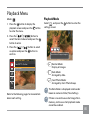 86
86
-
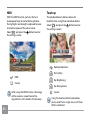 87
87
-
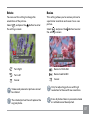 88
88
-
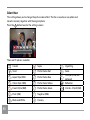 89
89
-
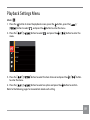 90
90
-
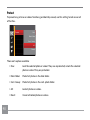 91
91
-
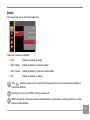 92
92
-
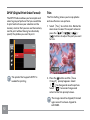 93
93
-
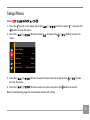 94
94
-
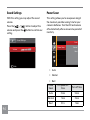 95
95
-
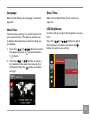 96
96
-
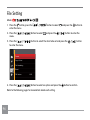 97
97
-
 98
98
-
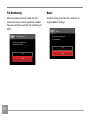 99
99
-
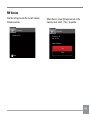 100
100
-
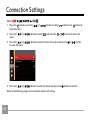 101
101
-
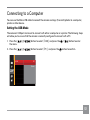 102
102
-
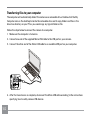 103
103
-
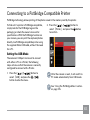 104
104
-
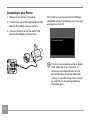 105
105
-
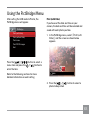 106
106
-
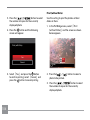 107
107
-
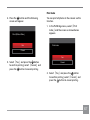 108
108
-
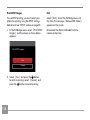 109
109
-
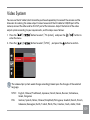 110
110
-
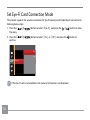 111
111
-
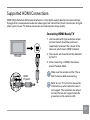 112
112
-
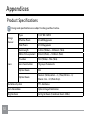 113
113
-
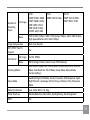 114
114
-
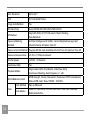 115
115
-
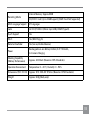 116
116
-
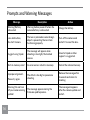 117
117
-
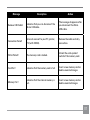 118
118
-
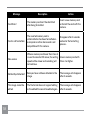 119
119
-
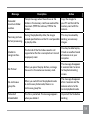 120
120
-
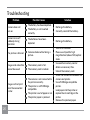 121
121
-
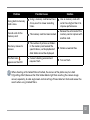 122
122
-
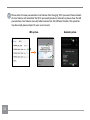 123
123
-
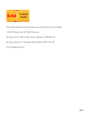 124
124